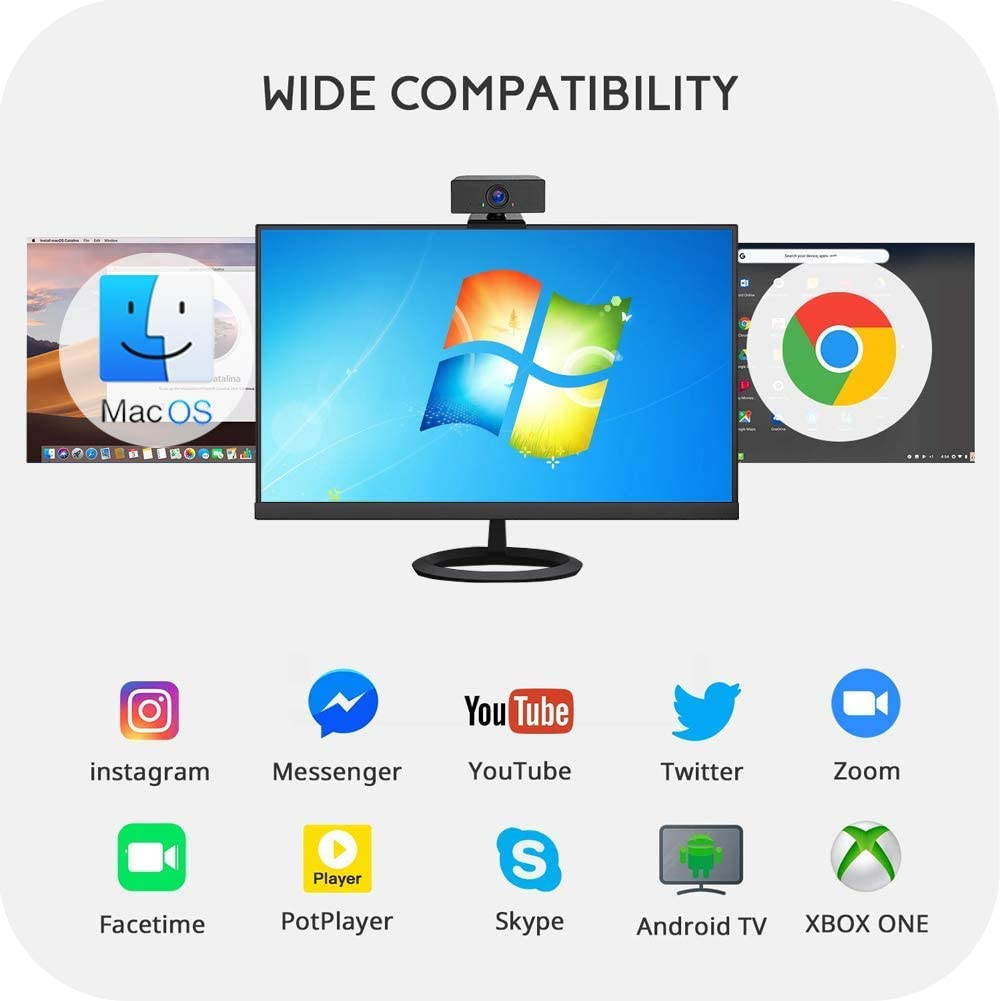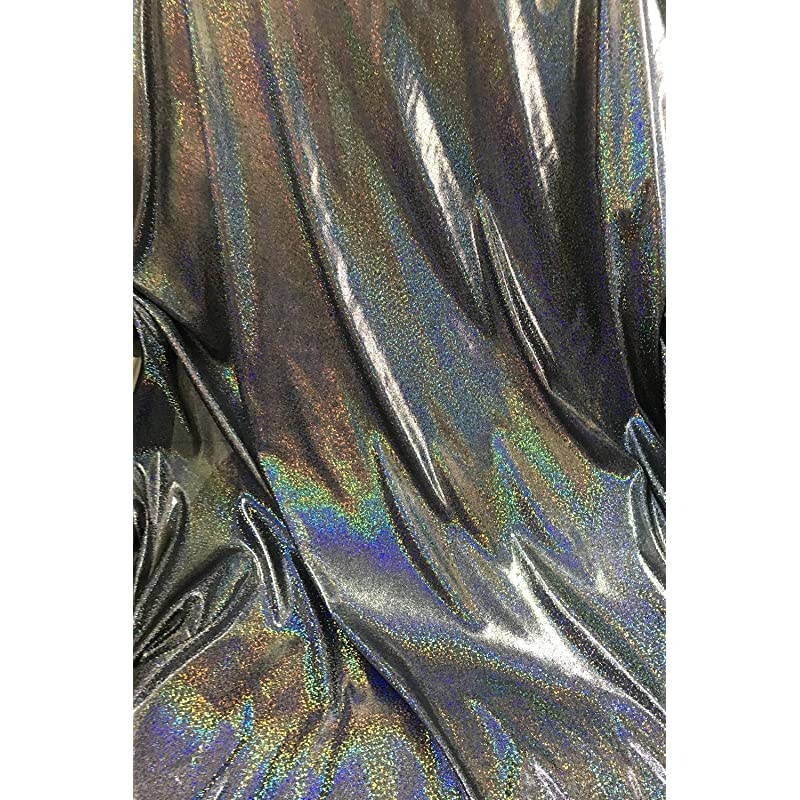Trusted shipping
Easy returns
Secure shopping
- Clothing, Shoes, Jewelry & Watches
- Home, Garden, Outdoor & Pets
- Electronics
- Audio, Video & Portable Devices
- Cables
- Adapters & Gender Changers
- Headsets, Speakers & Soundcards
- Power Protection
- 3D Printing
- Video Cards & Video Devices
- Tools & Components
- Sound Cards
- Alternative Energy
- Barebone / Mini Computers
- SSDs
- Accessories
- Mobile Accessories
- Storage Devices
- Personal Care
- Healthcare
- Home Theatre Systems
- Laptops, Computers & Office
- Speakers & Audio Systems
- Tech Services & Support
- Projectors, TVs & Home Theater
- Wi-Fi & Networking
- Cell Phones
- Electronics Deals
- Headphones
- Tablets & E-Readers
- Digital Cameras
- Home Phones
- Tech Accessories
- Electronics Sanitizing & Cleaning Supplies
- Smart Home
- Batteries, Power Banks & Chargers
- Wearable Technology
- GPS & Navigation
- Movies, Music, Books & Games
- Luggage
- Bible Covers
- Briefcases
- Camo
- Coolers
- Toiletry Bags
- Tote Bags
- Backpacks
- Carry-on Luggage
- Checked Luggage
- Lunch Bags
- Travel Accessories
- Luggage Deals
- Laptop Bags & Briefcases
- Kids' Luggage
- Duffels & Gym Bags
- Suitcases
- RFID Blocking Luggage & Travel Accessories
- Luggage Sets
- Mens' Luggage
- Handbags
- Accessories
- Outdoor
- Beauty Luggage
- Travel Totes
- Garment Bags
- Weekenders
- Messenger Bags
- Beauty & Health
- Category List
- Clothing, Shoes, Jewelry & Watches
- Home, Garden, Outdoor & Pets
- Electronics
- Audio, Video & Portable Devices
- Cables
- Adapters & Gender Changers
- Headsets, Speakers & Soundcards
- Power Protection
- 3D Printing
- Video Cards & Video Devices
- Tools & Components
- Sound Cards
- Alternative Energy
- Barebone / Mini Computers
- SSDs
- Accessories
- Mobile Accessories
- Storage Devices
- Personal Care
- Healthcare
- Home Theatre Systems
- Laptops, Computers & Office
- Speakers & Audio Systems
- Tech Services & Support
- Projectors, TVs & Home Theater
- Wi-Fi & Networking
- Cell Phones
- Electronics Deals
- Headphones
- Tablets & E-Readers
- Digital Cameras
- Home Phones
- Tech Accessories
- Electronics Sanitizing & Cleaning Supplies
- Smart Home
- Batteries, Power Banks & Chargers
- Wearable Technology
- GPS & Navigation
- Movies, Music, Books & Games
- Luggage
- Bible Covers
- Briefcases
- Camo
- Coolers
- Toiletry Bags
- Tote Bags
- Backpacks
- Carry-on Luggage
- Checked Luggage
- Lunch Bags
- Travel Accessories
- Luggage Deals
- Laptop Bags & Briefcases
- Kids' Luggage
- Duffels & Gym Bags
- Suitcases
- RFID Blocking Luggage & Travel Accessories
- Luggage Sets
- Mens' Luggage
- Handbags
- Accessories
- Outdoor
- Beauty Luggage
- Travel Totes
- Garment Bags
- Weekenders
- Messenger Bags
- Beauty & Health
- Baby & Toys
- Sports & Outdoors
- School & Office Supplies
- Breakroom & Janitorial Supplies
- Diaries
- Utility & Stationary
- Pens & Pencils
- Teacher Supplies & Classroom Decorations
- Paper
- Markers
- Binders
- School Supplies
- Packing & Mailing Supplies
- Tape, Adhesives & Fasteners
- Boards & Easels
- Crayons
- Desk Organization
- Pencils
- Filing & Organizers
- Journals
- Pens
- Labels & Label Makers
- Tools & Equipment
- Calendars
- Sticky Notes
- Notebooks
- Erasers & Correction Tape
- Pencil Cases
- Planners
- Retail Store Supplies
- Highlighters
- Locker Accessories
- Cute School Supplies
- School & Office Accessories
- Food & Grocery
- Shops All
- Unique-Bargains
- Cool cold
- Wesdar
- i-Star
- CoCoCo
- Targus
- Cooling Device Accessories
- Xtrike Me
- Tech/Gaming
- Gift Cards
- Women's Accessories
- Flash
- Men's Clothing
- Gift Ideas
- Brand Experiences
- Sale on Select School & Art Supplies
- Jewelry
- Featured Brands
- Nursing Items
- Storage
- Men's Shoes
- College
- School & Office Supplies
- Bullseye's Playground
- PRIDE
- Women's and Men's Shoes & Accessories
- Holiday Trees, Lights & More Sale
- Women's Dresses
- Gingerbread
- Caregiver Essentials
- Baby Bath
- select School Supplies
- Doorbusters
- Bedding & Bath
- Women's Sandals
- Sandals for the Family
- Men's Accessories
- Shops All
- One-day Easter sale
- select Health Items
- Friendsgiving
- Women's Tops, Shorts & Shoes
- Made By Design Organization
- Baby Mealtime
- For New & Expecting Parents
- Crayola Kids' Daily Deal
- Spritz Party Supplies
- Wellness Icon Glossary
- Our Generation Dolls & Accessories Kids' Daily Deal
- select Home items
- Mas Que
- Baby Apparel
- Children's Board Books Kids' Daily Deal
- Select Office Furniture
- Most-added Wedding Registry Items
Buy 1080P Webcams with Microphone for Desktop & Privacy Cover, Full HD Webcam for Computers PC Laptop, USB Plug and Play, Conference Calling, Study Video Teaching,Work from Home Webcam Skype,Zoom in United States - Cartnear.com
1080P Webcams with Microphone for Desktop & Privacy Cover, Full HD Webcam for Computers PC Laptop, USB Plug and Play, Conference Calling, Study Video Teaching,Work from Home Webcam Skype,Zoom
CTNR1314481 CTNR1314481NOUSIJA
2027-01-12
/itm/1080p-webcams-with-microphone-for-desktop-privacy-cover-full-hd-webcam-for-computers-pc-laptop-usb-plug-and-play-conference-calling-study-video-teachingwork-from-home-webcam-skypezoom-1314481
USD
43.55
$ 43.55 $ 43.99 1% Off
Item Added to Cart
customer
*Product availability is subject to suppliers inventory
SHIPPING ALL OVER UNITED STATES
100% MONEY BACK GUARANTEE
EASY 30 DAYSRETURNS & REFUNDS
24/7 CUSTOMER SUPPORT
TRUSTED AND SAFE WEBSITE
100% SECURE CHECKOUT
Dual Noise Reduction Microphone This fixed focus webcam, 110° Field of View, focus distance up to 2.5 m. Built-in dual noise reduction microphone, the USB webcam will automatically reduce distracting background noise for natural and clear sound when it working. 1080P Full HD Webcam With advanced glass lens and 110 ° wide viewing angle, the 1080P PC webcam can capture full HD crystal clear video and provide you with an unparalleled viewing angle during live streaming, video conferencing or online teaching. Easy to Use Plug and Play Just plug and play, 1080P webcam will get up and running immediately without having to install additional drivers.
With this flexible stand, the computer webcam can be flexibly and firmly fixed to any laptop, LCD monitor, desktop or tripod. 360 Degree Rotation & 180 Degree Clip Folding The flexible adjustable clip support 360 degrees horizontal adjustment and webcam clip can be adjusted in 180 degrees. Can be stably placed on the desktop and clamped on the display (does not damage the screen), you can adjust the angle as you like. Securely access to any laptop, LCD monitor, desktop or tripod. 110 degrees Wide-Angle View With a generous 110-degree field of view, it can capture teams and whiteboards with ease, show friends more of you in 16:9 widescreen, easy to stream video, share your recorded videos or pictures.
Perfect for online class, video chats, web conferencing, live streaming, video broadcast recording. Various Applicable Senarios With this webcam, you can start your excellent video time for live streaming, gaming, online classes, group video call, conference, etc. Every task that requires a webcam can be done easily with this webcam. Let it begin your best partner of your video call.
Warm Tips: 1. If your computer (laptop) has a built-in camera, you need to change the default camera settings. Such as change the default camera in the chatting software settings, or disable the built-in camera in the computer settings. 2. This webcam does not contain speakers. If you can't hear any voice, you should check whether you have connected a sound output device like speakers or headphones to your device (laptop or computer). 3. In order to avoid echo, you need to keep this webcam away from other recording or broadcasting devices. 4. If the mic didn't work, that is because the computer gives the wrong channel for webcam microphone if you had used other camera (or other devices) for the computer, the right channel is occupied, so your computer distributes the wrong channel to new webcam. Please open the device manager of your computer and find the audio. 5. The webcam is plugged into the laptop USB and it is not responding or it cannot be used. You need to disable the built-in camera or microphone of your PC itself, because it has hardware conflicts that will make our webcam unusable.
6. The video can be seen but the microphone cannot be used, there is no sound or the sound is weak. If the computer has its own built-in microphone device: it will cause hardware conflicts and cannot be used. We only need to disable the corresponding microphone device. Customers mistakenly think that the microphone has the function of a speaker or think that the microphone is a speaker. The webcam does not come with a speaker, you have to get one to get a louder sound.
With this flexible stand, the computer webcam can be flexibly and firmly fixed to any laptop, LCD monitor, desktop or tripod. 360 Degree Rotation & 180 Degree Clip Folding The flexible adjustable clip support 360 degrees horizontal adjustment and webcam clip can be adjusted in 180 degrees. Can be stably placed on the desktop and clamped on the display (does not damage the screen), you can adjust the angle as you like. Securely access to any laptop, LCD monitor, desktop or tripod. 110 degrees Wide-Angle View With a generous 110-degree field of view, it can capture teams and whiteboards with ease, show friends more of you in 16:9 widescreen, easy to stream video, share your recorded videos or pictures.
Perfect for online class, video chats, web conferencing, live streaming, video broadcast recording. Various Applicable Senarios With this webcam, you can start your excellent video time for live streaming, gaming, online classes, group video call, conference, etc. Every task that requires a webcam can be done easily with this webcam. Let it begin your best partner of your video call.
Warm Tips: 1. If your computer (laptop) has a built-in camera, you need to change the default camera settings. Such as change the default camera in the chatting software settings, or disable the built-in camera in the computer settings. 2. This webcam does not contain speakers. If you can't hear any voice, you should check whether you have connected a sound output device like speakers or headphones to your device (laptop or computer). 3. In order to avoid echo, you need to keep this webcam away from other recording or broadcasting devices. 4. If the mic didn't work, that is because the computer gives the wrong channel for webcam microphone if you had used other camera (or other devices) for the computer, the right channel is occupied, so your computer distributes the wrong channel to new webcam. Please open the device manager of your computer and find the audio. 5. The webcam is plugged into the laptop USB and it is not responding or it cannot be used. You need to disable the built-in camera or microphone of your PC itself, because it has hardware conflicts that will make our webcam unusable.
6. The video can be seen but the microphone cannot be used, there is no sound or the sound is weak. If the computer has its own built-in microphone device: it will cause hardware conflicts and cannot be used. We only need to disable the corresponding microphone device. Customers mistakenly think that the microphone has the function of a speaker or think that the microphone is a speaker. The webcam does not come with a speaker, you have to get one to get a louder sound.