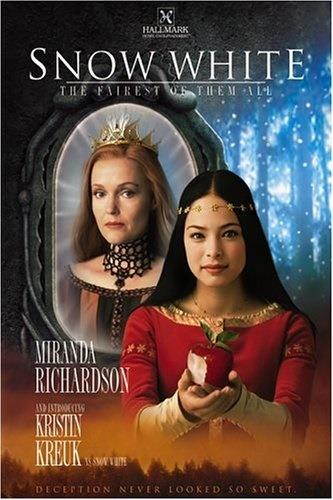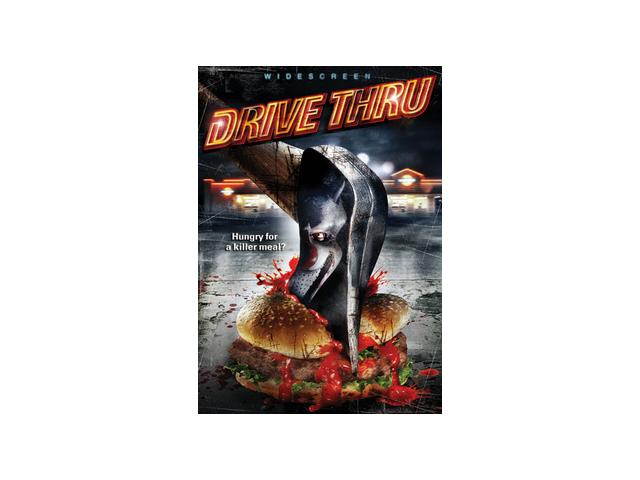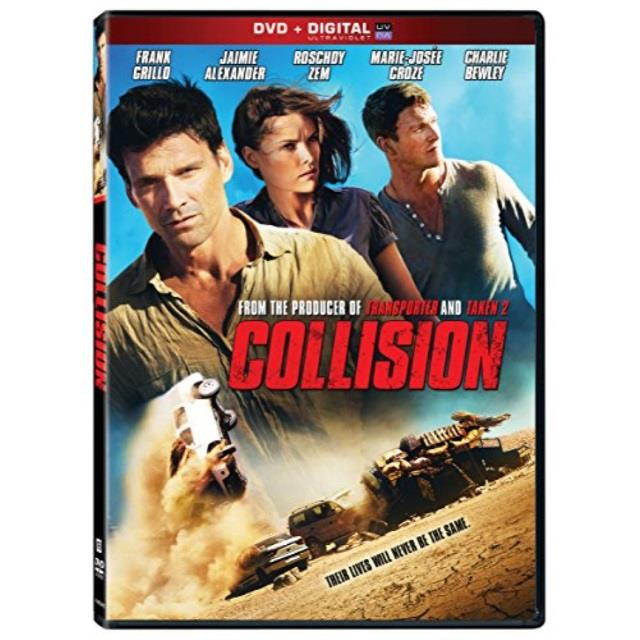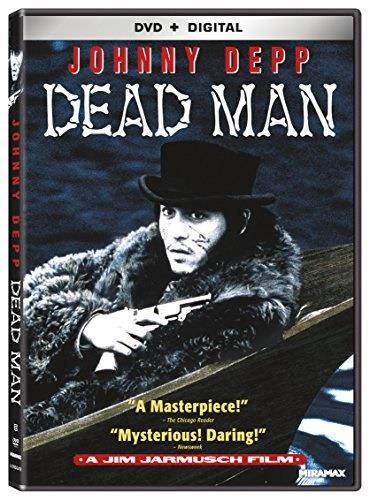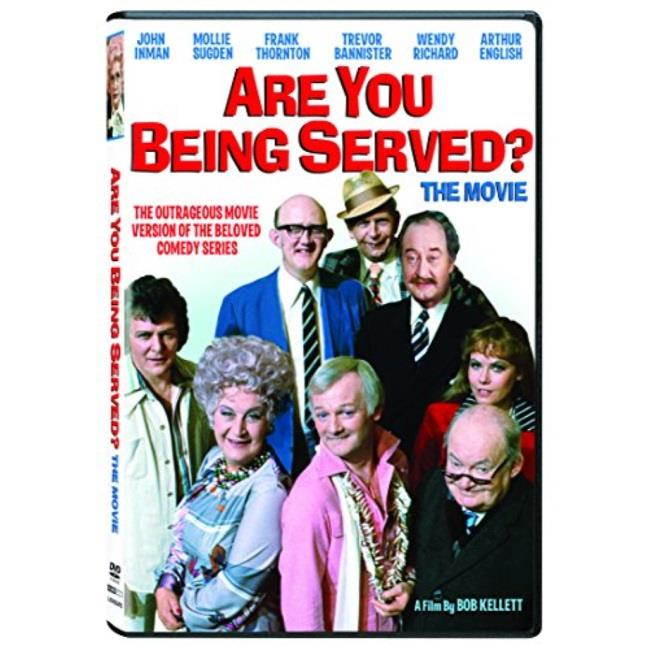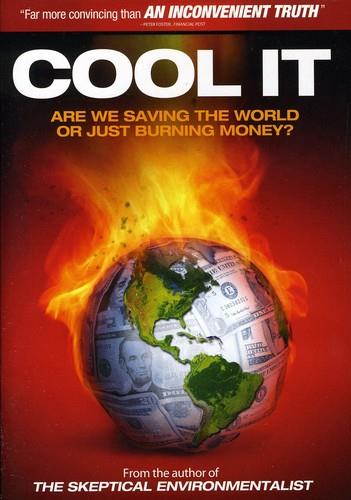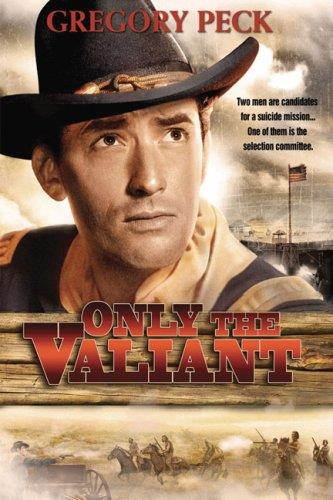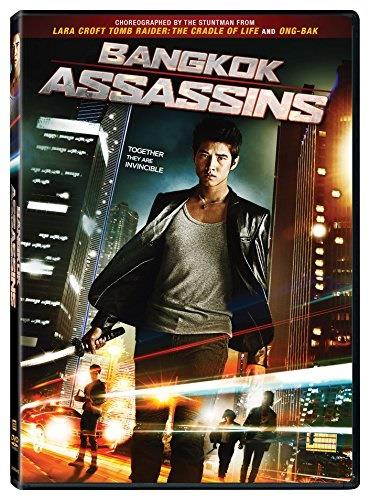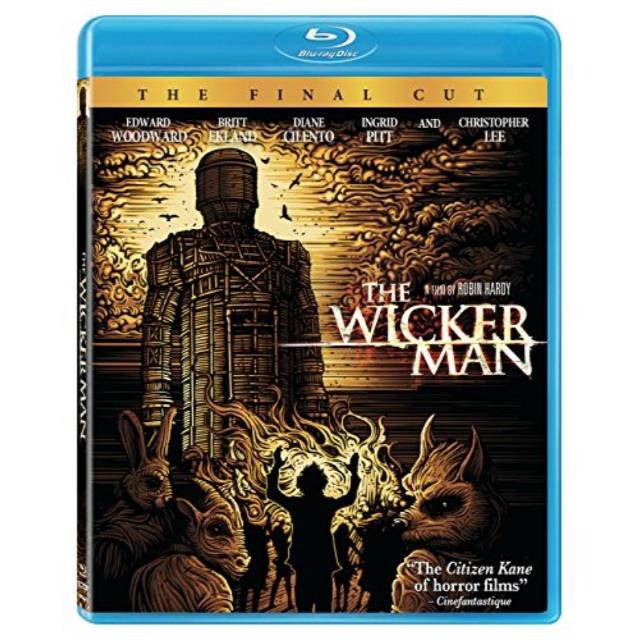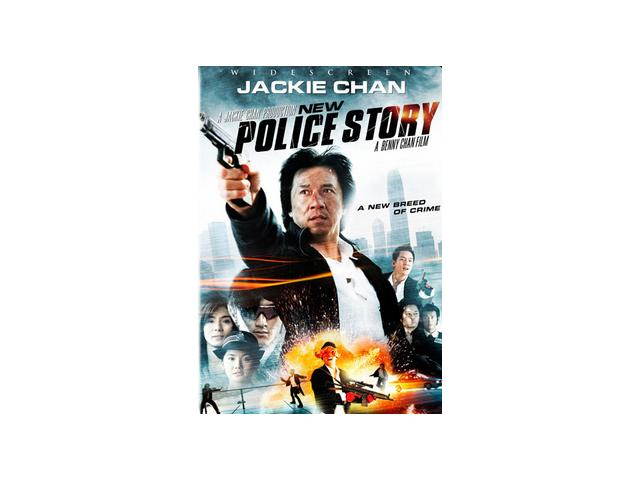Trusted shipping
Easy returns
Secure shopping
Buy 7 inch Portable Small HDMI Monitor HD 1080P VGA Monitor ; Small HDMI Screen Server Monitor for PC/TV/Raspberry PI/Camera ; IPS 1024x600 Pixel, 178 Full Viewing, w/Speaker, Earphone Jack in United States - Cartnear.com

7 inch Portable Small HDMI Monitor HD 1080P VGA Monitor ; Small HDMI Screen Server Monitor for PC/TV/Raspberry PI/Camera ; IPS 1024x600 Pixel, 178 Full Viewing, w/Speaker, Earphone Jack
CTNR1587751 CTNR1587751Lions Gate Home Entertainment
2027-01-13
/itm/7-inch-portable-small-hdmi-monitor-hd-1080p-vga-monitor-small-hdmi-screen-server-monitor-for-pctvraspberry-picamera-ips-1024x600-pixel-178-full-viewing-wspeaker-earphone-jack-1587751
USD
86.48
$ 86.48 $ 88.25 2% Off
Item Added to Cart
customer
*Product availability is subject to suppliers inventory
SHIPPING ALL OVER UNITED STATES
100% MONEY BACK GUARANTEE
EASY 30 DAYSRETURNS & REFUNDS
24/7 CUSTOMER SUPPORT
TRUSTED AND SAFE WEBSITE
100% SECURE CHECKOUT
How to Install the Bracket Stand?
Step 1: Disassemble the two sub assemblies, remove a wheel from base, reinsert the wheel into orientation sub assembly
Step 2: Re-assemble the two together (by screwing two bolts) Notes for Buttons on
Face Panel:
1. Press PC/AV in succession to select display mode, you get PC ( VGA ) /HDMI/AV1/AV2 options seperately, apply PC mode if VGA cable; HDMI mode if HDMI cable, etc
4. Go to Menu for screen brightness related adjustment
Attention: What you can do if there is no signal to display from your laptop / computer?
Step 1: Check if select correct display mode at PC/AV button
Step 2: Settings
on laptop/computer:
1. Window system, Please clickWindow+Pto selectMirror Mode, extend Mode or "Second Screen Only" 2. IOS system, Please
set as: preferencesmonitorarrangememtmirror 3. IOS system, Please
set resolution: Findersystempreferencesdisplaysresolution Resort to Customer Service for more help if above tips could not solve your problems Manufacturer
Specifications Panel Size: 7 Inch
Panel Type: TFT LCD
Backlight LED Screen Resolution: IPS 1024*600
Compatible OS: Windows 95, 98, NT4, 2000, Windows XP, Windows 7
AV Chromatic: PAL/NTSC (Auto switch)
Display Ratio: 16:9
Color System: PAL- 4.43, NTSC- 3.57
Input Voltage: DC 12V+/-10% Ports VGA HDMI DC IN Audio Package Contents TFT LCD Monitor AV Cable DC12V AC Adapter Remote Control Bracket User Manual Sticker
Step 1: Disassemble the two sub assemblies, remove a wheel from base, reinsert the wheel into orientation sub assembly
Step 2: Re-assemble the two together (by screwing two bolts) Notes for Buttons on
Face Panel:
1. Press PC/AV in succession to select display mode, you get PC ( VGA ) /HDMI/AV1/AV2 options seperately, apply PC mode if VGA cable; HDMI mode if HDMI cable, etc
4. Go to Menu for screen brightness related adjustment
Attention: What you can do if there is no signal to display from your laptop / computer?
Step 1: Check if select correct display mode at PC/AV button
Step 2: Settings
on laptop/computer:
1. Window system, Please clickWindow+Pto selectMirror Mode, extend Mode or "Second Screen Only" 2. IOS system, Please
set as: preferencesmonitorarrangememtmirror 3. IOS system, Please
set resolution: Findersystempreferencesdisplaysresolution Resort to Customer Service for more help if above tips could not solve your problems Manufacturer
Specifications Panel Size: 7 Inch
Panel Type: TFT LCD
Backlight LED Screen Resolution: IPS 1024*600
Compatible OS: Windows 95, 98, NT4, 2000, Windows XP, Windows 7
AV Chromatic: PAL/NTSC (Auto switch)
Display Ratio: 16:9
Color System: PAL- 4.43, NTSC- 3.57
Input Voltage: DC 12V+/-10% Ports VGA HDMI DC IN Audio Package Contents TFT LCD Monitor AV Cable DC12V AC Adapter Remote Control Bracket User Manual Sticker



















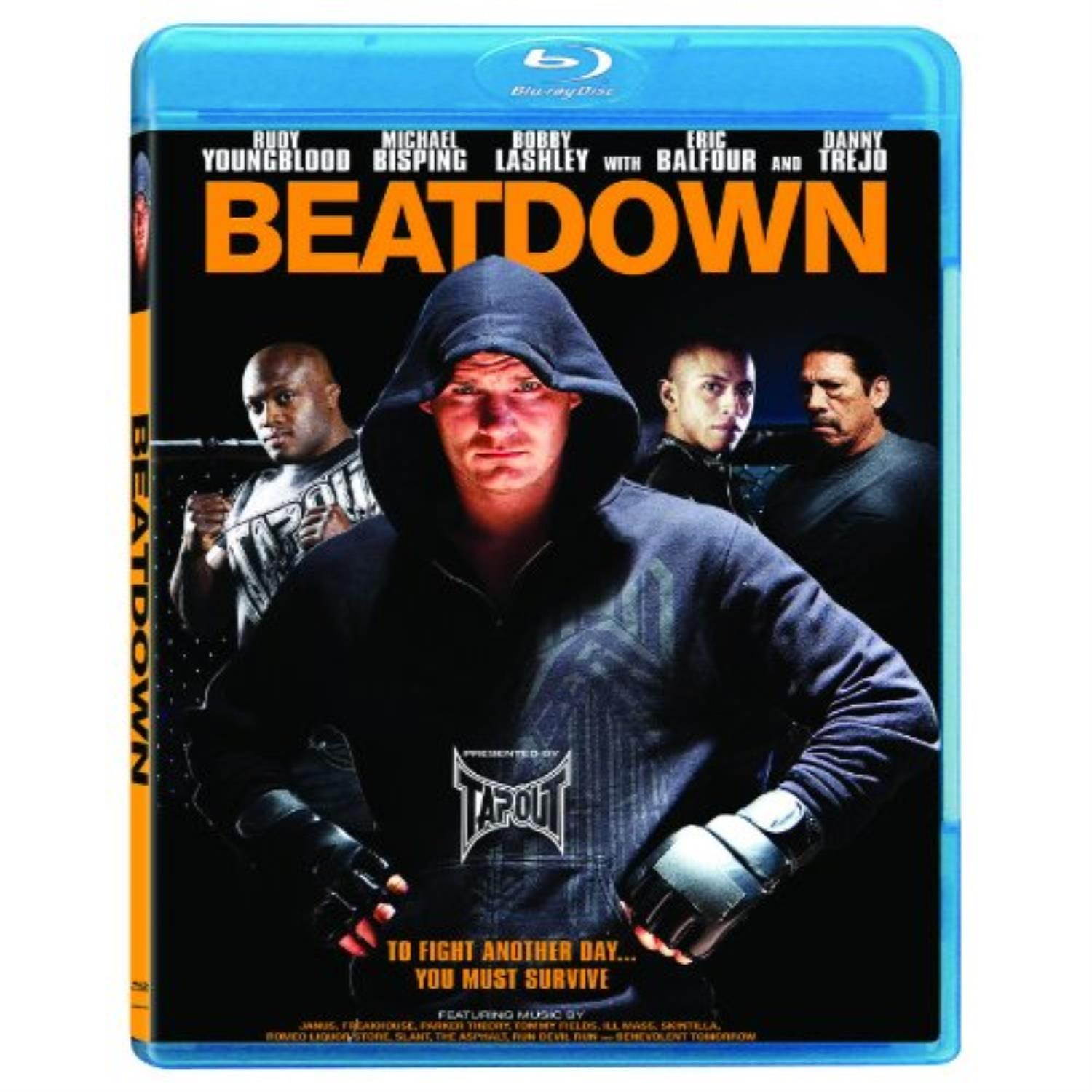
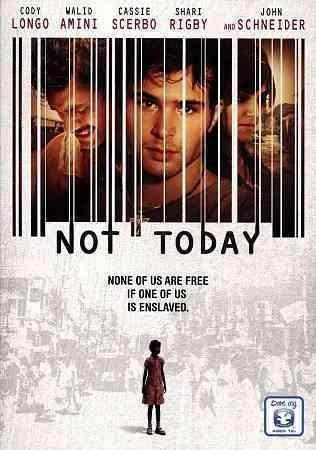
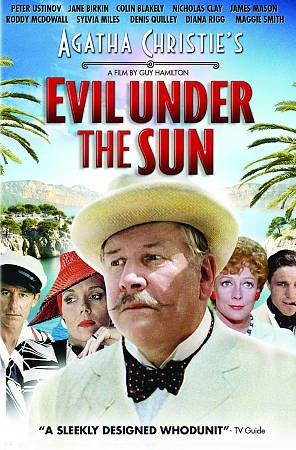
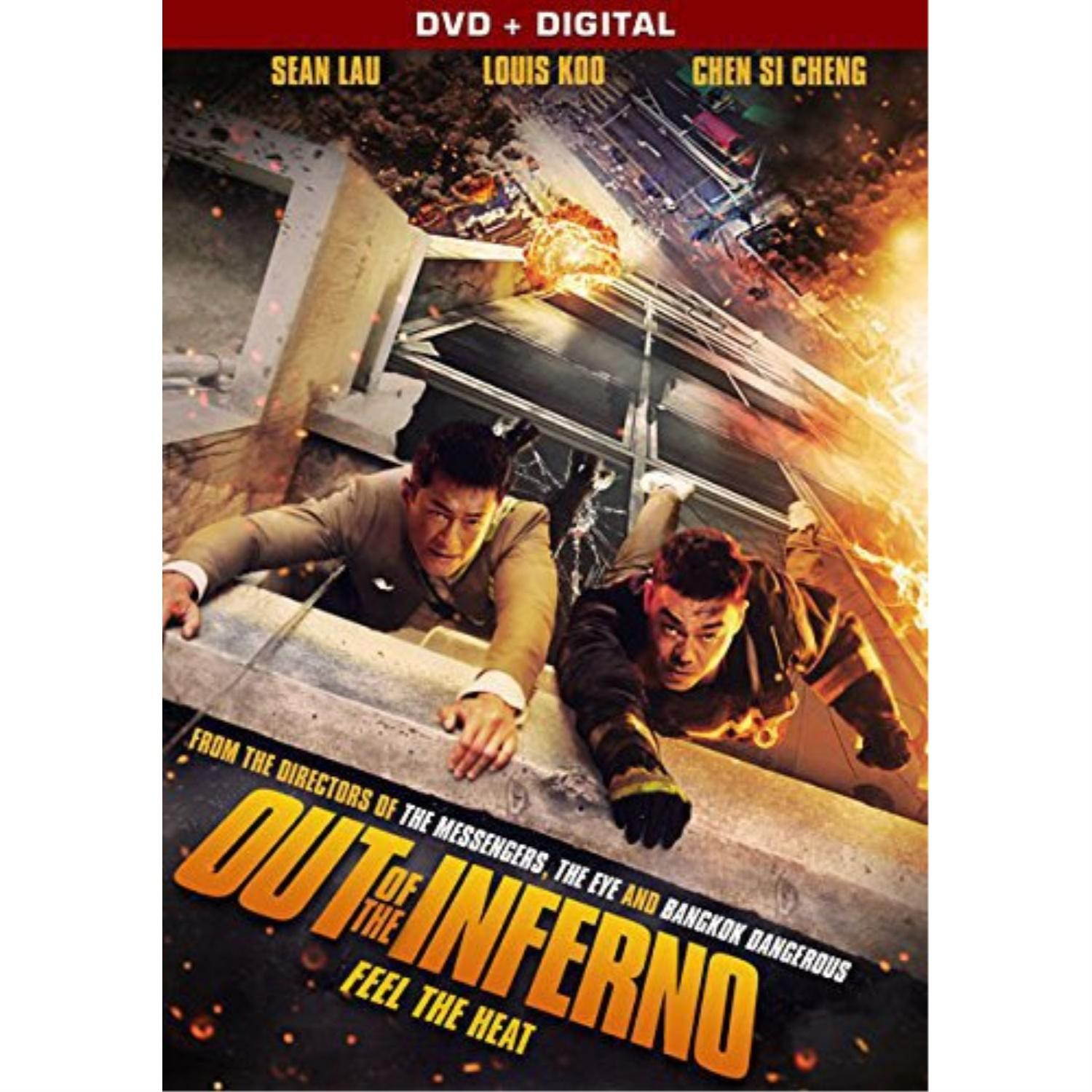
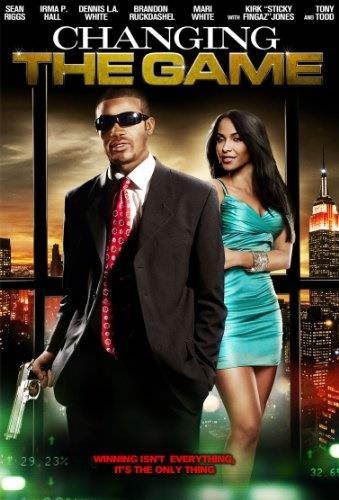
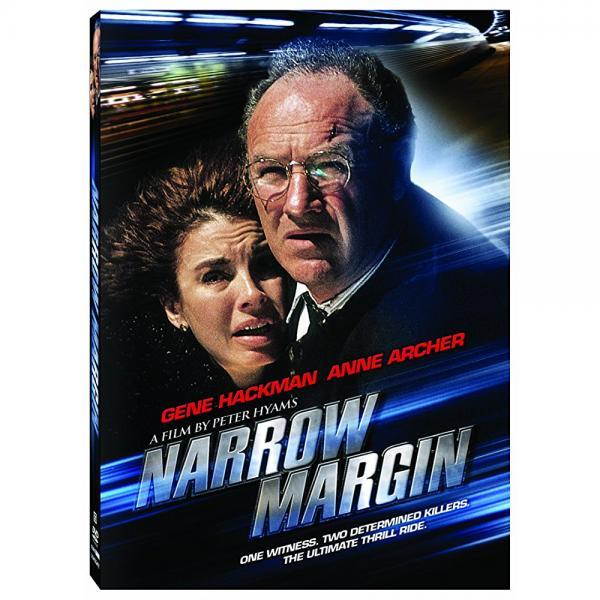
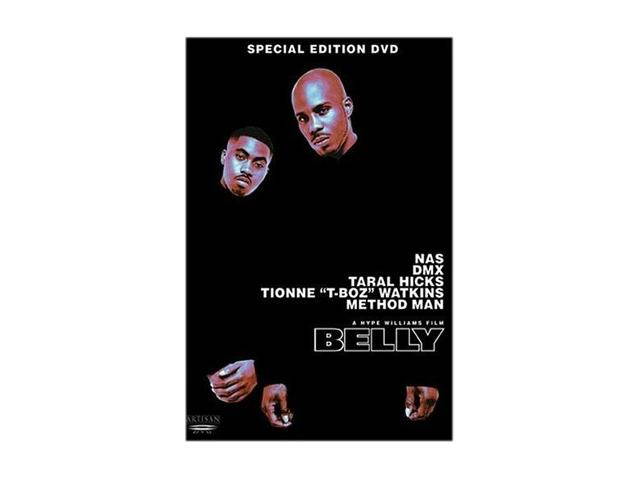

![Caminantes Si Hay Camino: Grandes Compositores Vol. 2 [DVD]](https://cdn.cartnear.com/c40bcb2f1dc962e10c6b911bc475efb8.jpg)