Trusted shipping
Easy returns
Secure shopping
Buy ARILUX® SL-LC 01 Super Mini LED WIFI Smart RGB Controller For RGB LED Strip Light DC 5-28V in United States - Cartnear.com

ARILUX® SL-LC 01 Super Mini LED WIFI Smart RGB Controller For RGB LED Strip Light DC 5-28V
CTNR1393223 0811491793070 CTNR1393223Mimo Tech
2026-12-31
/itm/arilux-sl-lc-01-super-mini-led-wifi-smart-rgb-controller-for-rgb-led-strip-light-dc-5-28v-1393223
USD
24.32
$ 24.32 $ 24.57 1% Off
Item Added to Cart
customer
*Product availability is subject to suppliers inventory
SHIPPING ALL OVER UNITED STATES
100% MONEY BACK GUARANTEE
EASY 30 DAYSRETURNS & REFUNDS
24/7 CUSTOMER SUPPORT
TRUSTED AND SAFE WEBSITE
100% SECURE CHECKOUT
| Protocol | WiFi |
|---|---|
| Type | Smart Bulb |
Parameter:
Brand: ARILUX
Model No: SL-LC01
Working Voltage: DC5-28V
Output Channel: Can be used 3 channel
Output Current: RGB, 4A*3 Max.
Power: 4AX3X12V=144W
Connect method: Common anode
Dimension: about
L46*W19*H8mm Distance: 50m at outdoor
Applications: Can use for LED strip, LED panel light, LED ceiling light and other LED lighting
Package Included: 1 X LED Mini WiFi Controller, 1 X English
Manual Functions: *16 Million Colors *Smartphone Control *Sync Control by Group *Custom mode *Timer Mode *Kickstart your party *Light Dancing with Music *Save Favourite Colors *Remote control by
Intenet Instructions: 1.
Search app name: "MagicHome WiFi" from IOS or Android Google play store and install free app. 2. Scan QR code to install free app.
WIFI Connection Setting: 1. Search for WiFi controller "LEDnet******" in your phone' s WiFi network and connect it. 2. Open“ Magichome WiFi” app and wait while your phone scans for this WiFi controller. 3. You have three ways to control your
WiFi controller: a.
Single mode: Click "Skip, set it next time", then go to control it directly. In single mode, you only can control one controller once time. In addition, your phone' s WiFi controller must keep connection with WiFi controller “ LEDnet******” in the meantime. b.
Network mode: Click “ Setting”, then set your controllers to WiFi router one by one. After controllers were connected to WiFi router, connect your phone to this WiFi router. Then, open “ Magichome WiFi” app, and wait while your phone scans for WiFi controllers which were connected to this WiFi router. Now, app will show all controllers in "Device List". In "Device List", you can select controller you want to control. How many controllers app can sycn control is same as how many devices your WiFi router can support. In network mode, you can control all controllers which were connected to WiFi router no matter your WiFi router is online or not. c.
Remote control by Internet: To control your WiFi controllers anywhere in this world. In network mode, you just need to keep your WiFi router online. Click the gear icon on the top-left corner to enter the setting page. Choose your WiFi controller and select "Remote Settings" in th pop-up menu. Check the remote state option to change it from "unopen". Once WiFi controller restarts, you can find it in the "Remote" tab in the "Device List" page.
FAQ: (A) My phone cannot connect to WiFi controller in single mode. 1)Connect WiFi controller correctly, power supply→ WiFi controller→ LED lighting 2)Ensure phone’ s WiFi network Works normally. Then connect your phone’ s WiFi network to WiFi controller LEDnet******. (B) I have failed to connect to WiFi device in network mode. Ensure that you have entered the correct password to your router. Switch the controller and your router off. Turn on your router first and then the controller after 30 seconds. Wait for about 2 minutes before running Magichome WiFi. If the problem still persists, then go to phone’ s WiFi network setting, and set WiFi controller “ LEDnet******” again. Then, connect your controller to WiFi router in single mode first. (C) My phone cannot run WiFi device. This app support these
OS: Android 2.3 or above; IOS 6.0 or above. (D) How many WiFi controllers can be controlled by one phone in single mode or network mode? In single mode, one p
Brand: ARILUX
Model No: SL-LC01
Working Voltage: DC5-28V
Output Channel: Can be used 3 channel
Output Current: RGB, 4A*3 Max.
Power: 4AX3X12V=144W
Connect method: Common anode
Dimension: about
L46*W19*H8mm Distance: 50m at outdoor
Applications: Can use for LED strip, LED panel light, LED ceiling light and other LED lighting
Package Included: 1 X LED Mini WiFi Controller, 1 X English
Manual Functions: *16 Million Colors *Smartphone Control *Sync Control by Group *Custom mode *Timer Mode *Kickstart your party *Light Dancing with Music *Save Favourite Colors *Remote control by
Intenet Instructions: 1.
Search app name: "MagicHome WiFi" from IOS or Android Google play store and install free app. 2. Scan QR code to install free app.
WIFI Connection Setting: 1. Search for WiFi controller "LEDnet******" in your phone' s WiFi network and connect it. 2. Open“ Magichome WiFi” app and wait while your phone scans for this WiFi controller. 3. You have three ways to control your
WiFi controller: a.
Single mode: Click "Skip, set it next time", then go to control it directly. In single mode, you only can control one controller once time. In addition, your phone' s WiFi controller must keep connection with WiFi controller “ LEDnet******” in the meantime. b.
Network mode: Click “ Setting”, then set your controllers to WiFi router one by one. After controllers were connected to WiFi router, connect your phone to this WiFi router. Then, open “ Magichome WiFi” app, and wait while your phone scans for WiFi controllers which were connected to this WiFi router. Now, app will show all controllers in "Device List". In "Device List", you can select controller you want to control. How many controllers app can sycn control is same as how many devices your WiFi router can support. In network mode, you can control all controllers which were connected to WiFi router no matter your WiFi router is online or not. c.
Remote control by Internet: To control your WiFi controllers anywhere in this world. In network mode, you just need to keep your WiFi router online. Click the gear icon on the top-left corner to enter the setting page. Choose your WiFi controller and select "Remote Settings" in th pop-up menu. Check the remote state option to change it from "unopen". Once WiFi controller restarts, you can find it in the "Remote" tab in the "Device List" page.
FAQ: (A) My phone cannot connect to WiFi controller in single mode. 1)Connect WiFi controller correctly, power supply→ WiFi controller→ LED lighting 2)Ensure phone’ s WiFi network Works normally. Then connect your phone’ s WiFi network to WiFi controller LEDnet******. (B) I have failed to connect to WiFi device in network mode. Ensure that you have entered the correct password to your router. Switch the controller and your router off. Turn on your router first and then the controller after 30 seconds. Wait for about 2 minutes before running Magichome WiFi. If the problem still persists, then go to phone’ s WiFi network setting, and set WiFi controller “ LEDnet******” again. Then, connect your controller to WiFi router in single mode first. (C) My phone cannot run WiFi device. This app support these
OS: Android 2.3 or above; IOS 6.0 or above. (D) How many WiFi controllers can be controlled by one phone in single mode or network mode? In single mode, one p

























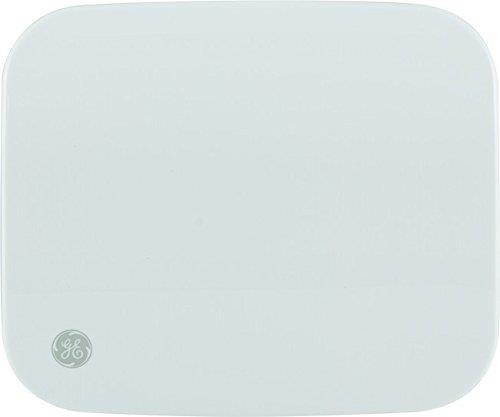



![Dr Kawashimas Brain Training - Nintendo Switch [Puzzles Education School] NEW](https://cdn.cartnear.com/05f405afde059d984a35c3cc612c0997.jpg)









