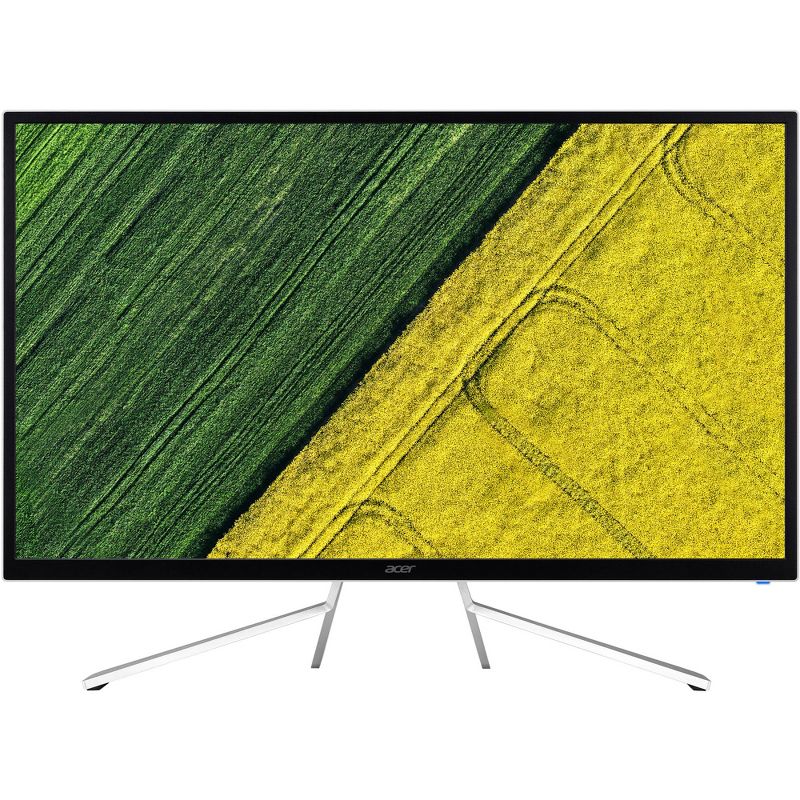Trusted shipping
Easy returns
Secure shopping
- Clothing, Shoes, Jewelry & Watches
- Home, Garden, Outdoor & Pets
- Electronics
- Audio, Video & Portable Devices
- Cables
- Adapters & Gender Changers
- Headsets, Speakers & Soundcards
- Power Protection
- 3D Printing
- Video Cards & Video Devices
- Tools & Components
- Sound Cards
- Alternative Energy
- Barebone / Mini Computers
- SSDs
- Accessories
- Mobile Accessories
- Storage Devices
- Personal Care
- Healthcare
- Home Theatre Systems
- Laptops, Computers & Office
- Speakers & Audio Systems
- Tech Services & Support
- Projectors, TVs & Home Theater
- Wi-Fi & Networking
- Cell Phones
- Electronics Deals
- Headphones
- Tablets & E-Readers
- Digital Cameras
- Home Phones
- Tech Accessories
- Electronics Sanitizing & Cleaning Supplies
- Smart Home
- Batteries, Power Banks & Chargers
- Wearable Technology
- GPS & Navigation
- Movies, Music, Books & Games
- Luggage
- Bible Covers
- Briefcases
- Camo
- Coolers
- Toiletry Bags
- Tote Bags
- Backpacks
- Carry-on Luggage
- Checked Luggage
- Lunch Bags
- Travel Accessories
- Luggage Deals
- Laptop Bags & Briefcases
- Kids' Luggage
- Duffels & Gym Bags
- Suitcases
- RFID Blocking Luggage & Travel Accessories
- Luggage Sets
- Mens' Luggage
- Handbags
- Accessories
- Outdoor
- Beauty Luggage
- Travel Totes
- Garment Bags
- Weekenders
- Messenger Bags
- Beauty & Health
- Category List
- Clothing, Shoes, Jewelry & Watches
- Home, Garden, Outdoor & Pets
- Electronics
- Audio, Video & Portable Devices
- Cables
- Adapters & Gender Changers
- Headsets, Speakers & Soundcards
- Power Protection
- 3D Printing
- Video Cards & Video Devices
- Tools & Components
- Sound Cards
- Alternative Energy
- Barebone / Mini Computers
- SSDs
- Accessories
- Mobile Accessories
- Storage Devices
- Personal Care
- Healthcare
- Home Theatre Systems
- Laptops, Computers & Office
- Speakers & Audio Systems
- Tech Services & Support
- Projectors, TVs & Home Theater
- Wi-Fi & Networking
- Cell Phones
- Electronics Deals
- Headphones
- Tablets & E-Readers
- Digital Cameras
- Home Phones
- Tech Accessories
- Electronics Sanitizing & Cleaning Supplies
- Smart Home
- Batteries, Power Banks & Chargers
- Wearable Technology
- GPS & Navigation
- Movies, Music, Books & Games
- Luggage
- Bible Covers
- Briefcases
- Camo
- Coolers
- Toiletry Bags
- Tote Bags
- Backpacks
- Carry-on Luggage
- Checked Luggage
- Lunch Bags
- Travel Accessories
- Luggage Deals
- Laptop Bags & Briefcases
- Kids' Luggage
- Duffels & Gym Bags
- Suitcases
- RFID Blocking Luggage & Travel Accessories
- Luggage Sets
- Mens' Luggage
- Handbags
- Accessories
- Outdoor
- Beauty Luggage
- Travel Totes
- Garment Bags
- Weekenders
- Messenger Bags
- Beauty & Health
- Baby & Toys
- Sports & Outdoors
- School & Office Supplies
- Breakroom & Janitorial Supplies
- Diaries
- Utility & Stationary
- Pens & Pencils
- Teacher Supplies & Classroom Decorations
- Paper
- Markers
- Binders
- School Supplies
- Packing & Mailing Supplies
- Tape, Adhesives & Fasteners
- Boards & Easels
- Crayons
- Desk Organization
- Pencils
- Filing & Organizers
- Journals
- Pens
- Labels & Label Makers
- Tools & Equipment
- Calendars
- Sticky Notes
- Notebooks
- Erasers & Correction Tape
- Pencil Cases
- Planners
- Retail Store Supplies
- Highlighters
- Locker Accessories
- Cute School Supplies
- School & Office Accessories
- Food & Grocery
- Shops All
- Unique-Bargains
- Cool cold
- Wesdar
- i-Star
- CoCoCo
- Targus
- Cooling Device Accessories
- Xtrike Me
- Tech/Gaming
- Gift Cards
- Women's Accessories
- Flash
- Men's Clothing
- Gift Ideas
- Brand Experiences
- Sale on Select School & Art Supplies
- Jewelry
- Featured Brands
- Nursing Items
- Storage
- Men's Shoes
- College
- School & Office Supplies
- Bullseye's Playground
- PRIDE
- Women's and Men's Shoes & Accessories
- Holiday Trees, Lights & More Sale
- Women's Dresses
- Gingerbread
- Caregiver Essentials
- Baby Bath
- select School Supplies
- Doorbusters
- Bedding & Bath
- Women's Sandals
- Sandals for the Family
- Men's Accessories
- Shops All
- One-day Easter sale
- select Health Items
- Friendsgiving
- Women's Tops, Shorts & Shoes
- Made By Design Organization
- Baby Mealtime
- For New & Expecting Parents
- Crayola Kids' Daily Deal
- Spritz Party Supplies
- Wellness Icon Glossary
- Our Generation Dolls & Accessories Kids' Daily Deal
- select Home items
- Mas Que
- Baby Apparel
- Children's Board Books Kids' Daily Deal
- Select Office Furniture
- Most-added Wedding Registry Items
Buy BenQ EL2870U 28 Inch 3840 x 2160 4K Resolution 60Hz 1ms 2x HDMI DisplayPort AMD FreeSync Technology Built-in Speakers Flicker-Free Low Blue Light HDCP Support LED Backlit Gaming Monitor in United States - Cartnear.com
BenQ EL2870U 28 Inch 3840 x 2160 4K Resolution 60Hz 1ms 2x HDMI DisplayPort AMD FreeSync Technology Built-in Speakers Flicker-Free Low Blue Light HDCP Support LED Backlit Gaming Monitor
CTNR231356 0840046038823 CTNR231356BenQ
2027-01-13
/itm/benq-el2870u-28-inch-3840-x-2160-4k-resolution-60hz-1ms-2x-hdmi-displayport-amd-freesync-technology-built-in-speakers-flicker-free-low-blue-light-hdcp-support-led-backlit-gaming-monitor-231356
USD
324.37
$ 324.37 $ 334.40 3% Off
Item Added to Cart
customer
*Product availability is subject to suppliers inventory
SHIPPING ALL OVER UNITED STATES
100% MONEY BACK GUARANTEE
EASY 30 DAYSRETURNS & REFUNDS
24/7 CUSTOMER SUPPORT
TRUSTED AND SAFE WEBSITE
100% SECURE CHECKOUT
Dimensions (Overall): 18.75 inches (H) x 25.9 inches (W)
Weight: 12.57 pounds
Number of USB ports: 0
Screen Size: 28 inches
Response Time: 1ms Response Time
Aspect Ratio: 16:9 Aspect Ratio
VESA Mounting Standard: 100x100
Number of VGA Ports: 0
Brightness(cd/m2): 300
Display Type: TN Panel
Contrast Ratio: 1000:1 Dynamic Contrast Ratio
Number of HDMI ports: 2
Native screen refresh rate: 60 Hz
Number of display ports: 1
Number of DVI ports: 1
Screen Resolution: 3840 x 2160
Warranty: 3 Year Limited Warranty. To obtain a copy of the manufacturer's or supplier's warranty for this item prior to purchasing the item,
• 28 inch 3840x2160 UHD HDR 4K Monitor
• AMD FreeSync Technology
• Brightness Intelligence Plus Technology
L2870U brings HDR together with Brightness Intelligence Plus Technology B. I. + Tech to gently soften bright areas while keeping dark details crystal clear. EL2870U's simple hotkey switches between 4 levels of HDR and B. I. + modes to balance maximum contrast and vibrancy and fully enjoy the splendid image performance of HDR while maintaining your viewing comfort. The image has a faulty coloration - Go to Picture and Reset Color, and then choose YES to reset the color settings to the factory defaults. If the image is still not correct and the OSD also has faulty coloration, this means one of the three primary colors is missing in the signal input. Now check the signal cable connectors. If any pin is bent or broken off, please contact your dealer to get necessary support. The image is distorted, flashes or flickers - Read the instructions on the link Adjusting the Screen Resolution on the CD, and then select the correct resolution, refresh rate and make adjustments based on these instructions. The image is blurred- read the instructions on the link Adjusting the Screen Resolution on the CD, and then select the correct resolution, refresh rate and make adjustments based on these instructions. If a VGA extension cable is used, remove the extension cable for the test. Is the image now in focus? If not, optimize the image by working through the instructions in the Adjusting the refresh rate section on the link Adjusting the Screen Resolution. It is normal for blurring to occur due to conduction losses in extension cables. You can minimize these losses by using an extension cable with better conduction quality or with a built-in booster.
Weight: 12.57 pounds
Number of USB ports: 0
Screen Size: 28 inches
Response Time: 1ms Response Time
Aspect Ratio: 16:9 Aspect Ratio
VESA Mounting Standard: 100x100
Number of VGA Ports: 0
Brightness(cd/m2): 300
Display Type: TN Panel
Contrast Ratio: 1000:1 Dynamic Contrast Ratio
Number of HDMI ports: 2
Native screen refresh rate: 60 Hz
Number of display ports: 1
Number of DVI ports: 1
Screen Resolution: 3840 x 2160
Warranty: 3 Year Limited Warranty. To obtain a copy of the manufacturer's or supplier's warranty for this item prior to purchasing the item,
• 28 inch 3840x2160 UHD HDR 4K Monitor
• AMD FreeSync Technology
• Brightness Intelligence Plus Technology
L2870U brings HDR together with Brightness Intelligence Plus Technology B. I. + Tech to gently soften bright areas while keeping dark details crystal clear. EL2870U's simple hotkey switches between 4 levels of HDR and B. I. + modes to balance maximum contrast and vibrancy and fully enjoy the splendid image performance of HDR while maintaining your viewing comfort. The image has a faulty coloration - Go to Picture and Reset Color, and then choose YES to reset the color settings to the factory defaults. If the image is still not correct and the OSD also has faulty coloration, this means one of the three primary colors is missing in the signal input. Now check the signal cable connectors. If any pin is bent or broken off, please contact your dealer to get necessary support. The image is distorted, flashes or flickers - Read the instructions on the link Adjusting the Screen Resolution on the CD, and then select the correct resolution, refresh rate and make adjustments based on these instructions. The image is blurred- read the instructions on the link Adjusting the Screen Resolution on the CD, and then select the correct resolution, refresh rate and make adjustments based on these instructions. If a VGA extension cable is used, remove the extension cable for the test. Is the image now in focus? If not, optimize the image by working through the instructions in the Adjusting the refresh rate section on the link Adjusting the Screen Resolution. It is normal for blurring to occur due to conduction losses in extension cables. You can minimize these losses by using an extension cable with better conduction quality or with a built-in booster.