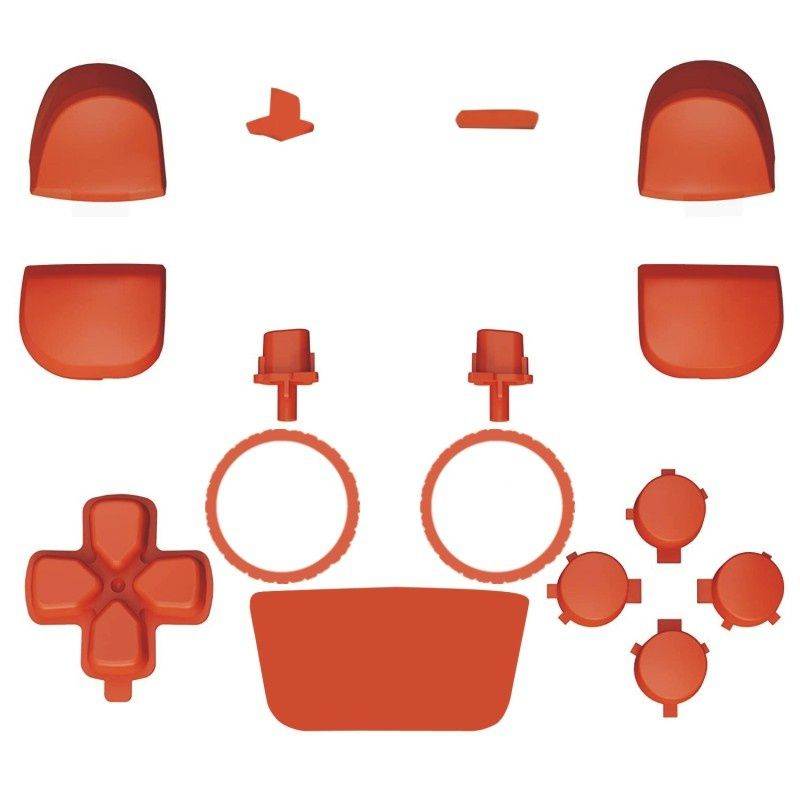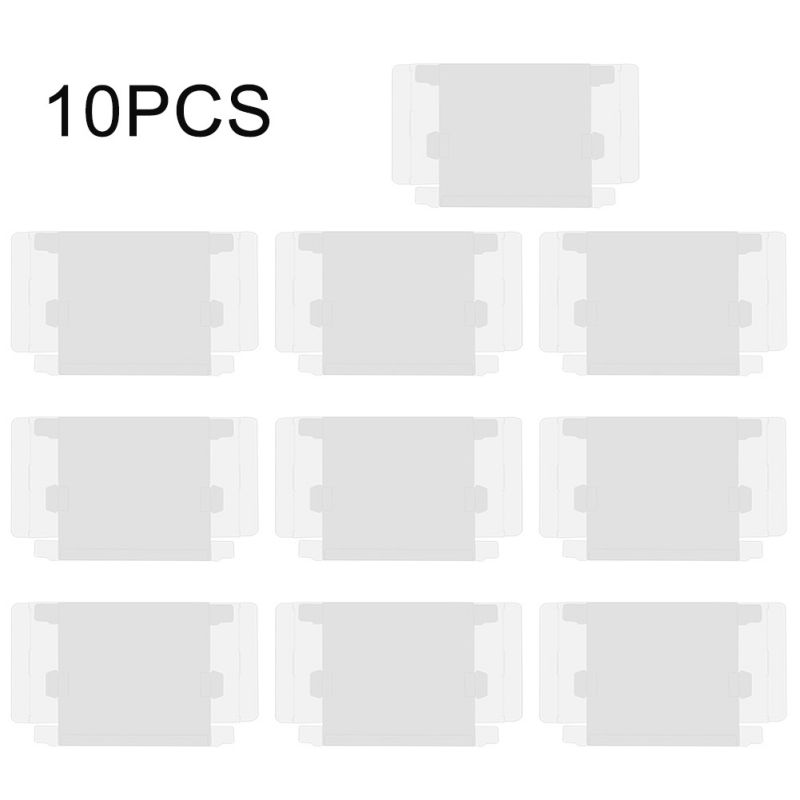Trusted shipping
Easy returns
Secure shopping
- Clothing, Shoes, Jewelry & Watches
- Home, Garden, Outdoor & Pets
- Electronics
- Audio, Video & Portable Devices
- Cables
- Adapters & Gender Changers
- Headsets, Speakers & Soundcards
- Power Protection
- 3D Printing
- Video Cards & Video Devices
- Tools & Components
- Sound Cards
- Alternative Energy
- Barebone / Mini Computers
- SSDs
- Accessories
- Mobile Accessories
- Storage Devices
- Personal Care
- Healthcare
- Home Theatre Systems
- Laptops, Computers & Office
- Speakers & Audio Systems
- Tech Services & Support
- Projectors, TVs & Home Theater
- Wi-Fi & Networking
- Cell Phones
- Electronics Deals
- Headphones
- Tablets & E-Readers
- Digital Cameras
- Home Phones
- Tech Accessories
- Electronics Sanitizing & Cleaning Supplies
- Smart Home
- Batteries, Power Banks & Chargers
- Wearable Technology
- GPS & Navigation
- Movies, Music, Books & Games
- Luggage
- Bible Covers
- Briefcases
- Camo
- Coolers
- Toiletry Bags
- Tote Bags
- Backpacks
- Carry-on Luggage
- Checked Luggage
- Lunch Bags
- Travel Accessories
- Luggage Deals
- Laptop Bags & Briefcases
- Kids' Luggage
- Duffels & Gym Bags
- Suitcases
- RFID Blocking Luggage & Travel Accessories
- Luggage Sets
- Mens' Luggage
- Handbags
- Accessories
- Outdoor
- Beauty Luggage
- Travel Totes
- Garment Bags
- Weekenders
- Messenger Bags
- Beauty & Health
- Category List
- Clothing, Shoes, Jewelry & Watches
- Home, Garden, Outdoor & Pets
- Electronics
- Audio, Video & Portable Devices
- Cables
- Adapters & Gender Changers
- Headsets, Speakers & Soundcards
- Power Protection
- 3D Printing
- Video Cards & Video Devices
- Tools & Components
- Sound Cards
- Alternative Energy
- Barebone / Mini Computers
- SSDs
- Accessories
- Mobile Accessories
- Storage Devices
- Personal Care
- Healthcare
- Home Theatre Systems
- Laptops, Computers & Office
- Speakers & Audio Systems
- Tech Services & Support
- Projectors, TVs & Home Theater
- Wi-Fi & Networking
- Cell Phones
- Electronics Deals
- Headphones
- Tablets & E-Readers
- Digital Cameras
- Home Phones
- Tech Accessories
- Electronics Sanitizing & Cleaning Supplies
- Smart Home
- Batteries, Power Banks & Chargers
- Wearable Technology
- GPS & Navigation
- Movies, Music, Books & Games
- Luggage
- Bible Covers
- Briefcases
- Camo
- Coolers
- Toiletry Bags
- Tote Bags
- Backpacks
- Carry-on Luggage
- Checked Luggage
- Lunch Bags
- Travel Accessories
- Luggage Deals
- Laptop Bags & Briefcases
- Kids' Luggage
- Duffels & Gym Bags
- Suitcases
- RFID Blocking Luggage & Travel Accessories
- Luggage Sets
- Mens' Luggage
- Handbags
- Accessories
- Outdoor
- Beauty Luggage
- Travel Totes
- Garment Bags
- Weekenders
- Messenger Bags
- Beauty & Health
- Baby & Toys
- Sports & Outdoors
- School & Office Supplies
- Breakroom & Janitorial Supplies
- Diaries
- Utility & Stationary
- Pens & Pencils
- Teacher Supplies & Classroom Decorations
- Paper
- Markers
- Binders
- School Supplies
- Packing & Mailing Supplies
- Tape, Adhesives & Fasteners
- Boards & Easels
- Crayons
- Desk Organization
- Pencils
- Filing & Organizers
- Journals
- Pens
- Labels & Label Makers
- Tools & Equipment
- Calendars
- Sticky Notes
- Notebooks
- Erasers & Correction Tape
- Pencil Cases
- Planners
- Retail Store Supplies
- Highlighters
- Locker Accessories
- Cute School Supplies
- School & Office Accessories
- Food & Grocery
- Shops All
- Unique-Bargains
- Cool cold
- Wesdar
- i-Star
- CoCoCo
- Targus
- Cooling Device Accessories
- Xtrike Me
- Tech/Gaming
- Gift Cards
- Women's Accessories
- Flash
- Men's Clothing
- Gift Ideas
- Brand Experiences
- Sale on Select School & Art Supplies
- Jewelry
- Featured Brands
- Nursing Items
- Storage
- Men's Shoes
- College
- School & Office Supplies
- Bullseye's Playground
- PRIDE
- Women's and Men's Shoes & Accessories
- Holiday Trees, Lights & More Sale
- Women's Dresses
- Gingerbread
- Caregiver Essentials
- Baby Bath
- select School Supplies
- Doorbusters
- Bedding & Bath
- Women's Sandals
- Sandals for the Family
- Men's Accessories
- Shops All
- One-day Easter sale
- select Health Items
- Friendsgiving
- Women's Tops, Shorts & Shoes
- Made By Design Organization
- Baby Mealtime
- For New & Expecting Parents
- Crayola Kids' Daily Deal
- Spritz Party Supplies
- Wellness Icon Glossary
- Our Generation Dolls & Accessories Kids' Daily Deal
- select Home items
- Mas Que
- Baby Apparel
- Children's Board Books Kids' Daily Deal
- Select Office Furniture
- Most-added Wedding Registry Items
Buy DOBE TYX-517 For Xbox 360 Wireless Controller Chat Keyboard in United States - Cartnear.com
DOBE TYX-517 For Xbox 360 Wireless Controller Chat Keyboard
CTNR1338101 CTNR1338101Zertone
2027-01-13
/itm/dobe-tyx-517-for-xbox-360-wireless-controller-chat-keyboard-1338101
USD
20.76
$ 20.76 $ 21.18 2% Off
Item Added to Cart
customer
*Product availability is subject to suppliers inventory
SHIPPING ALL OVER UNITED STATES
100% MONEY BACK GUARANTEE
EASY 30 DAYSRETURNS & REFUNDS
24/7 CUSTOMER SUPPORT
TRUSTED AND SAFE WEBSITE
100% SECURE CHECKOUT
Model:TYX-517
Game machine accessories type:Other Games Accessories
Applicable products:For 360 handles
Scope:Handle Keyboard
Product Weight:85g
Materials : SpanABS
Operation method:
1. Connect the host power first. Then connect the AV cable to the display device to OK, turn on the power of the host, and the corresponding power indicator is on.
2. Put the game disc you want to play into the host, then connect the 360 ??wireless or wired controller to the host, then use or enter the game as prompted.
3. Update your host
- Before connecting the keypad to the controller, connect to LIVEV to determine that the host is up to date. Once the system update is complete, you are ready to connect the keyboard to the controller.
- Turn to the controller and keypad, with the button facing up.
- Align the connector plug of the keypad with the docking station of the controller. Align the connector of the keypad with the corresponding jack of the controller. Lightly and gently push the keypad toward the controller until it clicks (there is no gap between the keypad and the edge of the controller when it is fully seated).
- Once the keypad is connected to the power-on controller, it can be used immediately.
4. Connect headphones
The 2.5MM audio connector on the keyboard allows you to connect headphones, such as an improved 360 headset with built-in volume control, or a mobile phone headset. For details, please refer to the operating manual of the headset.
To connect headphones, plug the headphone connector into the 2.5MM connector on the keypad.
5. Use the keypad
- Like a standard PC keyboard, the keypad is preset to lowercase, and the SHIFT button lets you switch between uppercase letters.
- In addition to standard keys such as numeric keys, space keys, and backspace keys, the keypad also provides two [Auxiliary] buttons other than SHIFT: yellow and green. These buttons toggle between standard button values ??(white ch
Game machine accessories type:Other Games Accessories
Applicable products:For 360 handles
Scope:Handle Keyboard
Product Weight:85g
Materials : SpanABS
Operation method:
1. Connect the host power first. Then connect the AV cable to the display device to OK, turn on the power of the host, and the corresponding power indicator is on.
2. Put the game disc you want to play into the host, then connect the 360 ??wireless or wired controller to the host, then use or enter the game as prompted.
3. Update your host
- Before connecting the keypad to the controller, connect to LIVEV to determine that the host is up to date. Once the system update is complete, you are ready to connect the keyboard to the controller.
- Turn to the controller and keypad, with the button facing up.
- Align the connector plug of the keypad with the docking station of the controller. Align the connector of the keypad with the corresponding jack of the controller. Lightly and gently push the keypad toward the controller until it clicks (there is no gap between the keypad and the edge of the controller when it is fully seated).
- Once the keypad is connected to the power-on controller, it can be used immediately.
4. Connect headphones
The 2.5MM audio connector on the keyboard allows you to connect headphones, such as an improved 360 headset with built-in volume control, or a mobile phone headset. For details, please refer to the operating manual of the headset.
To connect headphones, plug the headphone connector into the 2.5MM connector on the keypad.
5. Use the keypad
- Like a standard PC keyboard, the keypad is preset to lowercase, and the SHIFT button lets you switch between uppercase letters.
- In addition to standard keys such as numeric keys, space keys, and backspace keys, the keypad also provides two [Auxiliary] buttons other than SHIFT: yellow and green. These buttons toggle between standard button values ??(white ch