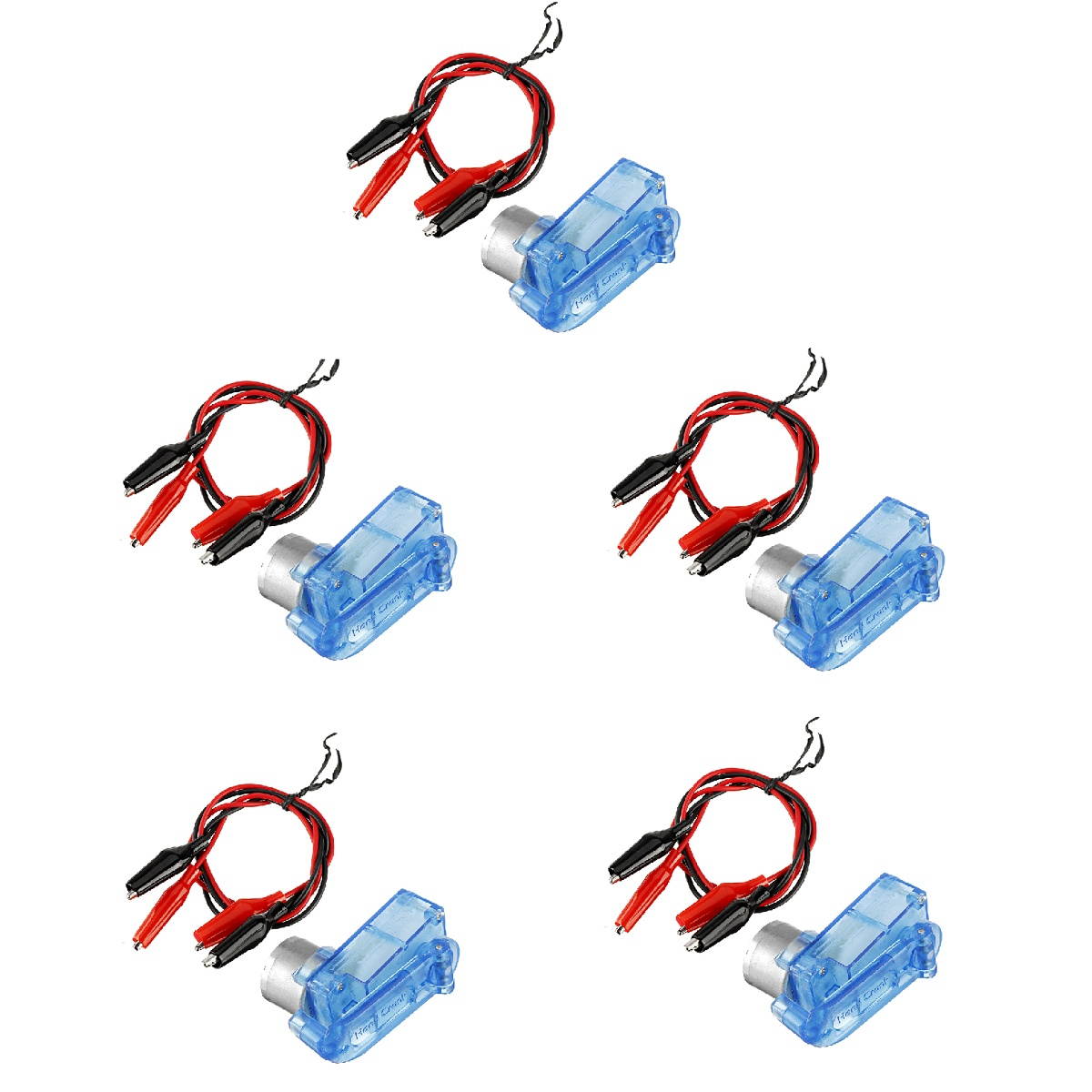Trusted shipping
Easy returns
Secure shopping
- Clothing, Shoes, Jewelry & Watches
- Home, Garden, Outdoor & Pets
- Electronics
- Audio, Video & Portable Devices
- Cables
- Adapters & Gender Changers
- Headsets, Speakers & Soundcards
- Power Protection
- 3D Printing
- Video Cards & Video Devices
- Tools & Components
- Sound Cards
- Alternative Energy
- Barebone / Mini Computers
- SSDs
- Accessories
- Mobile Accessories
- Storage Devices
- Personal Care
- Healthcare
- Home Theatre Systems
- Laptops, Computers & Office
- Speakers & Audio Systems
- Tech Services & Support
- Projectors, TVs & Home Theater
- Wi-Fi & Networking
- Cell Phones
- Electronics Deals
- Headphones
- Tablets & E-Readers
- Digital Cameras
- Home Phones
- Tech Accessories
- Electronics Sanitizing & Cleaning Supplies
- Smart Home
- Batteries, Power Banks & Chargers
- Wearable Technology
- GPS & Navigation
- Movies, Music, Books & Games
- Luggage
- Bible Covers
- Briefcases
- Camo
- Coolers
- Toiletry Bags
- Tote Bags
- Backpacks
- Carry-on Luggage
- Checked Luggage
- Lunch Bags
- Travel Accessories
- Luggage Deals
- Laptop Bags & Briefcases
- Kids' Luggage
- Duffels & Gym Bags
- Suitcases
- RFID Blocking Luggage & Travel Accessories
- Luggage Sets
- Mens' Luggage
- Handbags
- Accessories
- Outdoor
- Beauty Luggage
- Travel Totes
- Garment Bags
- Weekenders
- Messenger Bags
- Beauty & Health
- Category List
- Clothing, Shoes, Jewelry & Watches
- Home, Garden, Outdoor & Pets
- Electronics
- Audio, Video & Portable Devices
- Cables
- Adapters & Gender Changers
- Headsets, Speakers & Soundcards
- Power Protection
- 3D Printing
- Video Cards & Video Devices
- Tools & Components
- Sound Cards
- Alternative Energy
- Barebone / Mini Computers
- SSDs
- Accessories
- Mobile Accessories
- Storage Devices
- Personal Care
- Healthcare
- Home Theatre Systems
- Laptops, Computers & Office
- Speakers & Audio Systems
- Tech Services & Support
- Projectors, TVs & Home Theater
- Wi-Fi & Networking
- Cell Phones
- Electronics Deals
- Headphones
- Tablets & E-Readers
- Digital Cameras
- Home Phones
- Tech Accessories
- Electronics Sanitizing & Cleaning Supplies
- Smart Home
- Batteries, Power Banks & Chargers
- Wearable Technology
- GPS & Navigation
- Movies, Music, Books & Games
- Luggage
- Bible Covers
- Briefcases
- Camo
- Coolers
- Toiletry Bags
- Tote Bags
- Backpacks
- Carry-on Luggage
- Checked Luggage
- Lunch Bags
- Travel Accessories
- Luggage Deals
- Laptop Bags & Briefcases
- Kids' Luggage
- Duffels & Gym Bags
- Suitcases
- RFID Blocking Luggage & Travel Accessories
- Luggage Sets
- Mens' Luggage
- Handbags
- Accessories
- Outdoor
- Beauty Luggage
- Travel Totes
- Garment Bags
- Weekenders
- Messenger Bags
- Beauty & Health
- Baby & Toys
- Sports & Outdoors
- School & Office Supplies
- Breakroom & Janitorial Supplies
- Diaries
- Utility & Stationary
- Pens & Pencils
- Teacher Supplies & Classroom Decorations
- Paper
- Markers
- Binders
- School Supplies
- Packing & Mailing Supplies
- Tape, Adhesives & Fasteners
- Boards & Easels
- Crayons
- Desk Organization
- Pencils
- Filing & Organizers
- Journals
- Pens
- Labels & Label Makers
- Tools & Equipment
- Calendars
- Sticky Notes
- Notebooks
- Erasers & Correction Tape
- Pencil Cases
- Planners
- Retail Store Supplies
- Highlighters
- Locker Accessories
- Cute School Supplies
- School & Office Accessories
- Food & Grocery
- Shops All
- Unique-Bargains
- Cool cold
- Wesdar
- i-Star
- CoCoCo
- Targus
- Cooling Device Accessories
- Xtrike Me
- Tech/Gaming
- Gift Cards
- Women's Accessories
- Flash
- Men's Clothing
- Gift Ideas
- Brand Experiences
- Sale on Select School & Art Supplies
- Jewelry
- Featured Brands
- Nursing Items
- Storage
- Men's Shoes
- College
- School & Office Supplies
- Bullseye's Playground
- PRIDE
- Women's and Men's Shoes & Accessories
- Holiday Trees, Lights & More Sale
- Women's Dresses
- Gingerbread
- Caregiver Essentials
- Baby Bath
- select School Supplies
- Doorbusters
- Bedding & Bath
- Women's Sandals
- Sandals for the Family
- Men's Accessories
- Shops All
- One-day Easter sale
- select Health Items
- Friendsgiving
- Women's Tops, Shorts & Shoes
- Made By Design Organization
- Baby Mealtime
- For New & Expecting Parents
- Crayola Kids' Daily Deal
- Spritz Party Supplies
- Wellness Icon Glossary
- Our Generation Dolls & Accessories Kids' Daily Deal
- select Home items
- Mas Que
- Baby Apparel
- Children's Board Books Kids' Daily Deal
- Select Office Furniture
- Most-added Wedding Registry Items
Buy EasySMX YS06 bluetooth Controller Wireless Gampad 3 Adjustable Vibration 6-Axis Gyro Dual Shock Turbo for Nintendo Switch PC-Lion in United States - Cartnear.com
EasySMX YS06 bluetooth Controller Wireless Gampad 3 Adjustable Vibration 6-Axis Gyro Dual Shock Turbo for Nintendo Switch PC-Lion
CTNR1094985 0622135158526 CTNR1094985First Deal
2027-01-13
/itm/easysmx-ys06-bluetooth-controller-wireless-gampad-3-adjustable-vibration-6-axis-gyro-dual-shock-turbo-for-nintendo-switch-pc-lion-1094985
USD
58.08
$ 58.08 $ 59.88 3% Off
Item Added to Cart
customer
*Product availability is subject to suppliers inventory
SHIPPING ALL OVER UNITED STATES
100% MONEY BACK GUARANTEE
EASY 30 DAYSRETURNS & REFUNDS
24/7 CUSTOMER SUPPORT
TRUSTED AND SAFE WEBSITE
100% SECURE CHECKOUT
Specifications: BrandEasySMXModelYS06Connectionbluetooth or usb cableVibration2 vibration motorsUSB PortUSB-CBattery600mAOperation range10MCharging time 2.5 hoursPlaying timemore than 8 hoursButtonsSensitive LB RB button, joystick and Trigger design, core gamer, loved D-pad designCompatibleSwitch; Windows XP/10/7/8/ 8.1A pplicable platformPC, tablets boxes that support OTG function and version 5.0 or above, Android phones, Android TVs, TV.
Features: 1. The Bluetooth wireless switch controller uses the latest wireless Bluetooth transmission technology, the signal is stable, the interference suppression is strong, the connection distance is long, and the delay is eliminated a lot. 2. The motor of the controller is integrated asymmetric double somatosensory vibration. The vibration intensity can be set to five speeds and experience the collision, vibration and shooting scenes in the game. The turbo function facilitates arcade or action games. 3. With the built-in six-axis Pro Switch Gamepad, you can control game operations by rotating the handle and playing games more easily. The back of the switch pro wireless controller and the rocker arm are made from laser engraving technology, which makes the handle better and more comfortable to use. 4. Transparent Anti-slip Texture Offers Brand New Hand Hold. Customize turbo plus any button to free players'fingers and destroy your enemies with mere one press. 5. With LED under face buttons and right joystick.
Tips: TURBO Button Setting1. Press and hold the Turbo button, and then press the button that you want to set the Turbo function, setting is done. After that, press and hold the set TURBO function button in the game to achieve the rapid hit, 2. Hold down Turbo button, then press the button that you have set with Turbo function, TURBO function was disabled. 3. Hold down this Turbo button again and press TURBO Button simulta- neously to disable TURBO function. Connect to Switch1. Open your Switch host, choice Menu "controller"-"Change Grip and Order"2. Press Y and HOME Button, the LED indicators flashes to start pairing 3. Connect successfully, when the LED indicators stay on Connect to PC1. Connect the controller to PC with the USB cable2. Connect successfully when Led 1 and LED 4 stay on, and the control- ler is in x-input mode3. Simultaneously press and hold the "-" and "+" buttons for 3 seconds to switch to the d-input mode, and the indicators LED2 and LED3 stay on. Connect to Android1.
Press and hold the X+HOME button to boot, and when the LED4 indicator flashes, the controller is in Android mode. 2. Turn on the Bluetooth of the Android device, search for Gamepad and click to connect. Connect successfully, when the LED4 indicators stay on. Charging Reminder1. Connect the controller to the charging device with the USB cable when the controller is off, the LED4 indicators flashes to indicate charging. 2. When the LED indicators stay on, the controller charging is completed.
Package Included: 1 X EasySMX YS06 Game Controller1 X USB Cable1 X User Manual
Features: 1. The Bluetooth wireless switch controller uses the latest wireless Bluetooth transmission technology, the signal is stable, the interference suppression is strong, the connection distance is long, and the delay is eliminated a lot. 2. The motor of the controller is integrated asymmetric double somatosensory vibration. The vibration intensity can be set to five speeds and experience the collision, vibration and shooting scenes in the game. The turbo function facilitates arcade or action games. 3. With the built-in six-axis Pro Switch Gamepad, you can control game operations by rotating the handle and playing games more easily. The back of the switch pro wireless controller and the rocker arm are made from laser engraving technology, which makes the handle better and more comfortable to use. 4. Transparent Anti-slip Texture Offers Brand New Hand Hold. Customize turbo plus any button to free players'fingers and destroy your enemies with mere one press. 5. With LED under face buttons and right joystick.
Tips: TURBO Button Setting1. Press and hold the Turbo button, and then press the button that you want to set the Turbo function, setting is done. After that, press and hold the set TURBO function button in the game to achieve the rapid hit, 2. Hold down Turbo button, then press the button that you have set with Turbo function, TURBO function was disabled. 3. Hold down this Turbo button again and press TURBO Button simulta- neously to disable TURBO function. Connect to Switch1. Open your Switch host, choice Menu "controller"-"Change Grip and Order"2. Press Y and HOME Button, the LED indicators flashes to start pairing 3. Connect successfully, when the LED indicators stay on Connect to PC1. Connect the controller to PC with the USB cable2. Connect successfully when Led 1 and LED 4 stay on, and the control- ler is in x-input mode3. Simultaneously press and hold the "-" and "+" buttons for 3 seconds to switch to the d-input mode, and the indicators LED2 and LED3 stay on. Connect to Android1.
Press and hold the X+HOME button to boot, and when the LED4 indicator flashes, the controller is in Android mode. 2. Turn on the Bluetooth of the Android device, search for Gamepad and click to connect. Connect successfully, when the LED4 indicators stay on. Charging Reminder1. Connect the controller to the charging device with the USB cable when the controller is off, the LED4 indicators flashes to indicate charging. 2. When the LED indicators stay on, the controller charging is completed.
Package Included: 1 X EasySMX YS06 Game Controller1 X USB Cable1 X User Manual