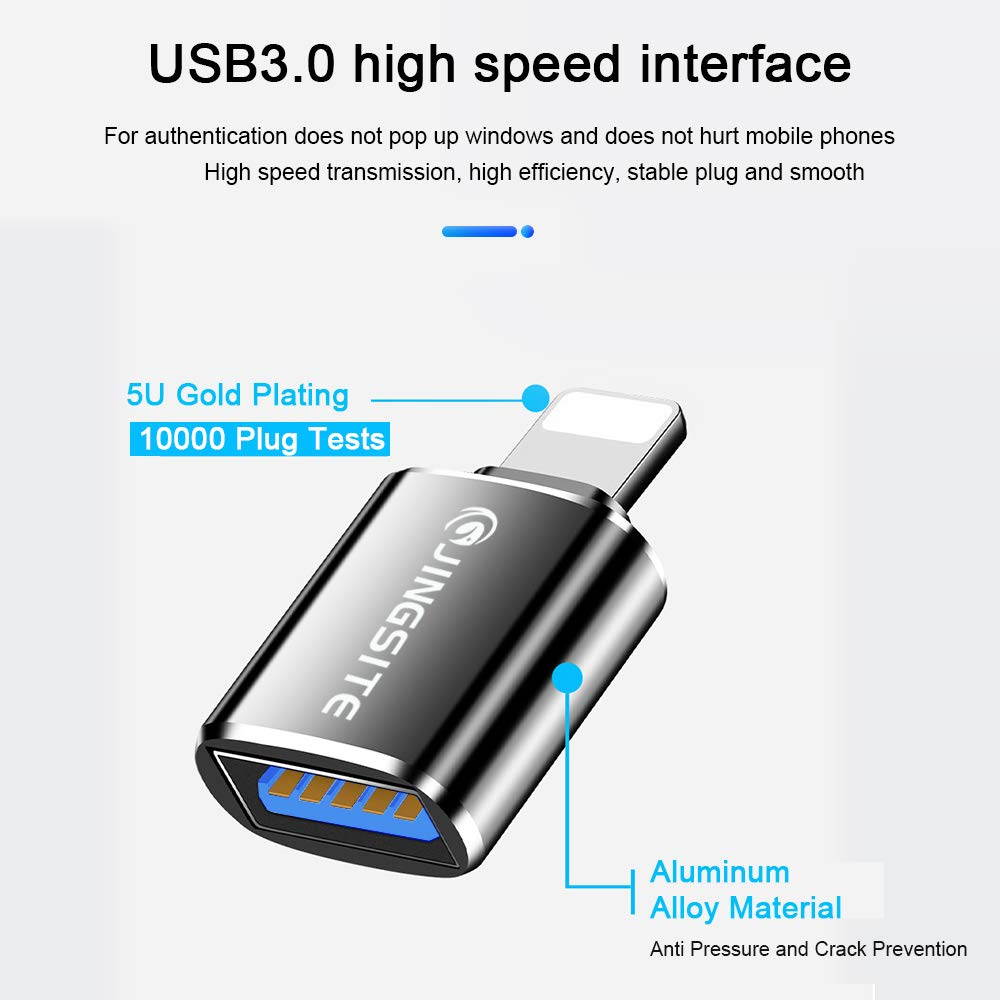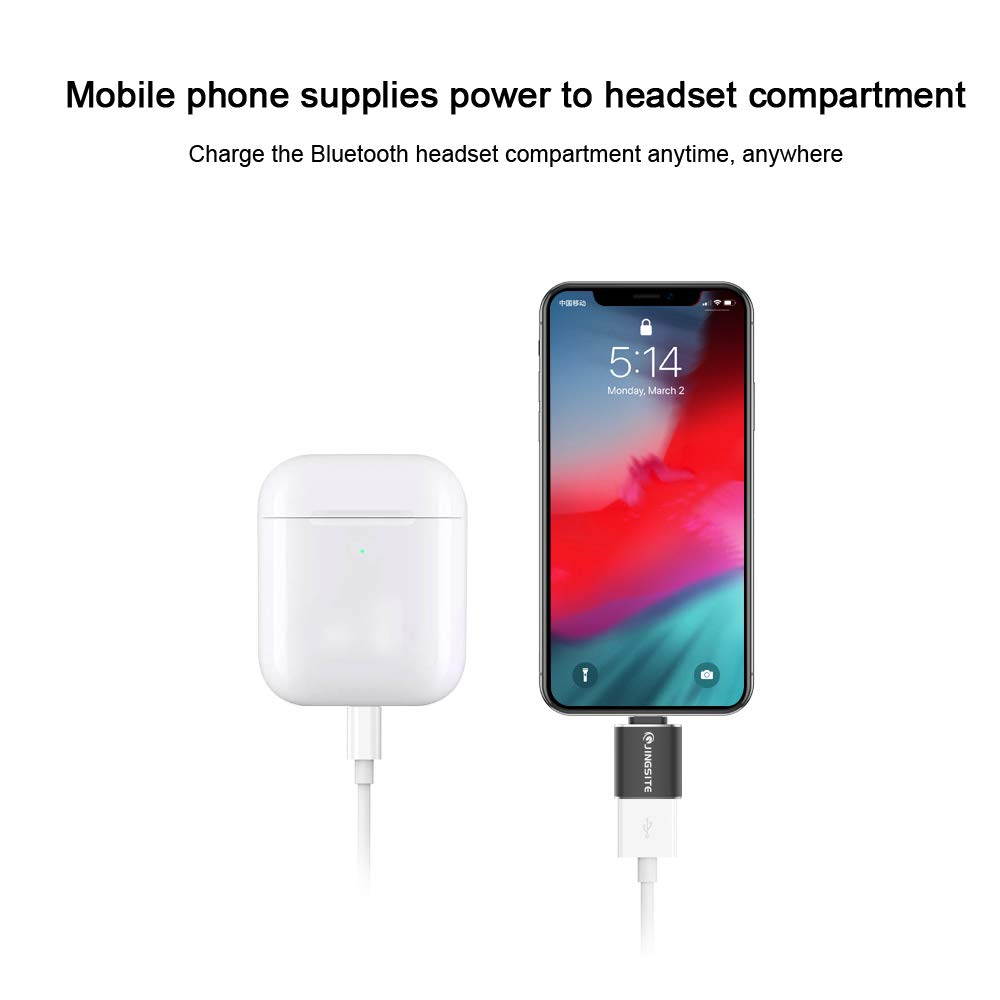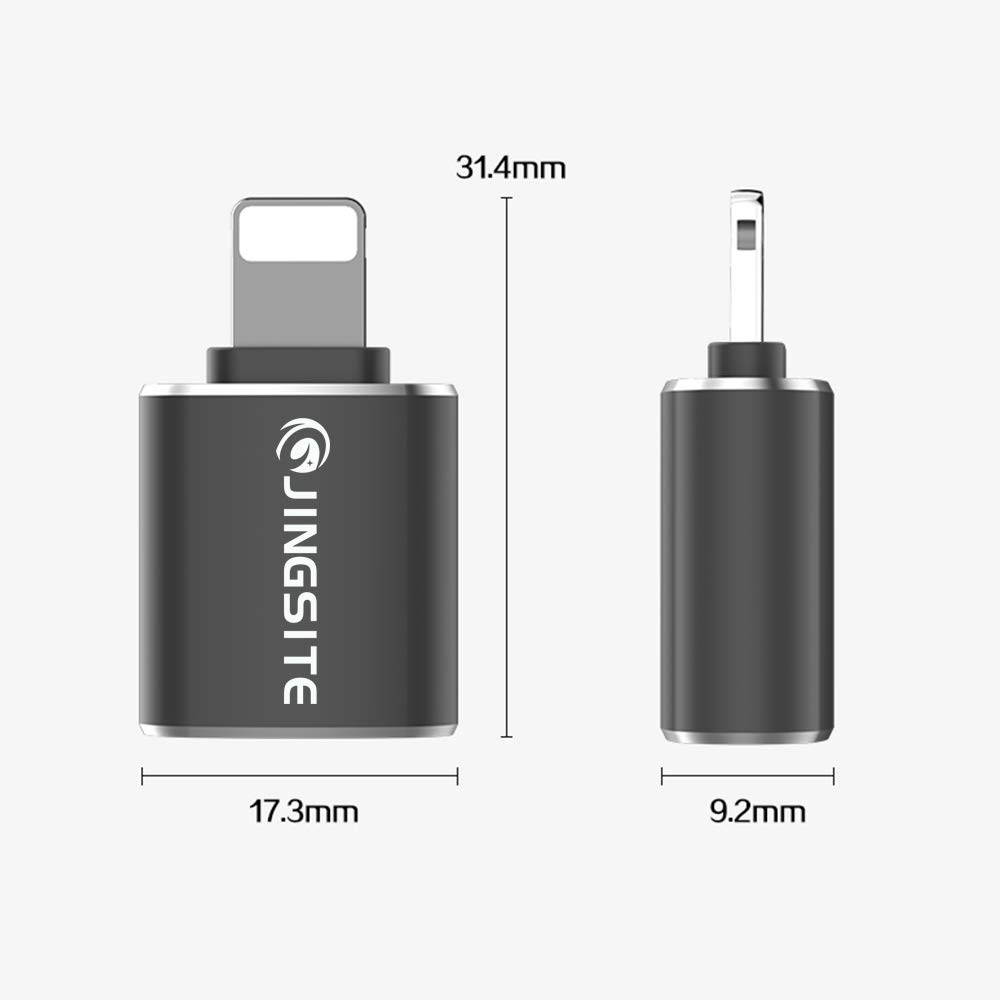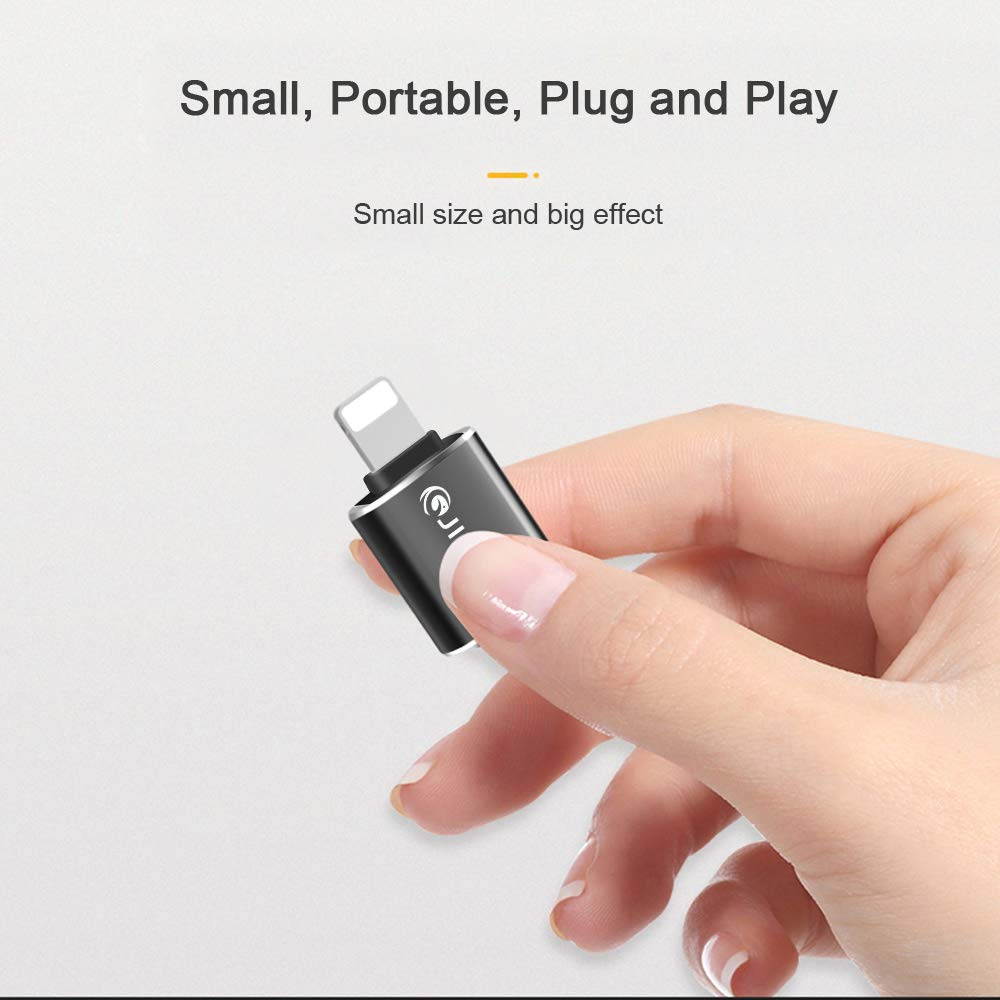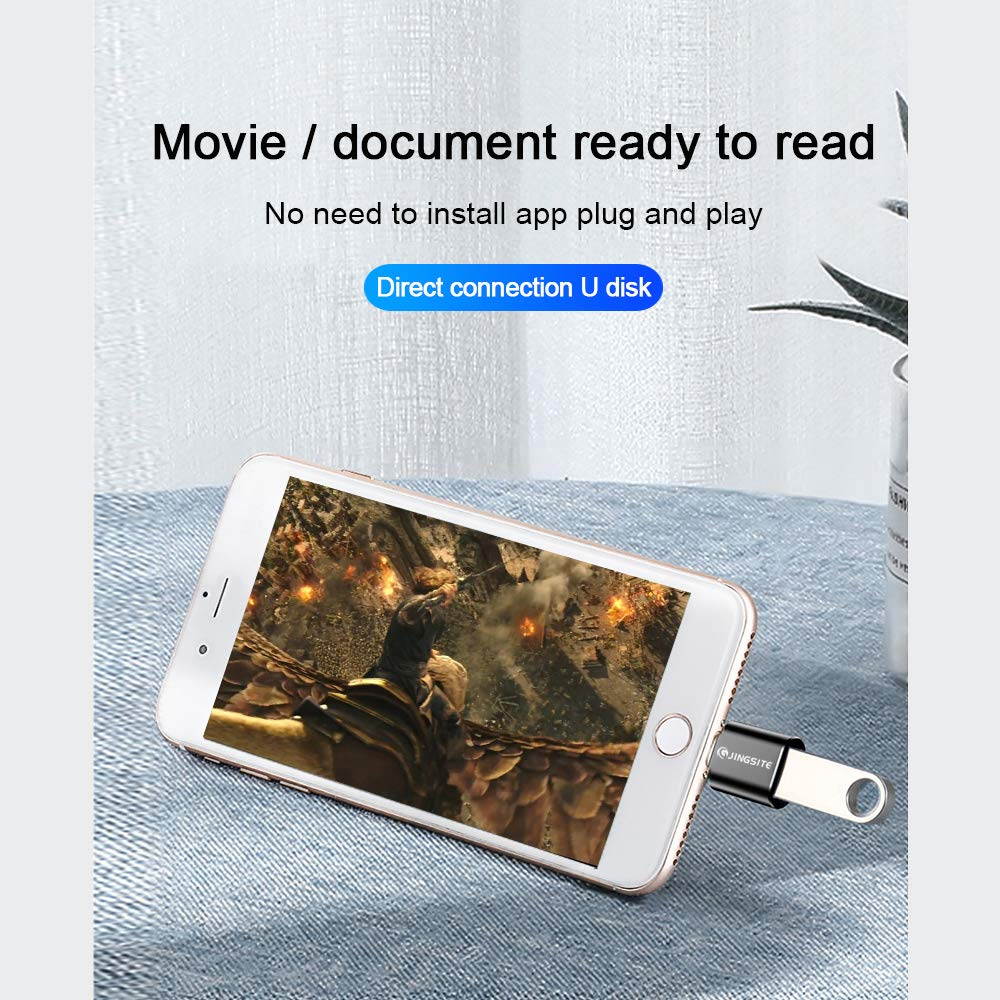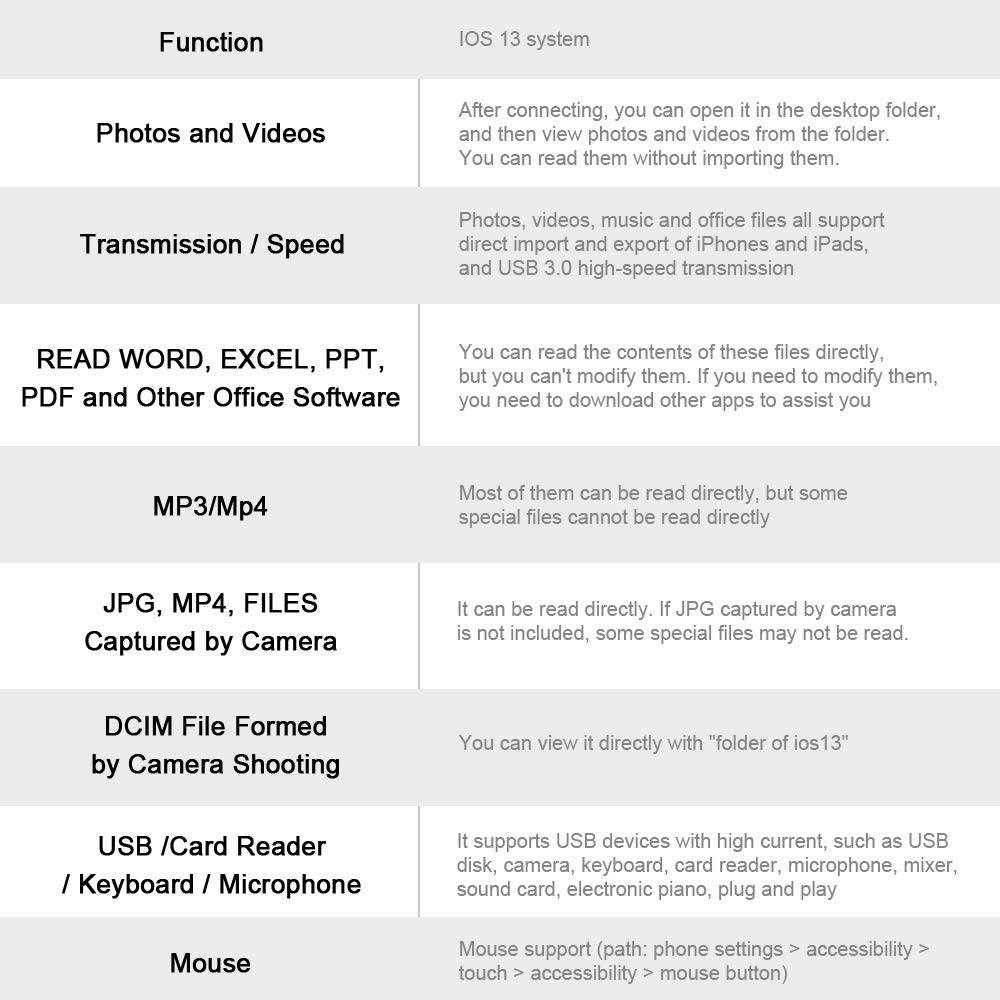Trusted shipping
Easy returns
Secure shopping
- Clothing, Shoes, Jewelry & Watches
- Home, Garden, Outdoor & Pets
- Electronics
- Audio, Video & Portable Devices
- Cables
- Adapters & Gender Changers
- Headsets, Speakers & Soundcards
- Power Protection
- 3D Printing
- Video Cards & Video Devices
- Tools & Components
- Sound Cards
- Alternative Energy
- Barebone / Mini Computers
- SSDs
- Accessories
- Mobile Accessories
- Storage Devices
- Personal Care
- Healthcare
- Home Theatre Systems
- Laptops, Computers & Office
- Speakers & Audio Systems
- Tech Services & Support
- Projectors, TVs & Home Theater
- Wi-Fi & Networking
- Cell Phones
- Electronics Deals
- Headphones
- Tablets & E-Readers
- Digital Cameras
- Home Phones
- Tech Accessories
- Electronics Sanitizing & Cleaning Supplies
- Smart Home
- Batteries, Power Banks & Chargers
- Wearable Technology
- GPS & Navigation
- Movies, Music, Books & Games
- Luggage
- Bible Covers
- Briefcases
- Camo
- Coolers
- Toiletry Bags
- Tote Bags
- Backpacks
- Carry-on Luggage
- Checked Luggage
- Lunch Bags
- Travel Accessories
- Luggage Deals
- Laptop Bags & Briefcases
- Kids' Luggage
- Duffels & Gym Bags
- Suitcases
- RFID Blocking Luggage & Travel Accessories
- Luggage Sets
- Mens' Luggage
- Handbags
- Accessories
- Outdoor
- Beauty Luggage
- Travel Totes
- Garment Bags
- Weekenders
- Messenger Bags
- Beauty & Health
- Category List
- Clothing, Shoes, Jewelry & Watches
- Home, Garden, Outdoor & Pets
- Electronics
- Audio, Video & Portable Devices
- Cables
- Adapters & Gender Changers
- Headsets, Speakers & Soundcards
- Power Protection
- 3D Printing
- Video Cards & Video Devices
- Tools & Components
- Sound Cards
- Alternative Energy
- Barebone / Mini Computers
- SSDs
- Accessories
- Mobile Accessories
- Storage Devices
- Personal Care
- Healthcare
- Home Theatre Systems
- Laptops, Computers & Office
- Speakers & Audio Systems
- Tech Services & Support
- Projectors, TVs & Home Theater
- Wi-Fi & Networking
- Cell Phones
- Electronics Deals
- Headphones
- Tablets & E-Readers
- Digital Cameras
- Home Phones
- Tech Accessories
- Electronics Sanitizing & Cleaning Supplies
- Smart Home
- Batteries, Power Banks & Chargers
- Wearable Technology
- GPS & Navigation
- Movies, Music, Books & Games
- Luggage
- Bible Covers
- Briefcases
- Camo
- Coolers
- Toiletry Bags
- Tote Bags
- Backpacks
- Carry-on Luggage
- Checked Luggage
- Lunch Bags
- Travel Accessories
- Luggage Deals
- Laptop Bags & Briefcases
- Kids' Luggage
- Duffels & Gym Bags
- Suitcases
- RFID Blocking Luggage & Travel Accessories
- Luggage Sets
- Mens' Luggage
- Handbags
- Accessories
- Outdoor
- Beauty Luggage
- Travel Totes
- Garment Bags
- Weekenders
- Messenger Bags
- Beauty & Health
- Baby & Toys
- Sports & Outdoors
- School & Office Supplies
- Breakroom & Janitorial Supplies
- Diaries
- Utility & Stationary
- Pens & Pencils
- Teacher Supplies & Classroom Decorations
- Paper
- Markers
- Binders
- School Supplies
- Packing & Mailing Supplies
- Tape, Adhesives & Fasteners
- Boards & Easels
- Crayons
- Desk Organization
- Pencils
- Filing & Organizers
- Journals
- Pens
- Labels & Label Makers
- Tools & Equipment
- Calendars
- Sticky Notes
- Notebooks
- Erasers & Correction Tape
- Pencil Cases
- Planners
- Retail Store Supplies
- Highlighters
- Locker Accessories
- Cute School Supplies
- School & Office Accessories
- Food & Grocery
- Shops All
- Unique-Bargains
- Cool cold
- Wesdar
- i-Star
- CoCoCo
- Targus
- Cooling Device Accessories
- Xtrike Me
- Tech/Gaming
- Gift Cards
- Women's Accessories
- Flash
- Men's Clothing
- Gift Ideas
- Brand Experiences
- Sale on Select School & Art Supplies
- Jewelry
- Featured Brands
- Nursing Items
- Storage
- Men's Shoes
- College
- School & Office Supplies
- Bullseye's Playground
- PRIDE
- Women's and Men's Shoes & Accessories
- Holiday Trees, Lights & More Sale
- Women's Dresses
- Gingerbread
- Caregiver Essentials
- Baby Bath
- select School Supplies
- Doorbusters
- Bedding & Bath
- Women's Sandals
- Sandals for the Family
- Men's Accessories
- Shops All
- One-day Easter sale
- select Health Items
- Friendsgiving
- Women's Tops, Shorts & Shoes
- Made By Design Organization
- Baby Mealtime
- For New & Expecting Parents
- Crayola Kids' Daily Deal
- Spritz Party Supplies
- Wellness Icon Glossary
- Our Generation Dolls & Accessories Kids' Daily Deal
- select Home items
- Mas Que
- Baby Apparel
- Children's Board Books Kids' Daily Deal
- Select Office Furniture
- Most-added Wedding Registry Items
Buy for iOS OTG USB Adapter, for iPhone/iPad Air Pro Mini Converter USB 3.0, fos iOS 13 and Lower, USB Female Interface Supports Connection to Card Reader, Keyboard, Mouse, MIDI Piano, USB Flash Drive in United States - Cartnear.com
for iOS OTG USB Adapter, for iPhone/iPad Air Pro Mini Converter USB 3.0, fos iOS 13 and Lower, USB Female Interface Supports Connection to Card Reader, Keyboard, Mouse, MIDI Piano, USB Flash Drive
CTNR1343332 CTNR1343332NOUSIJA
2027-01-12
/itm/for-ios-otg-usb-adapter-for-iphoneipad-air-pro-mini-converter-usb-30-fos-ios-13-and-lower-usb-female-interface-supports-connection-to-card-reader-keyboard-mouse-midi-piano-usb-flash-drive-1343332
USD
12.79
$ 12.79 $ 13.19 3% Off
Item Added to Cart
customer
*Product availability is subject to suppliers inventory
SHIPPING ALL OVER UNITED STATES
100% MONEY BACK GUARANTEE
EASY 30 DAYSRETURNS & REFUNDS
24/7 CUSTOMER SUPPORT
TRUSTED AND SAFE WEBSITE
100% SECURE CHECKOUT
Compatible devices: USB headphones, USB sound card, USB amplifier, MIDI keyboard, SONY PHA amplifier, USB microphone, digital camera, portable LED lights, USB fan, electric piano, flashlight, Electric drum, audio amplifier, PC keyboard, wireless keyboard, Korg Strike pad, YAMAHA mixer, audio DAC, Mojo DAC, music keyboard PAD, USB flash drive, mouse (only for iOS 13 ) Wait.
(Note: Support USB peripherals with current less than 100 mAh) Video from flash drive to iOS device?
For iOS 13: Two-way transmission.
(PS: You can transfer pictures, videos, Txt, Excel, Word, PPT, PDF, etc. ).
1. First, please connect the USB flash drive to the iOS device.
2. You can find and open the "File" app on your iOS device.
3. Then find and open the option with USB logo to view the file.
4. You can view or play files, or save iOS device files to a USB flash drive or transfer USB drive files to an iOS device.
For iOS 9.2 -iOS 12.4: one-way
transfer (PS: only transfer from the USb flash driver to the iOS device, only for transferring photo/video files, other files are not supported) Do not put photos directly U disk
1. Please create a folder named "DCIM" in the root directory of the USB flash drive.
2. Then create a folder named "100CANON" in "DCIM".
3. Copy photos and videos to the "100CANON" folder and rename each photo and video file to add to "IMG_XXXX", where XXXX is a unique number. (For example, if you only have one JPG and one MOV file, they are named "IMG_0001. JPG" and "IMG_0002. MOV" respectively. )
4. Insert the USB flash drive into this file and the adapter. After 3 to 7 seconds, the iPhone/iPad will automatically pop up the picture window.
(Note: Support USB peripherals with current less than 100 mAh) Video from flash drive to iOS device?
For iOS 13: Two-way transmission.
(PS: You can transfer pictures, videos, Txt, Excel, Word, PPT, PDF, etc. ).
1. First, please connect the USB flash drive to the iOS device.
2. You can find and open the "File" app on your iOS device.
3. Then find and open the option with USB logo to view the file.
4. You can view or play files, or save iOS device files to a USB flash drive or transfer USB drive files to an iOS device.
For iOS 9.2 -iOS 12.4: one-way
transfer (PS: only transfer from the USb flash driver to the iOS device, only for transferring photo/video files, other files are not supported) Do not put photos directly U disk
1. Please create a folder named "DCIM" in the root directory of the USB flash drive.
2. Then create a folder named "100CANON" in "DCIM".
3. Copy photos and videos to the "100CANON" folder and rename each photo and video file to add to "IMG_XXXX", where XXXX is a unique number. (For example, if you only have one JPG and one MOV file, they are named "IMG_0001. JPG" and "IMG_0002. MOV" respectively. )
4. Insert the USB flash drive into this file and the adapter. After 3 to 7 seconds, the iPhone/iPad will automatically pop up the picture window.