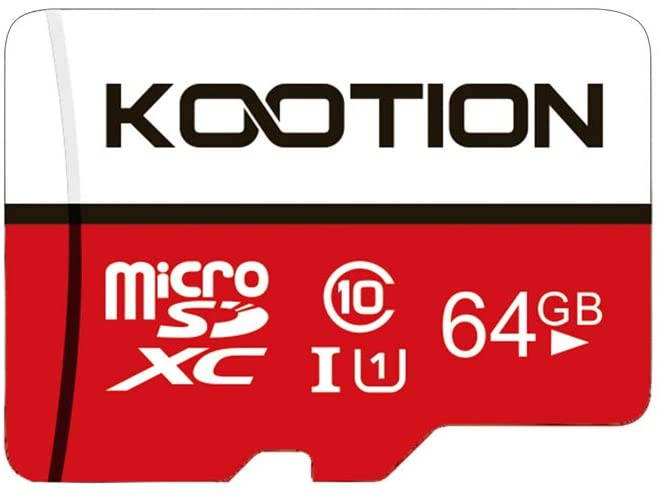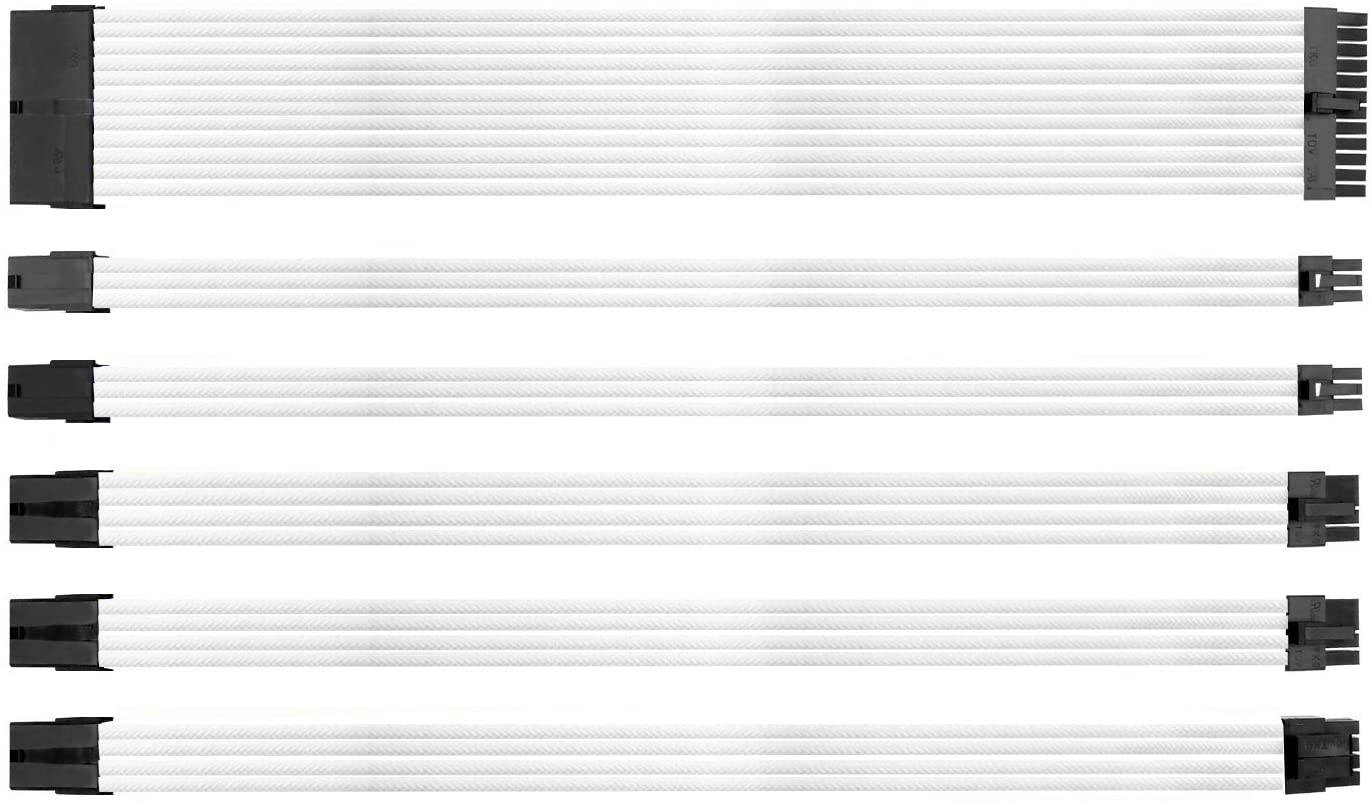Trusted shipping
Easy returns
Secure shopping
- Clothing, Shoes, Jewelry & Watches
- Home, Garden, Outdoor & Pets
- Electronics
- Audio, Video & Portable Devices
- Cables
- Adapters & Gender Changers
- Headsets, Speakers & Soundcards
- Power Protection
- 3D Printing
- Video Cards & Video Devices
- Tools & Components
- Sound Cards
- Alternative Energy
- Barebone / Mini Computers
- SSDs
- Accessories
- Mobile Accessories
- Storage Devices
- Personal Care
- Healthcare
- Home Theatre Systems
- Laptops, Computers & Office
- Speakers & Audio Systems
- Tech Services & Support
- Projectors, TVs & Home Theater
- Wi-Fi & Networking
- Cell Phones
- Electronics Deals
- Headphones
- Tablets & E-Readers
- Digital Cameras
- Home Phones
- Tech Accessories
- Electronics Sanitizing & Cleaning Supplies
- Smart Home
- Batteries, Power Banks & Chargers
- Wearable Technology
- GPS & Navigation
- Movies, Music, Books & Games
- Luggage
- Bible Covers
- Briefcases
- Camo
- Coolers
- Toiletry Bags
- Tote Bags
- Backpacks
- Carry-on Luggage
- Checked Luggage
- Lunch Bags
- Travel Accessories
- Luggage Deals
- Laptop Bags & Briefcases
- Kids' Luggage
- Duffels & Gym Bags
- Suitcases
- RFID Blocking Luggage & Travel Accessories
- Luggage Sets
- Mens' Luggage
- Handbags
- Accessories
- Outdoor
- Beauty Luggage
- Travel Totes
- Garment Bags
- Weekenders
- Messenger Bags
- Beauty & Health
- Category List
- Clothing, Shoes, Jewelry & Watches
- Home, Garden, Outdoor & Pets
- Electronics
- Audio, Video & Portable Devices
- Cables
- Adapters & Gender Changers
- Headsets, Speakers & Soundcards
- Power Protection
- 3D Printing
- Video Cards & Video Devices
- Tools & Components
- Sound Cards
- Alternative Energy
- Barebone / Mini Computers
- SSDs
- Accessories
- Mobile Accessories
- Storage Devices
- Personal Care
- Healthcare
- Home Theatre Systems
- Laptops, Computers & Office
- Speakers & Audio Systems
- Tech Services & Support
- Projectors, TVs & Home Theater
- Wi-Fi & Networking
- Cell Phones
- Electronics Deals
- Headphones
- Tablets & E-Readers
- Digital Cameras
- Home Phones
- Tech Accessories
- Electronics Sanitizing & Cleaning Supplies
- Smart Home
- Batteries, Power Banks & Chargers
- Wearable Technology
- GPS & Navigation
- Movies, Music, Books & Games
- Luggage
- Bible Covers
- Briefcases
- Camo
- Coolers
- Toiletry Bags
- Tote Bags
- Backpacks
- Carry-on Luggage
- Checked Luggage
- Lunch Bags
- Travel Accessories
- Luggage Deals
- Laptop Bags & Briefcases
- Kids' Luggage
- Duffels & Gym Bags
- Suitcases
- RFID Blocking Luggage & Travel Accessories
- Luggage Sets
- Mens' Luggage
- Handbags
- Accessories
- Outdoor
- Beauty Luggage
- Travel Totes
- Garment Bags
- Weekenders
- Messenger Bags
- Beauty & Health
- Baby & Toys
- Sports & Outdoors
- School & Office Supplies
- Breakroom & Janitorial Supplies
- Diaries
- Utility & Stationary
- Pens & Pencils
- Teacher Supplies & Classroom Decorations
- Paper
- Markers
- Binders
- School Supplies
- Packing & Mailing Supplies
- Tape, Adhesives & Fasteners
- Boards & Easels
- Crayons
- Desk Organization
- Pencils
- Filing & Organizers
- Journals
- Pens
- Labels & Label Makers
- Tools & Equipment
- Calendars
- Sticky Notes
- Notebooks
- Erasers & Correction Tape
- Pencil Cases
- Planners
- Retail Store Supplies
- Highlighters
- Locker Accessories
- Cute School Supplies
- School & Office Accessories
- Food & Grocery
- Shops All
- Unique-Bargains
- Cool cold
- Wesdar
- i-Star
- CoCoCo
- Targus
- Cooling Device Accessories
- Xtrike Me
- Tech/Gaming
- Gift Cards
- Women's Accessories
- Flash
- Men's Clothing
- Gift Ideas
- Brand Experiences
- Sale on Select School & Art Supplies
- Jewelry
- Featured Brands
- Nursing Items
- Storage
- Men's Shoes
- College
- School & Office Supplies
- Bullseye's Playground
- PRIDE
- Women's and Men's Shoes & Accessories
- Holiday Trees, Lights & More Sale
- Women's Dresses
- Gingerbread
- Caregiver Essentials
- Baby Bath
- select School Supplies
- Doorbusters
- Bedding & Bath
- Women's Sandals
- Sandals for the Family
- Men's Accessories
- Shops All
- One-day Easter sale
- select Health Items
- Friendsgiving
- Women's Tops, Shorts & Shoes
- Made By Design Organization
- Baby Mealtime
- For New & Expecting Parents
- Crayola Kids' Daily Deal
- Spritz Party Supplies
- Wellness Icon Glossary
- Our Generation Dolls & Accessories Kids' Daily Deal
- select Home items
- Mas Que
- Baby Apparel
- Children's Board Books Kids' Daily Deal
- Select Office Furniture
- Most-added Wedding Registry Items
Buy HD Webcam 1080P with Privacy Shutter, Auto Focus Streaming Camera, Computer Laptop Camera for OBS Xbox XSplit Skype Facebook, Compatible for Linux Mac OS Windows 10/8/7 in United States - Cartnear.com
HD Webcam 1080P with Privacy Shutter, Auto Focus Streaming Camera, Computer Laptop Camera for OBS Xbox XSplit Skype Facebook, Compatible for Linux Mac OS Windows 10/8/7
CTNR1586177 CTNR1586177Elecwd
2027-01-10
/itm/hd-webcam-1080p-with-privacy-shutter-auto-focus-streaming-camera-computer-laptop-camera-for-obs-xbox-xsplit-skype-facebook-compatible-for-linux-mac-os-windows-1087-1586177
USD
86.23
$ 86.23 $ 87.99 2% Off
Item Added to Cart
customer
*Product availability is subject to suppliers inventory
SHIPPING ALL OVER UNITED STATES
100% MONEY BACK GUARANTEE
EASY 30 DAYSRETURNS & REFUNDS
24/7 CUSTOMER SUPPORT
TRUSTED AND SAFE WEBSITE
100% SECURE CHECKOUT
| Features | FULL HD 1080P WEBCAM :1920*1080 pixels, up to 30fps. Full HD 5-layer coating lens and full HD mean your recorded videos are crisp and vibrantly colored. Premium video quality that makes you look like a Pro. 76 degree wide angle enables you see everyone in the video conference. AUTO FOCUS & LIGHT CORRECTION :Automatic low-light correction provide true-to-life video even in dim lighting conditions. Auto focus and Facial-enhancement Technology optimize the image automatically, makes you look more beautiful in the video. (If the color is pink, adjust white balance: Download “AMcap” for windows; Use ”Photo Booth” for Mac) PRIVACY SHUTTER: Puts you in control of what you show and protects the lens with a snugly fitting cover. Slide the webcam cover open when needed and while it also blocks potential hackers. Cable length: 6 ft. (1.8 m) |
|---|
Setting up your webcam
Connect webcam to your computer's USB port, then open your video recording software:
For Windows 7/8/10, please download “Amcap” software;
For Mac Book use Photo Booth;
For Google Chrome OS, search "Camera" APP;
For Linux or ubuntu system, please download “Cheese” software.
Camera property settings:
1. For Mac Book please use Photo Booth.
2. For Windows, please download AMcap software, choose “FHD Camera” for camera property settings (like brightness, color, white balance, focus, etc).
1). Resolution settings: AMCap?Options?Video Capture Pin?Output size?Select the corresponding value;
2). Light Settings: AMCap?Options?Video Capture Fliter?Video Proc Amp?brightness;
3). White balance: AMCap?Options?Video Capture Fliter?Video Proc Amp?white balance;
4). Adjust Focus: Amcap?Options?Camera Control?Focus;
5). Record Video: AMCap?Options?Start Capture( or Stop Capture)
If Computer can't detect webcam?
For windows:
1.Right-click on the "My Computer" > "Manage" > "Device Manager" > "Cameras", check the device;
2.Please connect the camera to the USB port on the back of the computer.
For Mac:
1.Please restart your computer and re-plugging the camera, or connect the camera to another USB interface;
2.Please reset the PRAM to load the driver of the USB Live Camera, or upgrade the Mac OS system.
The steps to connect to Xbox one:
1. Insert the webcam to Xbox One USB port, access to the broadcasting options, click on the camera option, and open it;
2. Xbox One's audio is on the game handle, and external microphone needs to be plugged into the handle when used;
3. Click "Start up your broadcast", the live video will be displayed in the mixer live app.
Notice:
1. When using a desktop computer, please connect the camera to the USB port on the back of the computer.
2. Please avoid to use in high-exposure scenes, such as those opposite to windows or other intense light sources.
3. If the color is pink, adjust white balance: Download “AMcap” for windows; Use ”Photo Booth” for Mac.
Connect webcam to your computer's USB port, then open your video recording software:
For Windows 7/8/10, please download “Amcap” software;
For Mac Book use Photo Booth;
For Google Chrome OS, search "Camera" APP;
For Linux or ubuntu system, please download “Cheese” software.
Camera property settings:
1. For Mac Book please use Photo Booth.
2. For Windows, please download AMcap software, choose “FHD Camera” for camera property settings (like brightness, color, white balance, focus, etc).
1). Resolution settings: AMCap?Options?Video Capture Pin?Output size?Select the corresponding value;
2). Light Settings: AMCap?Options?Video Capture Fliter?Video Proc Amp?brightness;
3). White balance: AMCap?Options?Video Capture Fliter?Video Proc Amp?white balance;
4). Adjust Focus: Amcap?Options?Camera Control?Focus;
5). Record Video: AMCap?Options?Start Capture( or Stop Capture)
If Computer can't detect webcam?
For windows:
1.Right-click on the "My Computer" > "Manage" > "Device Manager" > "Cameras", check the device;
2.Please connect the camera to the USB port on the back of the computer.
For Mac:
1.Please restart your computer and re-plugging the camera, or connect the camera to another USB interface;
2.Please reset the PRAM to load the driver of the USB Live Camera, or upgrade the Mac OS system.
The steps to connect to Xbox one:
1. Insert the webcam to Xbox One USB port, access to the broadcasting options, click on the camera option, and open it;
2. Xbox One's audio is on the game handle, and external microphone needs to be plugged into the handle when used;
3. Click "Start up your broadcast", the live video will be displayed in the mixer live app.
Notice:
1. When using a desktop computer, please connect the camera to the USB port on the back of the computer.
2. Please avoid to use in high-exposure scenes, such as those opposite to windows or other intense light sources.
3. If the color is pink, adjust white balance: Download “AMcap” for windows; Use ”Photo Booth” for Mac.


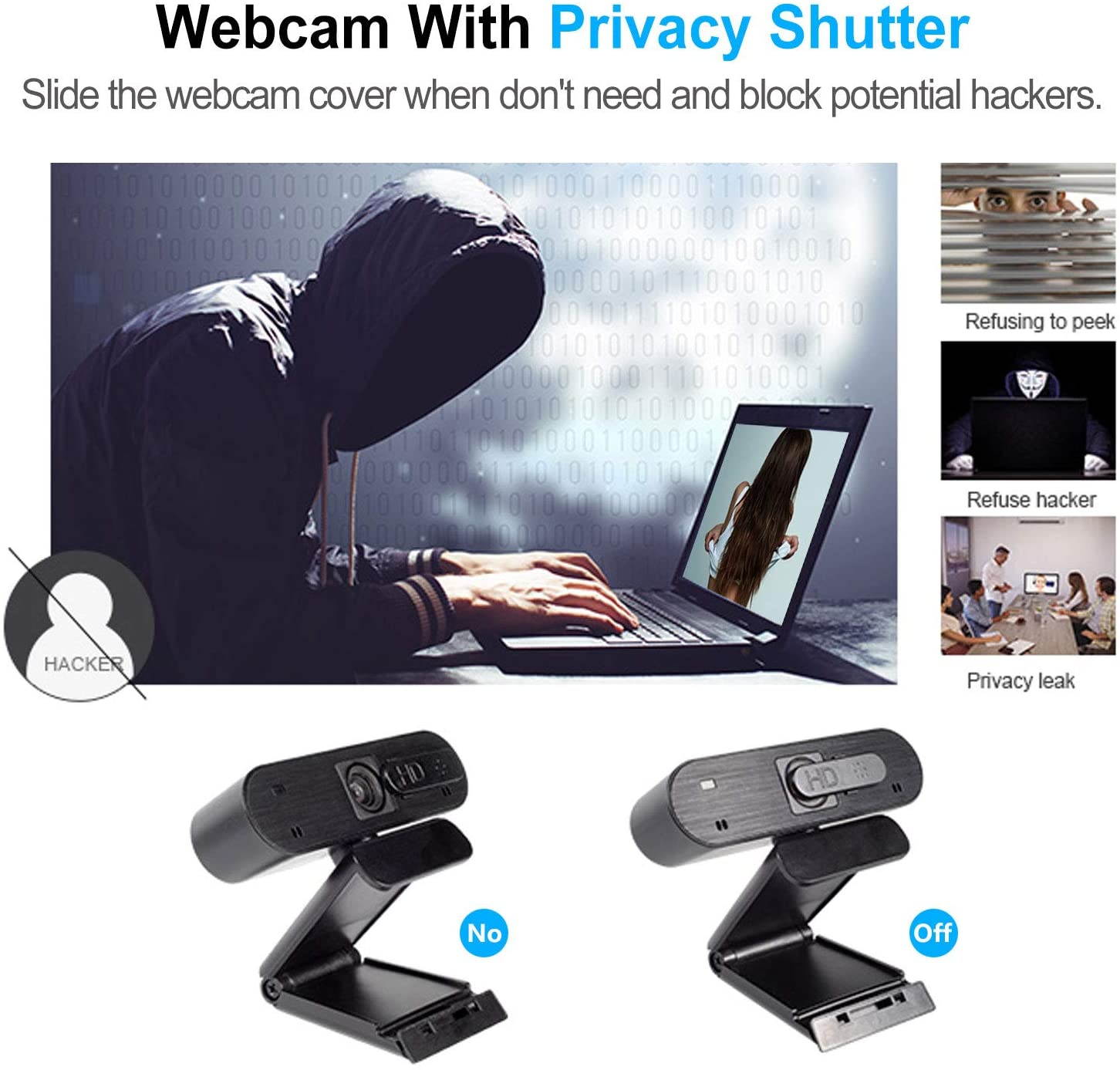
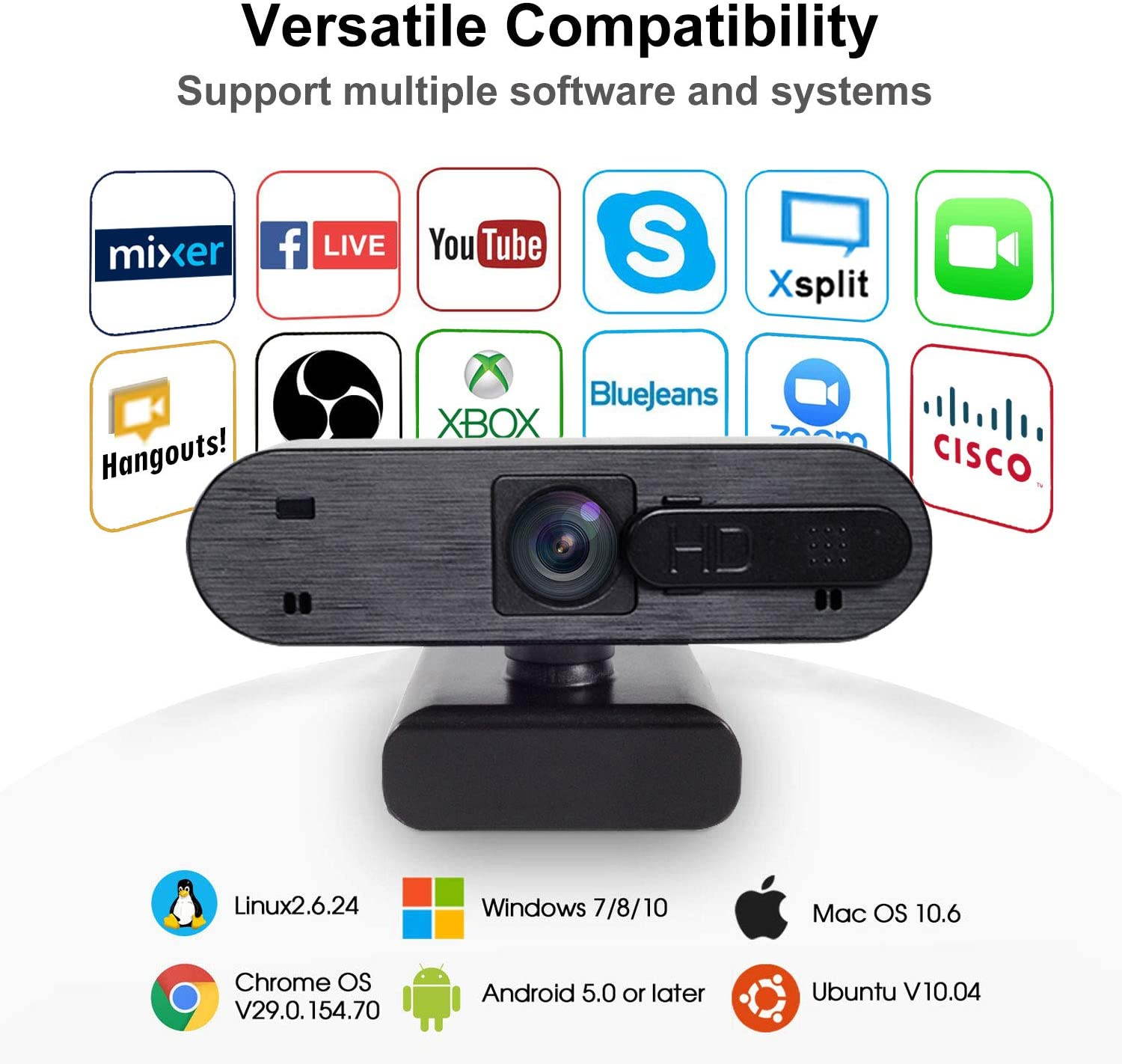


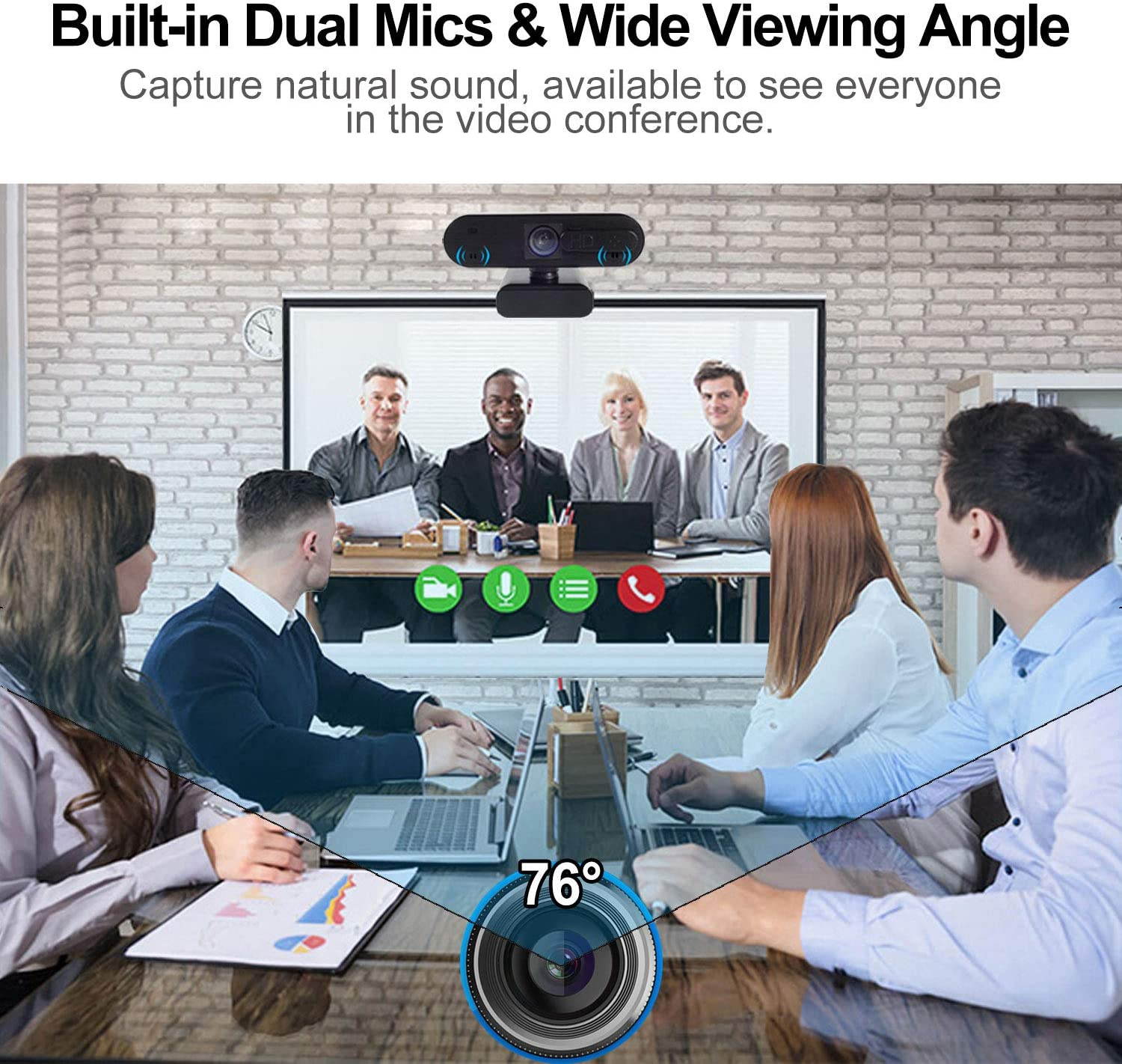
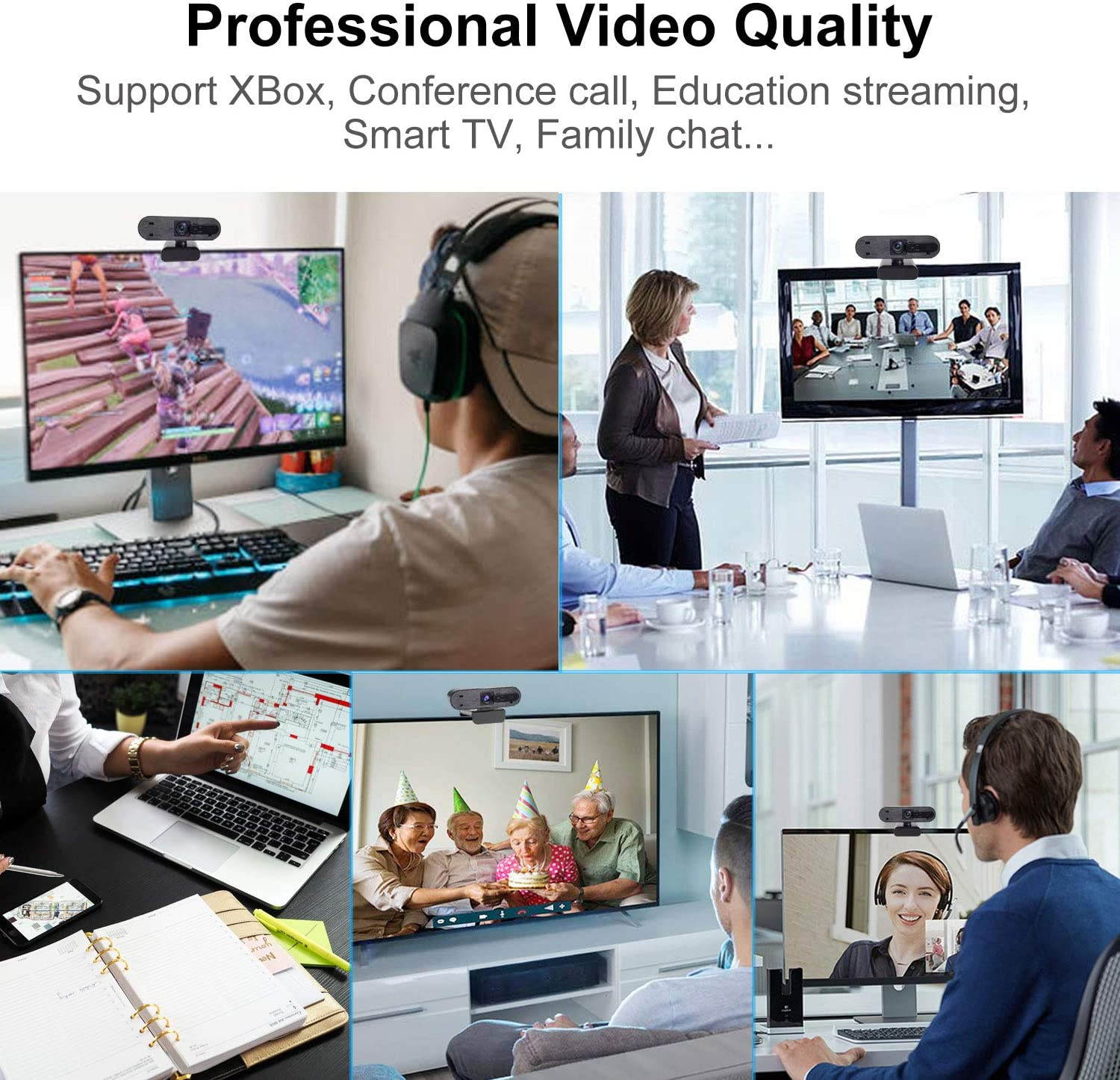
























![Laptop Cooling Pad, Laptop Cooler Quiet [ 2 Big Fans ], Portable 7 Height Adjustable Laptop Cooling Fan Stand, Premium Notebook Cooler, Flexible USB Cable Fits 12-17.3 Inch](https://cdn.cartnear.com/ebff703010174e0b591e77aa329fa46d.jpg)