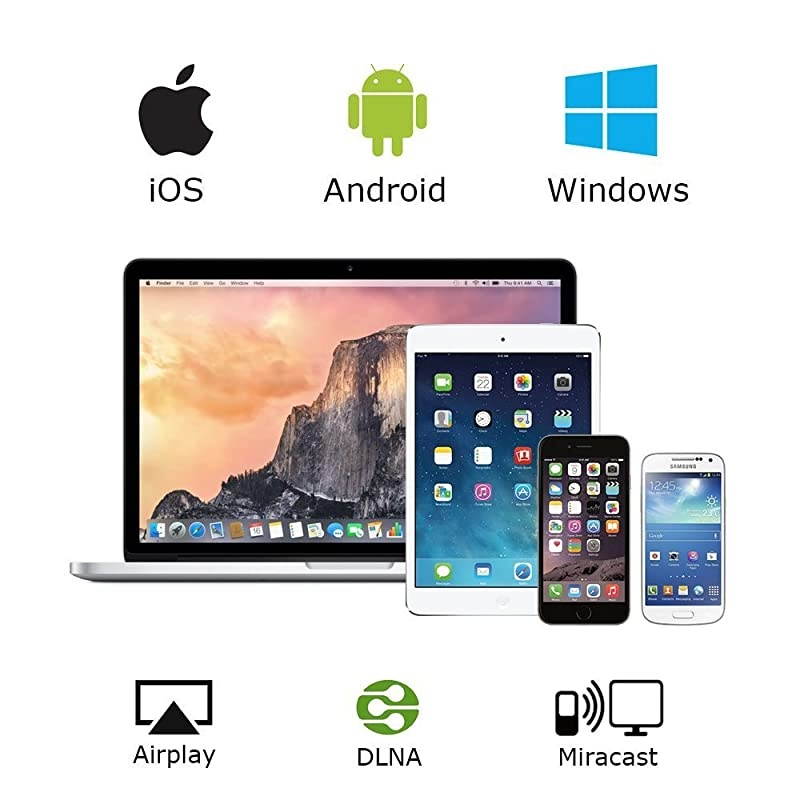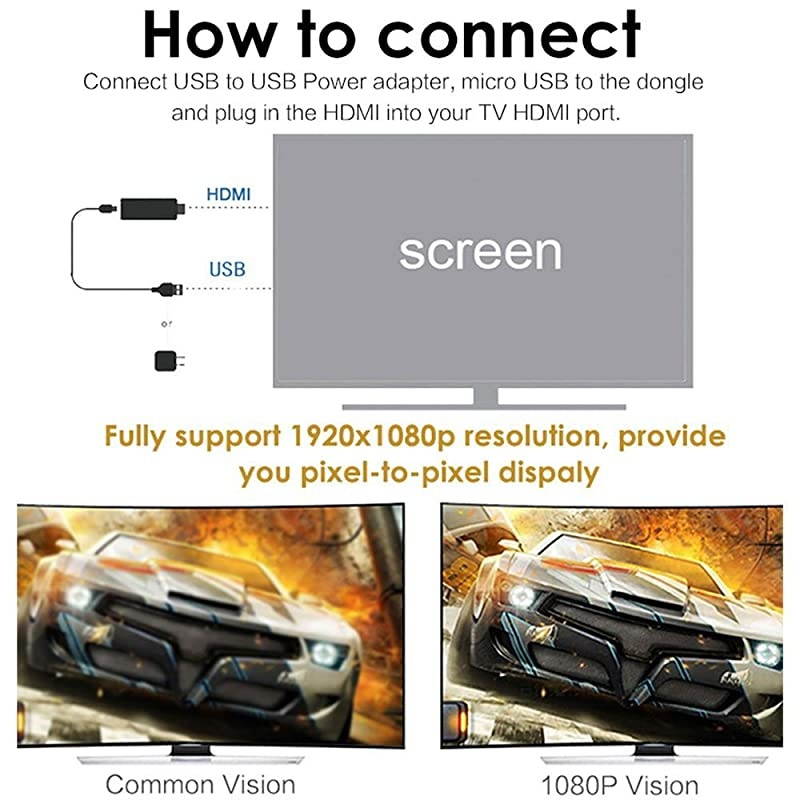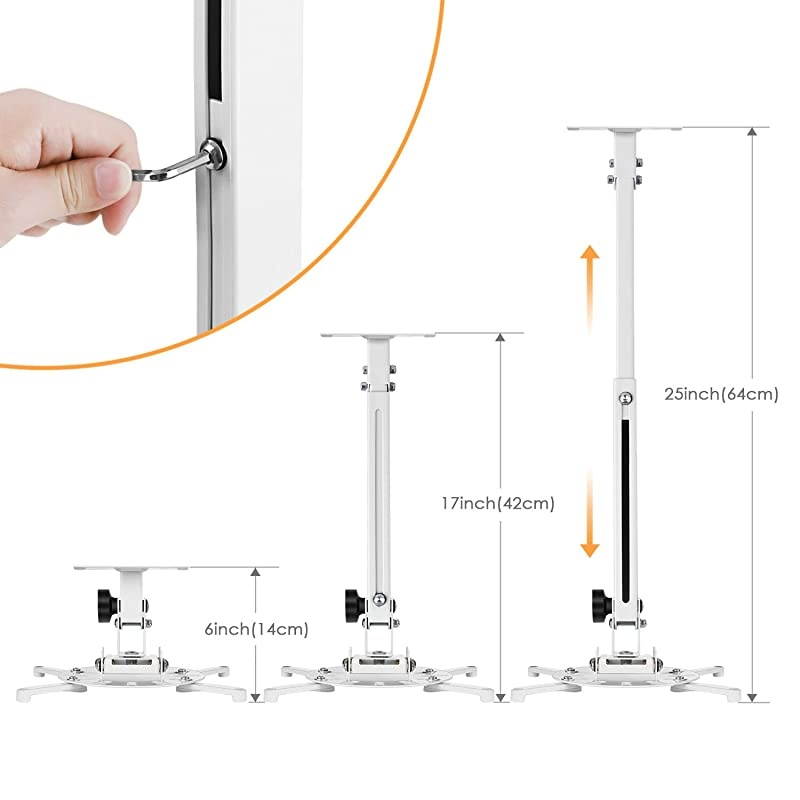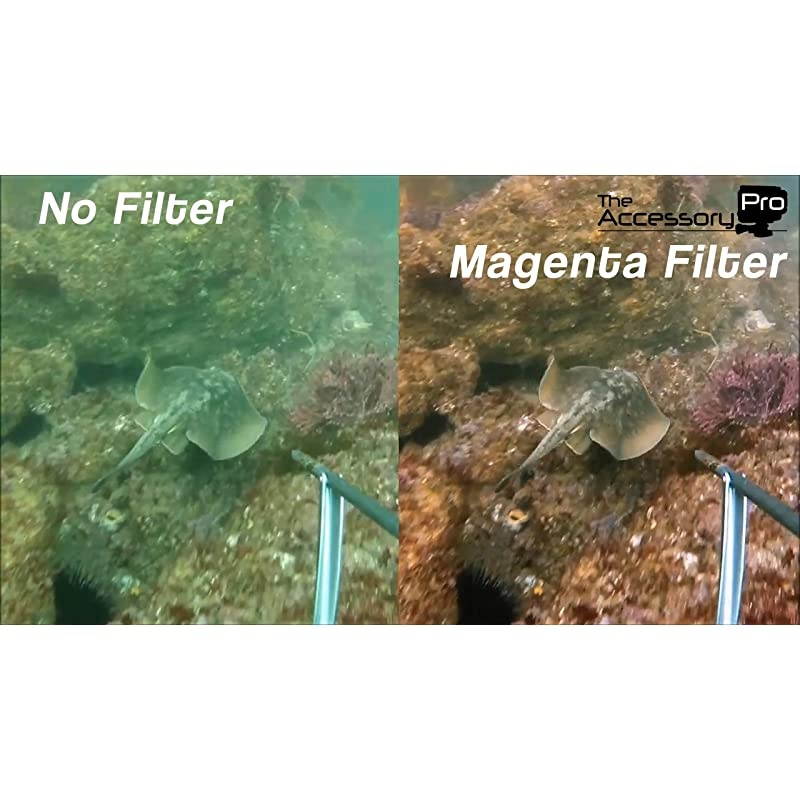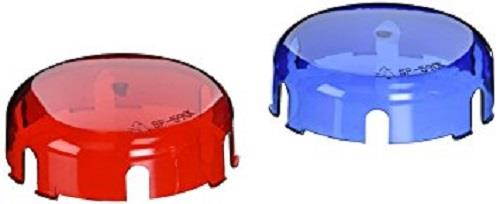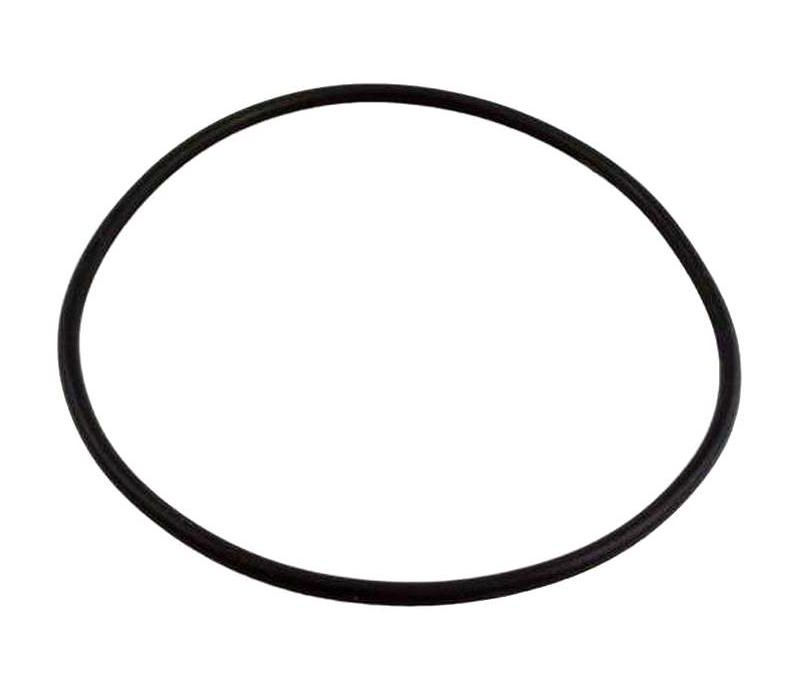Trusted shipping
Easy returns
Secure shopping
- Clothing, Shoes, Jewelry & Watches
- Home, Garden, Outdoor & Pets
- Electronics
- Audio, Video & Portable Devices
- Cables
- Adapters & Gender Changers
- Headsets, Speakers & Soundcards
- Power Protection
- 3D Printing
- Video Cards & Video Devices
- Tools & Components
- Sound Cards
- Alternative Energy
- Barebone / Mini Computers
- SSDs
- Accessories
- Mobile Accessories
- Storage Devices
- Personal Care
- Healthcare
- Home Theatre Systems
- Laptops, Computers & Office
- Speakers & Audio Systems
- Tech Services & Support
- Projectors, TVs & Home Theater
- Wi-Fi & Networking
- Cell Phones
- Electronics Deals
- Headphones
- Tablets & E-Readers
- Digital Cameras
- Home Phones
- Tech Accessories
- Electronics Sanitizing & Cleaning Supplies
- Smart Home
- Batteries, Power Banks & Chargers
- Wearable Technology
- GPS & Navigation
- Movies, Music, Books & Games
- Luggage
- Bible Covers
- Briefcases
- Camo
- Coolers
- Toiletry Bags
- Tote Bags
- Backpacks
- Carry-on Luggage
- Checked Luggage
- Lunch Bags
- Travel Accessories
- Luggage Deals
- Laptop Bags & Briefcases
- Kids' Luggage
- Duffels & Gym Bags
- Suitcases
- RFID Blocking Luggage & Travel Accessories
- Luggage Sets
- Mens' Luggage
- Handbags
- Accessories
- Outdoor
- Beauty Luggage
- Travel Totes
- Garment Bags
- Weekenders
- Messenger Bags
- Beauty & Health
- Category List
- Clothing, Shoes, Jewelry & Watches
- Home, Garden, Outdoor & Pets
- Electronics
- Audio, Video & Portable Devices
- Cables
- Adapters & Gender Changers
- Headsets, Speakers & Soundcards
- Power Protection
- 3D Printing
- Video Cards & Video Devices
- Tools & Components
- Sound Cards
- Alternative Energy
- Barebone / Mini Computers
- SSDs
- Accessories
- Mobile Accessories
- Storage Devices
- Personal Care
- Healthcare
- Home Theatre Systems
- Laptops, Computers & Office
- Speakers & Audio Systems
- Tech Services & Support
- Projectors, TVs & Home Theater
- Wi-Fi & Networking
- Cell Phones
- Electronics Deals
- Headphones
- Tablets & E-Readers
- Digital Cameras
- Home Phones
- Tech Accessories
- Electronics Sanitizing & Cleaning Supplies
- Smart Home
- Batteries, Power Banks & Chargers
- Wearable Technology
- GPS & Navigation
- Movies, Music, Books & Games
- Luggage
- Bible Covers
- Briefcases
- Camo
- Coolers
- Toiletry Bags
- Tote Bags
- Backpacks
- Carry-on Luggage
- Checked Luggage
- Lunch Bags
- Travel Accessories
- Luggage Deals
- Laptop Bags & Briefcases
- Kids' Luggage
- Duffels & Gym Bags
- Suitcases
- RFID Blocking Luggage & Travel Accessories
- Luggage Sets
- Mens' Luggage
- Handbags
- Accessories
- Outdoor
- Beauty Luggage
- Travel Totes
- Garment Bags
- Weekenders
- Messenger Bags
- Beauty & Health
- Baby & Toys
- Sports & Outdoors
- School & Office Supplies
- Breakroom & Janitorial Supplies
- Diaries
- Utility & Stationary
- Pens & Pencils
- Teacher Supplies & Classroom Decorations
- Paper
- Markers
- Binders
- School Supplies
- Packing & Mailing Supplies
- Tape, Adhesives & Fasteners
- Boards & Easels
- Crayons
- Desk Organization
- Pencils
- Filing & Organizers
- Journals
- Pens
- Labels & Label Makers
- Tools & Equipment
- Calendars
- Sticky Notes
- Notebooks
- Erasers & Correction Tape
- Pencil Cases
- Planners
- Retail Store Supplies
- Highlighters
- Locker Accessories
- Cute School Supplies
- School & Office Accessories
- Food & Grocery
- Shops All
- Unique-Bargains
- Cool cold
- Wesdar
- i-Star
- CoCoCo
- Targus
- Cooling Device Accessories
- Xtrike Me
- Tech/Gaming
- Gift Cards
- Women's Accessories
- Flash
- Men's Clothing
- Gift Ideas
- Brand Experiences
- Sale on Select School & Art Supplies
- Jewelry
- Featured Brands
- Nursing Items
- Storage
- Men's Shoes
- College
- School & Office Supplies
- Bullseye's Playground
- PRIDE
- Women's and Men's Shoes & Accessories
- Holiday Trees, Lights & More Sale
- Women's Dresses
- Gingerbread
- Caregiver Essentials
- Baby Bath
- select School Supplies
- Doorbusters
- Bedding & Bath
- Women's Sandals
- Sandals for the Family
- Men's Accessories
- Shops All
- One-day Easter sale
- select Health Items
- Friendsgiving
- Women's Tops, Shorts & Shoes
- Made By Design Organization
- Baby Mealtime
- For New & Expecting Parents
- Crayola Kids' Daily Deal
- Spritz Party Supplies
- Wellness Icon Glossary
- Our Generation Dolls & Accessories Kids' Daily Deal
- select Home items
- Mas Que
- Baby Apparel
- Children's Board Books Kids' Daily Deal
- Select Office Furniture
- Most-added Wedding Registry Items
Buy MiraScreen Miracast Dongle Wireless Display Adapter HDMI TV Stick Screen Mirroring for Tablet Smartphone in United States - Cartnear.com
MiraScreen Miracast Dongle Wireless Display Adapter HDMI TV Stick Screen Mirroring for Tablet Smartphone
CTNR1383501 CTNR1383501Hayward
2027-01-07
/itm/mirascreen-miracast-dongle-wireless-display-adapter-hdmi-tv-stick-screen-mirroring-for-tablet-smartphone-1383501
USD
39.99
$ 39.99 $ 40.39 1% Off
Item Added to Cart
customer
*Product availability is subject to suppliers inventory
SHIPPING ALL OVER UNITED STATES
100% MONEY BACK GUARANTEE
EASY 30 DAYSRETURNS & REFUNDS
24/7 CUSTOMER SUPPORT
TRUSTED AND SAFE WEBSITE
100% SECURE CHECKOUT
System Requirement: For
iOS: Support iOS 9.0 +
For Android: Support Android 5.0 + (Not include Android 7.0 ) No App or drivers required. 3 steps to enjoy media on large screen: Plug->Connect->Mirroring
Step 1: Plug Plug everything in (Please use a 5V/1A power source if your TV doesn't supply that much from its USB port). Set your TV to the HDMI port you picked. As the connecting steps are totally different on Android devices and iOS devices, so please follow the conresponding steps below according to your devices.
Step 2: Connecting for iOS devices Connect the MiraScreen dongle in WiFi list on your device.
(Get SSID and Password/PSK on screen) Step 3: Mirroring (iOS) Pull up Control Center and tap "Airplay Mirroring". It may take awhile for it to show, but once you tap it your iPhone/iPad screen will now be cast to your TV.
Note: To connect your home WiFi at the same time, you need to this step (this step is only needed at the first time) before the
Step 3: access the IP address 192.168. 203.1 This will open a setting menu, please choose Internet and select your home wifi to connect, after connected, please go back to connect your phone to your wifi again, now you do the Step 3 above. If you use 3G/4G instead of your home WiFi, you could ignore this step.
Step 2: Connecting for Android devices
Note: Turn on your WiFi Please press the button on dongle to switch to Miracast mode, as MiraScreen dongle is in Airplay mode by default. Pull down "Control Center" on your phone and activate Miracast(Screen mirroring/ Multicreen/smartview) and wait for it to appear and select it to connect. Your smart device will now be cast to your TV.
Specification:
CPU: AM8252
UI: Standard
UI Wi-Fi: 802.11 b/g/n 150Mbps 2.4G hz
Power: 5V/1A
Working distance: Up to 10m.
Package Included: 1 x MiraScreen Dongle 1 x WiFi Antenna Cable 1 x English User Manual
iOS: Support iOS 9.0 +
For Android: Support Android 5.0 + (Not include Android 7.0 ) No App or drivers required. 3 steps to enjoy media on large screen: Plug->Connect->Mirroring
Step 1: Plug Plug everything in (Please use a 5V/1A power source if your TV doesn't supply that much from its USB port). Set your TV to the HDMI port you picked. As the connecting steps are totally different on Android devices and iOS devices, so please follow the conresponding steps below according to your devices.
Step 2: Connecting for iOS devices Connect the MiraScreen dongle in WiFi list on your device.
(Get SSID and Password/PSK on screen) Step 3: Mirroring (iOS) Pull up Control Center and tap "Airplay Mirroring". It may take awhile for it to show, but once you tap it your iPhone/iPad screen will now be cast to your TV.
Note: To connect your home WiFi at the same time, you need to this step (this step is only needed at the first time) before the
Step 3: access the IP address 192.168. 203.1 This will open a setting menu, please choose Internet and select your home wifi to connect, after connected, please go back to connect your phone to your wifi again, now you do the Step 3 above. If you use 3G/4G instead of your home WiFi, you could ignore this step.
Step 2: Connecting for Android devices
Note: Turn on your WiFi Please press the button on dongle to switch to Miracast mode, as MiraScreen dongle is in Airplay mode by default. Pull down "Control Center" on your phone and activate Miracast(Screen mirroring/ Multicreen/smartview) and wait for it to appear and select it to connect. Your smart device will now be cast to your TV.
Specification:
CPU: AM8252
UI: Standard
UI Wi-Fi: 802.11 b/g/n 150Mbps 2.4G hz
Power: 5V/1A
Working distance: Up to 10m.
Package Included: 1 x MiraScreen Dongle 1 x WiFi Antenna Cable 1 x English User Manual