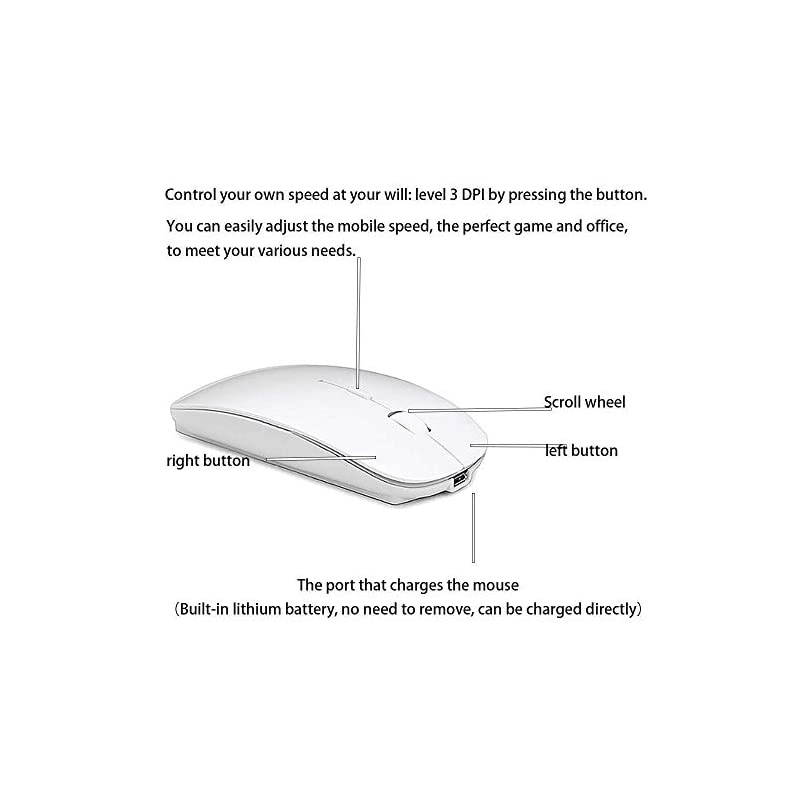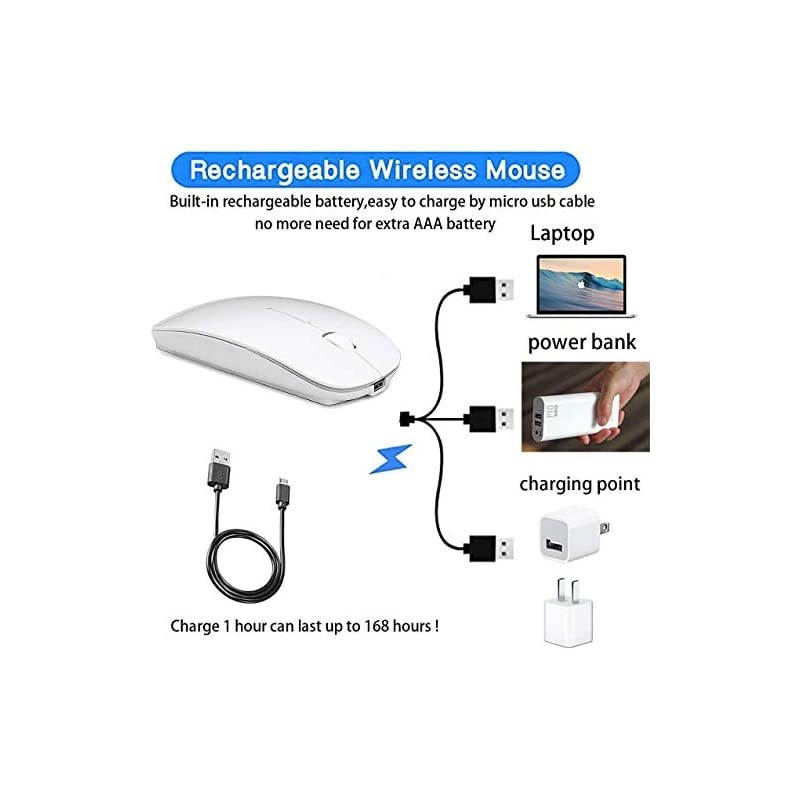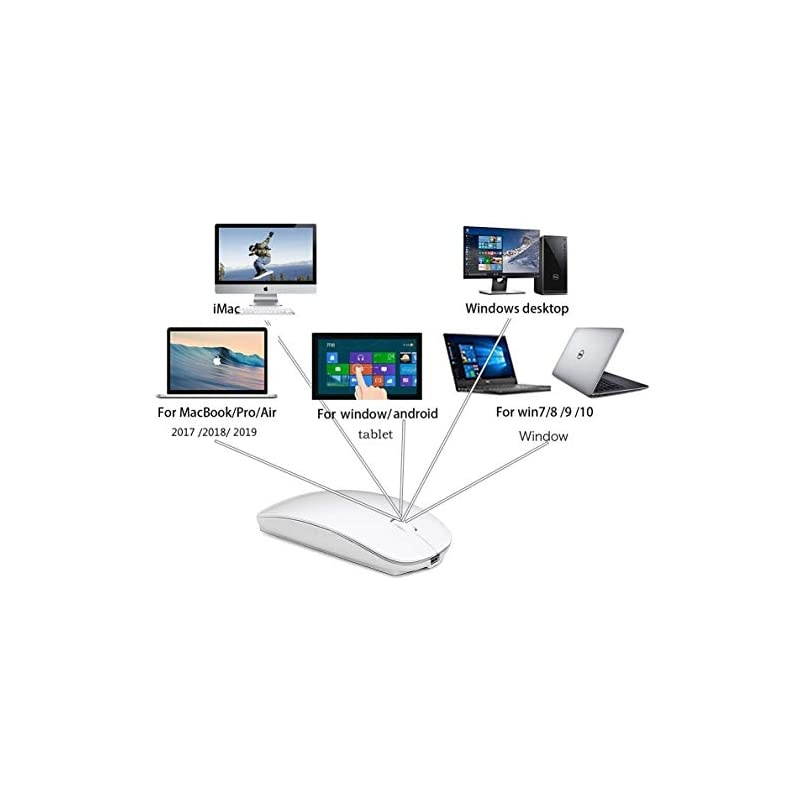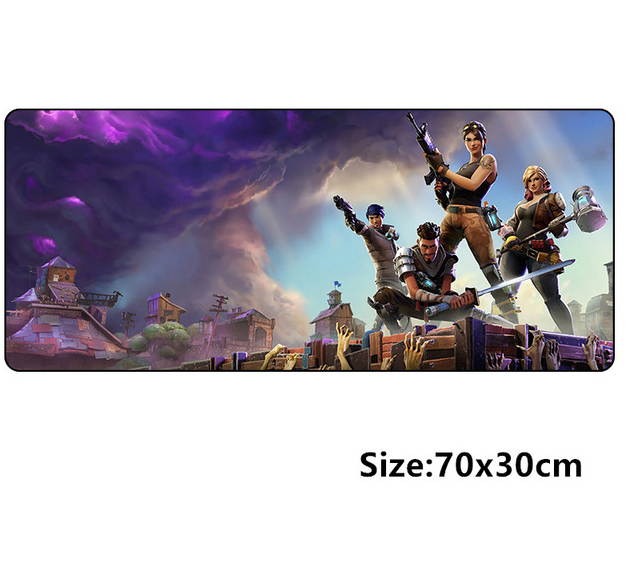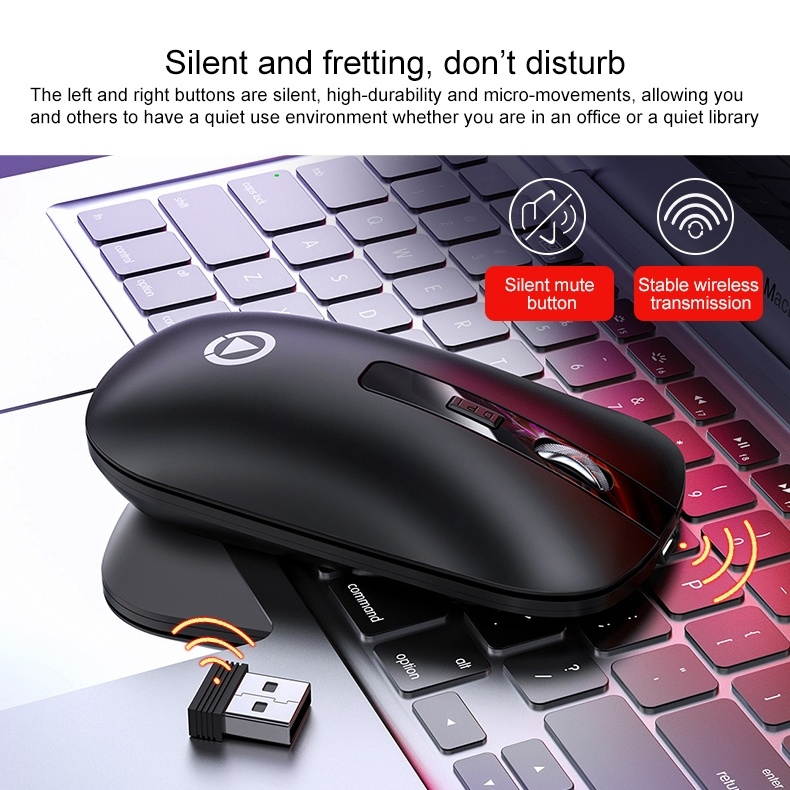Trusted shipping
Easy returns
Secure shopping
- Clothing, Shoes, Jewelry & Watches
- Home, Garden, Outdoor & Pets
- Electronics
- Audio, Video & Portable Devices
- Cables
- Adapters & Gender Changers
- Headsets, Speakers & Soundcards
- Power Protection
- 3D Printing
- Video Cards & Video Devices
- Tools & Components
- Sound Cards
- Alternative Energy
- Barebone / Mini Computers
- SSDs
- Accessories
- Mobile Accessories
- Storage Devices
- Personal Care
- Healthcare
- Home Theatre Systems
- Laptops, Computers & Office
- Speakers & Audio Systems
- Tech Services & Support
- Projectors, TVs & Home Theater
- Wi-Fi & Networking
- Cell Phones
- Electronics Deals
- Headphones
- Tablets & E-Readers
- Digital Cameras
- Home Phones
- Tech Accessories
- Electronics Sanitizing & Cleaning Supplies
- Smart Home
- Batteries, Power Banks & Chargers
- Wearable Technology
- GPS & Navigation
- Movies, Music, Books & Games
- Luggage
- Bible Covers
- Briefcases
- Camo
- Coolers
- Toiletry Bags
- Tote Bags
- Backpacks
- Carry-on Luggage
- Checked Luggage
- Lunch Bags
- Travel Accessories
- Luggage Deals
- Laptop Bags & Briefcases
- Kids' Luggage
- Duffels & Gym Bags
- Suitcases
- RFID Blocking Luggage & Travel Accessories
- Luggage Sets
- Mens' Luggage
- Handbags
- Accessories
- Outdoor
- Beauty Luggage
- Travel Totes
- Garment Bags
- Weekenders
- Messenger Bags
- Beauty & Health
- Category List
- Clothing, Shoes, Jewelry & Watches
- Home, Garden, Outdoor & Pets
- Electronics
- Audio, Video & Portable Devices
- Cables
- Adapters & Gender Changers
- Headsets, Speakers & Soundcards
- Power Protection
- 3D Printing
- Video Cards & Video Devices
- Tools & Components
- Sound Cards
- Alternative Energy
- Barebone / Mini Computers
- SSDs
- Accessories
- Mobile Accessories
- Storage Devices
- Personal Care
- Healthcare
- Home Theatre Systems
- Laptops, Computers & Office
- Speakers & Audio Systems
- Tech Services & Support
- Projectors, TVs & Home Theater
- Wi-Fi & Networking
- Cell Phones
- Electronics Deals
- Headphones
- Tablets & E-Readers
- Digital Cameras
- Home Phones
- Tech Accessories
- Electronics Sanitizing & Cleaning Supplies
- Smart Home
- Batteries, Power Banks & Chargers
- Wearable Technology
- GPS & Navigation
- Movies, Music, Books & Games
- Luggage
- Bible Covers
- Briefcases
- Camo
- Coolers
- Toiletry Bags
- Tote Bags
- Backpacks
- Carry-on Luggage
- Checked Luggage
- Lunch Bags
- Travel Accessories
- Luggage Deals
- Laptop Bags & Briefcases
- Kids' Luggage
- Duffels & Gym Bags
- Suitcases
- RFID Blocking Luggage & Travel Accessories
- Luggage Sets
- Mens' Luggage
- Handbags
- Accessories
- Outdoor
- Beauty Luggage
- Travel Totes
- Garment Bags
- Weekenders
- Messenger Bags
- Beauty & Health
- Baby & Toys
- Sports & Outdoors
- School & Office Supplies
- Breakroom & Janitorial Supplies
- Diaries
- Utility & Stationary
- Pens & Pencils
- Teacher Supplies & Classroom Decorations
- Paper
- Markers
- Binders
- School Supplies
- Packing & Mailing Supplies
- Tape, Adhesives & Fasteners
- Boards & Easels
- Crayons
- Desk Organization
- Pencils
- Filing & Organizers
- Journals
- Pens
- Labels & Label Makers
- Tools & Equipment
- Calendars
- Sticky Notes
- Notebooks
- Erasers & Correction Tape
- Pencil Cases
- Planners
- Retail Store Supplies
- Highlighters
- Locker Accessories
- Cute School Supplies
- School & Office Accessories
- Food & Grocery
- Shops All
- Unique-Bargains
- Cool cold
- Wesdar
- i-Star
- CoCoCo
- Targus
- Cooling Device Accessories
- Xtrike Me
- Tech/Gaming
- Gift Cards
- Women's Accessories
- Flash
- Men's Clothing
- Gift Ideas
- Brand Experiences
- Sale on Select School & Art Supplies
- Jewelry
- Featured Brands
- Nursing Items
- Storage
- Men's Shoes
- College
- School & Office Supplies
- Bullseye's Playground
- PRIDE
- Women's and Men's Shoes & Accessories
- Holiday Trees, Lights & More Sale
- Women's Dresses
- Gingerbread
- Caregiver Essentials
- Baby Bath
- select School Supplies
- Doorbusters
- Bedding & Bath
- Women's Sandals
- Sandals for the Family
- Men's Accessories
- Shops All
- One-day Easter sale
- select Health Items
- Friendsgiving
- Women's Tops, Shorts & Shoes
- Made By Design Organization
- Baby Mealtime
- For New & Expecting Parents
- Crayola Kids' Daily Deal
- Spritz Party Supplies
- Wellness Icon Glossary
- Our Generation Dolls & Accessories Kids' Daily Deal
- select Home items
- Mas Que
- Baby Apparel
- Children's Board Books Kids' Daily Deal
- Select Office Furniture
- Most-added Wedding Registry Items
Buy Mouse,Rechargeable Wireless Mouse for MacBook Pro,Wireless Mouse for MacBook Air Laptop PC Computer (White) in United States - Cartnear.com
Mouse,Rechargeable Wireless Mouse for MacBook Pro,Wireless Mouse for MacBook Air Laptop PC Computer (White)
CTNR1538329 CTNR1538329Badgley Mischka
2027-01-05
/itm/mouserechargeable-wireless-mouse-for-macbook-prowireless-mouse-for-macbook-air-laptop-pc-computer-white-1538329
USD
17.49
$ 17.49 $ 18.03 3% Off
Item Added to Cart
customer
*Product availability is subject to suppliers inventory
SHIPPING ALL OVER UNITED STATES
100% MONEY BACK GUARANTEE
EASY 30 DAYSRETURNS & REFUNDS
24/7 CUSTOMER SUPPORT
TRUSTED AND SAFE WEBSITE
100% SECURE CHECKOUT
Color: WhiteSupport
Devices Including: WindowsAndroidmacbook Series iPad
Series ( Note: Updated System to iPadOS 13 or Above and Turn on the Assistive TouchYou need to open the function of AssistiveTouch with the following steps to set it: Setting - Accessibility - AssistiveTouch )New iPad 10.2 2019, iPad 9.7 Inch 2018, iPad 9.7 2017, iPad Pro 12.9" / 11.0" / 10.5" / 9.7", iPad Air 10.5 / Air 2, iPad mini 5/ 4.
iPhone Series ( Note: Updated System to iOS * version: 4.0 *
Photoelectric resolution: 3 adjustable DPI level (1000 / 1200 / 1600DPI)How to use the mouse: 1. Charge for 2 hours before first usethe blue light is on when charging, the blue light is automatically extinguished when fully chargedpairing open the mouse (switch to "on"position), press the black circle "connection button"More than 3 seconds. 2. Turn on the computer or toward the signal in the bottom right corner of the computer screen. Right click to select "add device", then the will enter the search state.
(Note: normally has a logo in the lower right corner of the computer, if it normally starts. )3. Wait for the computer to search interface into the device, the computer can search a mouse shape icon or "Mouse", that is the mouse, and then click next to start the match, the pairing is successful mouse begin work. Note!! If your device does not have, you need to install the adapter first. If you do not use the mouse for a long time, turn off the "ON / OFF" switch. In order to save battery life, please do not charge the mouse when there is electricity. Rarely occurs on the mouse connection problem, if the connection is not on the deletion of the current driver, and download the correct
Devices Including: WindowsAndroidmacbook Series iPad
Series ( Note: Updated System to iPadOS 13 or Above and Turn on the Assistive TouchYou need to open the function of AssistiveTouch with the following steps to set it: Setting - Accessibility - AssistiveTouch )New iPad 10.2 2019, iPad 9.7 Inch 2018, iPad 9.7 2017, iPad Pro 12.9" / 11.0" / 10.5" / 9.7", iPad Air 10.5 / Air 2, iPad mini 5/ 4.
iPhone Series ( Note: Updated System to iOS * version: 4.0 *
Photoelectric resolution: 3 adjustable DPI level (1000 / 1200 / 1600DPI)How to use the mouse: 1. Charge for 2 hours before first usethe blue light is on when charging, the blue light is automatically extinguished when fully chargedpairing open the mouse (switch to "on"position), press the black circle "connection button"More than 3 seconds. 2. Turn on the computer or toward the signal in the bottom right corner of the computer screen. Right click to select "add device", then the will enter the search state.
(Note: normally has a logo in the lower right corner of the computer, if it normally starts. )3. Wait for the computer to search interface into the device, the computer can search a mouse shape icon or "Mouse", that is the mouse, and then click next to start the match, the pairing is successful mouse begin work. Note!! If your device does not have, you need to install the adapter first. If you do not use the mouse for a long time, turn off the "ON / OFF" switch. In order to save battery life, please do not charge the mouse when there is electricity. Rarely occurs on the mouse connection problem, if the connection is not on the deletion of the current driver, and download the correct