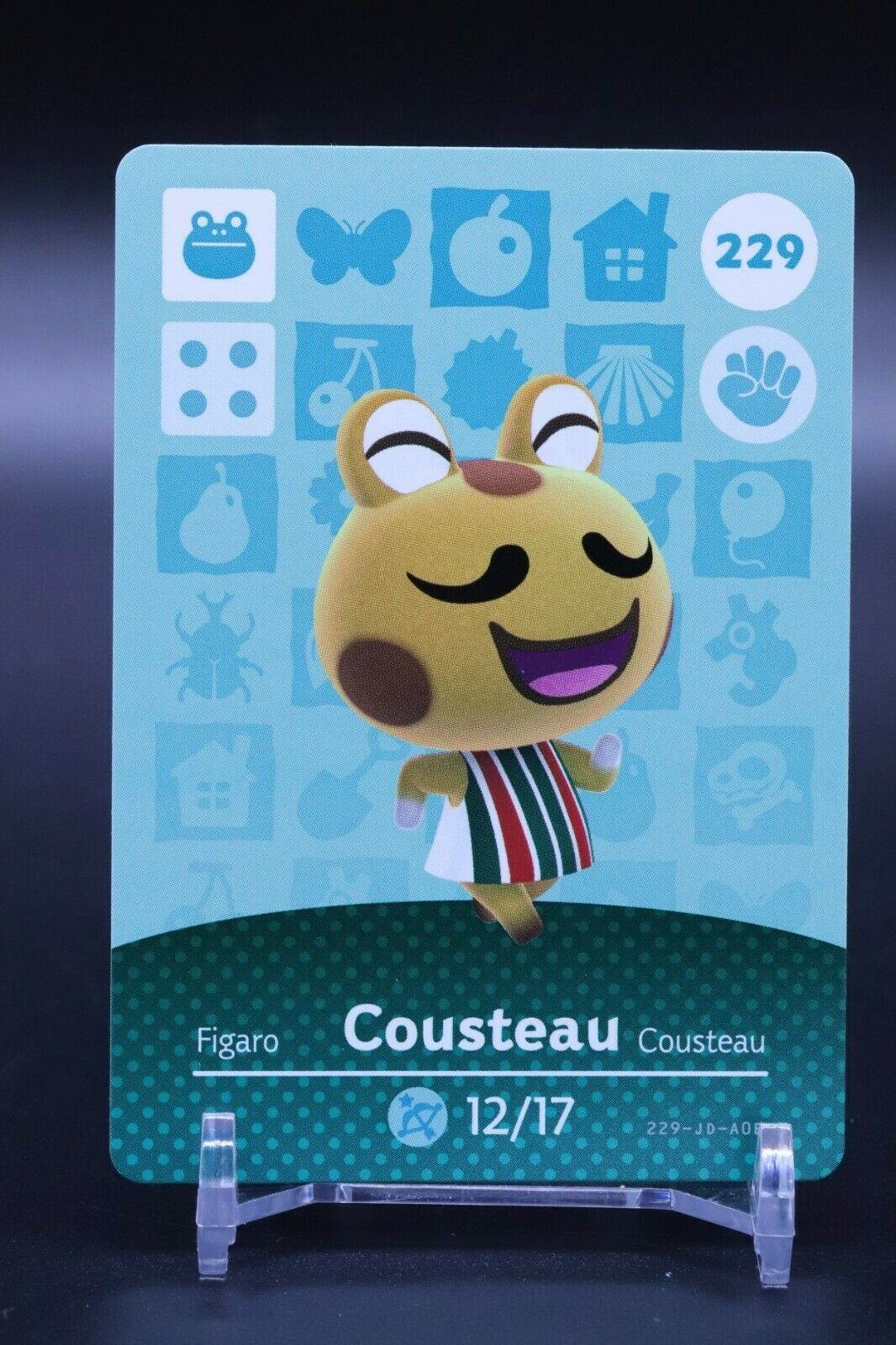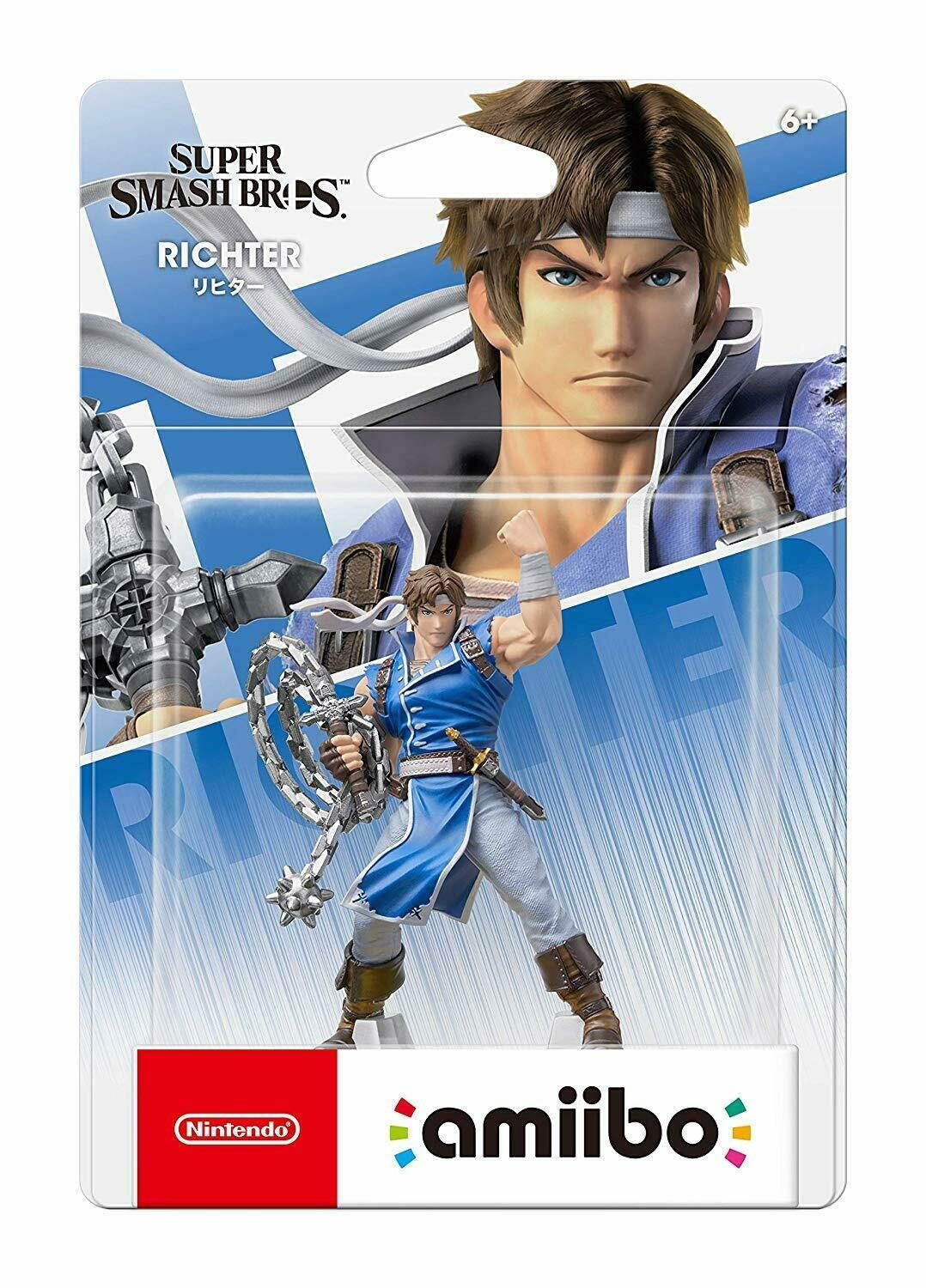Trusted shipping
Easy returns
Secure shopping
Buy Ochine Wireless Pro Controller Gamepad Joypad Remote For Nintendo Switch Console ,Compatible with PC Windows 7/8/10,USB Charging,Gyro Axis ,Dual Motors Vibration in United States - Cartnear.com

Ochine Wireless Pro Controller Gamepad Joypad Remote For Nintendo Switch Console ,Compatible with PC Windows 7/8/10,USB Charging,Gyro Axis ,Dual Motors Vibration
CTNR1094547 CTNR1094547Ochine
2027-01-13
/itm/ochine-wireless-pro-controller-gamepad-joypad-remote-for-nintendo-switch-console-compatible-with-pc-windows-7810usb-charginggyro-axis-dual-motors-vibration-1094547
USD
38.8
$ 38.80 $ 39.59 2% Off
Item Added to Cart
customer
*Product availability is subject to suppliers inventory
SHIPPING ALL OVER UNITED STATES
100% MONEY BACK GUARANTEE
EASY 30 DAYSRETURNS & REFUNDS
24/7 CUSTOMER SUPPORT
TRUSTED AND SAFE WEBSITE
100% SECURE CHECKOUT
| Brand | OCHINE |
|---|---|
| Model | OC0209 |
| Color | Black |
| Type | Controller |
| Edition | N/A |
| Specifications | Wireless Pro Controller Gamepad Joypad Remote For Nintendo Switch Console |
| Features | 1.Compatible with the Nintendo Switch Console; 2.Strong anti-interference ability, easy handling and stable connecting signal; 3.Supports Gyro axis function and dual motors vibration function, no NFC function; 4.Ergonomic design and light weight construction make it comfortable even for long hours of continuous gaming; 5.No need to install any driver, it can be used after connection by code matching. |
| Dimensions | 15 cm x 10.3 cm x 6 cm |
| Weight | 280g |





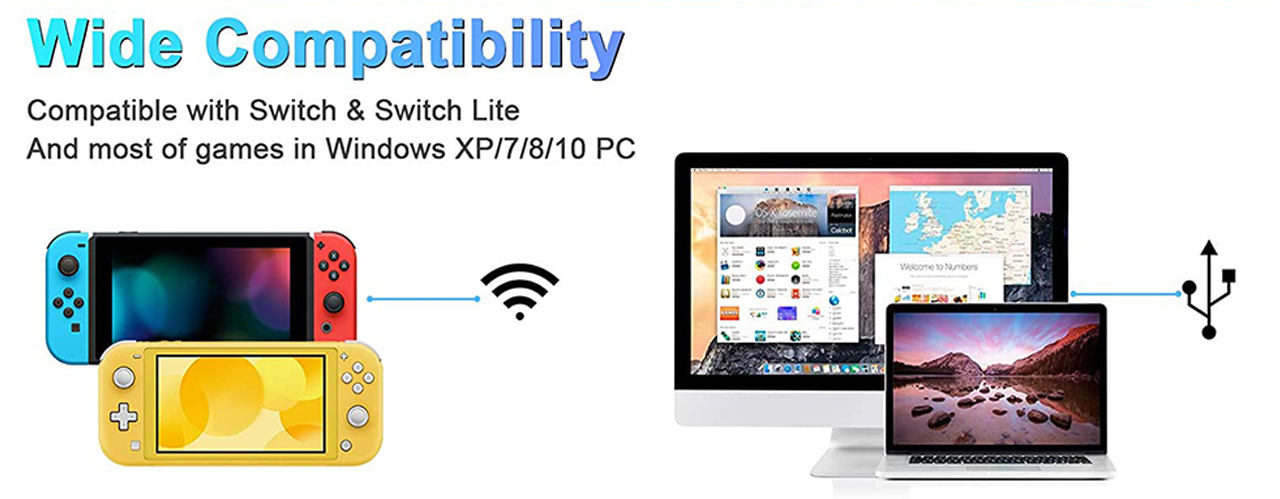
 Specifications:
Item Type:Gamepad
Dimension:15 cm x 10.3 cm x 6 cm
Play Distance: 8m
Battery capacity:380mAh
Play time on fully charge battery: 8h
Charging time:2-3 hr
Weight:280g
Description:
1.Compatible with the Nintendo Switch Console;
2.Strong anti-interference ability, easy handling and stable connecting signal;
3.Supports Gyro axis function and dual motors vibration function, no NFC function;
4.Ergonomic design and light weight construction make it comfortable even for long hours of continuous gaming;
5.No need to install any driver, it can be used after connection by code matching.
Connecting to Switch Console via Bluetooth:
1.Connecting to a Switch console for the first time:
Power on a Switch console, on the main interface of the console, use your finger to click “Controllers” ? “Change Grip/order” to come to this interface “Press L + R on the controller”, ignore “L + R”; press “Y” plus “HOME” combinatorial keys and hold for 5s to power a controller on, four LEDs in the controller start blinking quickly and circularly, when one of the four LEDs is solid bright, it means that the controller is paired with the console successfully, then press “B” key to operate.
2.Connecting to a paired Switch console:
If a controller was paired with a Switch console ever before, just press “HOME” key and hold for 2s to power the controller on, the controller will be connected to the console automatically again, then press “A” key to operate.
3.Controller awakened up:
If a controller is in sleeping mode, short press “HOME” key to awaken it up, it will be connected to the console again automatically, then press “A” key to operate.
4.Kindly Note: If the controller connection failed, it may be caused by your switch have recorded too many controllers before. In this situation, you should go to "System Setting--Controllers and Sensors--Disconnect Controllers" to purge data.
Package included:
1 x Wireless Pro Gaming Controller
1 x USB Type C Charging cable
1 x User guide
Specifications:
Item Type:Gamepad
Dimension:15 cm x 10.3 cm x 6 cm
Play Distance: 8m
Battery capacity:380mAh
Play time on fully charge battery: 8h
Charging time:2-3 hr
Weight:280g
Description:
1.Compatible with the Nintendo Switch Console;
2.Strong anti-interference ability, easy handling and stable connecting signal;
3.Supports Gyro axis function and dual motors vibration function, no NFC function;
4.Ergonomic design and light weight construction make it comfortable even for long hours of continuous gaming;
5.No need to install any driver, it can be used after connection by code matching.
Connecting to Switch Console via Bluetooth:
1.Connecting to a Switch console for the first time:
Power on a Switch console, on the main interface of the console, use your finger to click “Controllers” ? “Change Grip/order” to come to this interface “Press L + R on the controller”, ignore “L + R”; press “Y” plus “HOME” combinatorial keys and hold for 5s to power a controller on, four LEDs in the controller start blinking quickly and circularly, when one of the four LEDs is solid bright, it means that the controller is paired with the console successfully, then press “B” key to operate.
2.Connecting to a paired Switch console:
If a controller was paired with a Switch console ever before, just press “HOME” key and hold for 2s to power the controller on, the controller will be connected to the console automatically again, then press “A” key to operate.
3.Controller awakened up:
If a controller is in sleeping mode, short press “HOME” key to awaken it up, it will be connected to the console again automatically, then press “A” key to operate.
4.Kindly Note: If the controller connection failed, it may be caused by your switch have recorded too many controllers before. In this situation, you should go to "System Setting--Controllers and Sensors--Disconnect Controllers" to purge data.
Package included:
1 x Wireless Pro Gaming Controller
1 x USB Type C Charging cable
1 x User guide