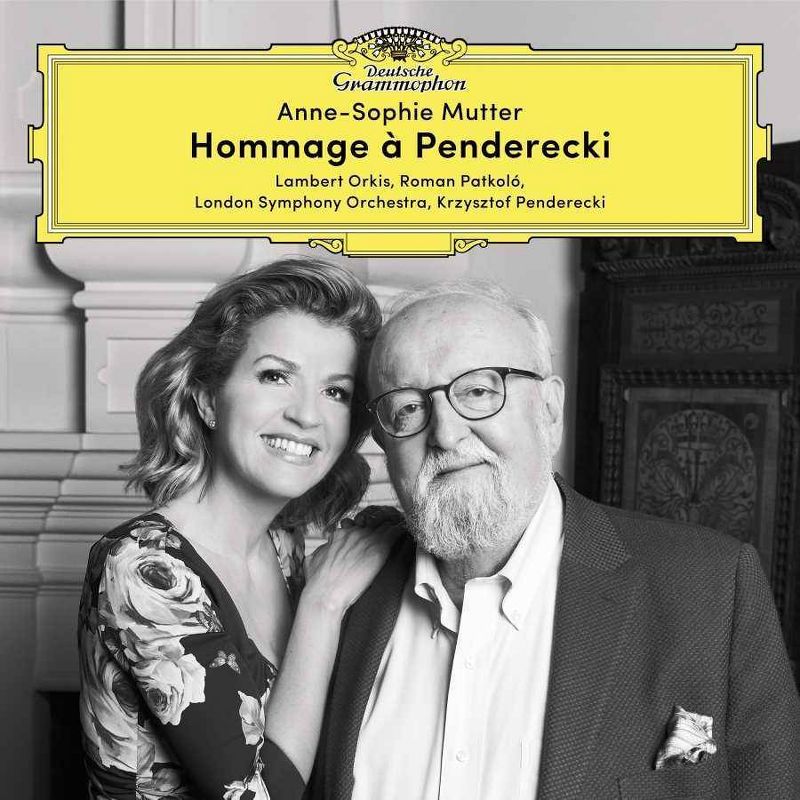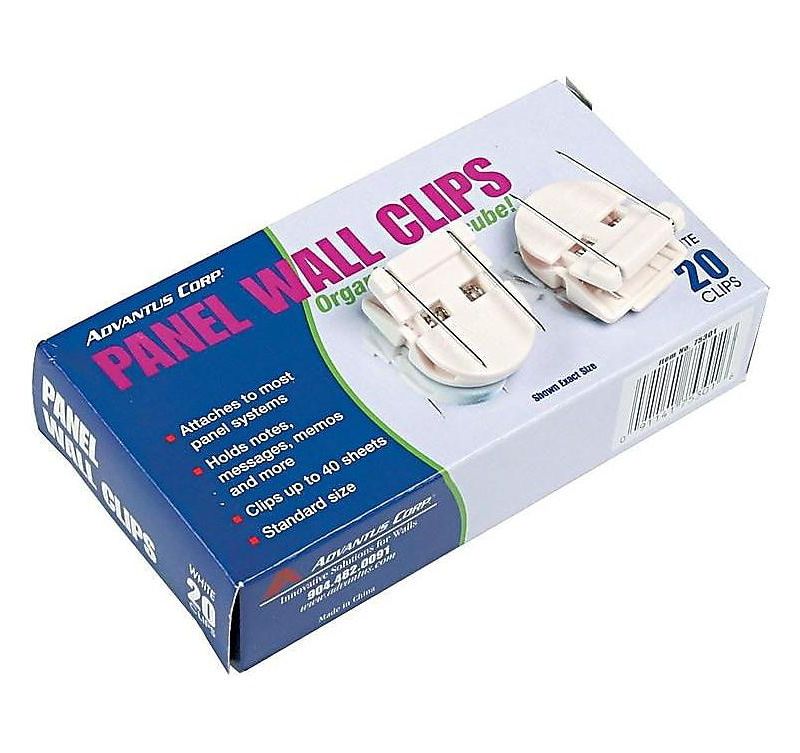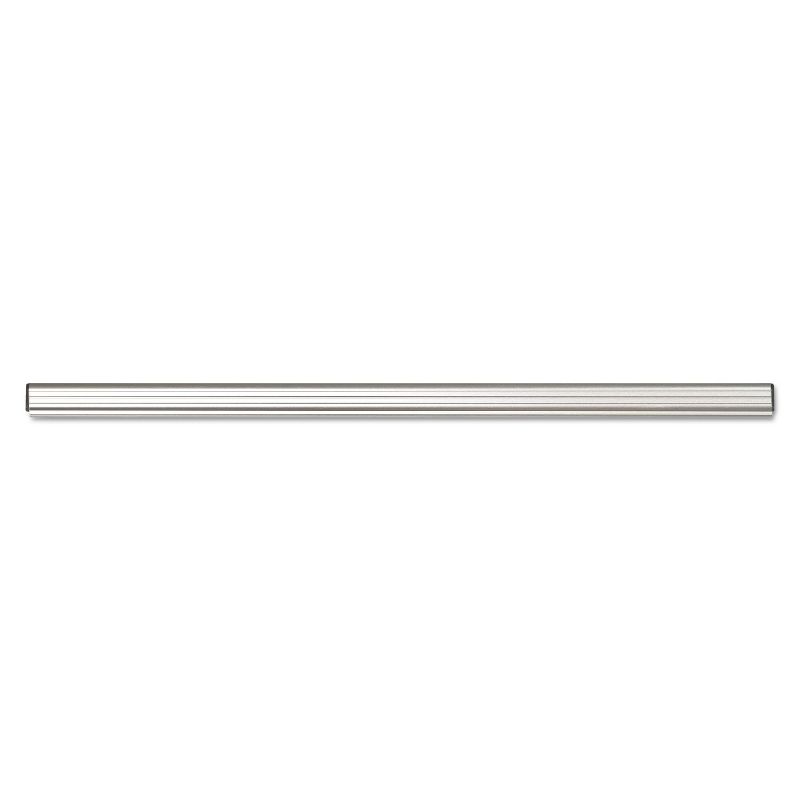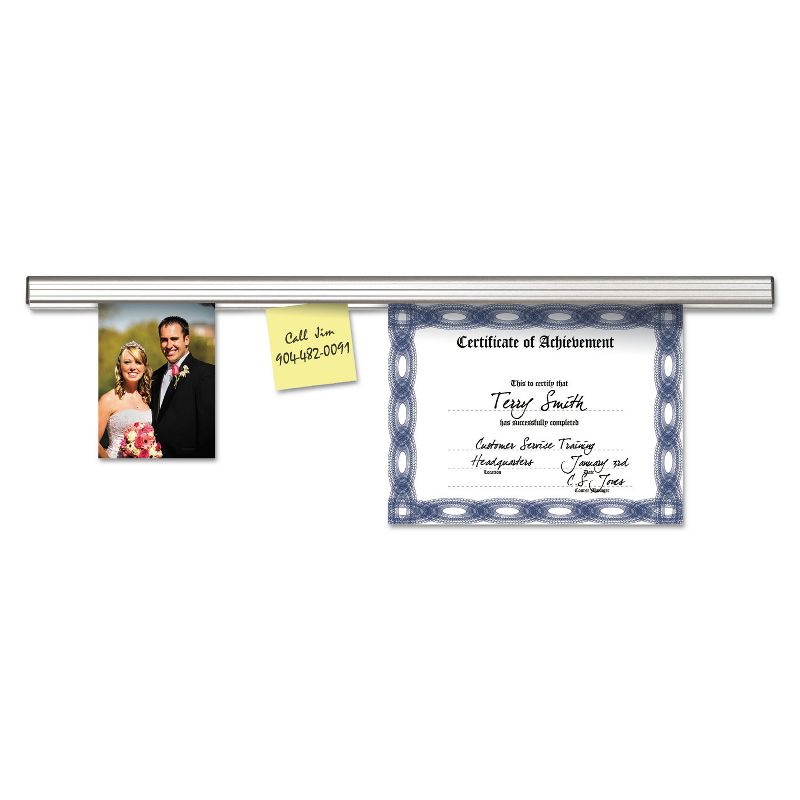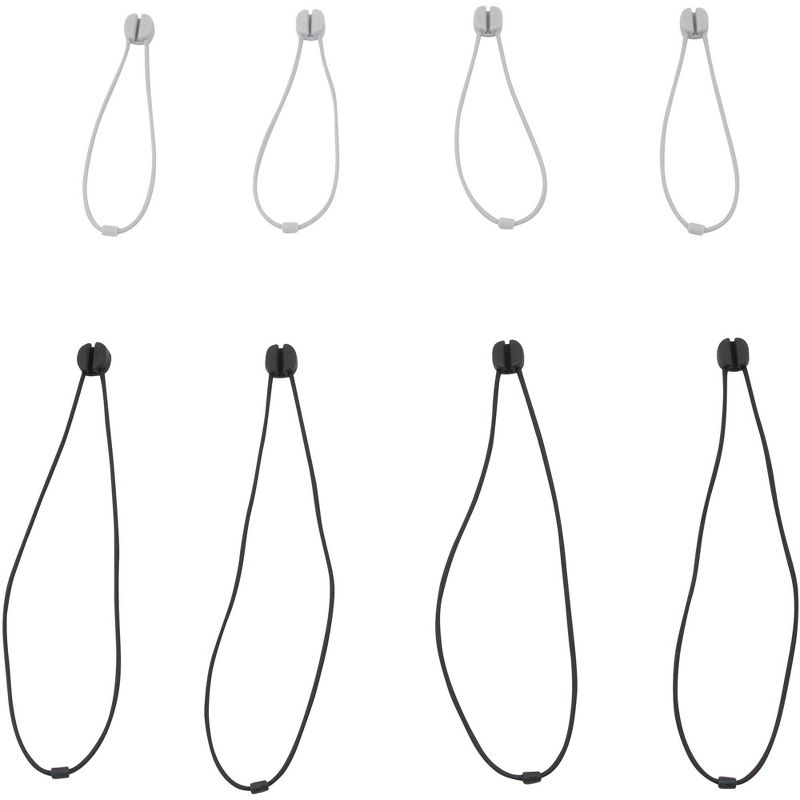Trusted shipping
Easy returns
Secure shopping
- Clothing, Shoes, Jewelry & Watches
- Home, Garden, Outdoor & Pets
- Electronics
- Audio, Video & Portable Devices
- Cables
- Adapters & Gender Changers
- Headsets, Speakers & Soundcards
- Power Protection
- 3D Printing
- Video Cards & Video Devices
- Tools & Components
- Sound Cards
- Alternative Energy
- Barebone / Mini Computers
- SSDs
- Accessories
- Mobile Accessories
- Storage Devices
- Personal Care
- Healthcare
- Home Theatre Systems
- Laptops, Computers & Office
- Speakers & Audio Systems
- Tech Services & Support
- Projectors, TVs & Home Theater
- Wi-Fi & Networking
- Cell Phones
- Electronics Deals
- Headphones
- Tablets & E-Readers
- Digital Cameras
- Home Phones
- Tech Accessories
- Electronics Sanitizing & Cleaning Supplies
- Smart Home
- Batteries, Power Banks & Chargers
- Wearable Technology
- GPS & Navigation
- Movies, Music, Books & Games
- Luggage
- Bible Covers
- Briefcases
- Camo
- Coolers
- Toiletry Bags
- Tote Bags
- Backpacks
- Carry-on Luggage
- Checked Luggage
- Lunch Bags
- Travel Accessories
- Luggage Deals
- Laptop Bags & Briefcases
- Kids' Luggage
- Duffels & Gym Bags
- Suitcases
- RFID Blocking Luggage & Travel Accessories
- Luggage Sets
- Mens' Luggage
- Handbags
- Accessories
- Outdoor
- Beauty Luggage
- Travel Totes
- Garment Bags
- Weekenders
- Messenger Bags
- Beauty & Health
- Category List
- Clothing, Shoes, Jewelry & Watches
- Home, Garden, Outdoor & Pets
- Electronics
- Audio, Video & Portable Devices
- Cables
- Adapters & Gender Changers
- Headsets, Speakers & Soundcards
- Power Protection
- 3D Printing
- Video Cards & Video Devices
- Tools & Components
- Sound Cards
- Alternative Energy
- Barebone / Mini Computers
- SSDs
- Accessories
- Mobile Accessories
- Storage Devices
- Personal Care
- Healthcare
- Home Theatre Systems
- Laptops, Computers & Office
- Speakers & Audio Systems
- Tech Services & Support
- Projectors, TVs & Home Theater
- Wi-Fi & Networking
- Cell Phones
- Electronics Deals
- Headphones
- Tablets & E-Readers
- Digital Cameras
- Home Phones
- Tech Accessories
- Electronics Sanitizing & Cleaning Supplies
- Smart Home
- Batteries, Power Banks & Chargers
- Wearable Technology
- GPS & Navigation
- Movies, Music, Books & Games
- Luggage
- Bible Covers
- Briefcases
- Camo
- Coolers
- Toiletry Bags
- Tote Bags
- Backpacks
- Carry-on Luggage
- Checked Luggage
- Lunch Bags
- Travel Accessories
- Luggage Deals
- Laptop Bags & Briefcases
- Kids' Luggage
- Duffels & Gym Bags
- Suitcases
- RFID Blocking Luggage & Travel Accessories
- Luggage Sets
- Mens' Luggage
- Handbags
- Accessories
- Outdoor
- Beauty Luggage
- Travel Totes
- Garment Bags
- Weekenders
- Messenger Bags
- Beauty & Health
- Baby & Toys
- Sports & Outdoors
- School & Office Supplies
- Breakroom & Janitorial Supplies
- Diaries
- Utility & Stationary
- Pens & Pencils
- Teacher Supplies & Classroom Decorations
- Paper
- Markers
- Binders
- School Supplies
- Packing & Mailing Supplies
- Tape, Adhesives & Fasteners
- Boards & Easels
- Crayons
- Desk Organization
- Pencils
- Filing & Organizers
- Journals
- Pens
- Labels & Label Makers
- Tools & Equipment
- Calendars
- Sticky Notes
- Notebooks
- Erasers & Correction Tape
- Pencil Cases
- Planners
- Retail Store Supplies
- Highlighters
- Locker Accessories
- Cute School Supplies
- School & Office Accessories
- Food & Grocery
- Shops All
- Unique-Bargains
- Cool cold
- Wesdar
- i-Star
- CoCoCo
- Targus
- Cooling Device Accessories
- Xtrike Me
- Tech/Gaming
- Gift Cards
- Women's Accessories
- Flash
- Men's Clothing
- Gift Ideas
- Brand Experiences
- Sale on Select School & Art Supplies
- Jewelry
- Featured Brands
- Nursing Items
- Storage
- Men's Shoes
- College
- School & Office Supplies
- Bullseye's Playground
- PRIDE
- Women's and Men's Shoes & Accessories
- Holiday Trees, Lights & More Sale
- Women's Dresses
- Gingerbread
- Caregiver Essentials
- Baby Bath
- select School Supplies
- Doorbusters
- Bedding & Bath
- Women's Sandals
- Sandals for the Family
- Men's Accessories
- Shops All
- One-day Easter sale
- select Health Items
- Friendsgiving
- Women's Tops, Shorts & Shoes
- Made By Design Organization
- Baby Mealtime
- For New & Expecting Parents
- Crayola Kids' Daily Deal
- Spritz Party Supplies
- Wellness Icon Glossary
- Our Generation Dolls & Accessories Kids' Daily Deal
- select Home items
- Mas Que
- Baby Apparel
- Children's Board Books Kids' Daily Deal
- Select Office Furniture
- Most-added Wedding Registry Items
Buy Triple Display 12 in 1 USB C Hub with 2 HDMI PD30 Ethernet SD TF Card Reader 4 USBA USBC Data Port MicAudio Type C Adapter Docking Station Compatible for MacBook Air Pro and More in United States - Cartnear.com
Triple Display 12 in 1 USB C Hub with 2 HDMI PD30 Ethernet SD TF Card Reader 4 USBA USBC Data Port MicAudio Type C Adapter Docking Station Compatible for MacBook Air Pro and More
CTNR1793384 CTNR1793384Advantus
2027-01-10
/itm/triple-display-12-in-1-usb-c-hub-with-2-hdmi-pd30-ethernet-sd-tf-card-reader-4-usba-usbc-data-port-micaudio-type-c-adapter-docking-station-compatible-for-macbook-air-pro-and-more-1793384
USD
93.88
$ 93.88 $ 96.78 3% Off
Item Added to Cart
customer
*Product availability is subject to suppliers inventory
SHIPPING ALL OVER UNITED STATES
100% MONEY BACK GUARANTEE
EASY 30 DAYSRETURNS & REFUNDS
24/7 CUSTOMER SUPPORT
TRUSTED AND SAFE WEBSITE
100% SECURE CHECKOUT
NOTE: 1. Please confirm the type c port of your laptop supports video output before using display function. 2. Mac OS through HDMI1+HDMI2 ports can only extend 2 monitors with the same screen contents but different with the laptop display content. More specific models or systems, please contact customer service.
-Compatible Devices: (Not a full list) Apple MacBook (2015/2016/2017/2018) Apple MacBook Pro (2016/2017/2018/2019/2020) Apple iMac / iMac Pro (2017/2018/2019) Apple MacBook Air(2018/2019) Lenovo Yoga 900/920/720, ThinkPad P50/P70 Google Chrome-book Pixel (2016 / 2017) HP Spectre 13; GTX 4 Pro 15.6
Dell: XPS13; XPS15 Huawei MateBook X Pro 13.9; MateBook E; MateBook X Alienware latest Series MI Air 12.5 / 13.3, Pro 15.6 -Incompatible
Devices: (Not a full list) Nintendo Switch Apple USB Super DriveApple CD/DVD player
Supported Systems: Windows 10, 8, 7, Vista, XP, Mac OS X 10.6 or later, Linux 2.6.
14 or LaterNOTE: 1.
Triple Display: One display of HDMI1 output, one display of HDMI2, one screen of laptop.
MST FUNCTION: only supported by Windows, Mac OS DOES NOT support.
Screen switch shortcut key: Windows+P. 2. To manually adjust resolution for your Mac OS, hold down the "option" key and then click "Scaled". 3. To manually adjust resolution for your Window OS, go to "Windows Setting" - "System" - "Display". 4. If you want to play audio via an external HDMI device, please change "the default audio output device" settings in the system preferences. 5. We do not recommend adding an extra extension cable for the hub as it can cause slow transmission, HDMI port not being recognized, or other connective issues. Not intended for use with gaming devices and high-power devices. (external hard drives, iPad, etc. )
-Compatible Devices: (Not a full list) Apple MacBook (2015/2016/2017/2018) Apple MacBook Pro (2016/2017/2018/2019/2020) Apple iMac / iMac Pro (2017/2018/2019) Apple MacBook Air(2018/2019) Lenovo Yoga 900/920/720, ThinkPad P50/P70 Google Chrome-book Pixel (2016 / 2017) HP Spectre 13; GTX 4 Pro 15.6
Dell: XPS13; XPS15 Huawei MateBook X Pro 13.9; MateBook E; MateBook X Alienware latest Series MI Air 12.5 / 13.3, Pro 15.6 -Incompatible
Devices: (Not a full list) Nintendo Switch Apple USB Super DriveApple CD/DVD player
Supported Systems: Windows 10, 8, 7, Vista, XP, Mac OS X 10.6 or later, Linux 2.6.
14 or LaterNOTE: 1.
Triple Display: One display of HDMI1 output, one display of HDMI2, one screen of laptop.
MST FUNCTION: only supported by Windows, Mac OS DOES NOT support.
Screen switch shortcut key: Windows+P. 2. To manually adjust resolution for your Mac OS, hold down the "option" key and then click "Scaled". 3. To manually adjust resolution for your Window OS, go to "Windows Setting" - "System" - "Display". 4. If you want to play audio via an external HDMI device, please change "the default audio output device" settings in the system preferences. 5. We do not recommend adding an extra extension cable for the hub as it can cause slow transmission, HDMI port not being recognized, or other connective issues. Not intended for use with gaming devices and high-power devices. (external hard drives, iPad, etc. )