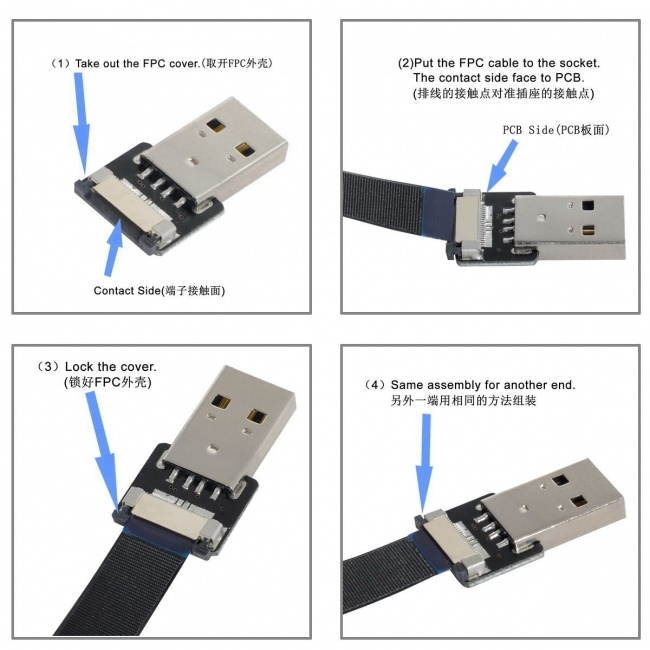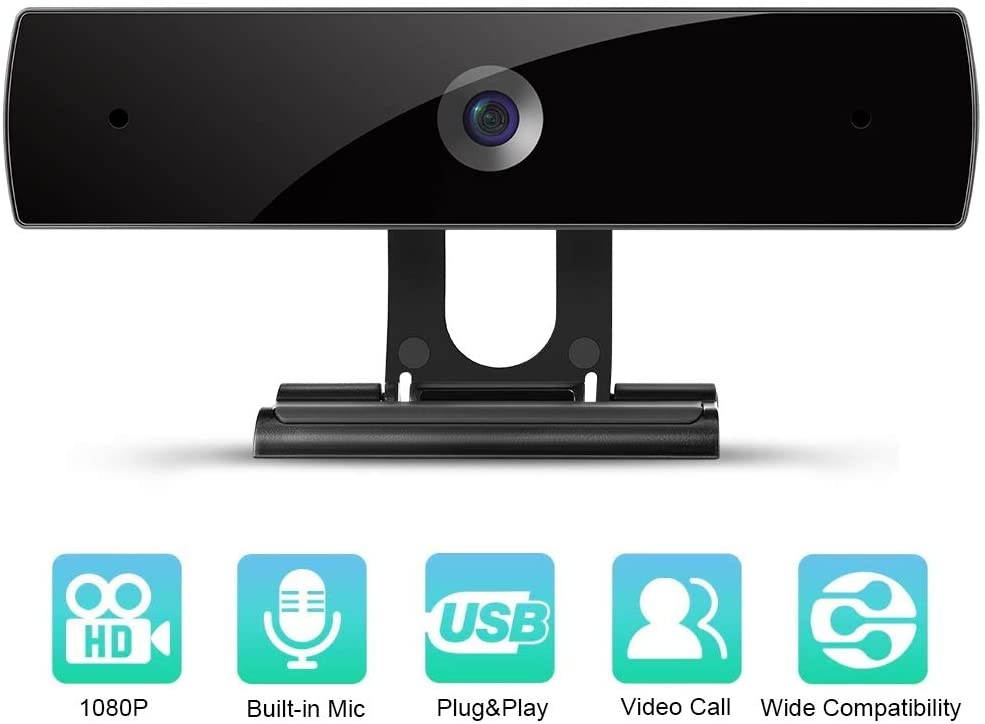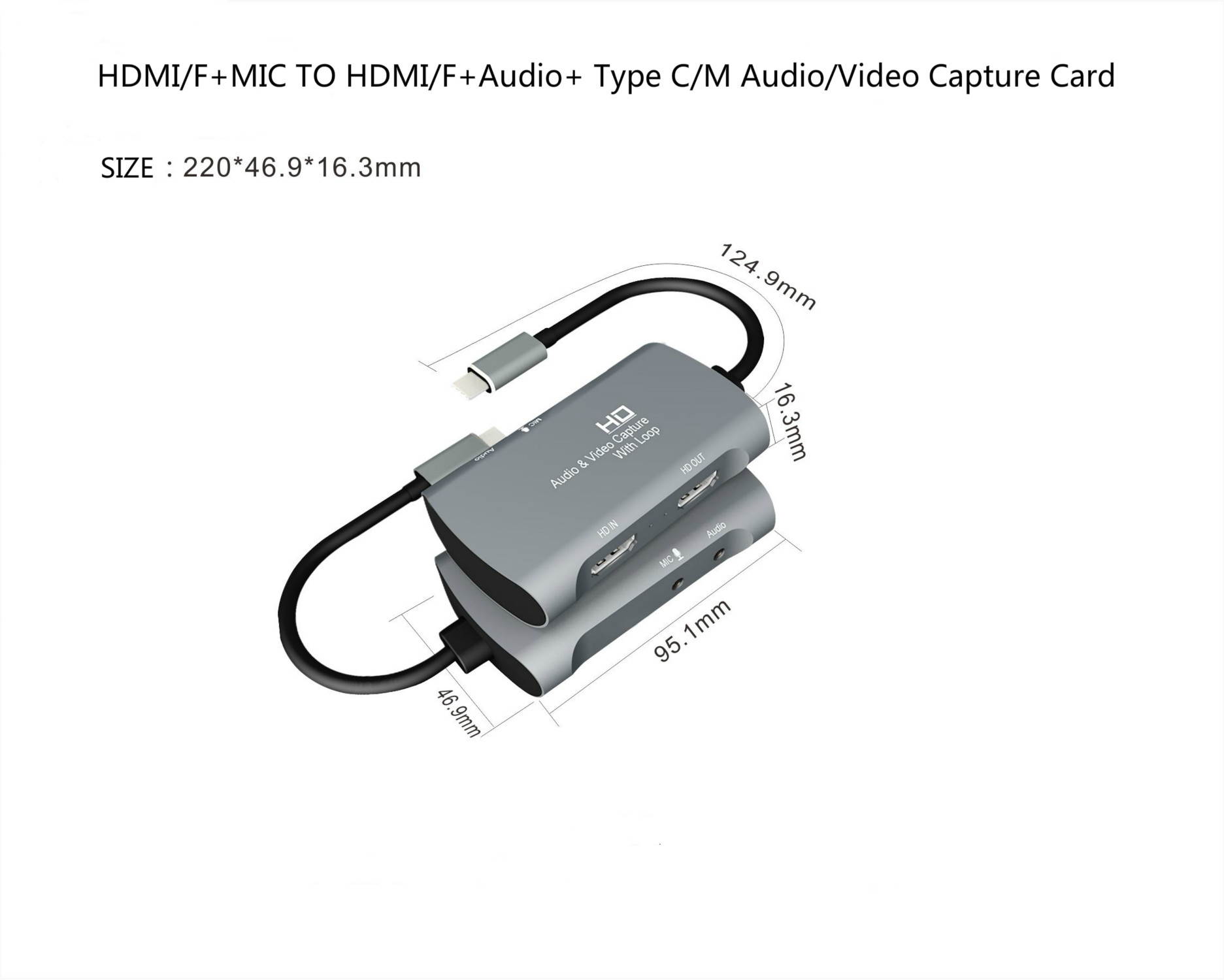Trusted shipping
Easy returns
Secure shopping
- Clothing, Shoes, Jewelry & Watches
- Home, Garden, Outdoor & Pets
- Electronics
- Audio, Video & Portable Devices
- Cables
- Adapters & Gender Changers
- Headsets, Speakers & Soundcards
- Power Protection
- 3D Printing
- Video Cards & Video Devices
- Tools & Components
- Sound Cards
- Alternative Energy
- Barebone / Mini Computers
- SSDs
- Accessories
- Mobile Accessories
- Storage Devices
- Personal Care
- Healthcare
- Home Theatre Systems
- Laptops, Computers & Office
- Speakers & Audio Systems
- Tech Services & Support
- Projectors, TVs & Home Theater
- Wi-Fi & Networking
- Cell Phones
- Electronics Deals
- Headphones
- Tablets & E-Readers
- Digital Cameras
- Home Phones
- Tech Accessories
- Electronics Sanitizing & Cleaning Supplies
- Smart Home
- Batteries, Power Banks & Chargers
- Wearable Technology
- GPS & Navigation
- Movies, Music, Books & Games
- Luggage
- Bible Covers
- Briefcases
- Camo
- Coolers
- Toiletry Bags
- Tote Bags
- Backpacks
- Carry-on Luggage
- Checked Luggage
- Lunch Bags
- Travel Accessories
- Luggage Deals
- Laptop Bags & Briefcases
- Kids' Luggage
- Duffels & Gym Bags
- Suitcases
- RFID Blocking Luggage & Travel Accessories
- Luggage Sets
- Mens' Luggage
- Handbags
- Accessories
- Outdoor
- Beauty Luggage
- Travel Totes
- Garment Bags
- Weekenders
- Messenger Bags
- Beauty & Health
- Category List
- Clothing, Shoes, Jewelry & Watches
- Home, Garden, Outdoor & Pets
- Electronics
- Audio, Video & Portable Devices
- Cables
- Adapters & Gender Changers
- Headsets, Speakers & Soundcards
- Power Protection
- 3D Printing
- Video Cards & Video Devices
- Tools & Components
- Sound Cards
- Alternative Energy
- Barebone / Mini Computers
- SSDs
- Accessories
- Mobile Accessories
- Storage Devices
- Personal Care
- Healthcare
- Home Theatre Systems
- Laptops, Computers & Office
- Speakers & Audio Systems
- Tech Services & Support
- Projectors, TVs & Home Theater
- Wi-Fi & Networking
- Cell Phones
- Electronics Deals
- Headphones
- Tablets & E-Readers
- Digital Cameras
- Home Phones
- Tech Accessories
- Electronics Sanitizing & Cleaning Supplies
- Smart Home
- Batteries, Power Banks & Chargers
- Wearable Technology
- GPS & Navigation
- Movies, Music, Books & Games
- Luggage
- Bible Covers
- Briefcases
- Camo
- Coolers
- Toiletry Bags
- Tote Bags
- Backpacks
- Carry-on Luggage
- Checked Luggage
- Lunch Bags
- Travel Accessories
- Luggage Deals
- Laptop Bags & Briefcases
- Kids' Luggage
- Duffels & Gym Bags
- Suitcases
- RFID Blocking Luggage & Travel Accessories
- Luggage Sets
- Mens' Luggage
- Handbags
- Accessories
- Outdoor
- Beauty Luggage
- Travel Totes
- Garment Bags
- Weekenders
- Messenger Bags
- Beauty & Health
- Baby & Toys
- Sports & Outdoors
- School & Office Supplies
- Breakroom & Janitorial Supplies
- Diaries
- Utility & Stationary
- Pens & Pencils
- Teacher Supplies & Classroom Decorations
- Paper
- Markers
- Binders
- School Supplies
- Packing & Mailing Supplies
- Tape, Adhesives & Fasteners
- Boards & Easels
- Crayons
- Desk Organization
- Pencils
- Filing & Organizers
- Journals
- Pens
- Labels & Label Makers
- Tools & Equipment
- Calendars
- Sticky Notes
- Notebooks
- Erasers & Correction Tape
- Pencil Cases
- Planners
- Retail Store Supplies
- Highlighters
- Locker Accessories
- Cute School Supplies
- School & Office Accessories
- Food & Grocery
- Shops All
- Unique-Bargains
- Cool cold
- Wesdar
- i-Star
- CoCoCo
- Targus
- Cooling Device Accessories
- Xtrike Me
- Tech/Gaming
- Gift Cards
- Women's Accessories
- Flash
- Men's Clothing
- Gift Ideas
- Brand Experiences
- Sale on Select School & Art Supplies
- Jewelry
- Featured Brands
- Nursing Items
- Storage
- Men's Shoes
- College
- School & Office Supplies
- Bullseye's Playground
- PRIDE
- Women's and Men's Shoes & Accessories
- Holiday Trees, Lights & More Sale
- Women's Dresses
- Gingerbread
- Caregiver Essentials
- Baby Bath
- select School Supplies
- Doorbusters
- Bedding & Bath
- Women's Sandals
- Sandals for the Family
- Men's Accessories
- Shops All
- One-day Easter sale
- select Health Items
- Friendsgiving
- Women's Tops, Shorts & Shoes
- Made By Design Organization
- Baby Mealtime
- For New & Expecting Parents
- Crayola Kids' Daily Deal
- Spritz Party Supplies
- Wellness Icon Glossary
- Our Generation Dolls & Accessories Kids' Daily Deal
- select Home items
- Mas Que
- Baby Apparel
- Children's Board Books Kids' Daily Deal
- Select Office Furniture
- Most-added Wedding Registry Items
Buy 1080P Webcam Computer Camera, USB Plug and Play, Webcam with Microphone, Computer Webcams for PC MAC Laptop Desktop, Stream Web Camera for Skype,YouTube, Live Broadcast Video Conference (Black) in United States - Cartnear.com
1080P Webcam Computer Camera, USB Plug and Play, Webcam with Microphone, Computer Webcams for PC MAC Laptop Desktop, Stream Web Camera for Skype,YouTube, Live Broadcast Video Conference (Black)
CTNR1179569 CTNR1179569NOUSIJA
2027-01-12
/itm/1080p-webcam-computer-camera-usb-plug-and-play-webcam-with-microphone-computer-webcams-for-pc-mac-laptop-desktop-stream-web-camera-for-skypeyoutube-live-broadcast-video-conference-black-1179569
USD
32.32
$ 32.32 $ 32.98 2% Off
Item Added to Cart
customer
*Product availability is subject to suppliers inventory
SHIPPING ALL OVER UNITED STATES
100% MONEY BACK GUARANTEE
EASY 30 DAYSRETURNS & REFUNDS
24/7 CUSTOMER SUPPORT
TRUSTED AND SAFE WEBSITE
100% SECURE CHECKOUT
How Do You Set Up The Webcam? 1. Connect The Webcam To Your Computer. Plug The Webcam's Usb Cable Into One Of The Rectangular Usb Ports On The Side Or Back Of Your Computer. ?Usb Plugs Can Only Be Inserted In One Direction. If The Connector Does Not Fit The Connector, Turn The Connector 180 Degrees And Try Again. ?If You Are Using a Mac, You Will Most Likely Need To Buy a Usb C To Usb Adapter To Fit a Regular Webcam. ?Make Sure That You Connect The Webcam Directly To Your Computer, Not To a Usb Hub.
Usb Hubs Are Often Too Weak To Operate a Webcam.
2. It’s a Plug And Play Type And Does Not Come With a CD. Connect The Webcam To Your Computer To Start The Setup Process. The Setup Process Involves Clicking Through a Series Of Setting Windows Before Clicking The “Install” Button.
3. Follow The On-Screen Instructions. Note The Information In The Window Here. You Will Most Likely Need To Select Certain Settings For The Webcam To Work Later.
4. Customize The Webcam As Needed.
5. Start a Video Call Using Skype Or Something Else. Test The Sound Of The Webcam. When Speaking Into The Webcam, Look For Activity Peaks In The Webcam Window NextTo The "Audio" (Or Similarly Titled) Section. If You Don't See Any Activity Here, The Microphone Of Your Webcam Is Not Working And May Have To Be Activated Via The Settings Of The Webcam Or The Computer.
6. Change The Settings Of Your Webcam If Necessary.
Specification: Most
effective pixels: 1920 (H) * 1080 (V) Output parameters
Supported formats: MJPG
Resolution: 1080P
Frame rate: 30fps
Focusing: fixed focus
Interface type: USB 2.0
Interface: USB 2.0 interface
Voltage Voltage: Input 5V
Packing List: 1 * usb web camera
Usb Hubs Are Often Too Weak To Operate a Webcam.
2. It’s a Plug And Play Type And Does Not Come With a CD. Connect The Webcam To Your Computer To Start The Setup Process. The Setup Process Involves Clicking Through a Series Of Setting Windows Before Clicking The “Install” Button.
3. Follow The On-Screen Instructions. Note The Information In The Window Here. You Will Most Likely Need To Select Certain Settings For The Webcam To Work Later.
4. Customize The Webcam As Needed.
5. Start a Video Call Using Skype Or Something Else. Test The Sound Of The Webcam. When Speaking Into The Webcam, Look For Activity Peaks In The Webcam Window NextTo The "Audio" (Or Similarly Titled) Section. If You Don't See Any Activity Here, The Microphone Of Your Webcam Is Not Working And May Have To Be Activated Via The Settings Of The Webcam Or The Computer.
6. Change The Settings Of Your Webcam If Necessary.
Specification: Most
effective pixels: 1920 (H) * 1080 (V) Output parameters
Supported formats: MJPG
Resolution: 1080P
Frame rate: 30fps
Focusing: fixed focus
Interface type: USB 2.0
Interface: USB 2.0 interface
Voltage Voltage: Input 5V
Packing List: 1 * usb web camera