Trusted shipping
Easy returns
Secure shopping
- Clothing, Shoes, Jewelry & Watches
- Home, Garden, Outdoor & Pets
- Electronics
- Audio, Video & Portable Devices
- Cables
- Adapters & Gender Changers
- Headsets, Speakers & Soundcards
- Power Protection
- 3D Printing
- Video Cards & Video Devices
- Tools & Components
- Sound Cards
- Alternative Energy
- Barebone / Mini Computers
- SSDs
- Accessories
- Mobile Accessories
- Storage Devices
- Personal Care
- Healthcare
- Home Theatre Systems
- Laptops, Computers & Office
- Speakers & Audio Systems
- Tech Services & Support
- Projectors, TVs & Home Theater
- Wi-Fi & Networking
- Cell Phones
- Electronics Deals
- Headphones
- Tablets & E-Readers
- Digital Cameras
- Home Phones
- Tech Accessories
- Electronics Sanitizing & Cleaning Supplies
- Smart Home
- Batteries, Power Banks & Chargers
- Wearable Technology
- GPS & Navigation
- Movies, Music, Books & Games
- Luggage
- Bible Covers
- Briefcases
- Camo
- Coolers
- Toiletry Bags
- Tote Bags
- Backpacks
- Carry-on Luggage
- Checked Luggage
- Lunch Bags
- Travel Accessories
- Luggage Deals
- Laptop Bags & Briefcases
- Kids' Luggage
- Duffels & Gym Bags
- Suitcases
- RFID Blocking Luggage & Travel Accessories
- Luggage Sets
- Mens' Luggage
- Handbags
- Accessories
- Outdoor
- Beauty Luggage
- Travel Totes
- Garment Bags
- Weekenders
- Messenger Bags
- Beauty & Health
- Category List
- Clothing, Shoes, Jewelry & Watches
- Home, Garden, Outdoor & Pets
- Electronics
- Audio, Video & Portable Devices
- Cables
- Adapters & Gender Changers
- Headsets, Speakers & Soundcards
- Power Protection
- 3D Printing
- Video Cards & Video Devices
- Tools & Components
- Sound Cards
- Alternative Energy
- Barebone / Mini Computers
- SSDs
- Accessories
- Mobile Accessories
- Storage Devices
- Personal Care
- Healthcare
- Home Theatre Systems
- Laptops, Computers & Office
- Speakers & Audio Systems
- Tech Services & Support
- Projectors, TVs & Home Theater
- Wi-Fi & Networking
- Cell Phones
- Electronics Deals
- Headphones
- Tablets & E-Readers
- Digital Cameras
- Home Phones
- Tech Accessories
- Electronics Sanitizing & Cleaning Supplies
- Smart Home
- Batteries, Power Banks & Chargers
- Wearable Technology
- GPS & Navigation
- Movies, Music, Books & Games
- Luggage
- Bible Covers
- Briefcases
- Camo
- Coolers
- Toiletry Bags
- Tote Bags
- Backpacks
- Carry-on Luggage
- Checked Luggage
- Lunch Bags
- Travel Accessories
- Luggage Deals
- Laptop Bags & Briefcases
- Kids' Luggage
- Duffels & Gym Bags
- Suitcases
- RFID Blocking Luggage & Travel Accessories
- Luggage Sets
- Mens' Luggage
- Handbags
- Accessories
- Outdoor
- Beauty Luggage
- Travel Totes
- Garment Bags
- Weekenders
- Messenger Bags
- Beauty & Health
- Baby & Toys
- Sports & Outdoors
- School & Office Supplies
- Breakroom & Janitorial Supplies
- Diaries
- Utility & Stationary
- Pens & Pencils
- Teacher Supplies & Classroom Decorations
- Paper
- Markers
- Binders
- School Supplies
- Packing & Mailing Supplies
- Tape, Adhesives & Fasteners
- Boards & Easels
- Crayons
- Desk Organization
- Pencils
- Filing & Organizers
- Journals
- Pens
- Labels & Label Makers
- Tools & Equipment
- Calendars
- Sticky Notes
- Notebooks
- Erasers & Correction Tape
- Pencil Cases
- Planners
- Retail Store Supplies
- Highlighters
- Locker Accessories
- Cute School Supplies
- School & Office Accessories
- Food & Grocery
- Shops All
- Unique-Bargains
- Cool cold
- Wesdar
- i-Star
- CoCoCo
- Targus
- Cooling Device Accessories
- Xtrike Me
- Tech/Gaming
- Gift Cards
- Women's Accessories
- Flash
- Men's Clothing
- Gift Ideas
- Brand Experiences
- Sale on Select School & Art Supplies
- Jewelry
- Featured Brands
- Nursing Items
- Storage
- Men's Shoes
- College
- School & Office Supplies
- Bullseye's Playground
- PRIDE
- Women's and Men's Shoes & Accessories
- Holiday Trees, Lights & More Sale
- Women's Dresses
- Gingerbread
- Caregiver Essentials
- Baby Bath
- select School Supplies
- Doorbusters
- Bedding & Bath
- Women's Sandals
- Sandals for the Family
- Men's Accessories
- Shops All
- One-day Easter sale
- select Health Items
- Friendsgiving
- Women's Tops, Shorts & Shoes
- Made By Design Organization
- Baby Mealtime
- For New & Expecting Parents
- Crayola Kids' Daily Deal
- Spritz Party Supplies
- Wellness Icon Glossary
- Our Generation Dolls & Accessories Kids' Daily Deal
- select Home items
- Mas Que
- Baby Apparel
- Children's Board Books Kids' Daily Deal
- Select Office Furniture
- Most-added Wedding Registry Items
Buy 4K WiFi Display Dongle, Wireless HDMI Display Adapter, Dual-Band 5G WiFi Wireless Display Receiver, Fit for Phone Pad Laptop Android Miracast Dongle for HD TV, Projector, Monitor in United States - Cartnear.com
4K WiFi Display Dongle, Wireless HDMI Display Adapter, Dual-Band 5G WiFi Wireless Display Receiver, Fit for Phone Pad Laptop Android Miracast Dongle for HD TV, Projector, Monitor
CTNR1445735 CTNR1445735John Varvatos
2027-01-06
/itm/4k-wifi-display-dongle-wireless-hdmi-display-adapter-dual-band-5g-wifi-wireless-display-receiver-fit-for-phone-pad-laptop-android-miracast-dongle-for-hd-tv-projector-monitor-1445735
USD
32.12
$ 32.12 $ 32.44 1% Off
Item Added to Cart
customer
*Product availability is subject to suppliers inventory
SHIPPING ALL OVER UNITED STATES
100% MONEY BACK GUARANTEE
EASY 30 DAYSRETURNS & REFUNDS
24/7 CUSTOMER SUPPORT
TRUSTED AND SAFE WEBSITE
100% SECURE CHECKOUT
Hardware Installation 1, Connect WiFi antenna with Receiver Dongle, and then connect another plug of WiFi antenna to a USB adater (5V 1A). Please place the Wi-Fi receiver at a location with good Wi-Fi reception. 2, Connect the Dongle directly into an HDTV input port on your TV. 3, Set your TV's Source/Input selection to HDTV input port connected to the Dongle. 4, Your Dongle now starts up and will display instructions on your TV screen. Follow the instructions to complete setup. MiraScreens WiFi SSID and Password are shown on the TV screen.
You may connect your mobile phone or laptop to the MiraScreens WiFi SSID, and then setup MiraScreen accordingly. How to setup for iOS(iPhone/iPad)? 1, Wait for MiraScreen main screen after power on. 2, Connect your iPhone with MiraScreen via WiFi. Launch browser on your iPhone access the
IP address(http: // 192.168. 203.1 ), setup internet for MiraScreen accordingly. 3, Connect your iPhone to home WiFi Router. Swipe up on your iPhone and tap on AirPlay Mirroring, then select MiraScreen as target. 4, You iPhone/iPad screen will be shown on your TV through MiraScreen. How to use Miracast for Android devices? 1, Wait for MiraScreen main screen after power on. 2, Connect your Android devices with MiraScreen via WiFi.
Launch browser to access(http: // 192.168. 203.1 ) on your Android to setup Internet for MiraScreen. 3, Connect your Android device to home WiFi Router. Select MiraScreen as target and wait for connection. 4, Your Android screen will be shown on your TV, reconnect if necessary. If you still need help with the operation of this dongle, please contact us via massages. We team will response within 12 hours.
You may connect your mobile phone or laptop to the MiraScreens WiFi SSID, and then setup MiraScreen accordingly. How to setup for iOS(iPhone/iPad)? 1, Wait for MiraScreen main screen after power on. 2, Connect your iPhone with MiraScreen via WiFi. Launch browser on your iPhone access the
IP address(http: // 192.168. 203.1 ), setup internet for MiraScreen accordingly. 3, Connect your iPhone to home WiFi Router. Swipe up on your iPhone and tap on AirPlay Mirroring, then select MiraScreen as target. 4, You iPhone/iPad screen will be shown on your TV through MiraScreen. How to use Miracast for Android devices? 1, Wait for MiraScreen main screen after power on. 2, Connect your Android devices with MiraScreen via WiFi.
Launch browser to access(http: // 192.168. 203.1 ) on your Android to setup Internet for MiraScreen. 3, Connect your Android device to home WiFi Router. Select MiraScreen as target and wait for connection. 4, Your Android screen will be shown on your TV, reconnect if necessary. If you still need help with the operation of this dongle, please contact us via massages. We team will response within 12 hours.



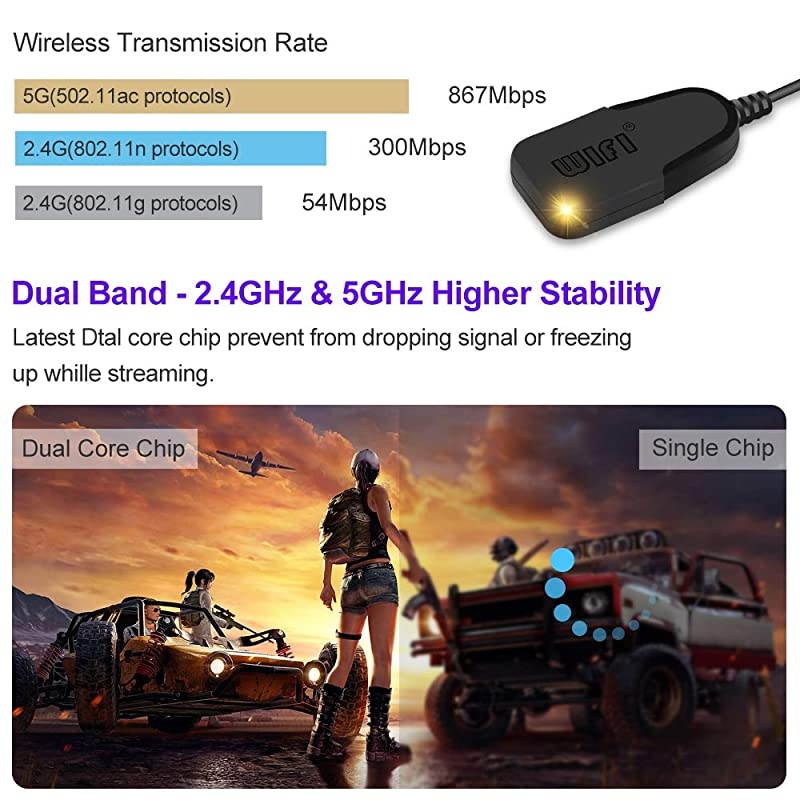


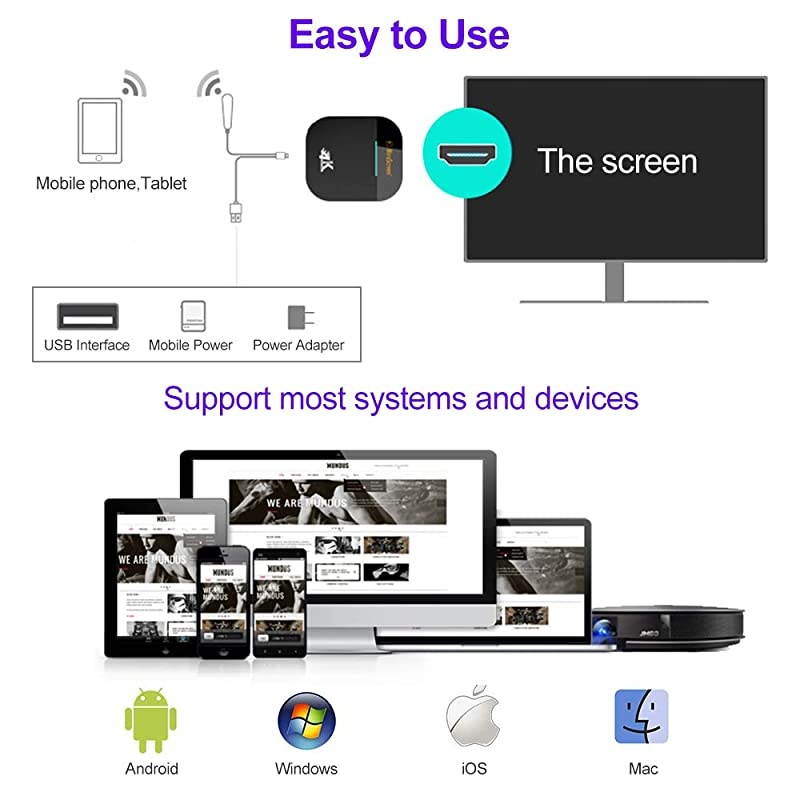
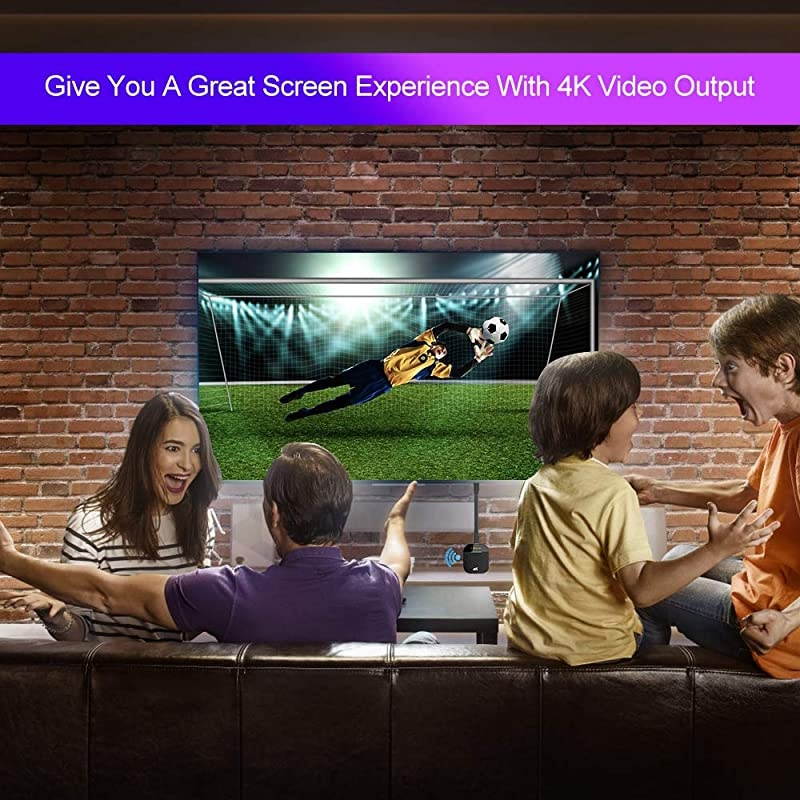






















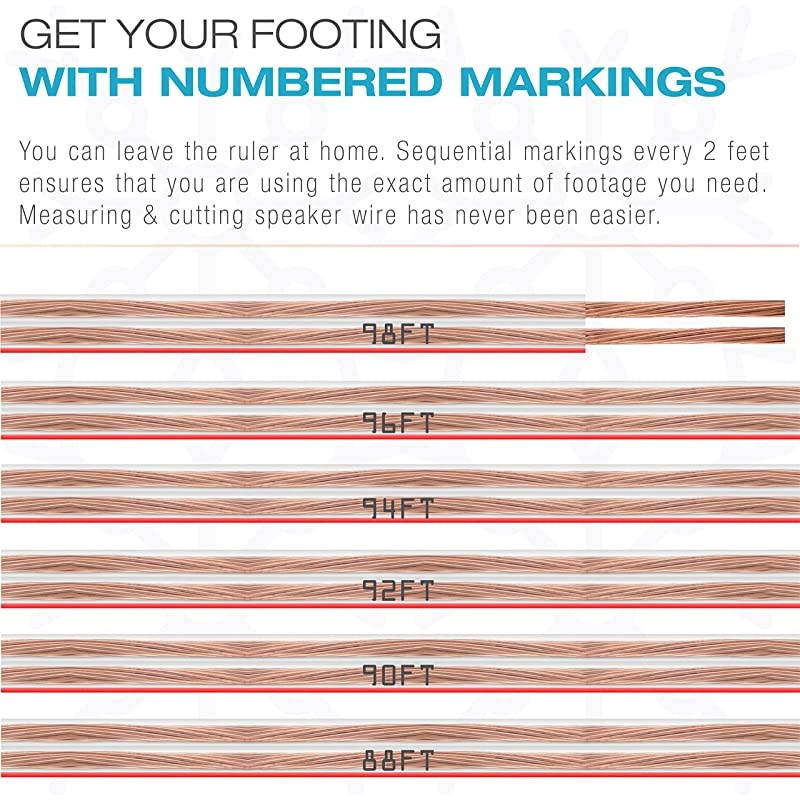




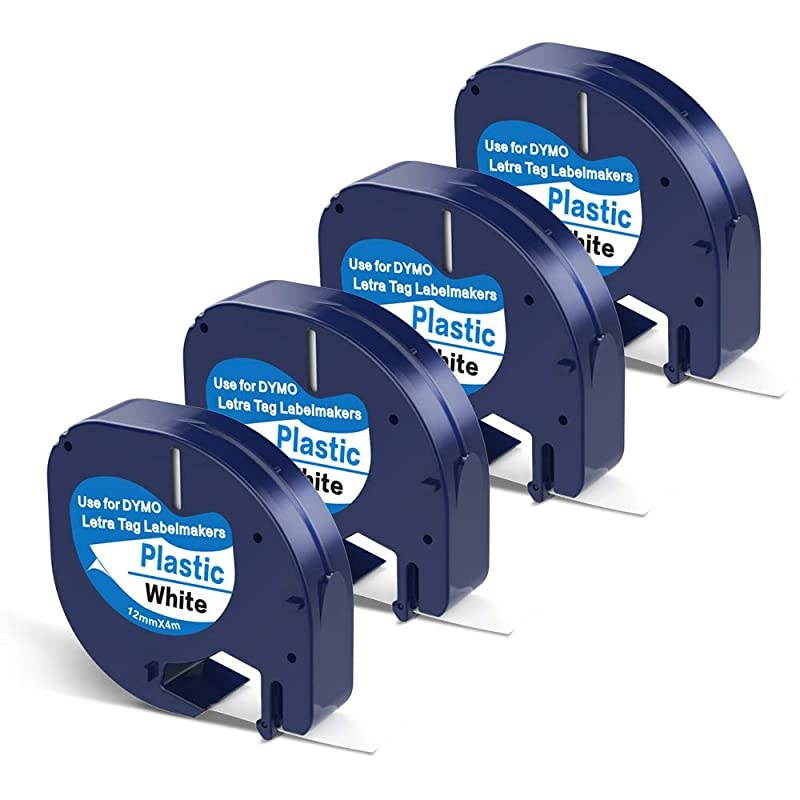


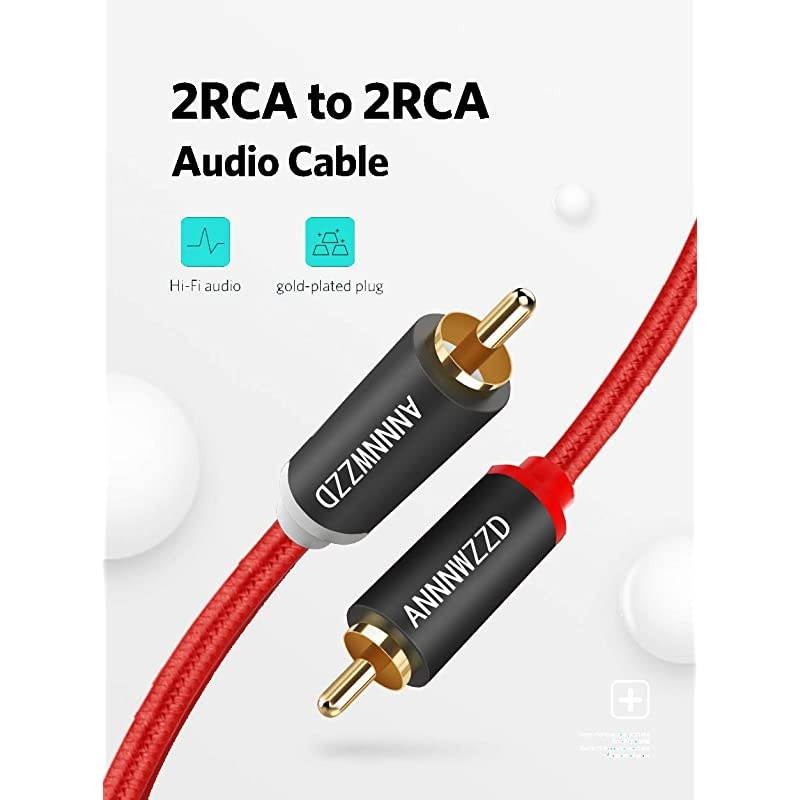
![2-Pack] Optical Toslink Female to Toslink Female Extention Cable Coupler Connector Adapter, Black](https://cdn.cartnear.com/5d250b524f1411ea1e32e083d467ab29.jpg)








