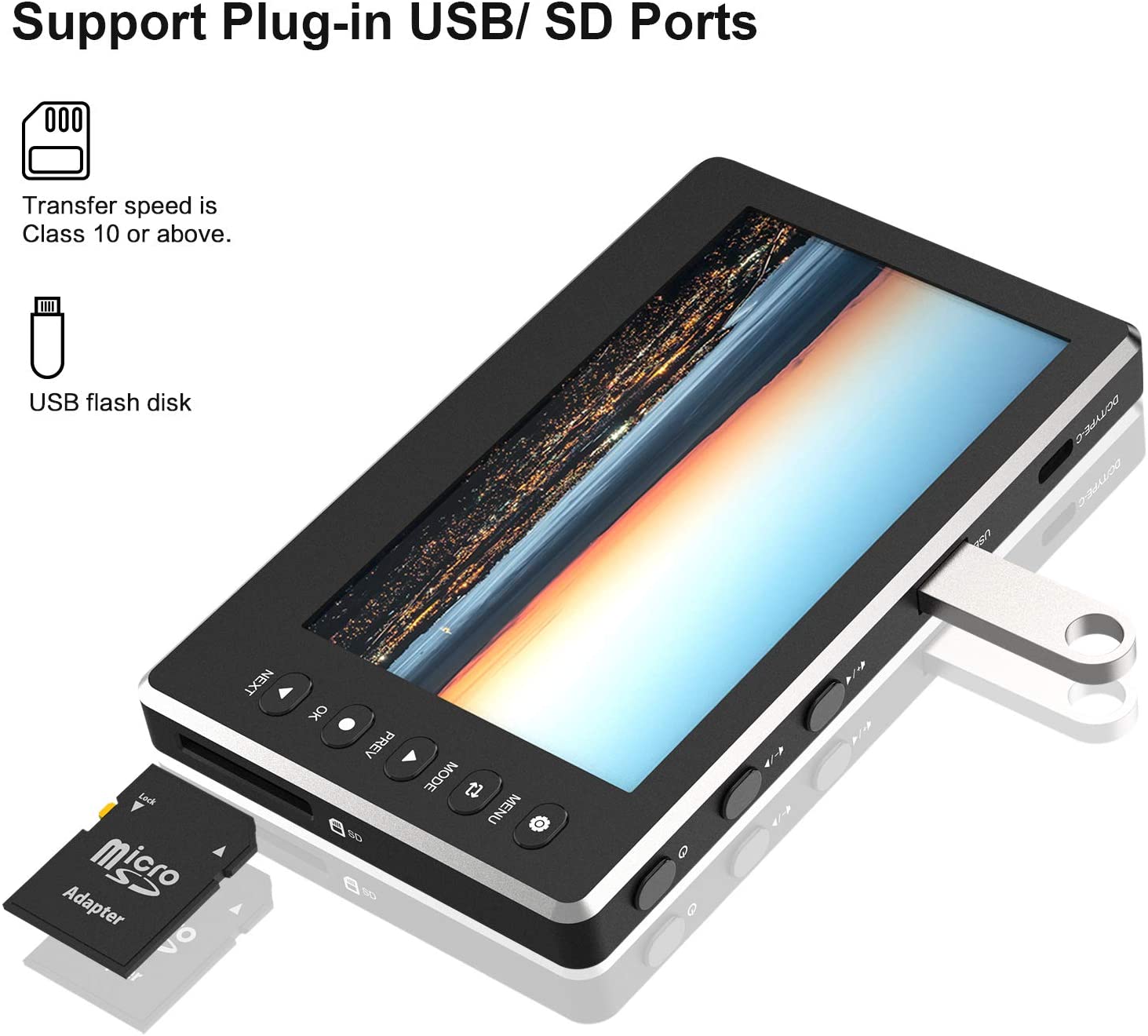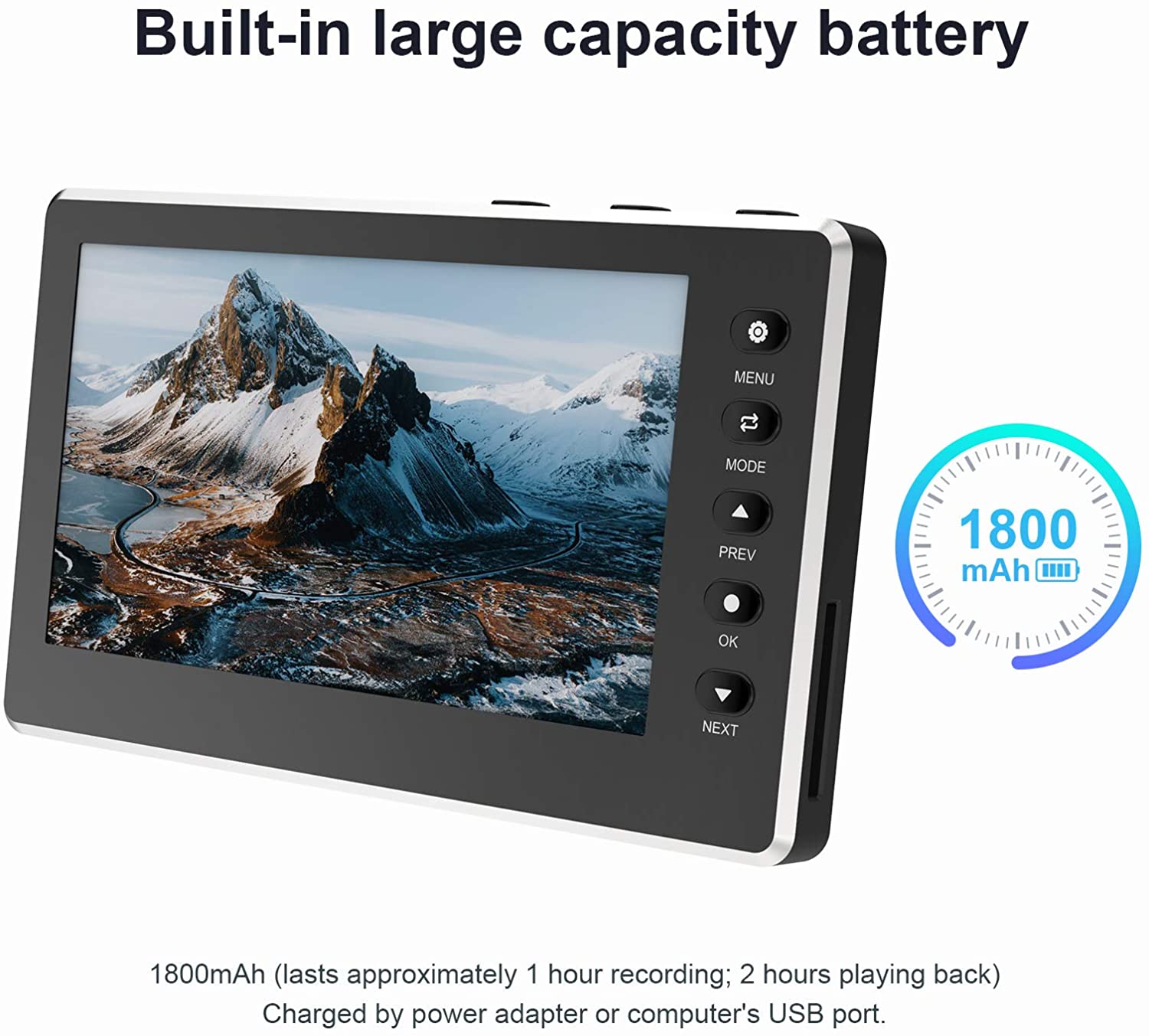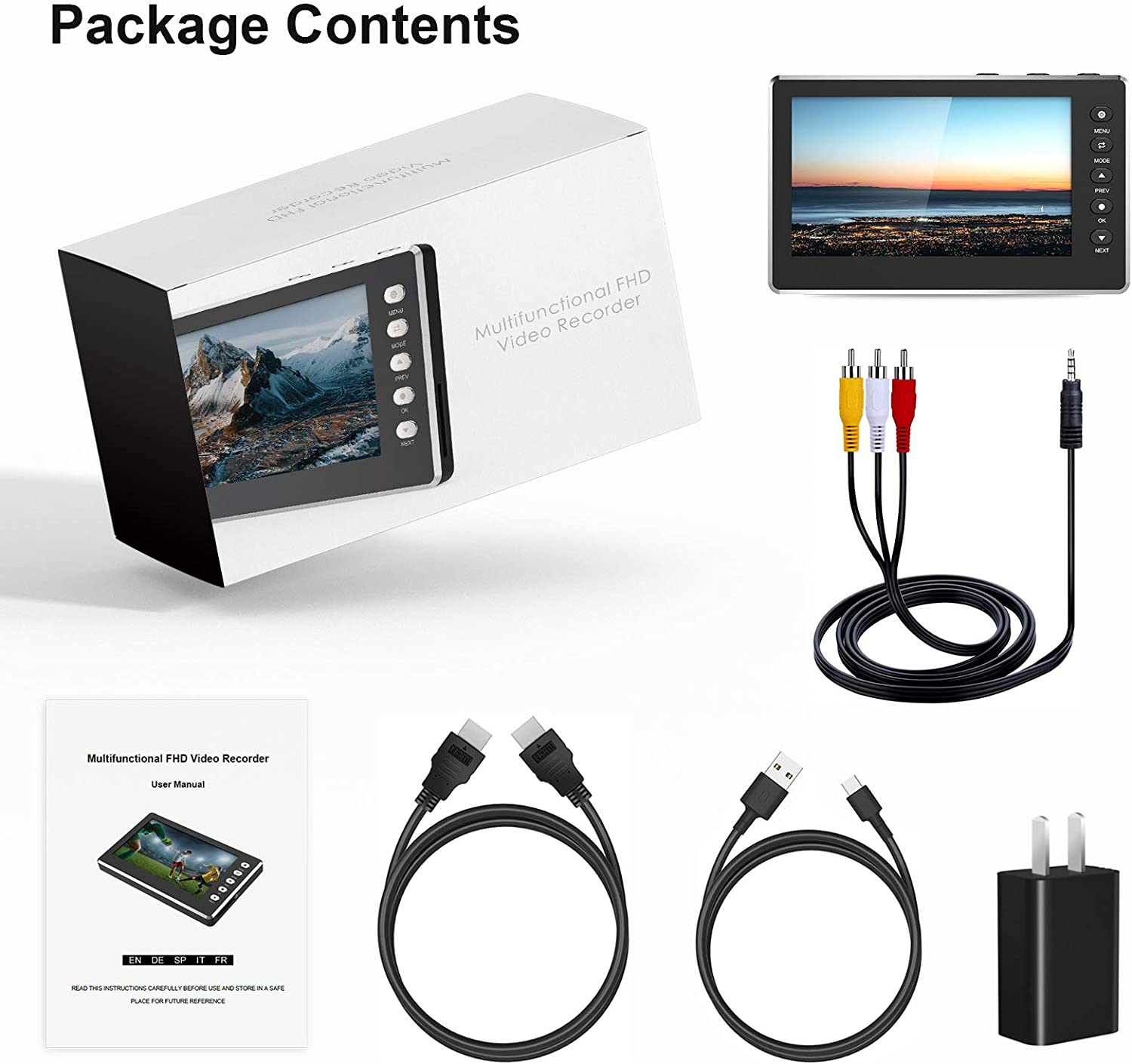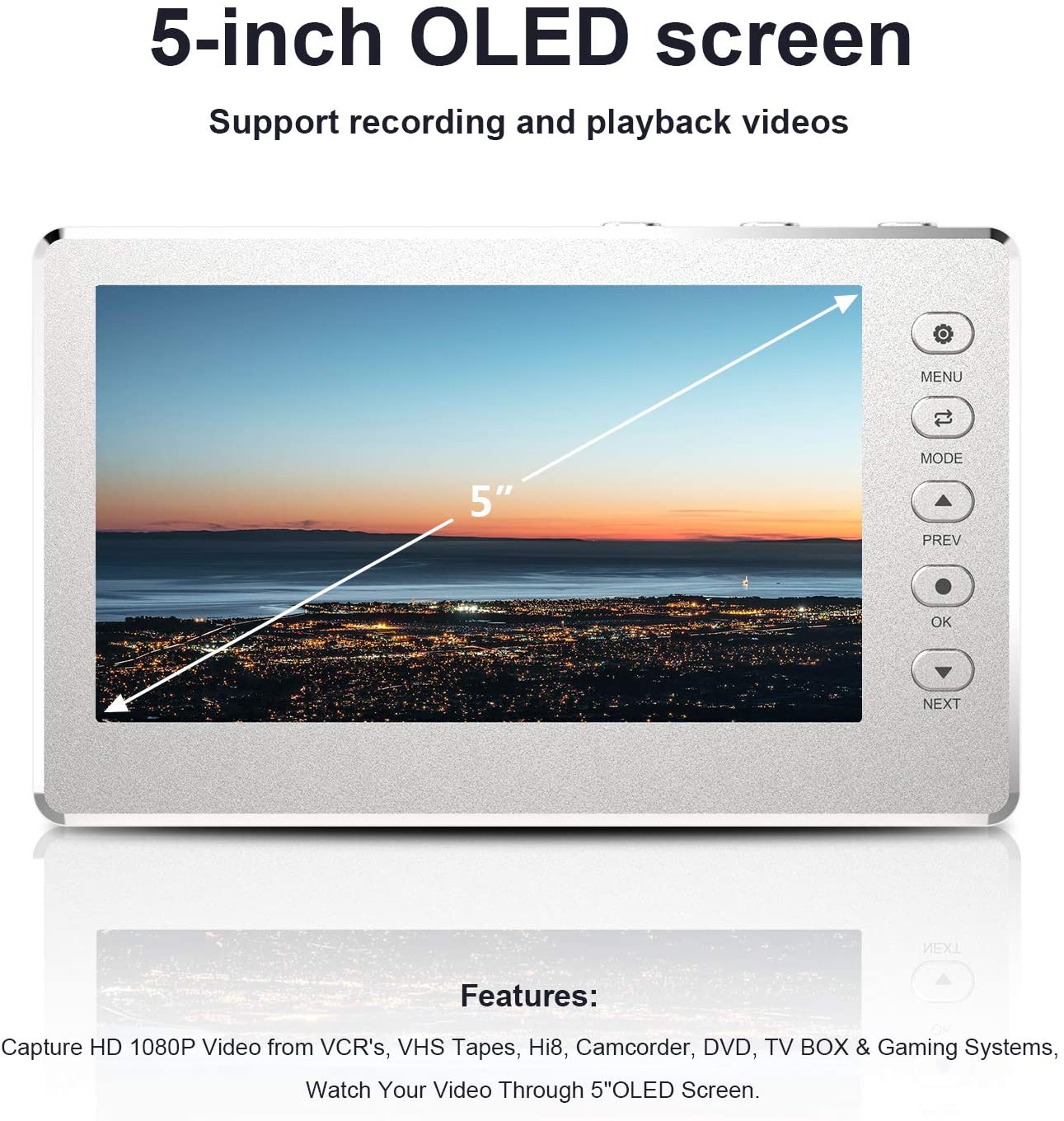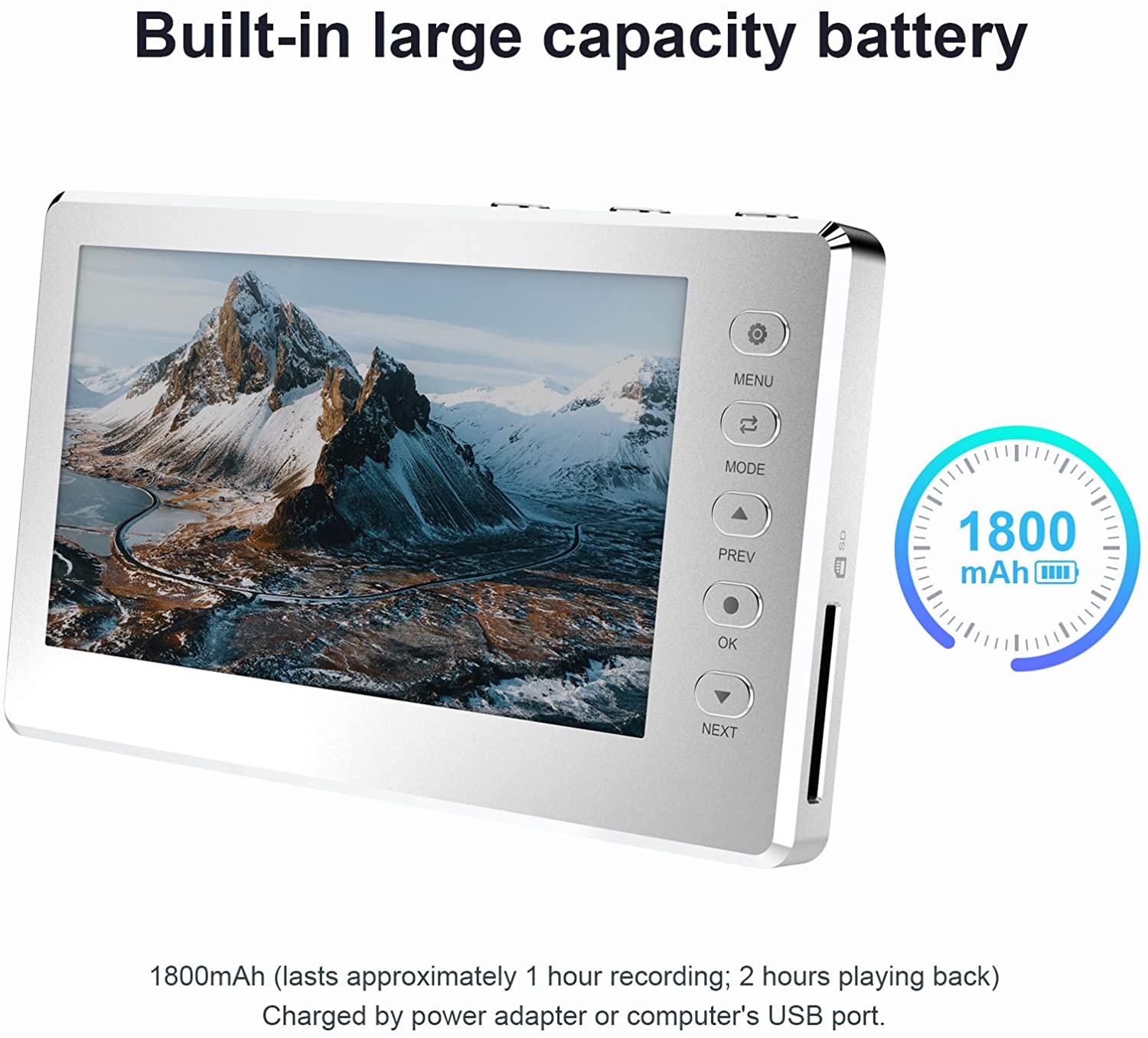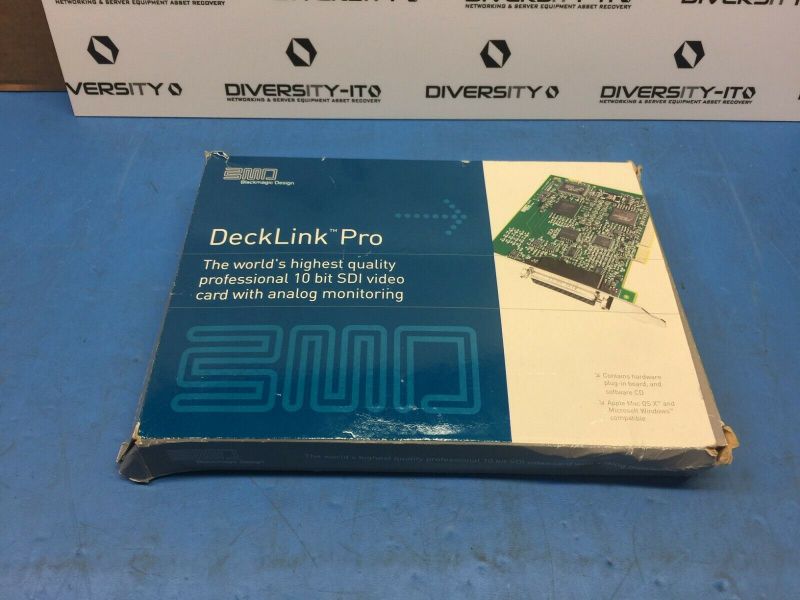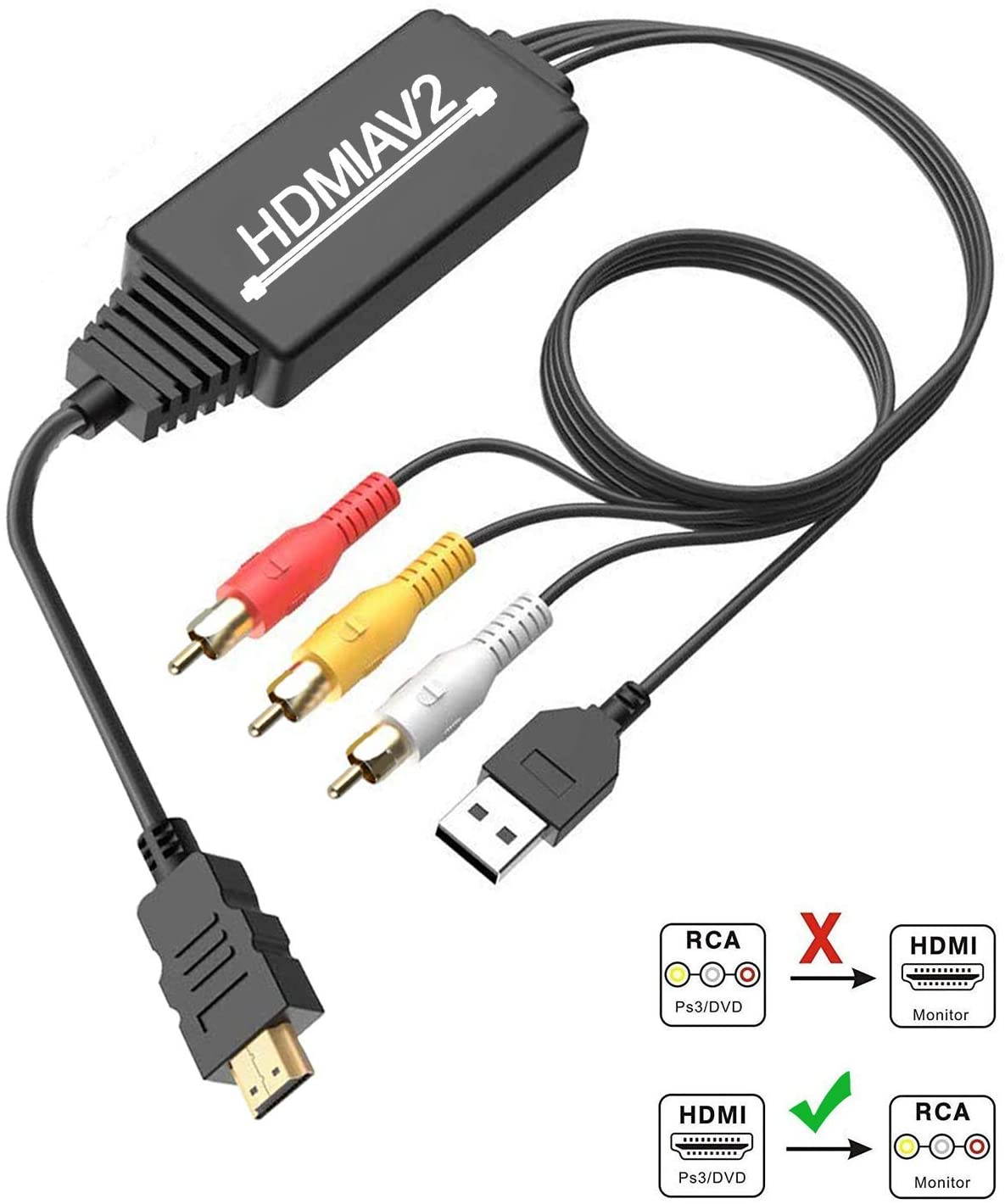Trusted shipping
Easy returns
Secure shopping
Buy DIGITNOW HD Video Capture Box 1080P 60FPS USB 2.0 Video to Digital Converter with 5" OLED Screen, AV&HDMI Video Recorder Capture from VCR, DVD, VHS Tapes, Hi8, Camcorders, Gaming Systems in United States - Cartnear.com

DIGITNOW HD Video Capture Box 1080P 60FPS USB 2.0 Video to Digital Converter with 5" OLED Screen, AV&HDMI Video Recorder Capture from VCR, DVD, VHS Tapes, Hi8, Camcorders, Gaming Systems
CTNR1228188 0764256737867 CTNR1228188DigitNow!
2027-01-04
/itm/digitnow-hd-video-capture-box-1080p-60fps-usb-20-video-to-digital-converter-with-5-oled-screen-avhdmi-video-recorder-capture-from-vcr-dvd-vhs-tapes-hi8-camcorders-gaming-systems-1228188
USD
214.52
$ 214.52 $ 218.90 2% Off
Camera Resolution
Up to 4K Video
Up to 1080p Video
Item Added to Cart
customer
*Product availability is subject to suppliers inventory
SHIPPING ALL OVER UNITED STATES
100% MONEY BACK GUARANTEE
EASY 30 DAYSRETURNS & REFUNDS
24/7 CUSTOMER SUPPORT
TRUSTED AND SAFE WEBSITE
100% SECURE CHECKOUT
| Brand | DIGITNOW! |
|---|---|
| Model | V102 |
| Interface | HDMI |
| Format | MOV |
| Resolution Support | 1080P |
| Camera Resolution | Up to 4K Video |
| Color | Black |
| HDMI | 1 Input/1 Output |
| USB Port | 1 |
| Memory Card Slot | 1 |
| Component | 1 Input/1 Output |
| Power Supply | 5V |
| Dimensions | 7 x 4.5 x 2.4 inches |
| Weight | 1.26 pounds |
| Package Content | Multifunctional Video Recorder*1 HDMI cable*1 TYPE-C USB Cable*1 AV cable*1 User Manual*1 |
| Option | 4K |
How to copy your recordings onto your computer:
1. Start the Multifunctional FHD Video Recorder, then press the menu button to enter the settings, select the USB mode as “MSDC”,and then press the “OK” button to confirm the connection to the computer.
2. Connect your Multifunctional FHD Video Recorder to the computer by using the USB cable.
3. Your Multifunctional FHD Video Recorder now appears as a removable disc drive on the computer.
Note: Connecting to the computer only supports reading SD card, please insert the U disk into the computer.
Charge the product
Before the first use, the product should be fully charged. The internal battery of the product can be charged by two ways:
1.Through the power adapter. (Type-c 5V+/-5% power data interface is supported)
2.Through the computer's USB port.
Note: When the battery is completely depleted, it will need approximately 3 hours for a full charge.
Features:
1.A large 5-inch OLED screen.
2.Full stereo speakers.
3.Aluminum alloy housing.
4.Built-in large capacity battery.
5.Support the input and output of 1080P HD video signal.
6.Support the input and output of AV and HDMI video signal.
7.Support recording and playback of 1080P hd video signals.
8.Support for the plut-in USB/SD ports.
Troubleshooting:
1. Before pressing the REC button of the product, please make sure the input sources (such as set-top boxes, computers, game consoles,etc)is turned on and can provide audio or video signal to the product.
2. Make sure that the cables are securely connected to both the input sources and the device.
3. If the product crashes, please use a needle to push the mini hole at the back of the product to reset the product.
4. Please use a SD card whose transfer speed is Class 10 or above.
5. If the video Grabber’software seizes up, the system can be reset by inserting a pin or similar object into the small hole found on the back of the device.
6. If the screen remains black in spite you having pressed the on/off menu button for a protracted period, the battery may be dead.
Connect the charger and try again.
7. If you do not succeed in recording video material to your Multifunctional FHD Video Recorder,the cables may be incorrectly connected or be connect too loosely.