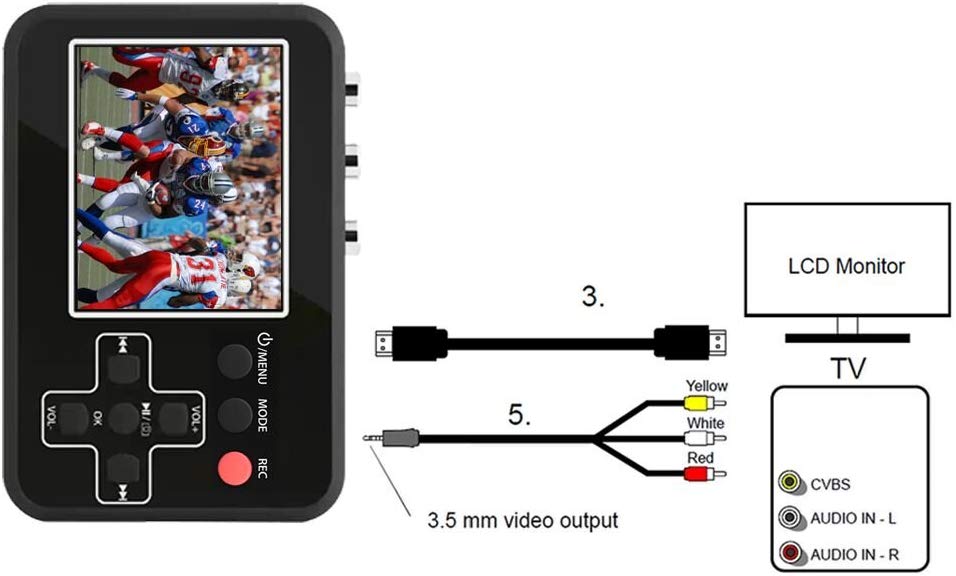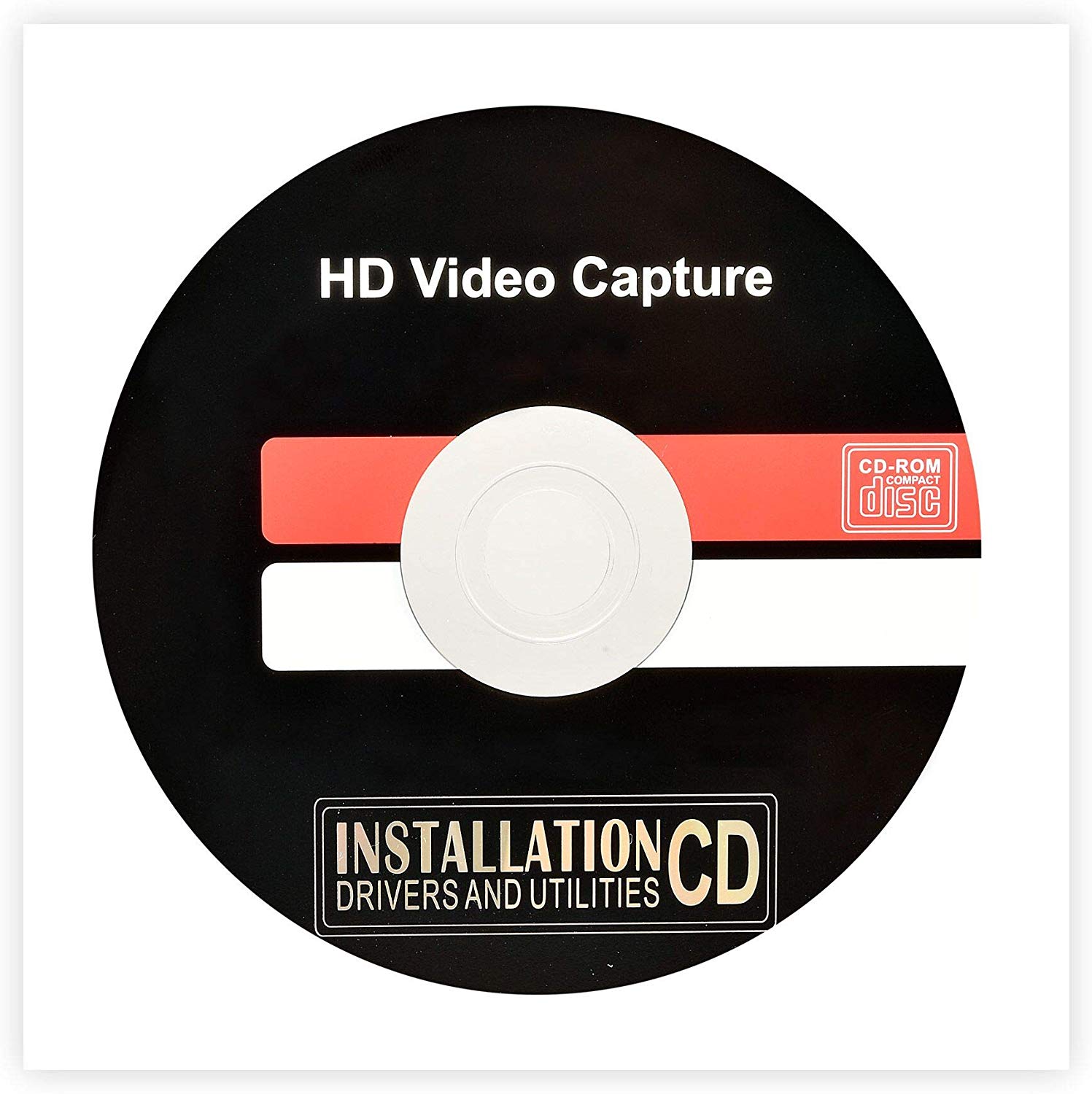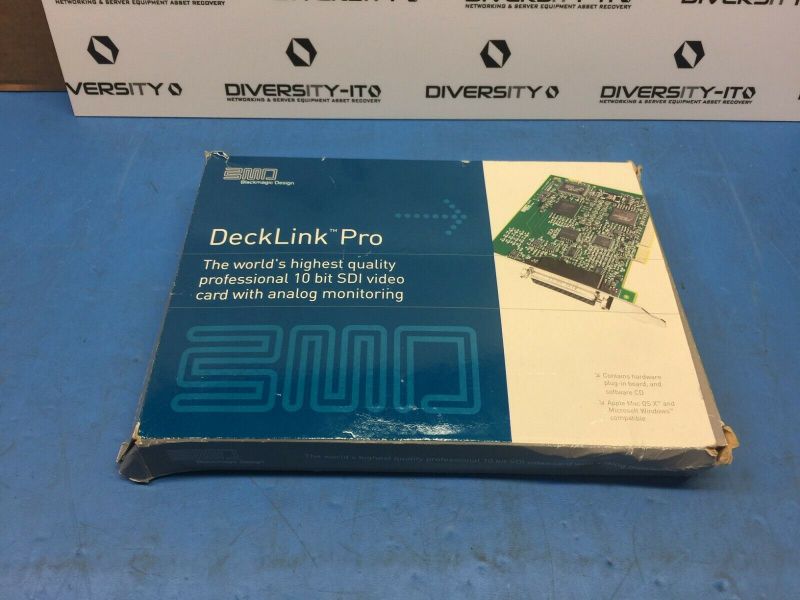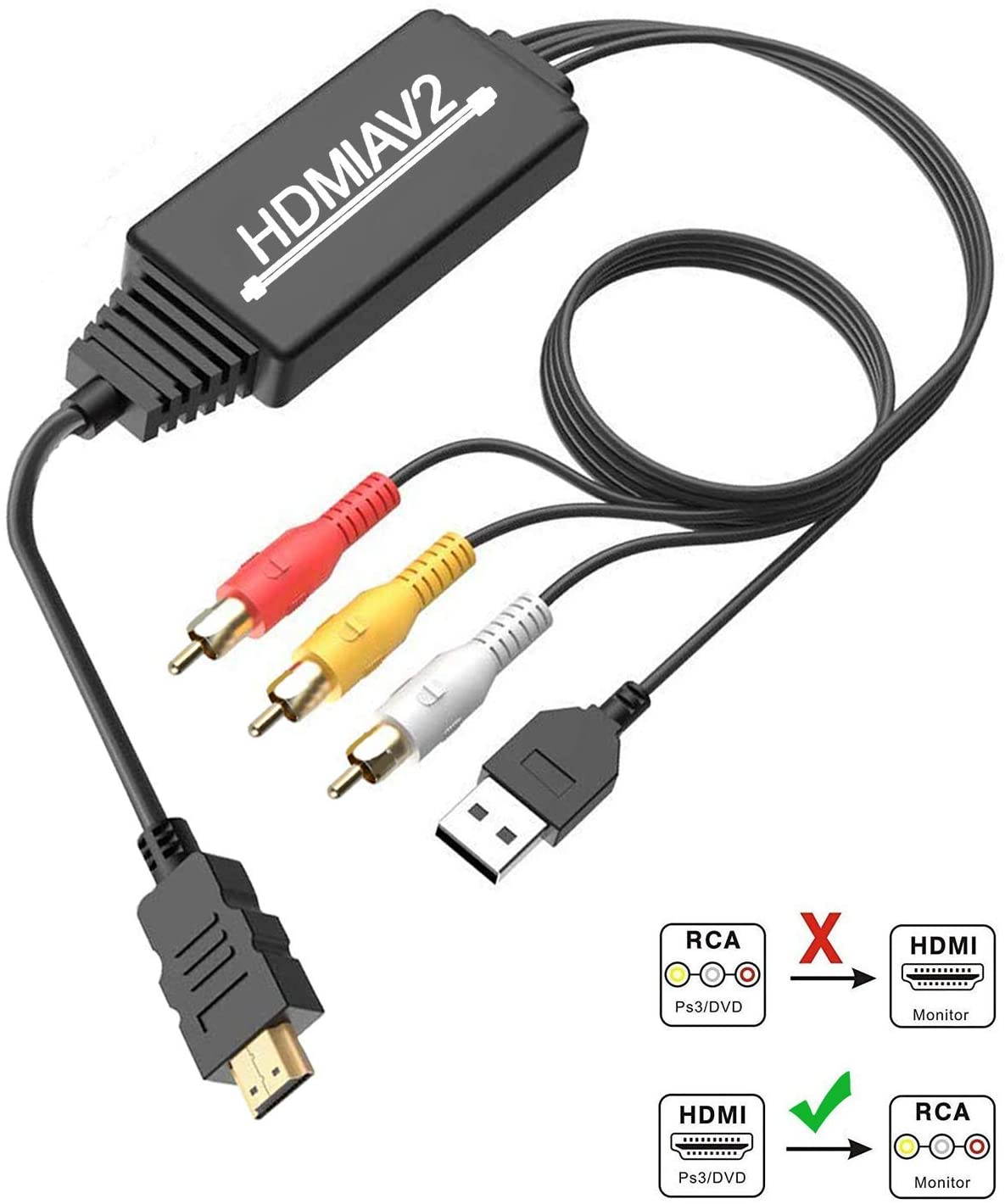Trusted shipping
Easy returns
Secure shopping
Buy DIGITNOW Video Converter Video to Digital Converter,VHS to Digital Converter to Capture Video from VCR's,VHS Tapes,Hi8,Camcorder, DVD,TV Box and Gaming Systems in United States - Cartnear.com

DIGITNOW Video Converter Video to Digital Converter,VHS to Digital Converter to Capture Video from VCR's,VHS Tapes,Hi8,Camcorder, DVD,TV Box and Gaming Systems
CTNR1228018 CTNR1228018DigitNow!
2027-01-07
/itm/digitnow-video-converter-video-to-digital-convertervhs-to-digital-converter-to-capture-video-from-vcrsvhs-tapeshi8camcorder-dvdtv-box-and-gaming-systems-1228018
USD
84.28
$ 84.28 $ 86.89 3% Off
Item Added to Cart
customer
*Product availability is subject to suppliers inventory
SHIPPING ALL OVER UNITED STATES
100% MONEY BACK GUARANTEE
EASY 30 DAYSRETURNS & REFUNDS
24/7 CUSTOMER SUPPORT
TRUSTED AND SAFE WEBSITE
100% SECURE CHECKOUT
| Brand | DIGITNOW! |
|---|---|
| Model | BR120 |
| Interface | HDMI |
| Format | AVI |
| Camera Resolution | N/A |
| Color | Black |
| Memory Card Slot | TF Card |
| VGA | 1 In |
| Dimensions | 4.1 x 2.9 x 0.9 inches |
| Weight | 1.36 pounds |
| Package Content | 1. Video Grabber 2. 5 V power adapter 3. RCA-cable 4. AV-cable USB 5. D ata //power Cable 6. Manual 7.4G T F Card inside |
With the DIGITNOW Vhs To Digital Converter, you can convert your videos to digital file with one touch of Rec button. Restore and share your family memories from old times. You can share your digitalized videos on your PC, smartphone, or your TV. You also can watch it on this grabber via 2.4 inch screen.
Play movies on your TV, then transfer them to your PC and edit them or burn them on DVD. Whatever you choose, film treasure now gone from being a box in the attic into something you can actually see at anytime whenever you feel like it. Imagine the success at the next family dinner!
Recording Video with RCA cable(included)
Steps for Recording:
*Connect your Video Grabber to the video source with the included RCA cable.
*After you turned this device on. Pressing the "REC" button on the converter to record. You also can watch it directly on screen after recorded with play button.(No pc or software is required)
*Transfer your digitalized videos to your computer with the included USB cable. Then put them on your PC, phone, or burn to DVD. You can digitize it with software if you need.
Record Alone and Using without PC-Play Back on The Box
Playback:
1, Turn on your video garbber
2,use the mode button to select the play mode. Your video grabber is
now in play mode.
3,select the desired film using the forward or buttons.
4,Press ok to play the films.
You can zoom in and out on snapshots in several steps by pressing the
OK or VOL+ botton
Pressing the VOL- button will zoom back and ultimately data about the
image file are shown.
If you don't want the date show on your recorded video. Just press the On/Off Menu button briefly once more to gain access to the time stamp setting before recording and then choose off. The date number will gone in your recorded video.
Connect your video grabber to your PC by using the USB cable.After connected,The screen will be black when connecting to PC,then your video grabber now appears as a removable disc driver on PC.
You can connect your Video Grabber to a TV receiver via AV cable(included) or by using an HDMI cable(included).
If you want to connect to the HDMI on your TV, use the accompany HDMI.
Insert a memory card in Video Grabber and press the Record button.As if by magic,the film transferred to the memory card as it is played, and you can simultaneously watch the movie on the display.