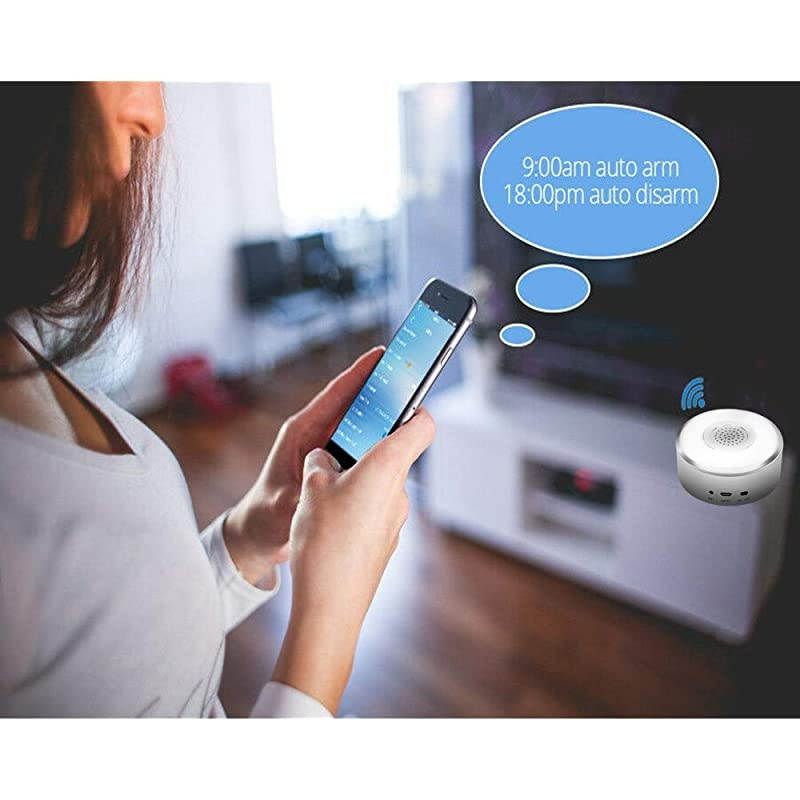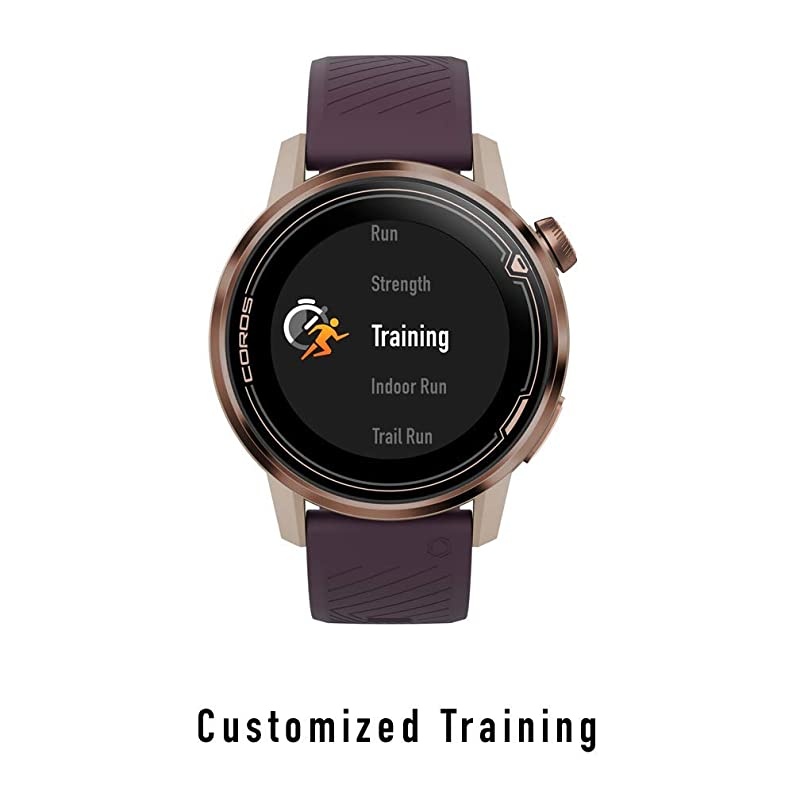Trusted shipping
Easy returns
Secure shopping
- Clothing, Shoes, Jewelry & Watches
- Home, Garden, Outdoor & Pets
- Electronics
- Audio, Video & Portable Devices
- Cables
- Adapters & Gender Changers
- Headsets, Speakers & Soundcards
- Power Protection
- 3D Printing
- Video Cards & Video Devices
- Tools & Components
- Sound Cards
- Alternative Energy
- Barebone / Mini Computers
- SSDs
- Accessories
- Mobile Accessories
- Storage Devices
- Personal Care
- Healthcare
- Home Theatre Systems
- Laptops, Computers & Office
- Speakers & Audio Systems
- Tech Services & Support
- Projectors, TVs & Home Theater
- Wi-Fi & Networking
- Cell Phones
- Electronics Deals
- Headphones
- Tablets & E-Readers
- Digital Cameras
- Home Phones
- Tech Accessories
- Electronics Sanitizing & Cleaning Supplies
- Smart Home
- Batteries, Power Banks & Chargers
- Wearable Technology
- GPS & Navigation
- Movies, Music, Books & Games
- Luggage
- Bible Covers
- Briefcases
- Camo
- Coolers
- Toiletry Bags
- Tote Bags
- Backpacks
- Carry-on Luggage
- Checked Luggage
- Lunch Bags
- Travel Accessories
- Luggage Deals
- Laptop Bags & Briefcases
- Kids' Luggage
- Duffels & Gym Bags
- Suitcases
- RFID Blocking Luggage & Travel Accessories
- Luggage Sets
- Mens' Luggage
- Handbags
- Accessories
- Outdoor
- Beauty Luggage
- Travel Totes
- Garment Bags
- Weekenders
- Messenger Bags
- Beauty & Health
- Category List
- Clothing, Shoes, Jewelry & Watches
- Home, Garden, Outdoor & Pets
- Electronics
- Audio, Video & Portable Devices
- Cables
- Adapters & Gender Changers
- Headsets, Speakers & Soundcards
- Power Protection
- 3D Printing
- Video Cards & Video Devices
- Tools & Components
- Sound Cards
- Alternative Energy
- Barebone / Mini Computers
- SSDs
- Accessories
- Mobile Accessories
- Storage Devices
- Personal Care
- Healthcare
- Home Theatre Systems
- Laptops, Computers & Office
- Speakers & Audio Systems
- Tech Services & Support
- Projectors, TVs & Home Theater
- Wi-Fi & Networking
- Cell Phones
- Electronics Deals
- Headphones
- Tablets & E-Readers
- Digital Cameras
- Home Phones
- Tech Accessories
- Electronics Sanitizing & Cleaning Supplies
- Smart Home
- Batteries, Power Banks & Chargers
- Wearable Technology
- GPS & Navigation
- Movies, Music, Books & Games
- Luggage
- Bible Covers
- Briefcases
- Camo
- Coolers
- Toiletry Bags
- Tote Bags
- Backpacks
- Carry-on Luggage
- Checked Luggage
- Lunch Bags
- Travel Accessories
- Luggage Deals
- Laptop Bags & Briefcases
- Kids' Luggage
- Duffels & Gym Bags
- Suitcases
- RFID Blocking Luggage & Travel Accessories
- Luggage Sets
- Mens' Luggage
- Handbags
- Accessories
- Outdoor
- Beauty Luggage
- Travel Totes
- Garment Bags
- Weekenders
- Messenger Bags
- Beauty & Health
- Baby & Toys
- Sports & Outdoors
- School & Office Supplies
- Breakroom & Janitorial Supplies
- Diaries
- Utility & Stationary
- Pens & Pencils
- Teacher Supplies & Classroom Decorations
- Paper
- Markers
- Binders
- School Supplies
- Packing & Mailing Supplies
- Tape, Adhesives & Fasteners
- Boards & Easels
- Crayons
- Desk Organization
- Pencils
- Filing & Organizers
- Journals
- Pens
- Labels & Label Makers
- Tools & Equipment
- Calendars
- Sticky Notes
- Notebooks
- Erasers & Correction Tape
- Pencil Cases
- Planners
- Retail Store Supplies
- Highlighters
- Locker Accessories
- Cute School Supplies
- School & Office Accessories
- Food & Grocery
- Shops All
- Unique-Bargains
- Cool cold
- Wesdar
- i-Star
- CoCoCo
- Targus
- Cooling Device Accessories
- Xtrike Me
- Tech/Gaming
- Gift Cards
- Women's Accessories
- Flash
- Men's Clothing
- Gift Ideas
- Brand Experiences
- Sale on Select School & Art Supplies
- Jewelry
- Featured Brands
- Nursing Items
- Storage
- Men's Shoes
- College
- School & Office Supplies
- Bullseye's Playground
- PRIDE
- Women's and Men's Shoes & Accessories
- Holiday Trees, Lights & More Sale
- Women's Dresses
- Gingerbread
- Caregiver Essentials
- Baby Bath
- select School Supplies
- Doorbusters
- Bedding & Bath
- Women's Sandals
- Sandals for the Family
- Men's Accessories
- Shops All
- One-day Easter sale
- select Health Items
- Friendsgiving
- Women's Tops, Shorts & Shoes
- Made By Design Organization
- Baby Mealtime
- For New & Expecting Parents
- Crayola Kids' Daily Deal
- Spritz Party Supplies
- Wellness Icon Glossary
- Our Generation Dolls & Accessories Kids' Daily Deal
- select Home items
- Mas Que
- Baby Apparel
- Children's Board Books Kids' Daily Deal
- Select Office Furniture
- Most-added Wedding Registry Items
Buy Home Alarm System 8-Piece kit, Alarm Security System Free App and notisfication Push with Optional 24/7 Professional Monitoring, Works with Alexa in United States - Cartnear.com
Home Alarm System 8-Piece kit, Alarm Security System Free App and notisfication Push with Optional 24/7 Professional Monitoring, Works with Alexa
CTNR1553256 CTNR1553256Warner\'s
2027-01-10
/itm/home-alarm-system-8-piece-kit-alarm-security-system-free-app-and-notisfication-push-with-optional-247-professional-monitoring-works-with-alexa-1553256
USD
69.24
$ 69.24 $ 71.38 3% Off
Item Added to Cart
customer
*Product availability is subject to suppliers inventory
SHIPPING ALL OVER UNITED STATES
100% MONEY BACK GUARANTEE
EASY 30 DAYSRETURNS & REFUNDS
24/7 CUSTOMER SUPPORT
TRUSTED AND SAFE WEBSITE
100% SECURE CHECKOUT
TIP: Go to You-Tube and search up, " alarm system" and watch the installation guideline video. Compatible with
Alexa Such as: "Alexa arm (RF Gateway) in away mode" "Alexa, arm (RF Gateway) in home mode" "Alexa, disarm (RF Gateway) " "Alexa, what's your voice code for my (RF Gateway); Voice code 1234" "Alarmed" or "Disarmed" Works with
Google Home Such as: Set the "RF Gateway" to home mode Set the "RF Gateway" to away mode Disarm "RF Gateway" APP connections outlet strip
1. Open your device, you will hear a beeping sound and see the red light flashing quickly. Launch the Smart Life and register your account.
2. After login, press the icon '+' on the top right corner. Select "Security&sensor". Then, select the "Alarm" type OR select "others". Then, select the "Wi-Fi Connector" type.
4. After choosing device, note that the device connection needs the users phones and devices all under the same network.
(NOTE: The network must be 2.4G hz )
5. The device will be connected. When processing bar shows 100%, it is successfully added.
6. After successful connection, the mobile app will display the device name.
(TIPS: If the network is poor, try "AP Mode". Press the reset button for about 3 seconds until you hear a 2 beeps sound and see the red light flashing slowly) (Note: There is the independent "Defense zone property setting" for each sensor when you arm the Home Protection mode. Door / window sensor needs to be set separately in defense zone property setting. ) Customer Service Support Provided. If you have any questions with our products, please feel free to contact us. (Customer Service)
Alexa Such as: "Alexa arm (RF Gateway) in away mode" "Alexa, arm (RF Gateway) in home mode" "Alexa, disarm (RF Gateway) " "Alexa, what's your voice code for my (RF Gateway); Voice code 1234" "Alarmed" or "Disarmed" Works with
Google Home Such as: Set the "RF Gateway" to home mode Set the "RF Gateway" to away mode Disarm "RF Gateway" APP connections outlet strip
1. Open your device, you will hear a beeping sound and see the red light flashing quickly. Launch the Smart Life and register your account.
2. After login, press the icon '+' on the top right corner. Select "Security&sensor". Then, select the "Alarm" type OR select "others". Then, select the "Wi-Fi Connector" type.
4. After choosing device, note that the device connection needs the users phones and devices all under the same network.
(NOTE: The network must be 2.4G hz )
5. The device will be connected. When processing bar shows 100%, it is successfully added.
6. After successful connection, the mobile app will display the device name.
(TIPS: If the network is poor, try "AP Mode". Press the reset button for about 3 seconds until you hear a 2 beeps sound and see the red light flashing slowly) (Note: There is the independent "Defense zone property setting" for each sensor when you arm the Home Protection mode. Door / window sensor needs to be set separately in defense zone property setting. ) Customer Service Support Provided. If you have any questions with our products, please feel free to contact us. (Customer Service)