Trusted shipping
Easy returns
Secure shopping
Buy Intelligent Voice Input Translator for Computer Voice Input Voice Translation Voice Search Smart Tool Automatically Open Google Chrome Browser Intelligent Voice Search on Computer Silvery in United States - Cartnear.com

Intelligent Voice Input Translator for Computer Voice Input Voice Translation Voice Search Smart Tool Automatically Open Google Chrome Browser Intelligent Voice Search on Computer Silvery
CTNR1435437 CTNR1435437N1 Critical Technologies
2027-01-08
/itm/intelligent-voice-input-translator-for-computer-voice-input-voice-translation-voice-search-smart-tool-automatically-open-google-chrome-browser-intelligent-voice-search-on-computer-silvery-1435437
USD
80.12
$ 80.12 $ 80.93 1% Off
Item Added to Cart
customer
*Product availability is subject to suppliers inventory
SHIPPING ALL OVER UNITED STATES
100% MONEY BACK GUARANTEE
EASY 30 DAYSRETURNS & REFUNDS
24/7 CUSTOMER SUPPORT
TRUSTED AND SAFE WEBSITE
100% SECURE CHECKOUT
Color: silveryInstructions for use 1. Driver Installation 1)Download and install the driver. In the computer browser, enter the driver download URL listed in the product manual and directly download the driver of the intelligent voice input translator. Then, install the driver software on computer. 2)After seeing the icon of HiVoice on computer, open it, its icon will appear at the bottom right of computer screen. Then, click the right mouse button on its icon, open the setting menu. 2. Software Setting The floating window of setting will appear. You can change the system language of the software, choose the input and output language and set the key config. Voice input / translation 1) Please set the input voice and its output text in advance; 2) By default, the device will use the wheel button in the middle of mouse or the home button of keyboard as the voice input/translation button. 3) Move the cursor to the place where you want to enter/translate text, press and hold the input/translation button, say the words you want to input/translate, then release the button, what you said will be converted into text.
Note: When inputting/translating, the language of speech must match the language type set in the input language. Voice search 1) This device defines the five-button mouse "forward key" or the keyboard's "End" key as voice search key. 2) Press and hold the search button, say the keyword you want to search on Internet, then release the search button, the software system will automatically open browser and search engine, searching for relevant content.
Note: *When the language is set to English, the default search engine is Google. Attention When the voice input translator works, the computer needs network support.
Packing list: 1*intelligent voice input translator 1*USB cable 1* manual
Note: When inputting/translating, the language of speech must match the language type set in the input language. Voice search 1) This device defines the five-button mouse "forward key" or the keyboard's "End" key as voice search key. 2) Press and hold the search button, say the keyword you want to search on Internet, then release the search button, the software system will automatically open browser and search engine, searching for relevant content.
Note: *When the language is set to English, the default search engine is Google. Attention When the voice input translator works, the computer needs network support.
Packing list: 1*intelligent voice input translator 1*USB cable 1* manual


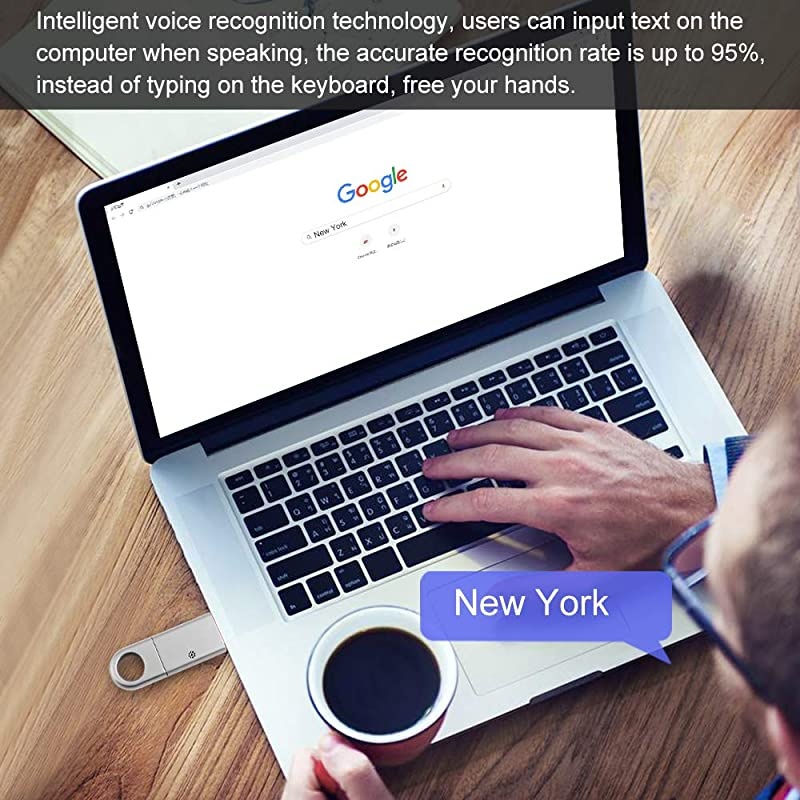
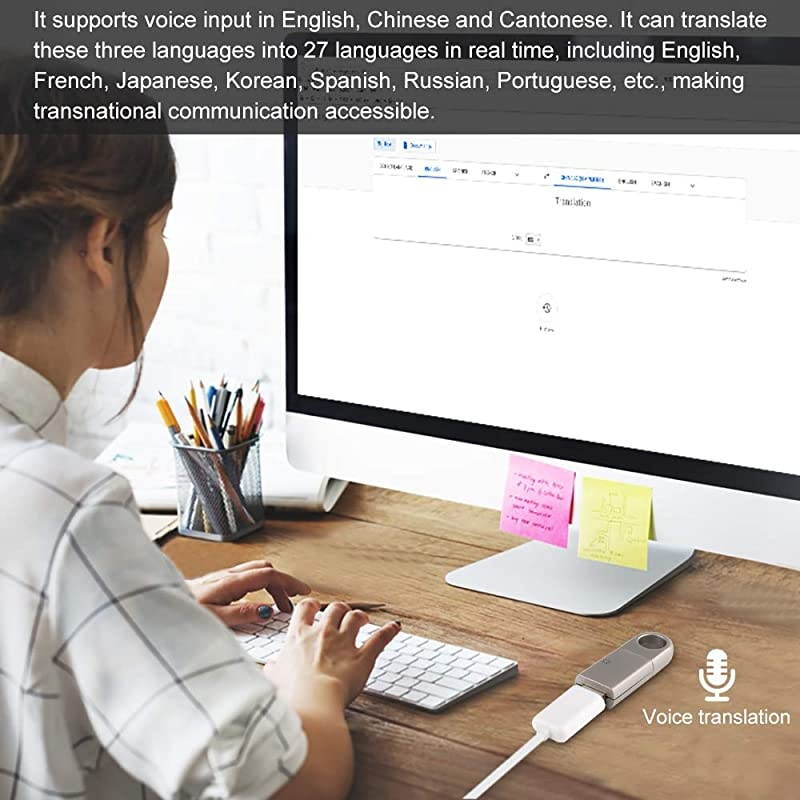
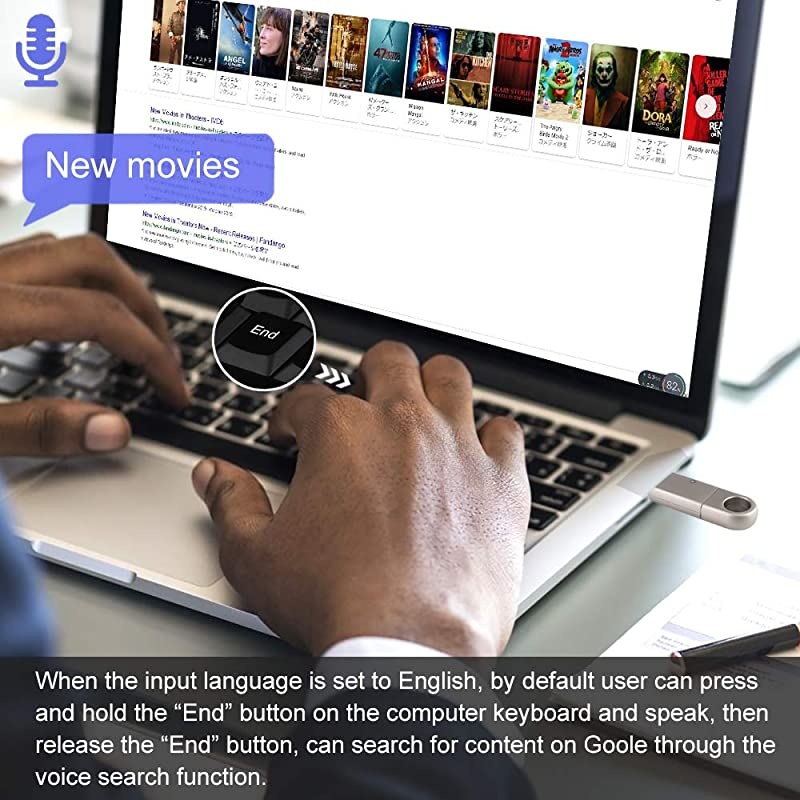
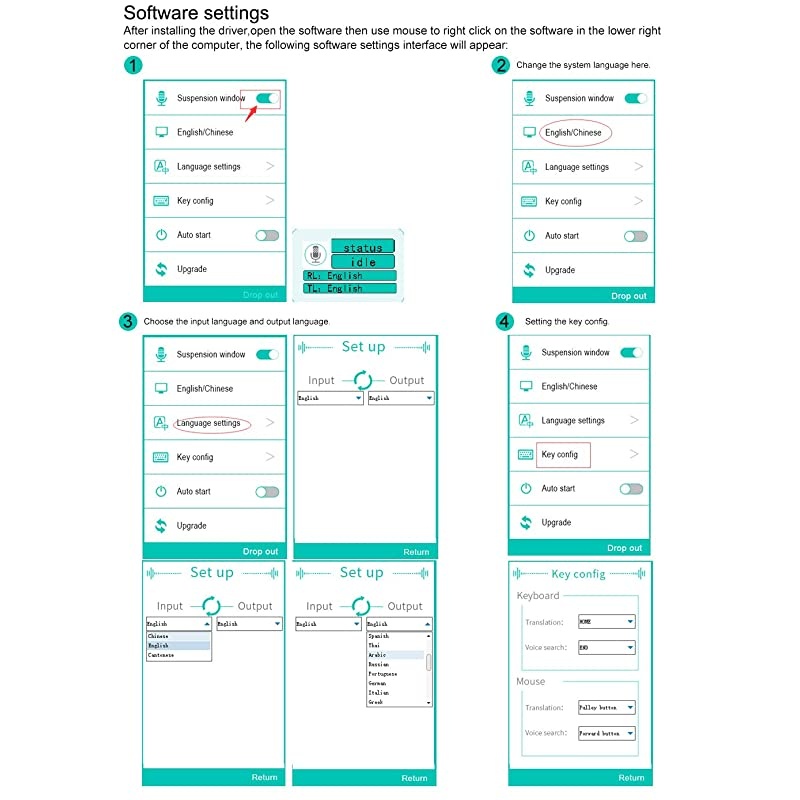

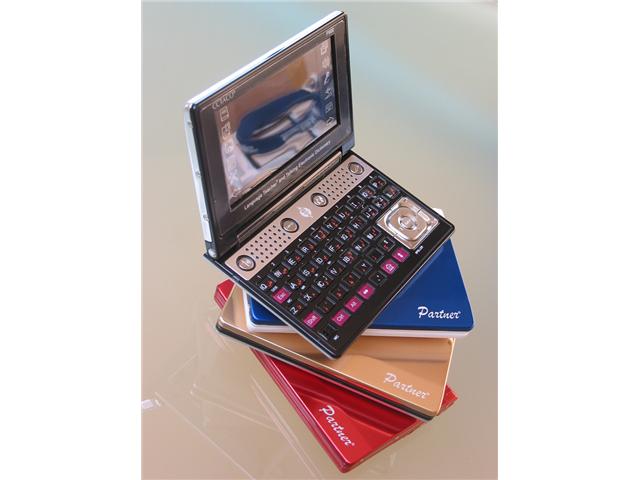
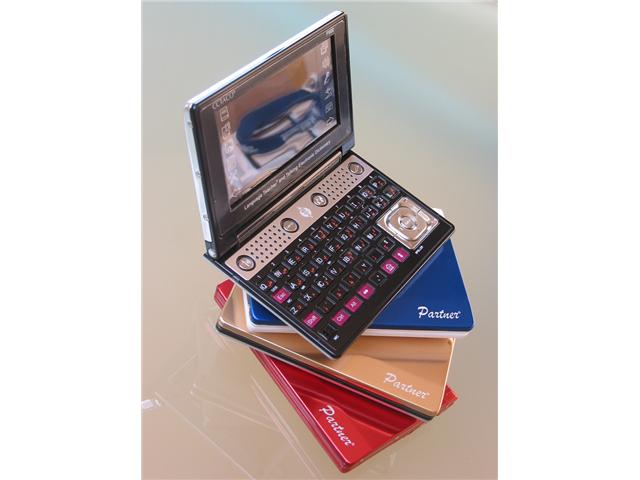
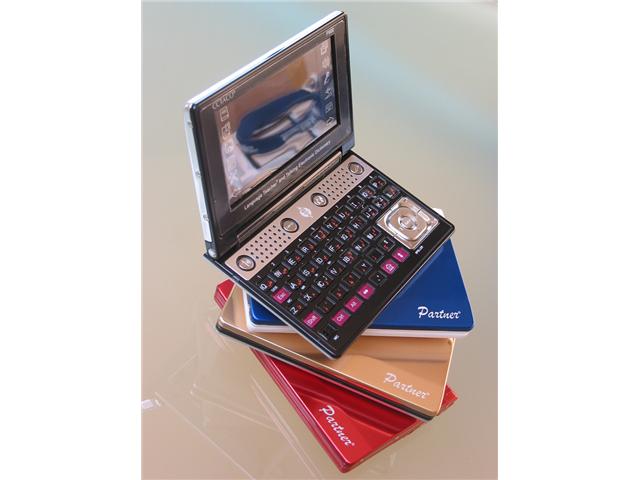




















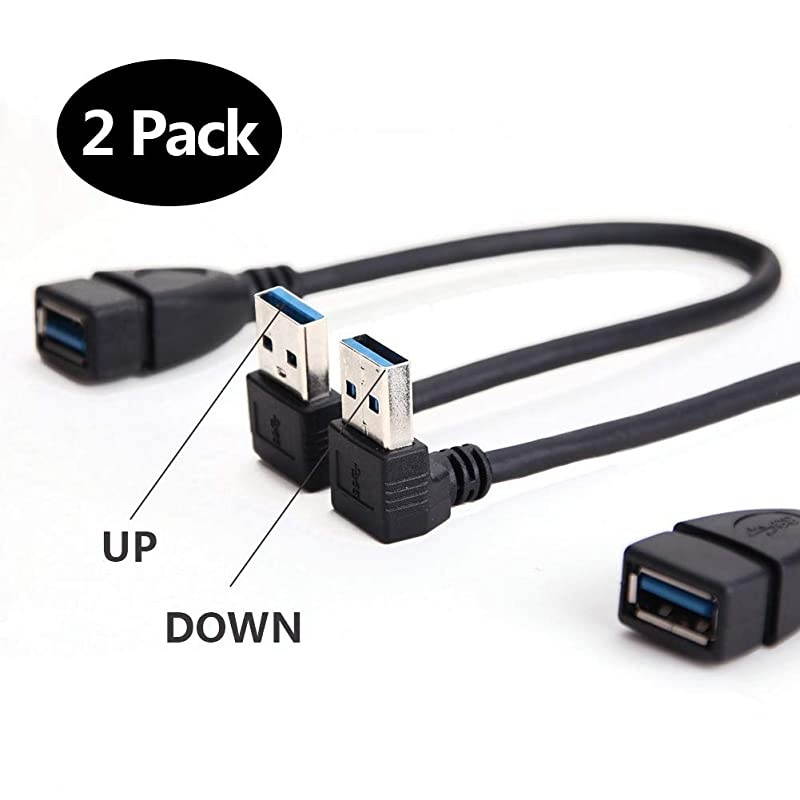

![Feels Texture Screen Protector for Microsoft Surface Pro X, Write/Sketch Like on , Anti-Glare Matte PET Screen Film for Surface Pro X 13 Inch, Support Surface Pen - Clear [2 PACK]](https://cdn.cartnear.com/c63629eb4d146d26404cb44c6983cdaa.jpg)











