Trusted shipping
Easy returns
Secure shopping
- Clothing, Shoes, Jewelry & Watches
- Home, Garden, Outdoor & Pets
- Electronics
- Audio, Video & Portable Devices
- Cables
- Adapters & Gender Changers
- Headsets, Speakers & Soundcards
- Power Protection
- 3D Printing
- Video Cards & Video Devices
- Tools & Components
- Sound Cards
- Alternative Energy
- Barebone / Mini Computers
- SSDs
- Accessories
- Mobile Accessories
- Storage Devices
- Personal Care
- Healthcare
- Home Theatre Systems
- Laptops, Computers & Office
- Speakers & Audio Systems
- Tech Services & Support
- Projectors, TVs & Home Theater
- Wi-Fi & Networking
- Cell Phones
- Electronics Deals
- Headphones
- Tablets & E-Readers
- Digital Cameras
- Home Phones
- Tech Accessories
- Electronics Sanitizing & Cleaning Supplies
- Smart Home
- Batteries, Power Banks & Chargers
- Wearable Technology
- GPS & Navigation
- Movies, Music, Books & Games
- Luggage
- Bible Covers
- Briefcases
- Camo
- Coolers
- Toiletry Bags
- Tote Bags
- Backpacks
- Carry-on Luggage
- Checked Luggage
- Lunch Bags
- Travel Accessories
- Luggage Deals
- Laptop Bags & Briefcases
- Kids' Luggage
- Duffels & Gym Bags
- Suitcases
- RFID Blocking Luggage & Travel Accessories
- Luggage Sets
- Mens' Luggage
- Handbags
- Accessories
- Outdoor
- Beauty Luggage
- Travel Totes
- Garment Bags
- Weekenders
- Messenger Bags
- Beauty & Health
- Category List
- Clothing, Shoes, Jewelry & Watches
- Home, Garden, Outdoor & Pets
- Electronics
- Audio, Video & Portable Devices
- Cables
- Adapters & Gender Changers
- Headsets, Speakers & Soundcards
- Power Protection
- 3D Printing
- Video Cards & Video Devices
- Tools & Components
- Sound Cards
- Alternative Energy
- Barebone / Mini Computers
- SSDs
- Accessories
- Mobile Accessories
- Storage Devices
- Personal Care
- Healthcare
- Home Theatre Systems
- Laptops, Computers & Office
- Speakers & Audio Systems
- Tech Services & Support
- Projectors, TVs & Home Theater
- Wi-Fi & Networking
- Cell Phones
- Electronics Deals
- Headphones
- Tablets & E-Readers
- Digital Cameras
- Home Phones
- Tech Accessories
- Electronics Sanitizing & Cleaning Supplies
- Smart Home
- Batteries, Power Banks & Chargers
- Wearable Technology
- GPS & Navigation
- Movies, Music, Books & Games
- Luggage
- Bible Covers
- Briefcases
- Camo
- Coolers
- Toiletry Bags
- Tote Bags
- Backpacks
- Carry-on Luggage
- Checked Luggage
- Lunch Bags
- Travel Accessories
- Luggage Deals
- Laptop Bags & Briefcases
- Kids' Luggage
- Duffels & Gym Bags
- Suitcases
- RFID Blocking Luggage & Travel Accessories
- Luggage Sets
- Mens' Luggage
- Handbags
- Accessories
- Outdoor
- Beauty Luggage
- Travel Totes
- Garment Bags
- Weekenders
- Messenger Bags
- Beauty & Health
- Baby & Toys
- Sports & Outdoors
- School & Office Supplies
- Breakroom & Janitorial Supplies
- Diaries
- Utility & Stationary
- Pens & Pencils
- Teacher Supplies & Classroom Decorations
- Paper
- Markers
- Binders
- School Supplies
- Packing & Mailing Supplies
- Tape, Adhesives & Fasteners
- Boards & Easels
- Crayons
- Desk Organization
- Pencils
- Filing & Organizers
- Journals
- Pens
- Labels & Label Makers
- Tools & Equipment
- Calendars
- Sticky Notes
- Notebooks
- Erasers & Correction Tape
- Pencil Cases
- Planners
- Retail Store Supplies
- Highlighters
- Locker Accessories
- Cute School Supplies
- School & Office Accessories
- Food & Grocery
- Shops All
- Unique-Bargains
- Cool cold
- Wesdar
- i-Star
- CoCoCo
- Targus
- Cooling Device Accessories
- Xtrike Me
- Tech/Gaming
- Gift Cards
- Women's Accessories
- Flash
- Men's Clothing
- Gift Ideas
- Brand Experiences
- Sale on Select School & Art Supplies
- Jewelry
- Featured Brands
- Nursing Items
- Storage
- Men's Shoes
- College
- School & Office Supplies
- Bullseye's Playground
- PRIDE
- Women's and Men's Shoes & Accessories
- Holiday Trees, Lights & More Sale
- Women's Dresses
- Gingerbread
- Caregiver Essentials
- Baby Bath
- select School Supplies
- Doorbusters
- Bedding & Bath
- Women's Sandals
- Sandals for the Family
- Men's Accessories
- Shops All
- One-day Easter sale
- select Health Items
- Friendsgiving
- Women's Tops, Shorts & Shoes
- Made By Design Organization
- Baby Mealtime
- For New & Expecting Parents
- Crayola Kids' Daily Deal
- Spritz Party Supplies
- Wellness Icon Glossary
- Our Generation Dolls & Accessories Kids' Daily Deal
- select Home items
- Mas Que
- Baby Apparel
- Children's Board Books Kids' Daily Deal
- Select Office Furniture
- Most-added Wedding Registry Items
Buy Koolertron One Handed Macro Mechanical Keyboard, RGB LED Backlit Portable Mini One-Handed Mechanical Gaming Keypad OSU! Keyboard 9 Fully Programmable Keys Red Switches in United States - Cartnear.com
Koolertron One Handed Macro Mechanical Keyboard, RGB LED Backlit Portable Mini One-Handed Mechanical Gaming Keypad OSU! Keyboard 9 Fully Programmable Keys Red Switches
CTNR1430717 CTNR1430717Koolertron
2027-01-14
/itm/koolertron-one-handed-macro-mechanical-keyboard-rgb-led-backlit-portable-mini-one-handed-mechanical-gaming-keypad-osu-keyboard-9-fully-programmable-keys-red-switches-1430717
USD
84.07
$ 84.07 $ 85.79 2% Off
Item Added to Cart
customer
*Product availability is subject to suppliers inventory
SHIPPING ALL OVER UNITED STATES
100% MONEY BACK GUARANTEE
EASY 30 DAYSRETURNS & REFUNDS
24/7 CUSTOMER SUPPORT
TRUSTED AND SAFE WEBSITE
100% SECURE CHECKOUT
Note:1.When configuring the keyboard's software settings,please make sure your computer has a standard USB type-A interface,the keyboard can only be directly connected to the computer via the USB cable (HUB adapter and Thunderbolt USB will not be supported).The restrictions apply only to configure the keyboard's software.Once set,you can still connect via HUB adapter and thunderbolt USB.2.Please download the keyboard's configuration software according to the URL on the package box/user manual 3.After opening the software,when you need to use the "Key Mapper/Custom Macro/Quick Macro/Options " function,you need to click the "Connect" in the top-left to connect the keypad.Once set up,you need to click the "Upload" to save.Otherwise,all settings are invalid.Normal/FN/FN2/FN3 4-Layer Configuration You can set up Normal/FN/FN2/FN3 4-layer configuration. * You need to set a shortcut key of the FN layer in the Normal layer,When you need to enter a key on the FN layer,you need to press and hold the FN key on the normal layer,and then press the key of the FN layer that you want to enter.(The other FN2/FN3 layers are the same method,and the FN2/FN3 has a toggle button,only need to press once to switch to the FN2/FN3 layer,needn't hold it down when using)Custom Advanced Macro You can set up 12 advanced macros (with time delay) and 12 quick macros (without time delay).Each macro can record up to 42 characters.A total of 24 macros can be cascaded or cycled.Such as:
office/wps and other office software shortcuts,CAD/Ae/Pr/Ps shortcuts,various user accounts and passwords,game quick tricks,basic code for programmers The user can define a key as a specified macro,and automatically trigger the macro by simply triggering the key.When using a loop macro,press the key to trigger and press again to stop
office/wps and other office software shortcuts,CAD/Ae/Pr/Ps shortcuts,various user accounts and passwords,game quick tricks,basic code for programmers The user can define a key as a specified macro,and automatically trigger the macro by simply triggering the key.When using a loop macro,press the key to trigger and press again to stop






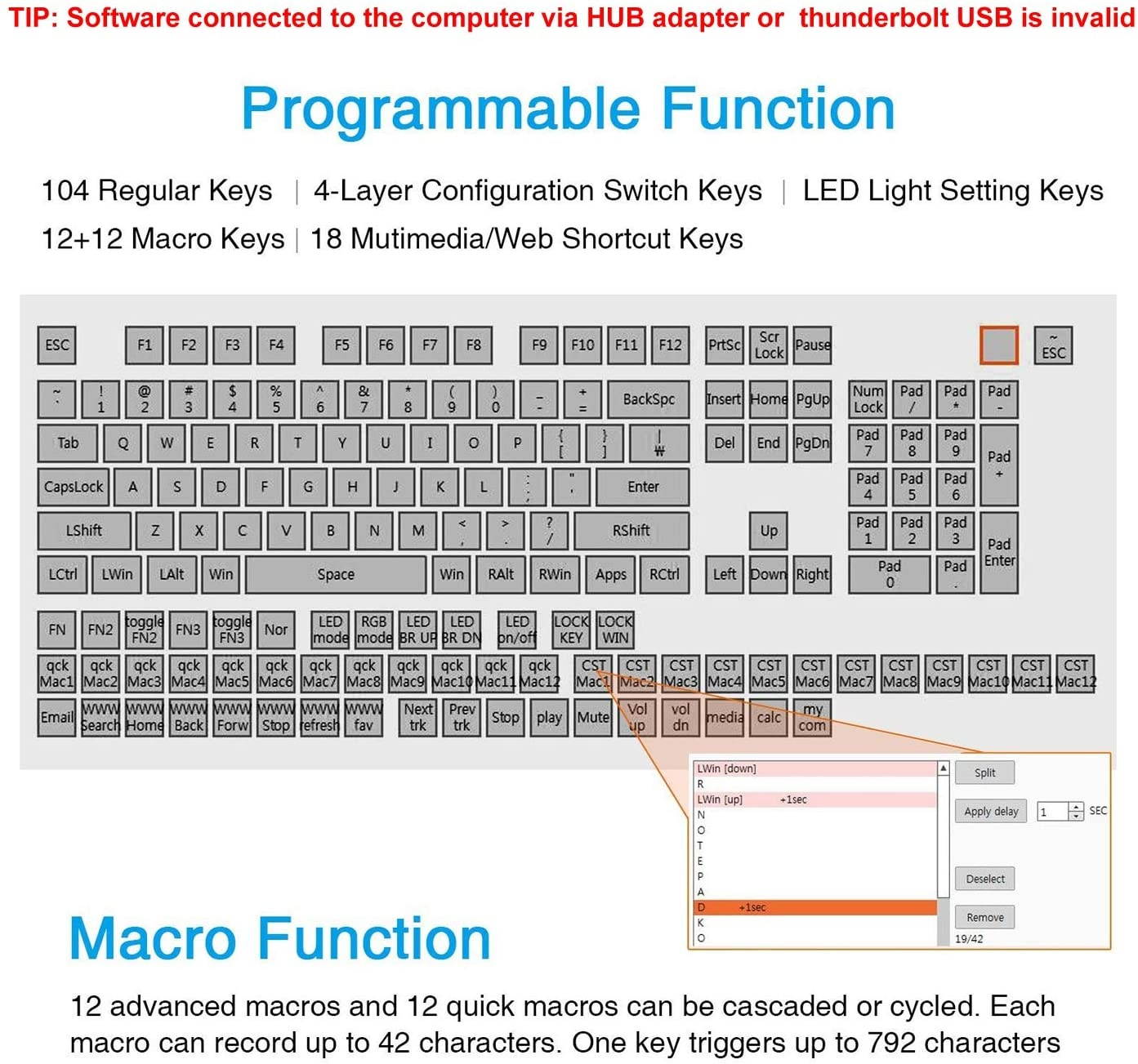

































![Koolertron Programmable Split Mechanical Keyboard, All 89 Keys Programmable Ergonomic Keypad with OEM Gateron Black Switch, 8 Macro Keys - [SMKD62] (OEM Black Switch (White Backlit))](https://cdn.cartnear.com/cbbe88282e04f86ff468931f51891442.jpg)
