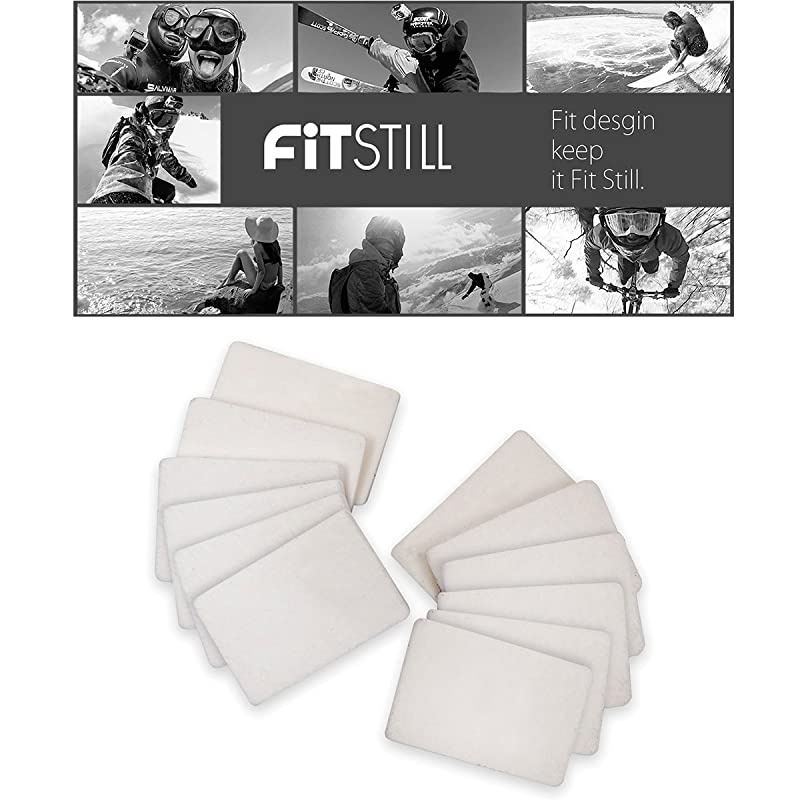Trusted shipping
Easy returns
Secure shopping
Buy Marshall Electronics CV503-WP All-Weather Miniature HD Camera with 3.6mm Lens in United States - Cartnear.com

Marshall Electronics CV503-WP All-Weather Miniature HD Camera with 3.6mm Lens
CTNR1303359 0801813194036 CTNR1303359Marshall Electronics Inc
2027-01-12
/itm/marshall-electronics-cv503-wp-all-weather-miniature-hd-camera-with-36mm-lens-1303359
USD
488.96
$ 488.96 $ 493.90 1% Off
Item Added to Cart
customer
*Product availability is subject to suppliers inventory
SHIPPING ALL OVER UNITED STATES
100% MONEY BACK GUARANTEE
EASY 30 DAYSRETURNS & REFUNDS
24/7 CUSTOMER SUPPORT
TRUSTED AND SAFE WEBSITE
100% SECURE CHECKOUT
The Marshall CV503-WP Weatherproof Miniature HD Camera is the professional solution for capturing crisp video in true color at outdoor broadcast events and AV applications where weather becomes a factor. The CV503-WP offers interchangeable lenses, remote adjustable settings, and protection from the elements in a compact IP67-rated housing.
Built around a next generation 2.5-Megapixel, 1/2.86-inch sensor, the CV503-WP delivers ultra-crisp, clear progressive video up to 1920x1080p at 60fps and interlaced 1920x1080i at 60fps.
The CV503-WP utilizes a flexible 10' (3m) weatherproof cable that carries video, control, and power to a full-sized 3G/HD-SDI (BNC) output, RS485 connection, and locking 12V power connector. The CV503's threaded M12 lens mount offers a wide range of prime lens options.
The CV503-WP can capture detailed shots from impossible angles, while maintaining an ultra-discreet presence. Remote adjustment of a wide range of picture settings including white balance, red/blue, exposure, gain control, pedestal (blacks), white clip, gamma, and more are delivered via common RS485 (Visca) or OSD menu joystick.
CV503-WP Applications:
The CV503-WP is suitable for use in outdoor broadcast events and Pro AV workflows including live broadcast productions, sportscast, newscast, reality television, concerts, corporate, government, military, house of worship, and many more.
Camera Control Application
Download Camera Control Software
Use USB to RS485/RS422 Converter (CV-USB-RS485)
Use cat5 or 24AWG twisted-pair wire (sold separately)
Connect cable from RS485(+) terminal on Camera to T/R (+) on USB/RS485 converter
Connect cable from RS485(-) terminal on Camera to T/R (-) on USB/RS485 converter
Plug USB cable from USB/RS485 converter into USB port on Laptop or Computer (note ComPort#)
Open up CamControl Program and match Serial Port to corresponding ComPort# used
Select Baudrate in CamControl Program and match it in
Camera OSD Menu under DISPLAY CONTROL > BAUDRATE
Select Camera Address in CamControl Program and match it in Camera OSD Menu under DISPLAY CONTROL > CAM ID
Select Open in CamControl Program
Test connection by pushing MENU in lower right of CamControl Program - OSD Menu should come up on video signal
Commands can also be sent without using OSD Menu
Built around a next generation 2.5-Megapixel, 1/2.86-inch sensor, the CV503-WP delivers ultra-crisp, clear progressive video up to 1920x1080p at 60fps and interlaced 1920x1080i at 60fps.
The CV503-WP utilizes a flexible 10' (3m) weatherproof cable that carries video, control, and power to a full-sized 3G/HD-SDI (BNC) output, RS485 connection, and locking 12V power connector. The CV503's threaded M12 lens mount offers a wide range of prime lens options.
The CV503-WP can capture detailed shots from impossible angles, while maintaining an ultra-discreet presence. Remote adjustment of a wide range of picture settings including white balance, red/blue, exposure, gain control, pedestal (blacks), white clip, gamma, and more are delivered via common RS485 (Visca) or OSD menu joystick.
CV503-WP Applications:
The CV503-WP is suitable for use in outdoor broadcast events and Pro AV workflows including live broadcast productions, sportscast, newscast, reality television, concerts, corporate, government, military, house of worship, and many more.
Camera Control Application
Download Camera Control Software
Use USB to RS485/RS422 Converter (CV-USB-RS485)
Use cat5 or 24AWG twisted-pair wire (sold separately)
Connect cable from RS485(+) terminal on Camera to T/R (+) on USB/RS485 converter
Connect cable from RS485(-) terminal on Camera to T/R (-) on USB/RS485 converter
Plug USB cable from USB/RS485 converter into USB port on Laptop or Computer (note ComPort#)
Open up CamControl Program and match Serial Port to corresponding ComPort# used
Select Baudrate in CamControl Program and match it in
Camera OSD Menu under DISPLAY CONTROL > BAUDRATE
Select Camera Address in CamControl Program and match it in Camera OSD Menu under DISPLAY CONTROL > CAM ID
Select Open in CamControl Program
Test connection by pushing MENU in lower right of CamControl Program - OSD Menu should come up on video signal
Commands can also be sent without using OSD Menu