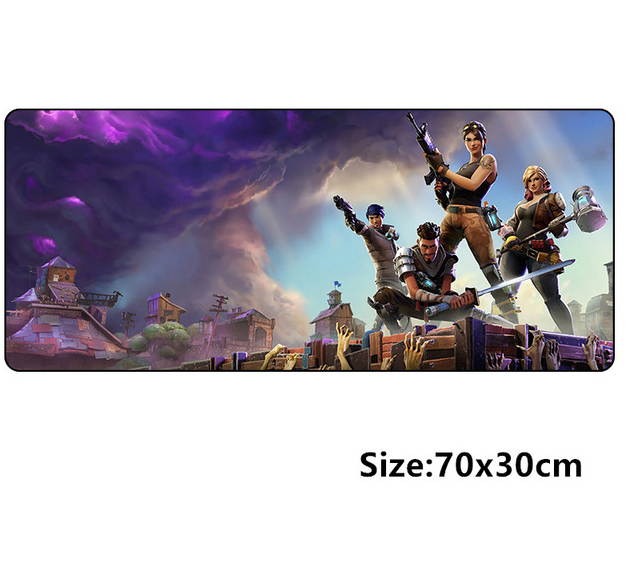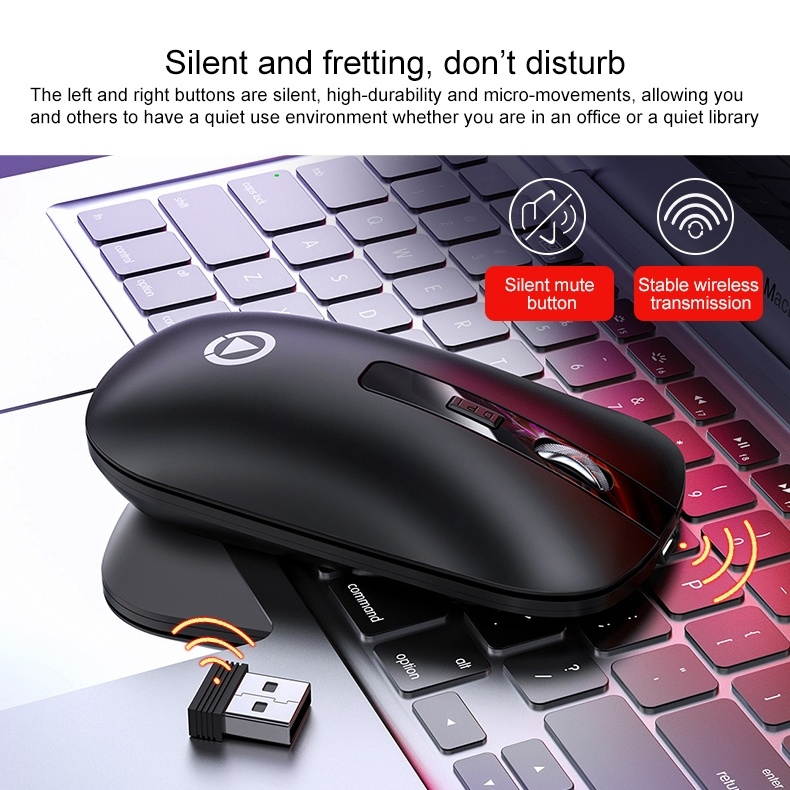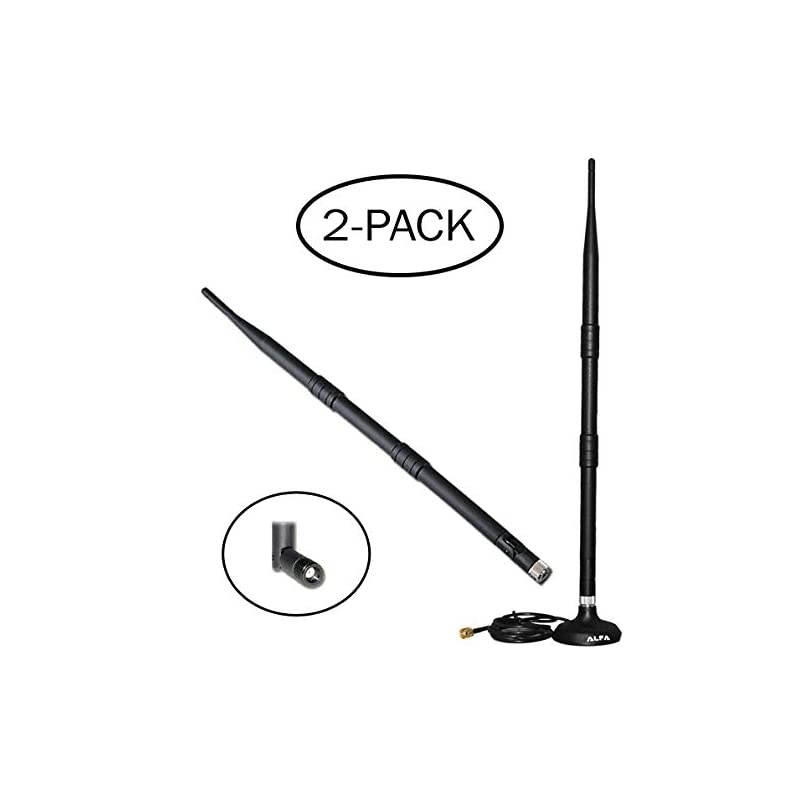Trusted shipping
Easy returns
Secure shopping
- Clothing, Shoes, Jewelry & Watches
- Home, Garden, Outdoor & Pets
- Electronics
- Audio, Video & Portable Devices
- Cables
- Adapters & Gender Changers
- Headsets, Speakers & Soundcards
- Power Protection
- 3D Printing
- Video Cards & Video Devices
- Tools & Components
- Sound Cards
- Alternative Energy
- Barebone / Mini Computers
- SSDs
- Accessories
- Mobile Accessories
- Storage Devices
- Personal Care
- Healthcare
- Home Theatre Systems
- Laptops, Computers & Office
- Speakers & Audio Systems
- Tech Services & Support
- Projectors, TVs & Home Theater
- Wi-Fi & Networking
- Cell Phones
- Electronics Deals
- Headphones
- Tablets & E-Readers
- Digital Cameras
- Home Phones
- Tech Accessories
- Electronics Sanitizing & Cleaning Supplies
- Smart Home
- Batteries, Power Banks & Chargers
- Wearable Technology
- GPS & Navigation
- Movies, Music, Books & Games
- Luggage
- Bible Covers
- Briefcases
- Camo
- Coolers
- Toiletry Bags
- Tote Bags
- Backpacks
- Carry-on Luggage
- Checked Luggage
- Lunch Bags
- Travel Accessories
- Luggage Deals
- Laptop Bags & Briefcases
- Kids' Luggage
- Duffels & Gym Bags
- Suitcases
- RFID Blocking Luggage & Travel Accessories
- Luggage Sets
- Mens' Luggage
- Handbags
- Accessories
- Outdoor
- Beauty Luggage
- Travel Totes
- Garment Bags
- Weekenders
- Messenger Bags
- Beauty & Health
- Category List
- Clothing, Shoes, Jewelry & Watches
- Home, Garden, Outdoor & Pets
- Electronics
- Audio, Video & Portable Devices
- Cables
- Adapters & Gender Changers
- Headsets, Speakers & Soundcards
- Power Protection
- 3D Printing
- Video Cards & Video Devices
- Tools & Components
- Sound Cards
- Alternative Energy
- Barebone / Mini Computers
- SSDs
- Accessories
- Mobile Accessories
- Storage Devices
- Personal Care
- Healthcare
- Home Theatre Systems
- Laptops, Computers & Office
- Speakers & Audio Systems
- Tech Services & Support
- Projectors, TVs & Home Theater
- Wi-Fi & Networking
- Cell Phones
- Electronics Deals
- Headphones
- Tablets & E-Readers
- Digital Cameras
- Home Phones
- Tech Accessories
- Electronics Sanitizing & Cleaning Supplies
- Smart Home
- Batteries, Power Banks & Chargers
- Wearable Technology
- GPS & Navigation
- Movies, Music, Books & Games
- Luggage
- Bible Covers
- Briefcases
- Camo
- Coolers
- Toiletry Bags
- Tote Bags
- Backpacks
- Carry-on Luggage
- Checked Luggage
- Lunch Bags
- Travel Accessories
- Luggage Deals
- Laptop Bags & Briefcases
- Kids' Luggage
- Duffels & Gym Bags
- Suitcases
- RFID Blocking Luggage & Travel Accessories
- Luggage Sets
- Mens' Luggage
- Handbags
- Accessories
- Outdoor
- Beauty Luggage
- Travel Totes
- Garment Bags
- Weekenders
- Messenger Bags
- Beauty & Health
- Baby & Toys
- Sports & Outdoors
- School & Office Supplies
- Breakroom & Janitorial Supplies
- Diaries
- Utility & Stationary
- Pens & Pencils
- Teacher Supplies & Classroom Decorations
- Paper
- Markers
- Binders
- School Supplies
- Packing & Mailing Supplies
- Tape, Adhesives & Fasteners
- Boards & Easels
- Crayons
- Desk Organization
- Pencils
- Filing & Organizers
- Journals
- Pens
- Labels & Label Makers
- Tools & Equipment
- Calendars
- Sticky Notes
- Notebooks
- Erasers & Correction Tape
- Pencil Cases
- Planners
- Retail Store Supplies
- Highlighters
- Locker Accessories
- Cute School Supplies
- School & Office Accessories
- Food & Grocery
- Shops All
- Unique-Bargains
- Cool cold
- Wesdar
- i-Star
- CoCoCo
- Targus
- Cooling Device Accessories
- Xtrike Me
- Tech/Gaming
- Gift Cards
- Women's Accessories
- Flash
- Men's Clothing
- Gift Ideas
- Brand Experiences
- Sale on Select School & Art Supplies
- Jewelry
- Featured Brands
- Nursing Items
- Storage
- Men's Shoes
- College
- School & Office Supplies
- Bullseye's Playground
- PRIDE
- Women's and Men's Shoes & Accessories
- Holiday Trees, Lights & More Sale
- Women's Dresses
- Gingerbread
- Caregiver Essentials
- Baby Bath
- select School Supplies
- Doorbusters
- Bedding & Bath
- Women's Sandals
- Sandals for the Family
- Men's Accessories
- Shops All
- One-day Easter sale
- select Health Items
- Friendsgiving
- Women's Tops, Shorts & Shoes
- Made By Design Organization
- Baby Mealtime
- For New & Expecting Parents
- Crayola Kids' Daily Deal
- Spritz Party Supplies
- Wellness Icon Glossary
- Our Generation Dolls & Accessories Kids' Daily Deal
- select Home items
- Mas Que
- Baby Apparel
- Children's Board Books Kids' Daily Deal
- Select Office Furniture
- Most-added Wedding Registry Items
Buy MouseUSB Wired PC Mice 3200 DPI with 4 Adjustable Levels Comfortable Ergonomic Grip Design with Blue LED 6 Programmable Buttons for PCNotebook MacBookWindowsVista Linux Blue in United States - Cartnear.com
MouseUSB Wired PC Mice 3200 DPI with 4 Adjustable Levels Comfortable Ergonomic Grip Design with Blue LED 6 Programmable Buttons for PCNotebook MacBookWindowsVista Linux Blue
CTNR1609070 CTNR1609070Sanitaire
2027-01-08
/itm/mouseusb-wired-pc-mice-3200-dpi-with-4-adjustable-levels-comfortable-ergonomic-grip-design-with-blue-led-6-programmable-buttons-for-pcnotebook-macbookwindowsvista-linux-blue-1609070
USD
11.76
$ 11.76 $ 12.12 3% Off
Item Added to Cart
customer
*Product availability is subject to suppliers inventory
SHIPPING ALL OVER UNITED STATES
100% MONEY BACK GUARANTEE
EASY 30 DAYSRETURNS & REFUNDS
24/7 CUSTOMER SUPPORT
TRUSTED AND SAFE WEBSITE
100% SECURE CHECKOUT
Durability The Mouse had been passed over 6, 000, 000 times keystroke test which will be durable to click for long time or working. Driver Software To get access to the mouse setting interface, please go to the Official Website ( attached in the user manual ) to download the Driver Software or contact us. Once the driver is installed, a blue snake head icon will appear on the desktop. Click the icon and begin your setting. Macro Setting ClickAdvanced Setting Name (Select the text in the box and edit the name of the Macro you want when the text changed into blue.
If there is no text in the box then you can edit it directly. ) ClickNew (Create your name into Name List) ClickRecord (Text the content you want) ClickStop Key List (Select delays showed in the Key List by clicking the right key of the mouse to pop out the menu, and Click Modify Delays to change all of them into 0 ms one by one. ) ClickApply ClickBase SettingChose the select box next to the number (1, 2... 6) corresponded with the mouse button and the color of the number attached on the picture of the mouse button shown on soft window will turn into blue follows your chose.
Click the select box you want to chose the Name ( which you programmed in theAdvanced Settingjust now. ) popping out in theMacro. ClickApply Press any buttons of the mouse to make sure all the color of the number attached on the picture of the mouse is static.
Finish Specifications Product color: Blue
Product type: Wired Mouse for PC /
Laptop Interface: USB 2.0
DPI: 1200/1600/2400/3200
Package size: 95*48*153mm
Package weight: 130g
Package Included: 1x Wired Mouse 1x User Manual
If there is no text in the box then you can edit it directly. ) ClickNew (Create your name into Name List) ClickRecord (Text the content you want) ClickStop Key List (Select delays showed in the Key List by clicking the right key of the mouse to pop out the menu, and Click Modify Delays to change all of them into 0 ms one by one. ) ClickApply ClickBase SettingChose the select box next to the number (1, 2... 6) corresponded with the mouse button and the color of the number attached on the picture of the mouse button shown on soft window will turn into blue follows your chose.
Click the select box you want to chose the Name ( which you programmed in theAdvanced Settingjust now. ) popping out in theMacro. ClickApply Press any buttons of the mouse to make sure all the color of the number attached on the picture of the mouse is static.
Finish Specifications Product color: Blue
Product type: Wired Mouse for PC /
Laptop Interface: USB 2.0
DPI: 1200/1600/2400/3200
Package size: 95*48*153mm
Package weight: 130g
Package Included: 1x Wired Mouse 1x User Manual