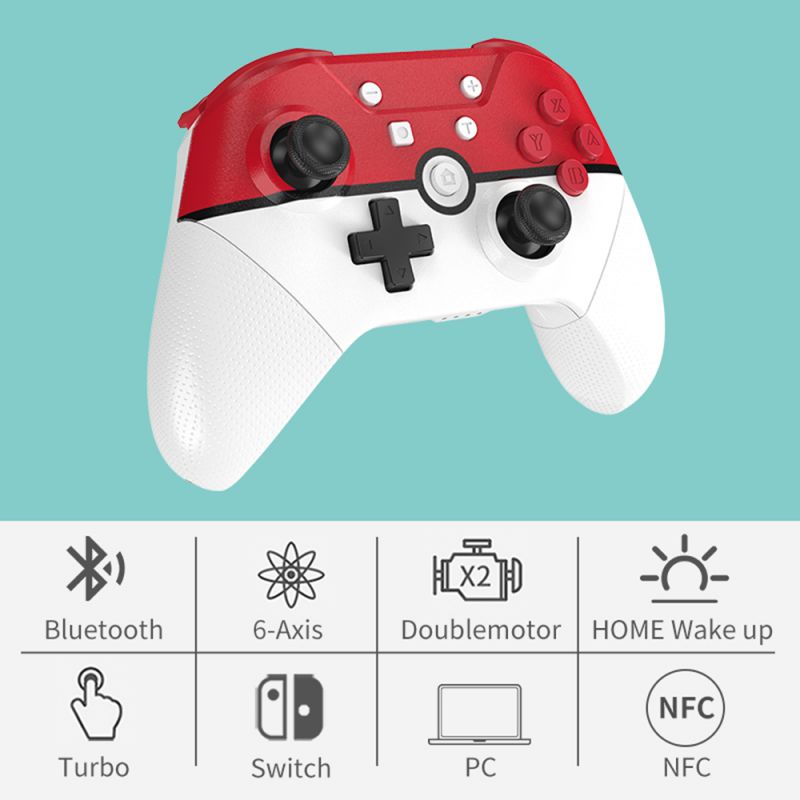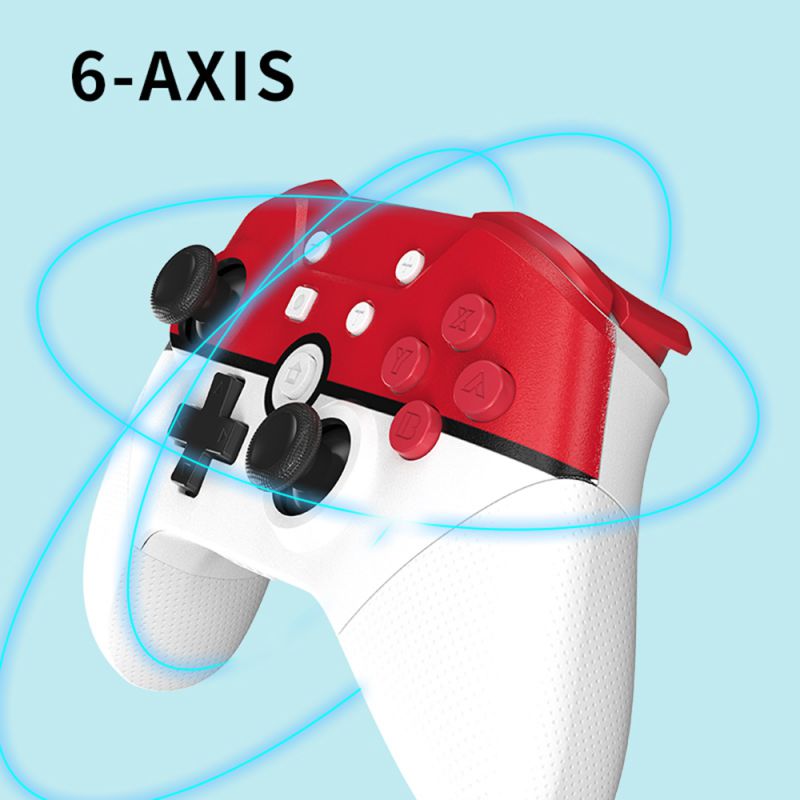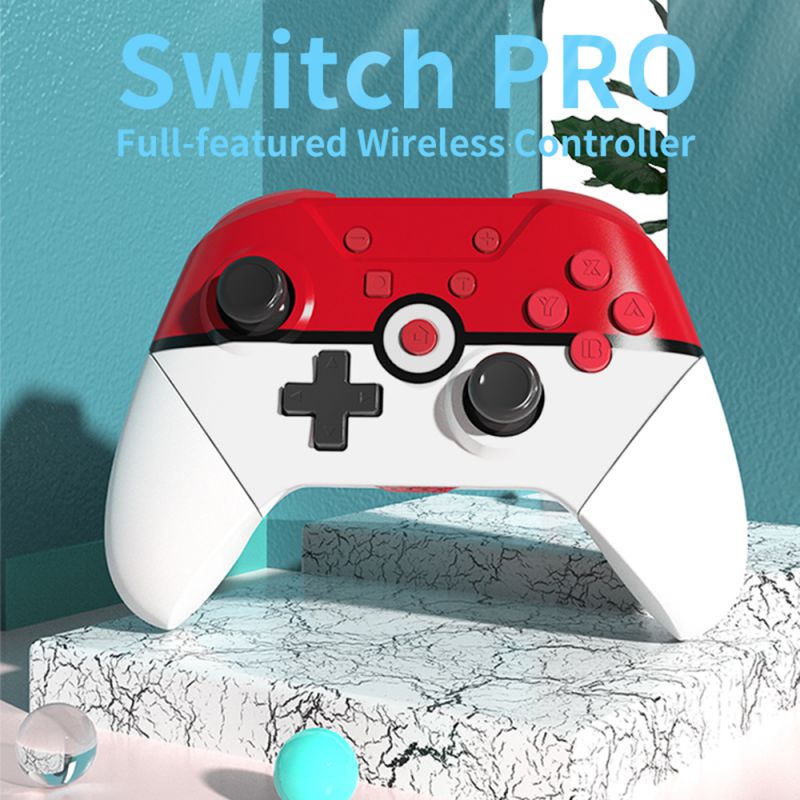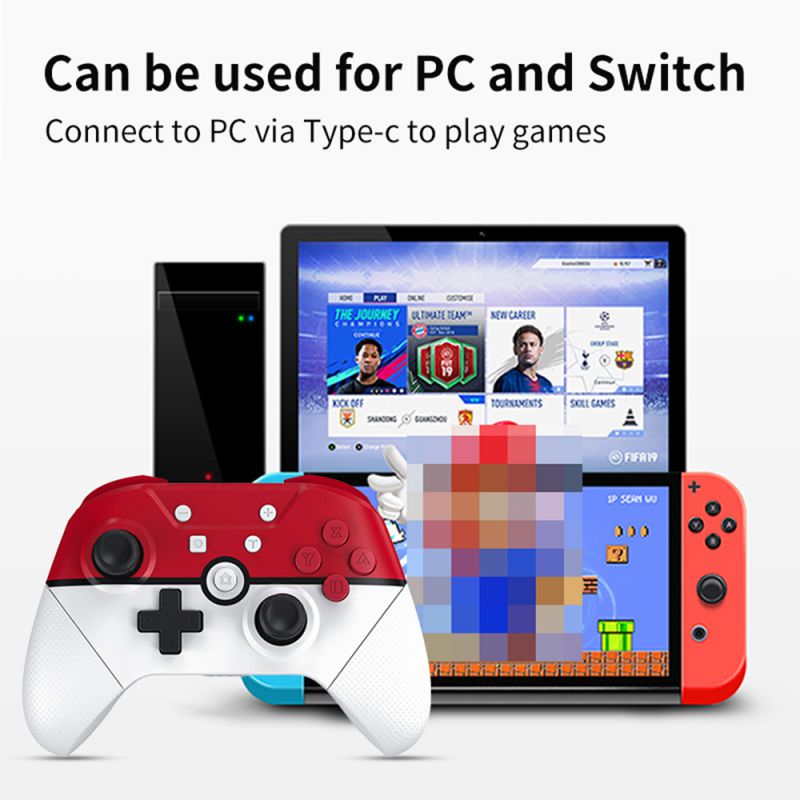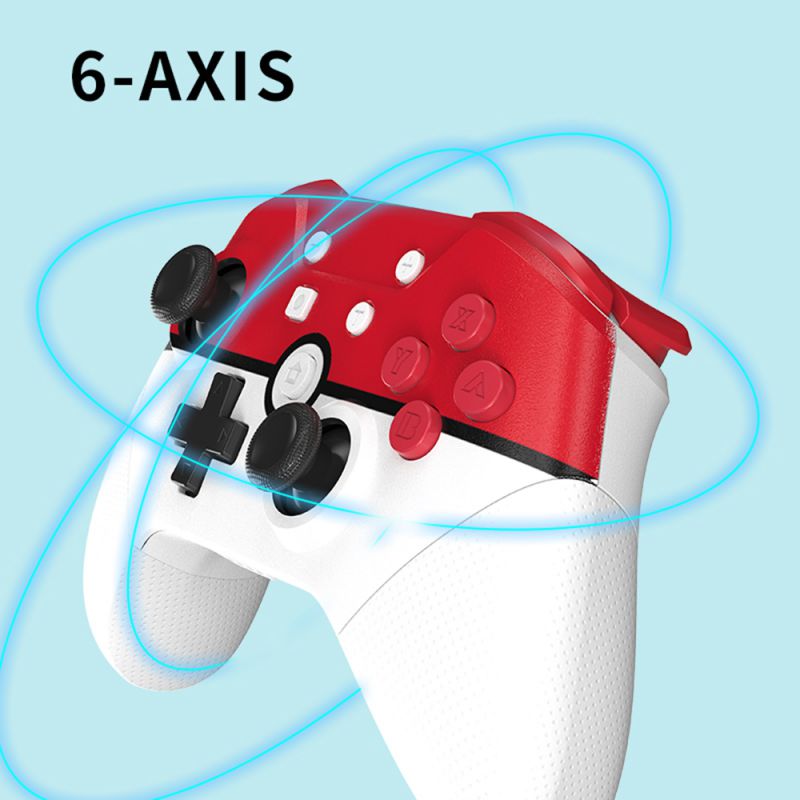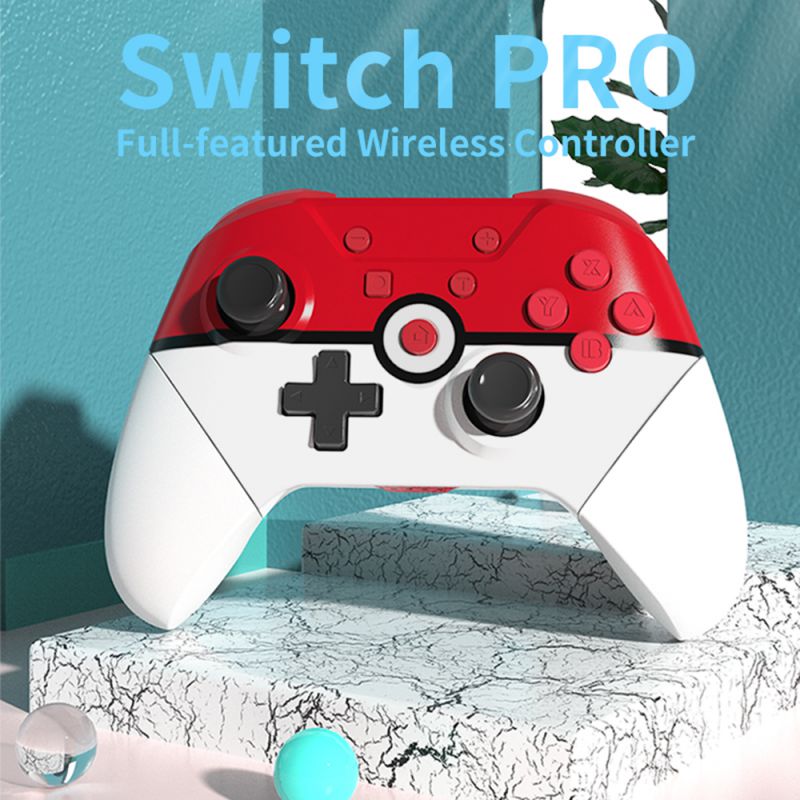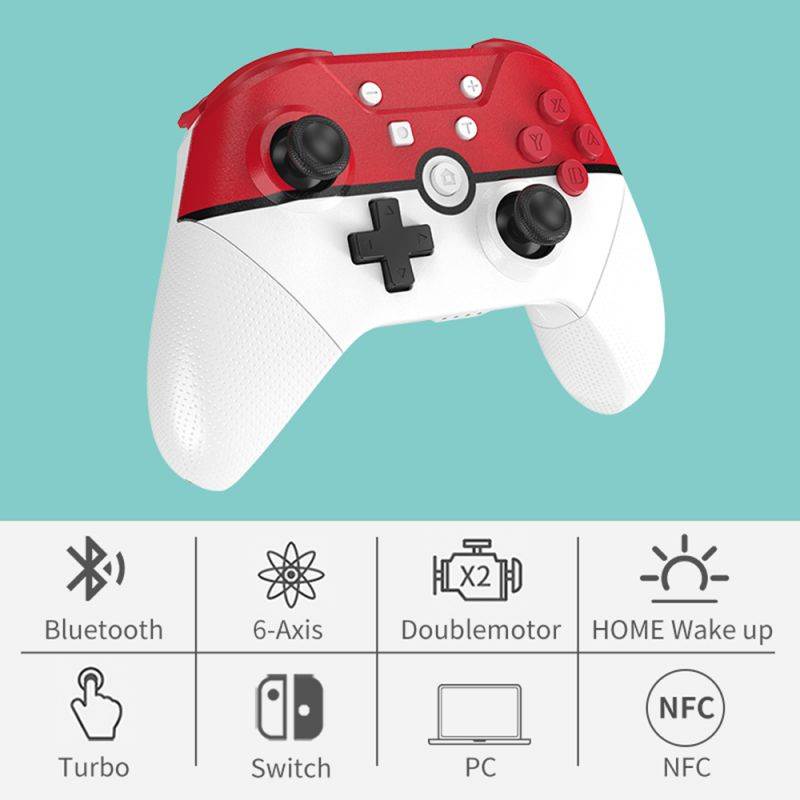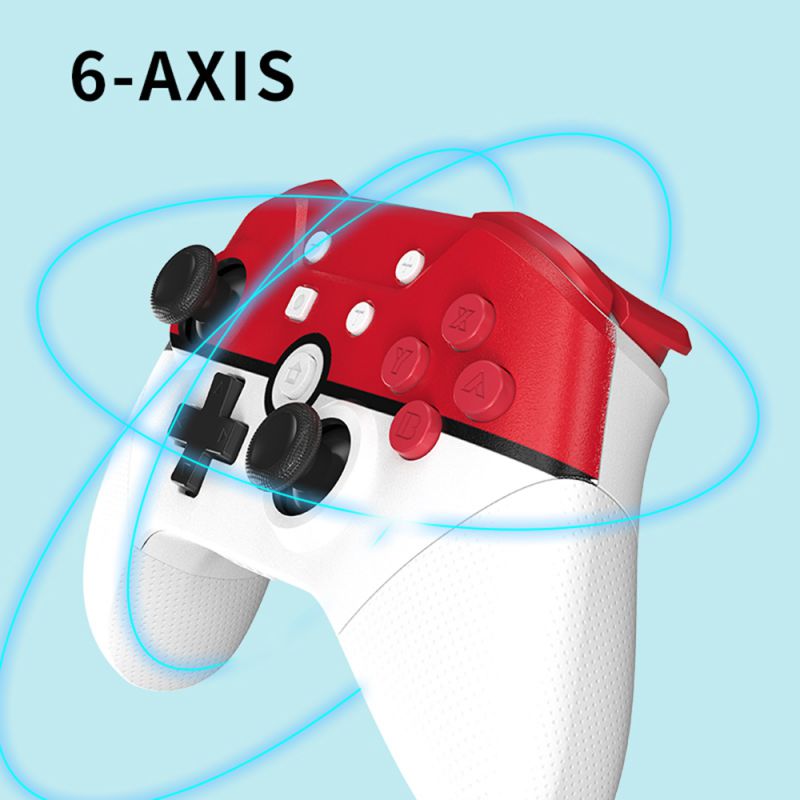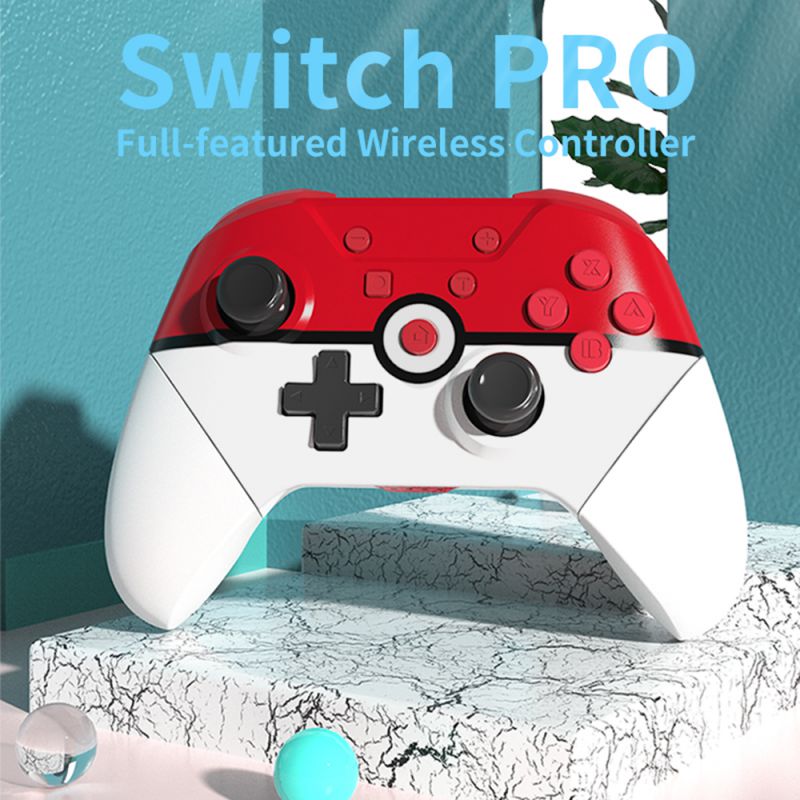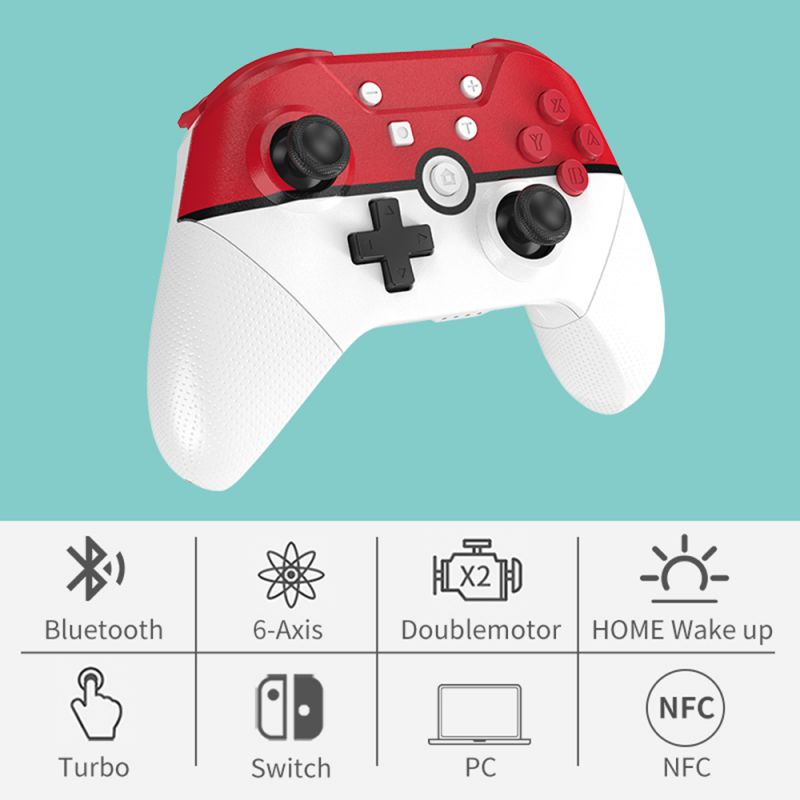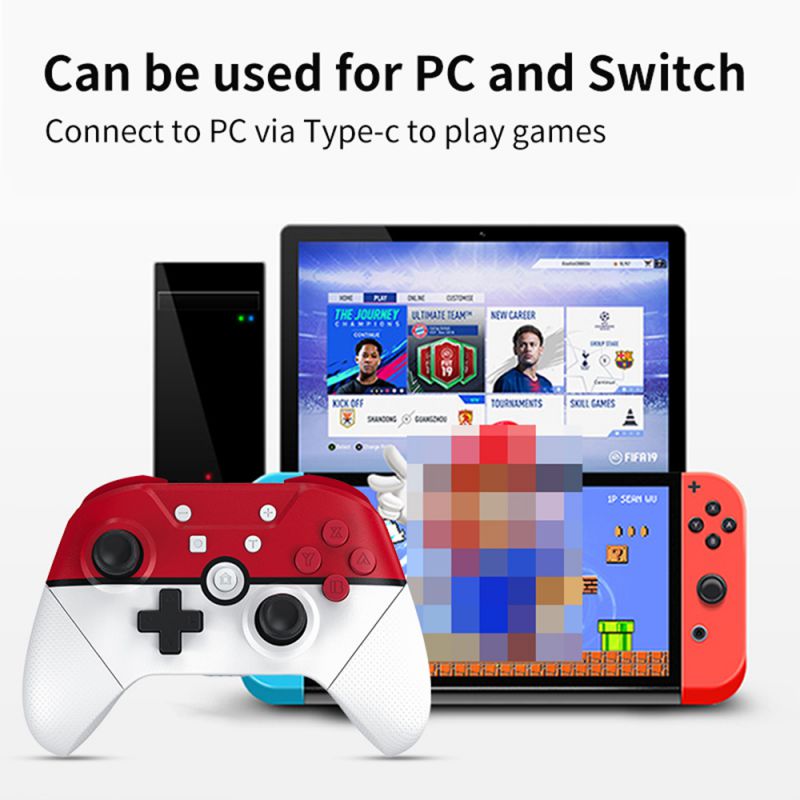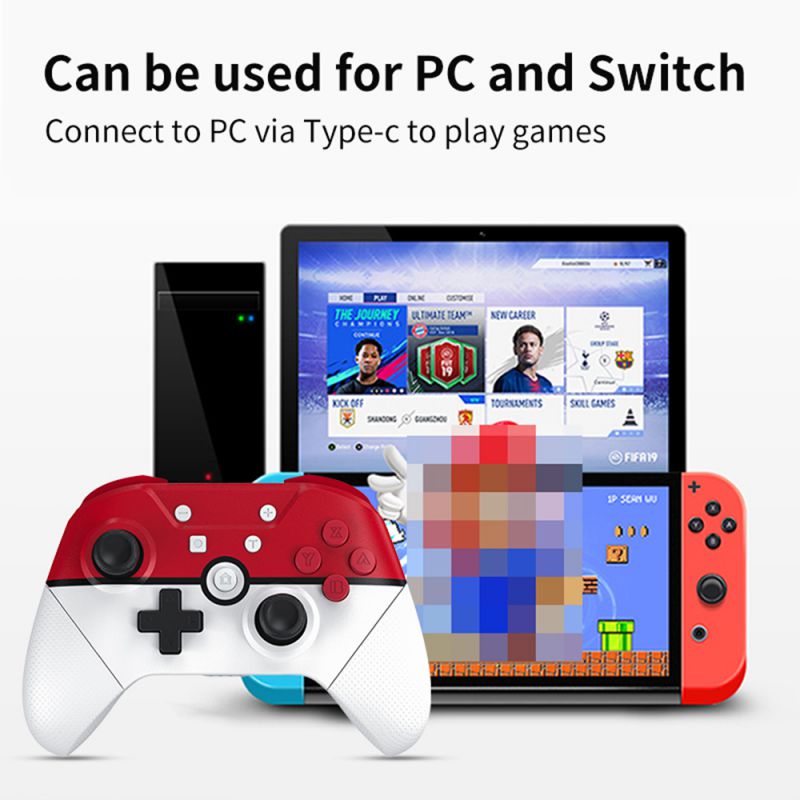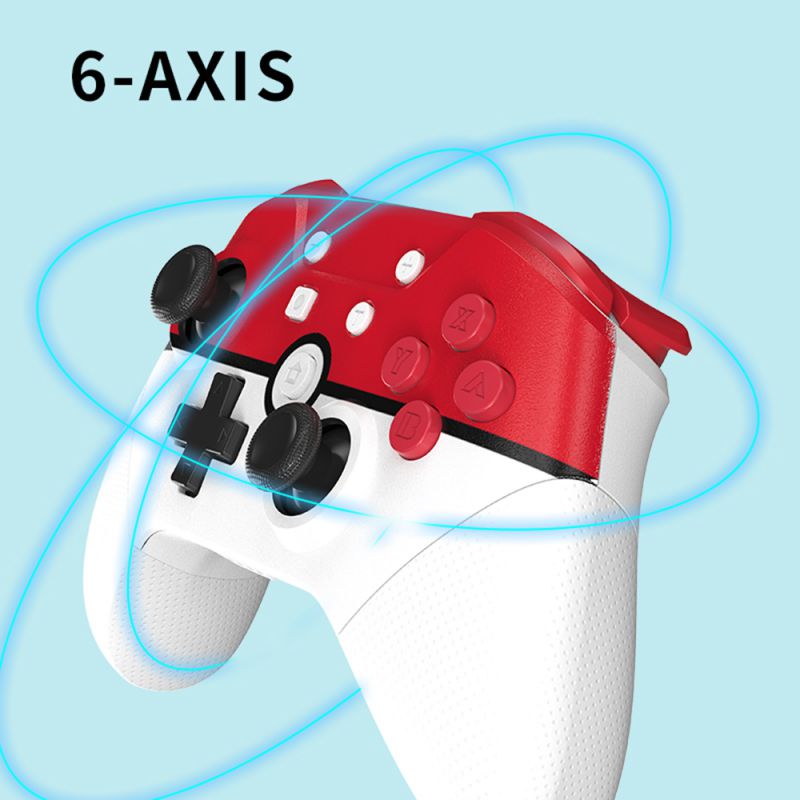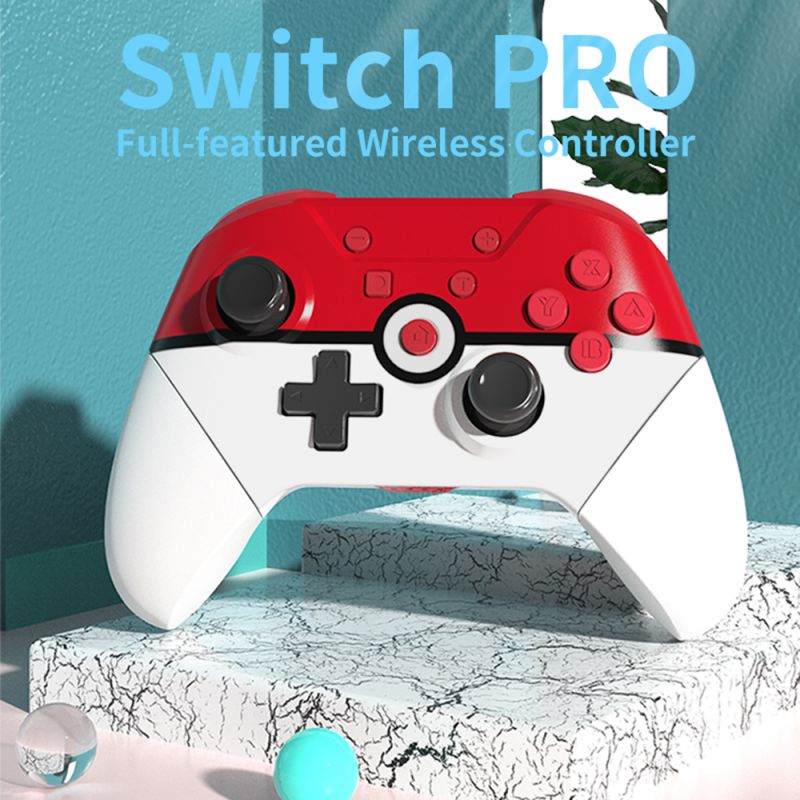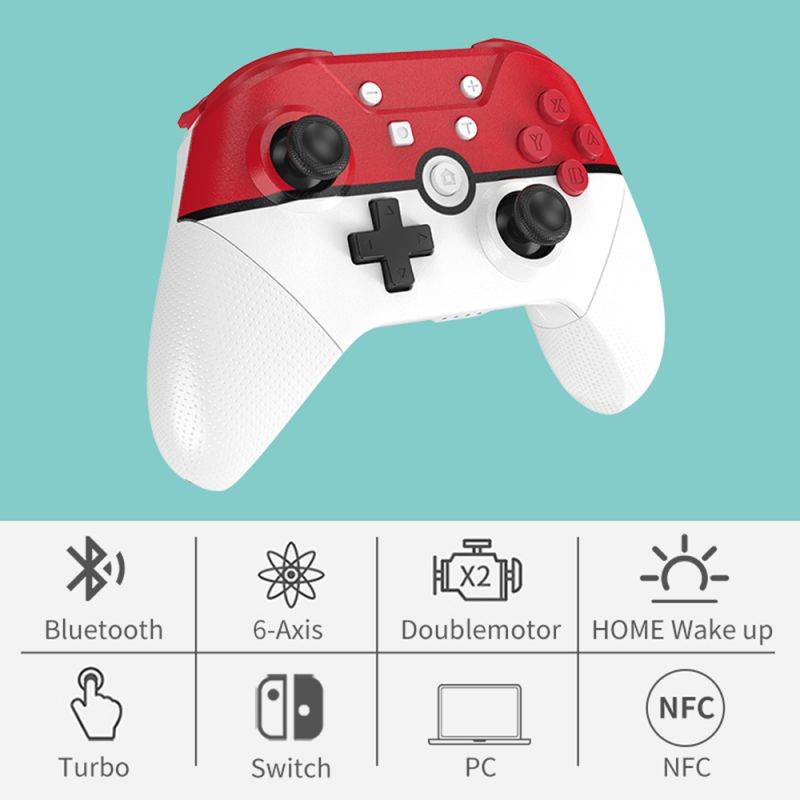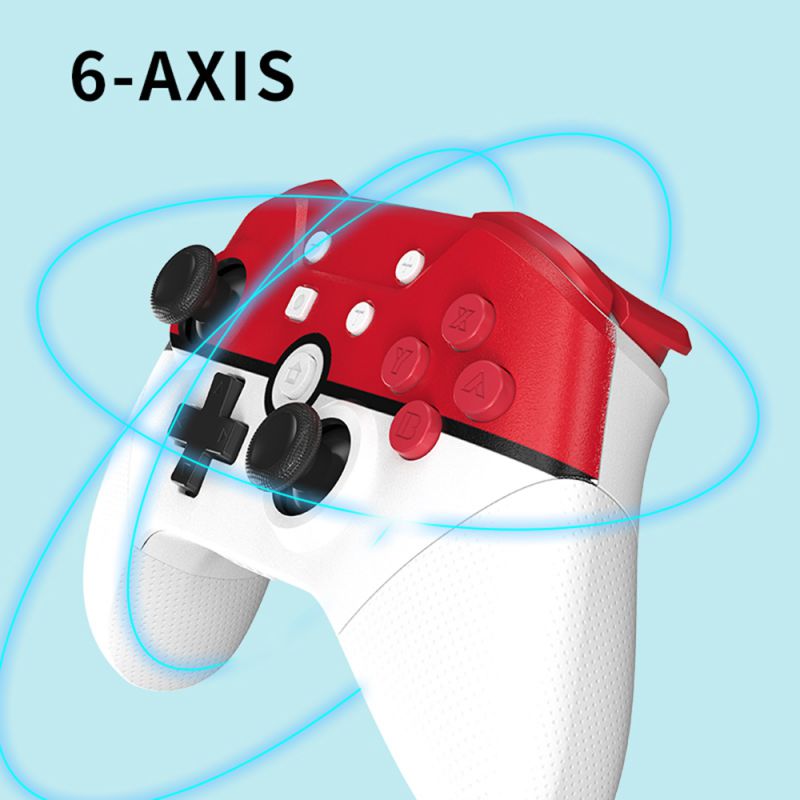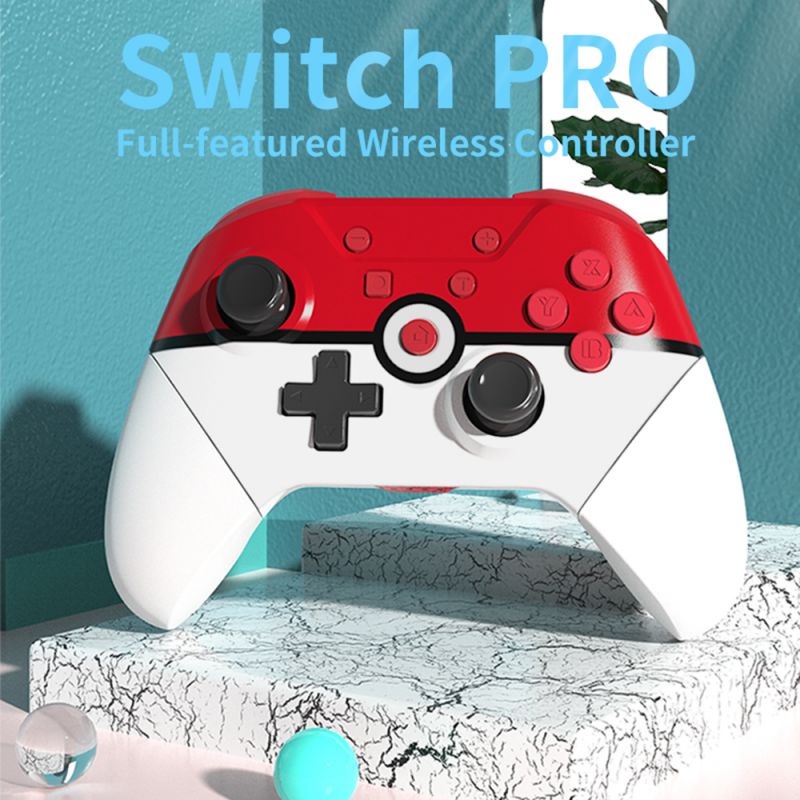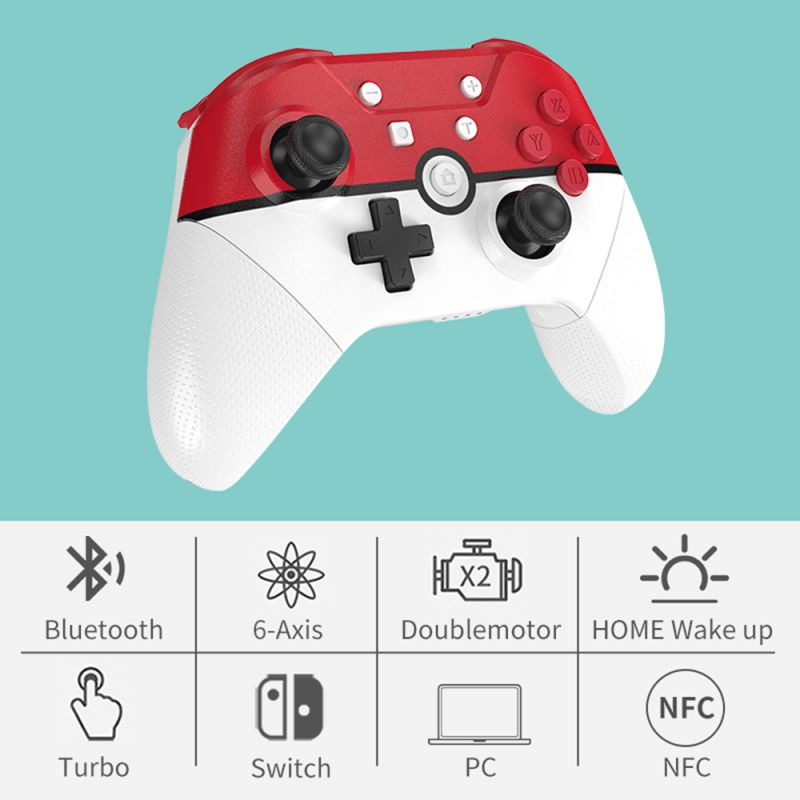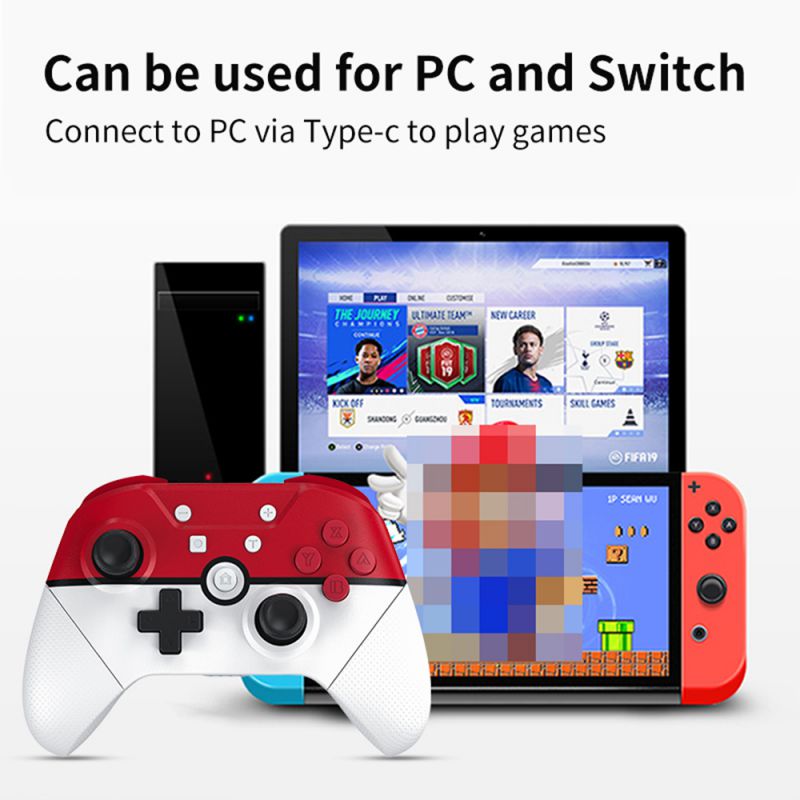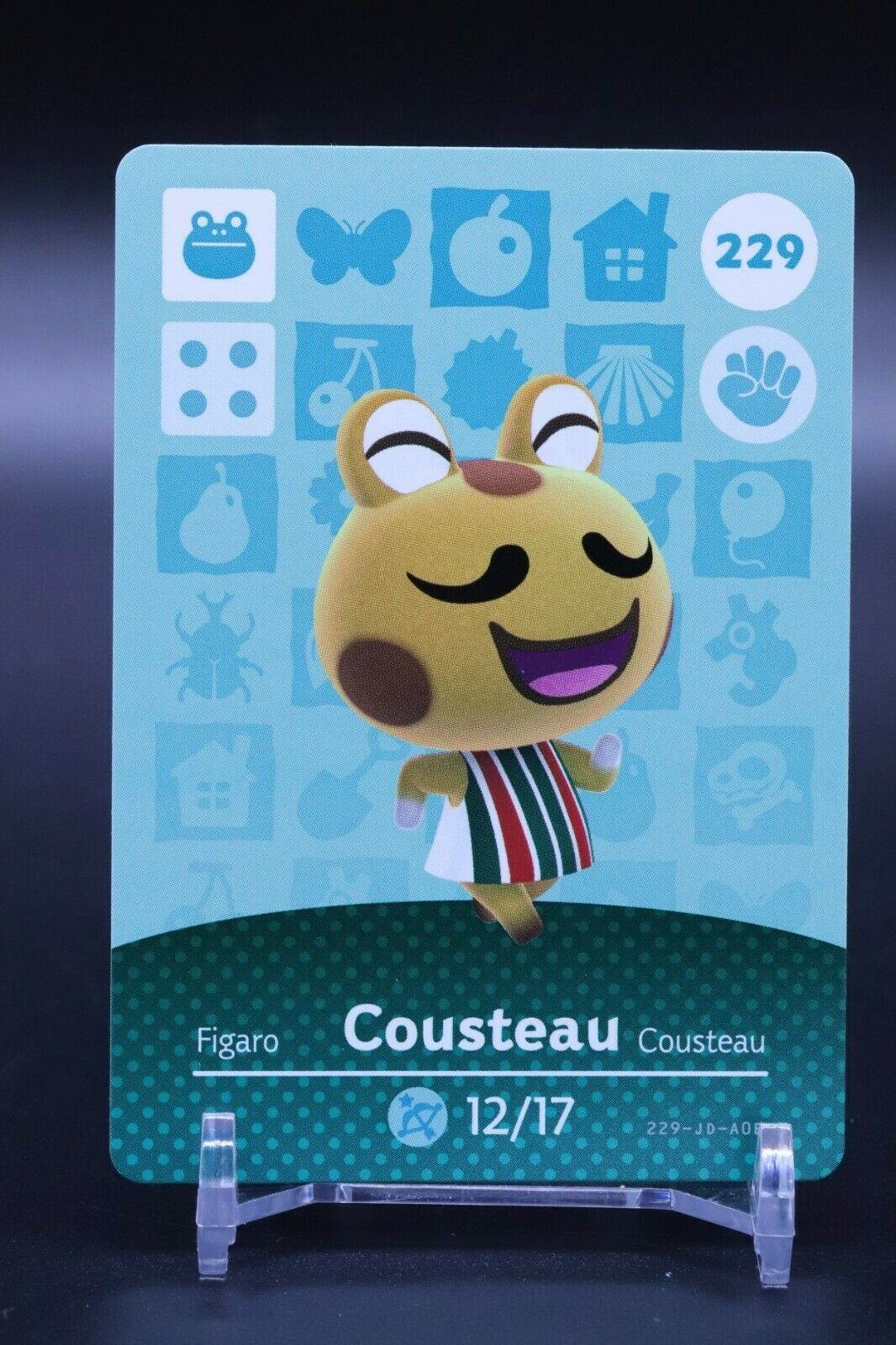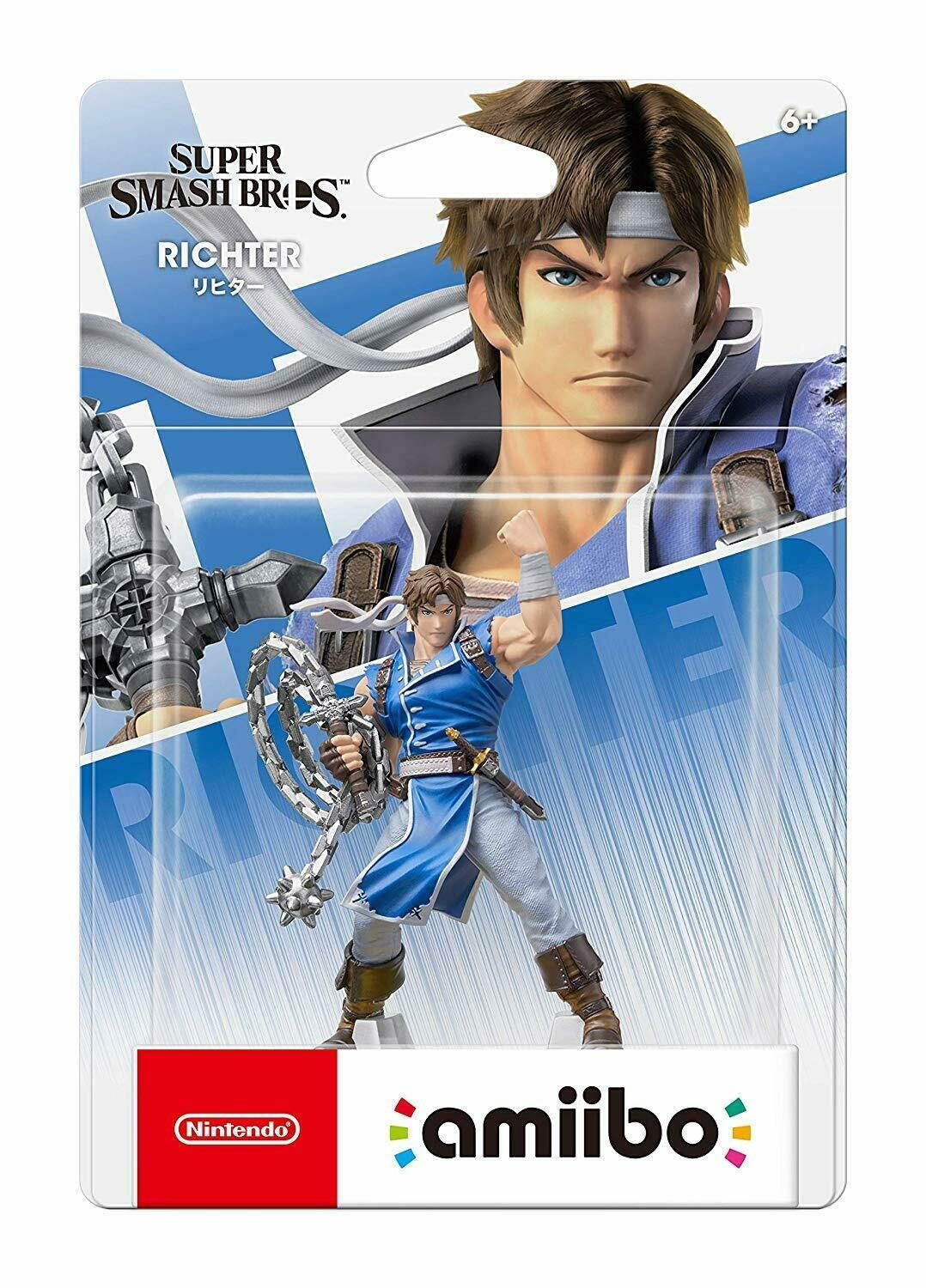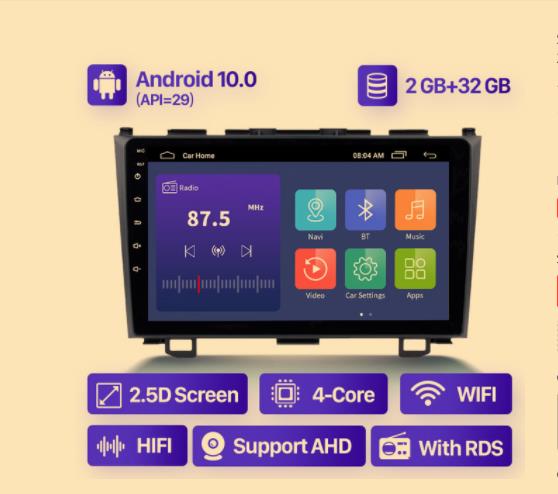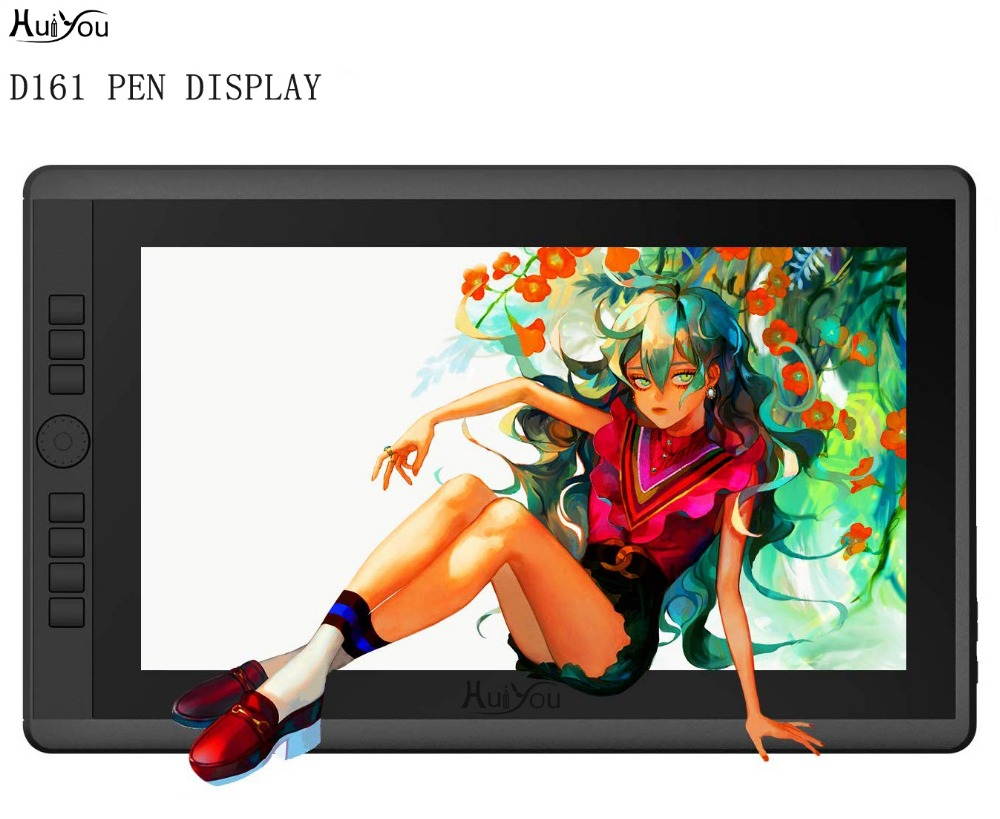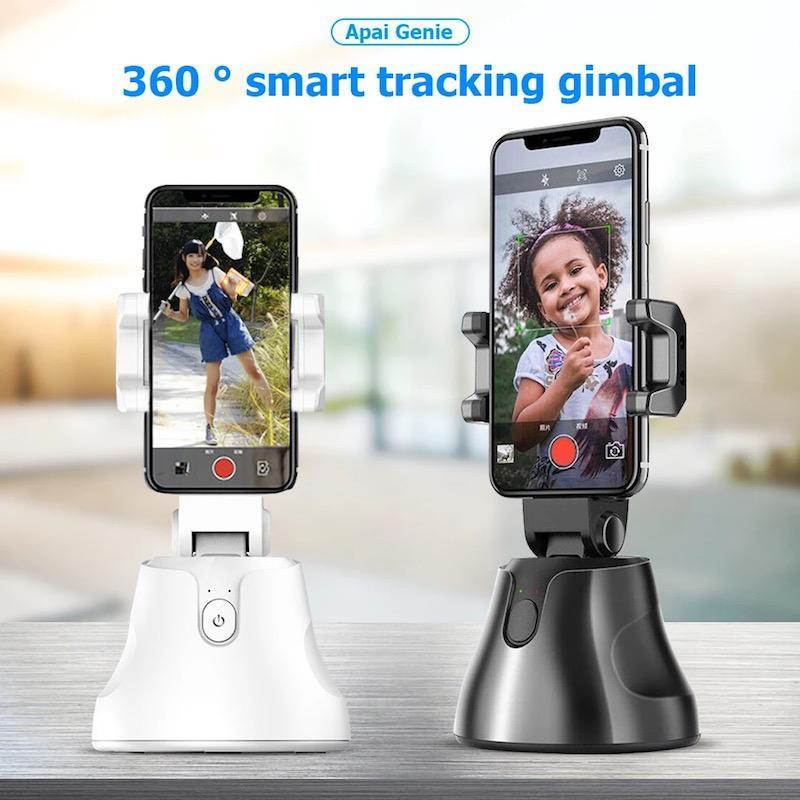Trusted shipping
Easy returns
Secure shopping
- Clothing, Shoes, Jewelry & Watches
- Home, Garden, Outdoor & Pets
- Electronics
- Audio, Video & Portable Devices
- Cables
- Adapters & Gender Changers
- Headsets, Speakers & Soundcards
- Power Protection
- 3D Printing
- Video Cards & Video Devices
- Tools & Components
- Sound Cards
- Alternative Energy
- Barebone / Mini Computers
- SSDs
- Accessories
- Mobile Accessories
- Storage Devices
- Personal Care
- Healthcare
- Home Theatre Systems
- Laptops, Computers & Office
- Speakers & Audio Systems
- Tech Services & Support
- Projectors, TVs & Home Theater
- Wi-Fi & Networking
- Cell Phones
- Electronics Deals
- Headphones
- Tablets & E-Readers
- Digital Cameras
- Home Phones
- Tech Accessories
- Electronics Sanitizing & Cleaning Supplies
- Smart Home
- Batteries, Power Banks & Chargers
- Wearable Technology
- GPS & Navigation
- Movies, Music, Books & Games
- Luggage
- Bible Covers
- Briefcases
- Camo
- Coolers
- Toiletry Bags
- Tote Bags
- Backpacks
- Carry-on Luggage
- Checked Luggage
- Lunch Bags
- Travel Accessories
- Luggage Deals
- Laptop Bags & Briefcases
- Kids' Luggage
- Duffels & Gym Bags
- Suitcases
- RFID Blocking Luggage & Travel Accessories
- Luggage Sets
- Mens' Luggage
- Handbags
- Accessories
- Outdoor
- Beauty Luggage
- Travel Totes
- Garment Bags
- Weekenders
- Messenger Bags
- Beauty & Health
- Category List
- Clothing, Shoes, Jewelry & Watches
- Home, Garden, Outdoor & Pets
- Electronics
- Audio, Video & Portable Devices
- Cables
- Adapters & Gender Changers
- Headsets, Speakers & Soundcards
- Power Protection
- 3D Printing
- Video Cards & Video Devices
- Tools & Components
- Sound Cards
- Alternative Energy
- Barebone / Mini Computers
- SSDs
- Accessories
- Mobile Accessories
- Storage Devices
- Personal Care
- Healthcare
- Home Theatre Systems
- Laptops, Computers & Office
- Speakers & Audio Systems
- Tech Services & Support
- Projectors, TVs & Home Theater
- Wi-Fi & Networking
- Cell Phones
- Electronics Deals
- Headphones
- Tablets & E-Readers
- Digital Cameras
- Home Phones
- Tech Accessories
- Electronics Sanitizing & Cleaning Supplies
- Smart Home
- Batteries, Power Banks & Chargers
- Wearable Technology
- GPS & Navigation
- Movies, Music, Books & Games
- Luggage
- Bible Covers
- Briefcases
- Camo
- Coolers
- Toiletry Bags
- Tote Bags
- Backpacks
- Carry-on Luggage
- Checked Luggage
- Lunch Bags
- Travel Accessories
- Luggage Deals
- Laptop Bags & Briefcases
- Kids' Luggage
- Duffels & Gym Bags
- Suitcases
- RFID Blocking Luggage & Travel Accessories
- Luggage Sets
- Mens' Luggage
- Handbags
- Accessories
- Outdoor
- Beauty Luggage
- Travel Totes
- Garment Bags
- Weekenders
- Messenger Bags
- Beauty & Health
- Baby & Toys
- Sports & Outdoors
- School & Office Supplies
- Breakroom & Janitorial Supplies
- Diaries
- Utility & Stationary
- Pens & Pencils
- Teacher Supplies & Classroom Decorations
- Paper
- Markers
- Binders
- School Supplies
- Packing & Mailing Supplies
- Tape, Adhesives & Fasteners
- Boards & Easels
- Crayons
- Desk Organization
- Pencils
- Filing & Organizers
- Journals
- Pens
- Labels & Label Makers
- Tools & Equipment
- Calendars
- Sticky Notes
- Notebooks
- Erasers & Correction Tape
- Pencil Cases
- Planners
- Retail Store Supplies
- Highlighters
- Locker Accessories
- Cute School Supplies
- School & Office Accessories
- Food & Grocery
- Shops All
- Unique-Bargains
- Cool cold
- Wesdar
- i-Star
- CoCoCo
- Targus
- Cooling Device Accessories
- Xtrike Me
- Tech/Gaming
- Gift Cards
- Women's Accessories
- Flash
- Men's Clothing
- Gift Ideas
- Brand Experiences
- Sale on Select School & Art Supplies
- Jewelry
- Featured Brands
- Nursing Items
- Storage
- Men's Shoes
- College
- School & Office Supplies
- Bullseye's Playground
- PRIDE
- Women's and Men's Shoes & Accessories
- Holiday Trees, Lights & More Sale
- Women's Dresses
- Gingerbread
- Caregiver Essentials
- Baby Bath
- select School Supplies
- Doorbusters
- Bedding & Bath
- Women's Sandals
- Sandals for the Family
- Men's Accessories
- Shops All
- One-day Easter sale
- select Health Items
- Friendsgiving
- Women's Tops, Shorts & Shoes
- Made By Design Organization
- Baby Mealtime
- For New & Expecting Parents
- Crayola Kids' Daily Deal
- Spritz Party Supplies
- Wellness Icon Glossary
- Our Generation Dolls & Accessories Kids' Daily Deal
- select Home items
- Mas Que
- Baby Apparel
- Children's Board Books Kids' Daily Deal
- Select Office Furniture
- Most-added Wedding Registry Items
Buy NS Lite Wireless Gamepad For Nintend Switch Pro Controller have NFC Turbo 6-Axis Doublemotor 3D Game Joysticks in United States - Cartnear.com
NS Lite Wireless Gamepad For Nintend Switch Pro Controller have NFC Turbo 6-Axis Doublemotor 3D Game Joysticks
CTNR1092224 CTNR1092224JoJo Electro
2027-01-15
/itm/ns-lite-wireless-gamepad-for-nintend-switch-pro-controller-have-nfc-turbo-6-axis-doublemotor-3d-game-joysticks-1092224
USD
98
$ 98.00 $ 98.99 1% Off
Color
White
Black
Blue
Gray
Yellow
Item Added to Cart
customer
*Product availability is subject to suppliers inventory
SHIPPING ALL OVER UNITED STATES
100% MONEY BACK GUARANTEE
EASY 30 DAYSRETURNS & REFUNDS
24/7 CUSTOMER SUPPORT
TRUSTED AND SAFE WEBSITE
100% SECURE CHECKOUT
| Color | White |
|---|---|
| Edition | Customization Set |
NS Wireless Gamepad For Nintendo Switch Pro Controller Lite NFC Turbo 6-Axis doublemotor 3D Game Joysticks
1. Product description:
This product belongs to the Nintendo Switch Pro wireless (bluetooth) controller, which is connected with the Switch host and supports NFC functions.
2. Product features:
3. Function description:
(1) The controller connects to the switch host via USB cable. Unplug the USB cable and press any key to automatically connect the switch host via bluetooth;
(2) Standby state, long press the "docking" button for 3 seconds, the controller will enter the matching state with the host bluetooth, led1-4 state is running water light on; Boot-Up State, short press the "docking" key, the controller will be standby;
(3) The switch host is out of the screen, press the "HOME" button of the controller to wake up the host;
(4) The controller does not support the upgrade function of the switch host, and the software update of the controller requires downloading our program and upgrading by connecting to the PC;
(5) Turbo function: hold down any key of ABXY, then press the "Turbo" key, and the corresponding key will open the repeat mode.Hold down the "Turbo" key of the controller, and perform the right 3D upward and downward operation at the same time, adjust the speed of continuous firing.
(6) The controller supports other key awakening functions except L3, R3 and TURBO keys. After awakening, the controller enters the state of back connection, and led1-4 is the state of running water lamp;Long press the "docking" button for 3 seconds to start the machine and enter the matching state, led 1-4 running lights flashes, open the matching interface of the host, the matching is successful, and the corresponding channel light allocated by the host is long and bright;If the match fails, the controller will automatically standby after 60 seconds.
(7) The controller is equipped with vibration and vibration intensity adjustment functions. In the "Settings" option of the SWITCH host, the vibration function of the controller motor can be turned on or off manually.When the controller is connected, on the interface of "search controller" of the SWITCH host, hold down the "Turbo" key of the controller and conduct upward and downward operation of the left 3D at the same time, which can enhance and reduce the vibration intensity of the motor. There are four gears of 100%-70%-30%-0% for the user to choose and adjust.
4.Calibrate Motion Controls and 3D joysticks
1. Calibrate Motion Controls
A. After the Switch host and Controllers are connected successfully, return to the main menu of the screen.
B. Click "System Settings" -----"Controllers and Sensors" ---- "Calibrate Motion Controls" ---- "Calibrate Controllers"
C. Place the controller on a flat, stable surface with the joystick facing upward. Hold “-“ or “+” on the controller you want to calibrate.
2. Calibrate 3D joysticks
A. After the Switch host and Controllers are connected successfully, return to the main menu of the screen
B. Click "System Settings" --- "Controllers and Sensors" ---- "Calibrate Control Joysticks" and press down on the joystick that you want to calibrate.
C. Press X to recalibrate and Press A to calibrate a different controller.
D. Move the joystick toward and release it when the color of the triangle changes.
E. Calibration complete.
10. Receiving distance
The effective receiving distance of the controller is within 10M.
11. Wireless connection instructions
(1) After the Switch host is started, click the icon in the blank of the screen to enter the main menu
(1) Open the "contrellers" item of the switch host
(2) Select "change grip/order" to connect to the controller
(3) Long press the " docking " button of the controller for 3 seconds to enter pairing, and 4 LED running lights flash. After connecting to the console, the channel light of the controller is alwasys bright.