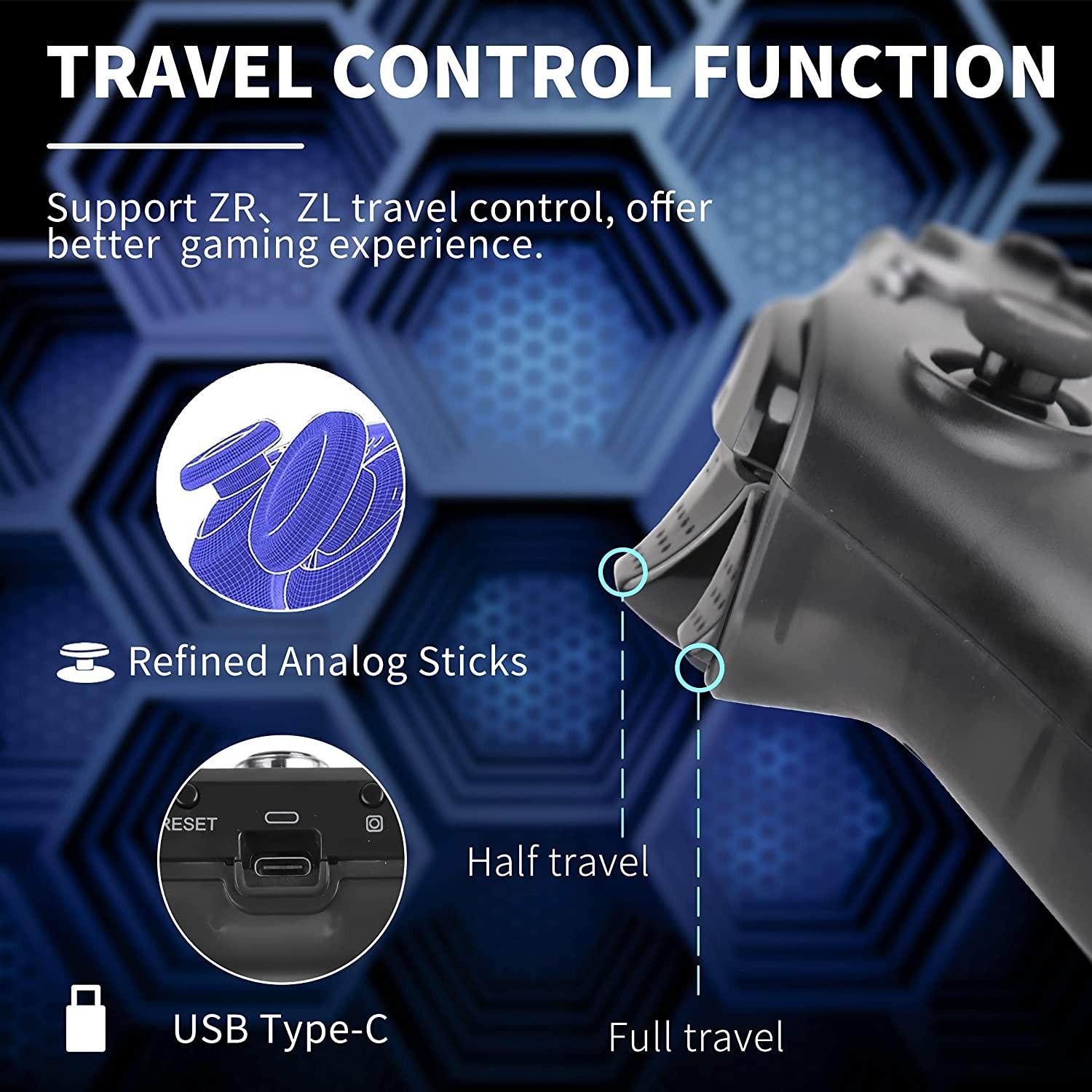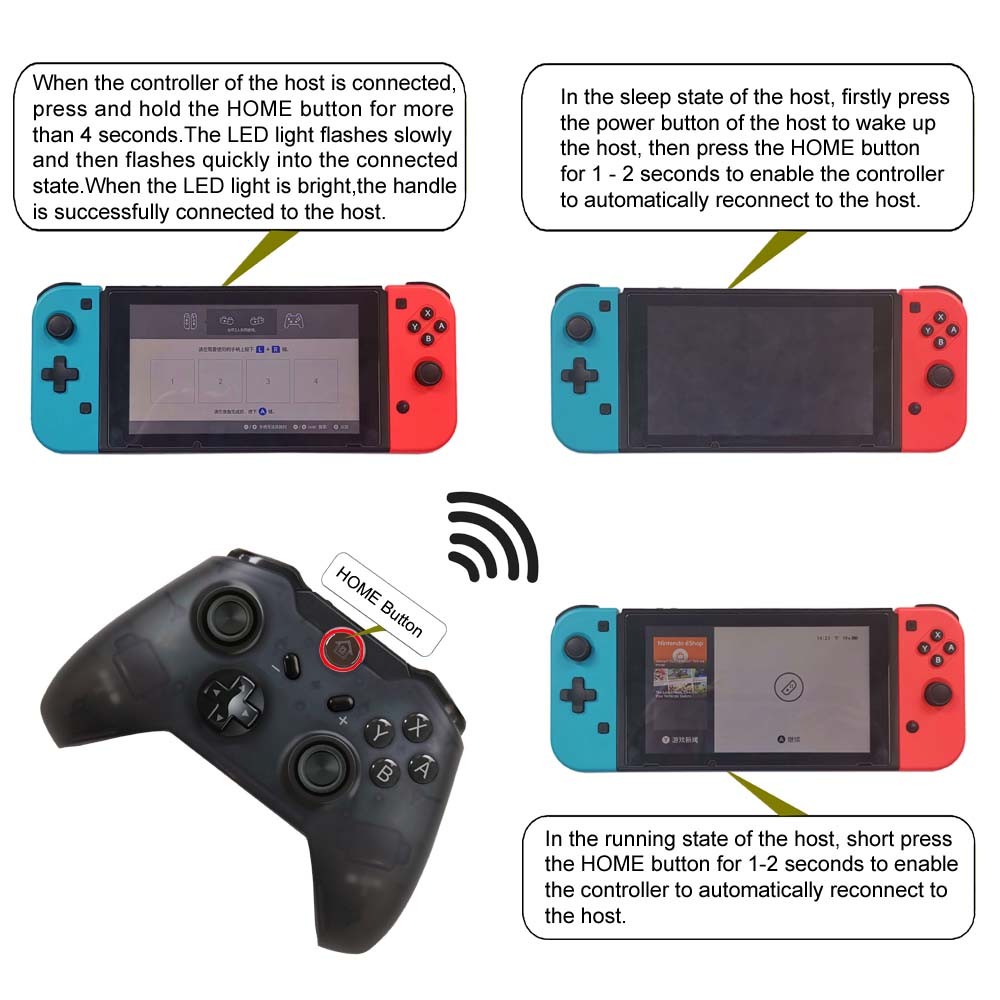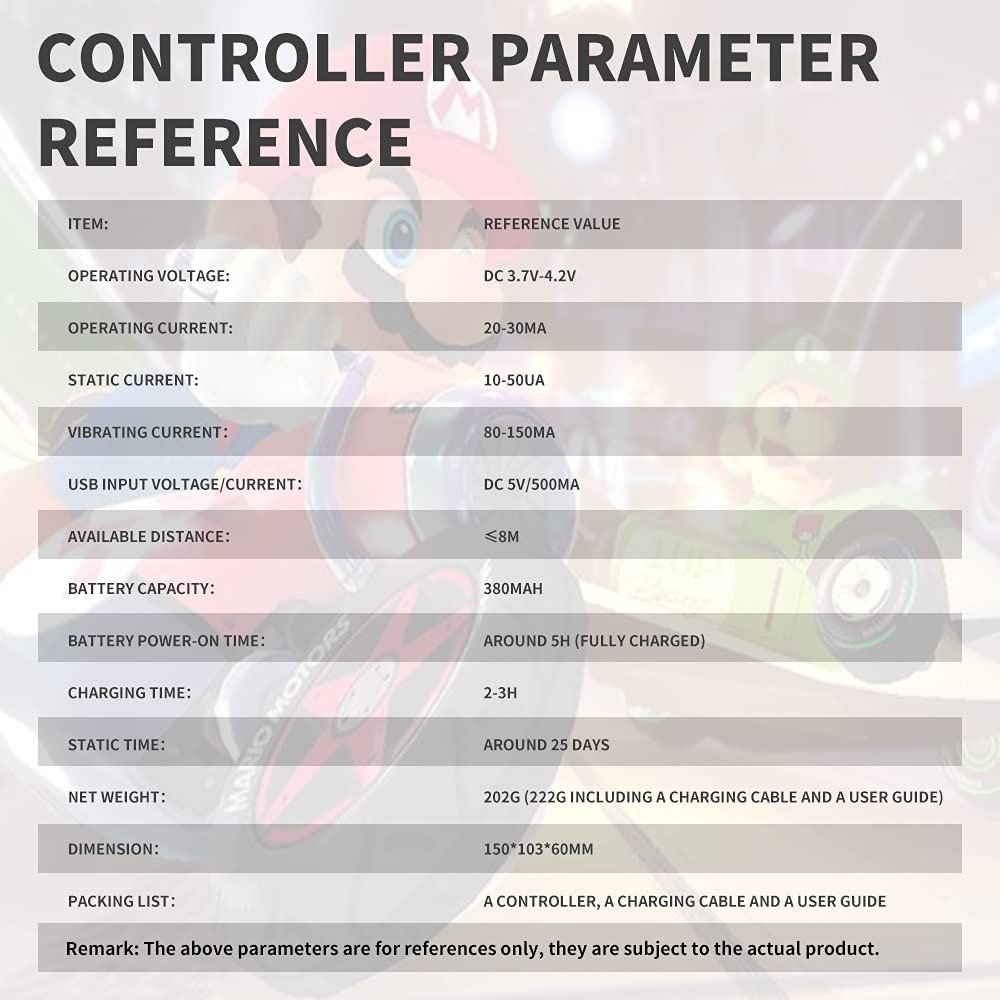Trusted shipping
Easy returns
Secure shopping
Buy Prtjoy - Switch Pro Controller Wireless Bluetooth headset for Switch Console-Grinded Transparent Shell+One-click Connection to Console in United States - Cartnear.com

Prtjoy - Switch Pro Controller Wireless Bluetooth headset for Switch Console-Grinded Transparent Shell+One-click Connection to Console
CTNR1049915 CTNR1049915prtjoy
2027-01-07
/itm/prtjoy-switch-pro-controller-wireless-bluetooth-headset-for-switch-console-grinded-transparent-shellone-click-connection-to-console-1049915
USD
27.22
$ 27.22 $ 27.49 1% Off
Item Added to Cart
customer
*Product availability is subject to suppliers inventory
SHIPPING ALL OVER UNITED STATES
100% MONEY BACK GUARANTEE
EASY 30 DAYSRETURNS & REFUNDS
24/7 CUSTOMER SUPPORT
TRUSTED AND SAFE WEBSITE
100% SECURE CHECKOUT
controller Use
1) Wireless connection to Switch host:
A. Connecting to a Switch console for the first time:
Power on a Switch console, on the main interface of the console click (by using your finger) “Controllers” ? “Change Grip/order” to come to pairing mode interface; press “HOME” key and hold for 4s to power a controller on, four LEDs in the controller start blinking slowly and circularly then blinking quickly and circularly after 4s, when one (or more) of the four LEDs is solid bright, it means that the controller is paired with the console successfully; press “B” key to return to the main interface of the console.
B. Connecting to a paired Switch console:
If a controller was paired with a Switch console ever before, just press “HOME” key shortly to power the controller on, the controller will be connected to the console automatically again.
C. Connecting controller back to Switch console:
a. If a controller is in sleeping mode, press “HOME” key shortly to wake it up, it will be connected to the console again automatically.
b. If a Switch console is in sleeping mode, first press the power button of the console to wake the console up then shortly press “HOME” key of the controller to connect it back to the console (If a Switch console is in sleeping mode, the console can’t be woken up by directly pressing any key of the controller.).
2) Connecting to Switch Console via USB cable
On the main interface of a Switch console, click “Settings” ? “Controllers and Sensors” ? “Pro Controller Wired Communication” ? “ON” to open Pro controller wired connection; connect a controller to the USB port of the console holder through a USB cable, LED 4 in the controller starts blinking slowly then LED 1 in the controller will be blinking slowly after the controller is connected to the console.