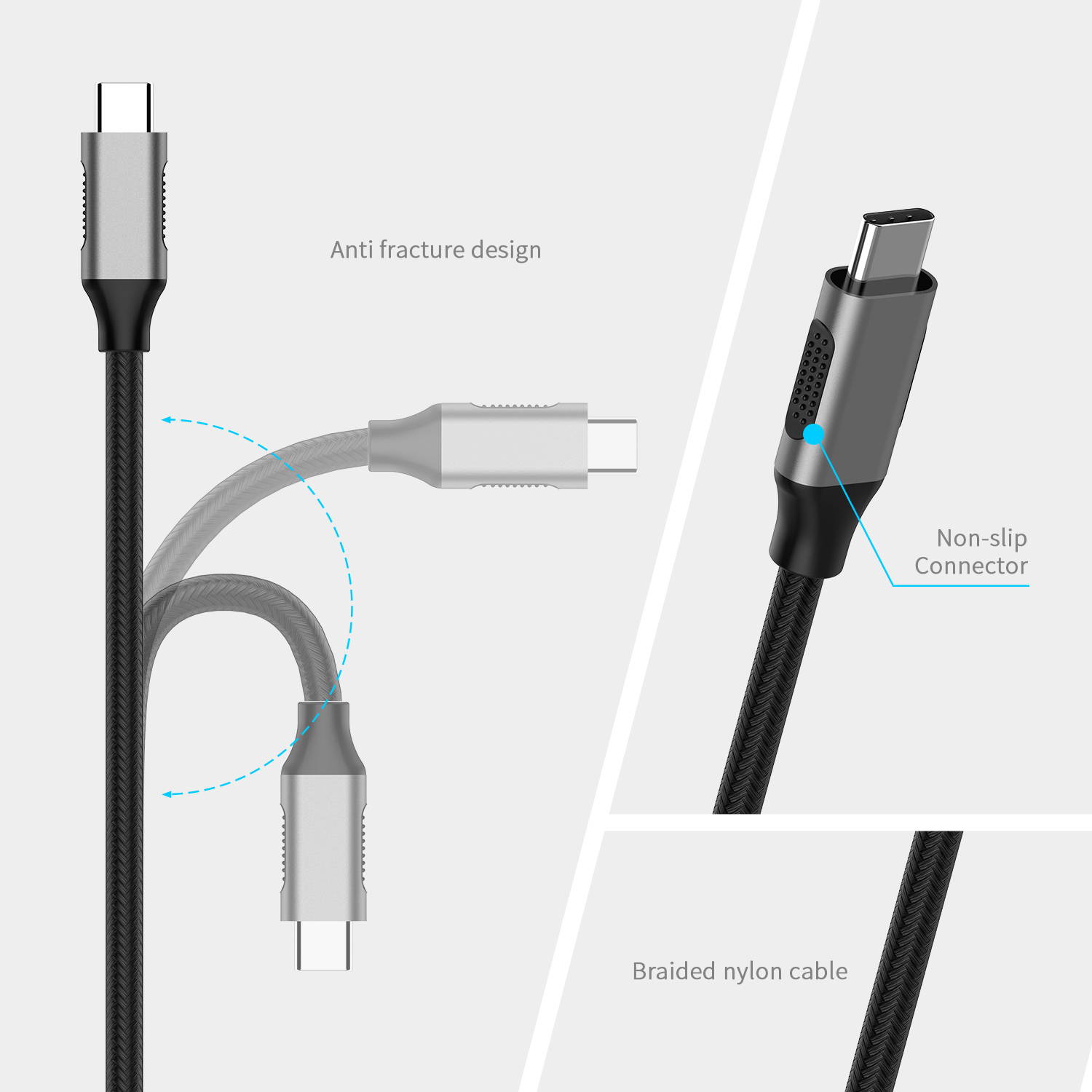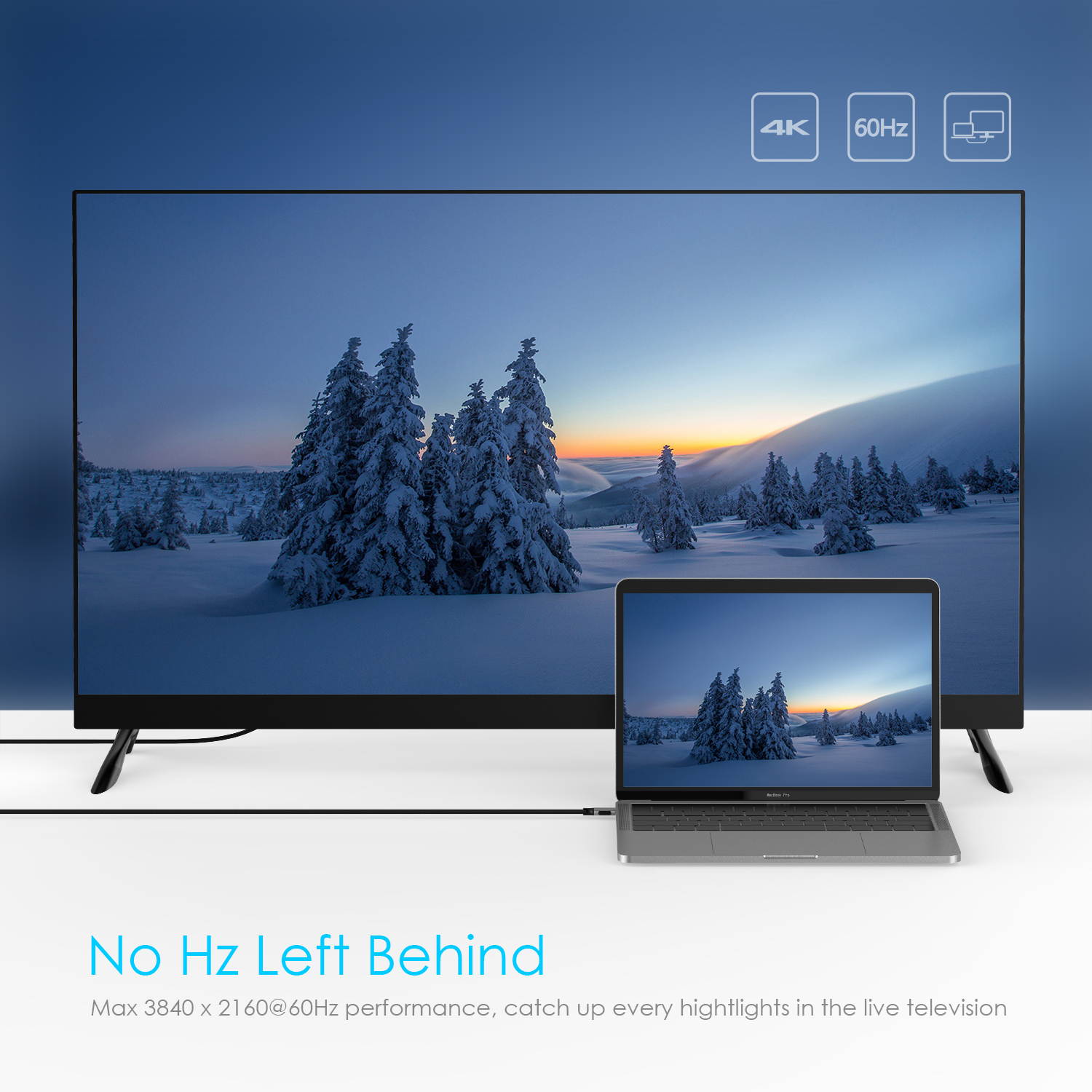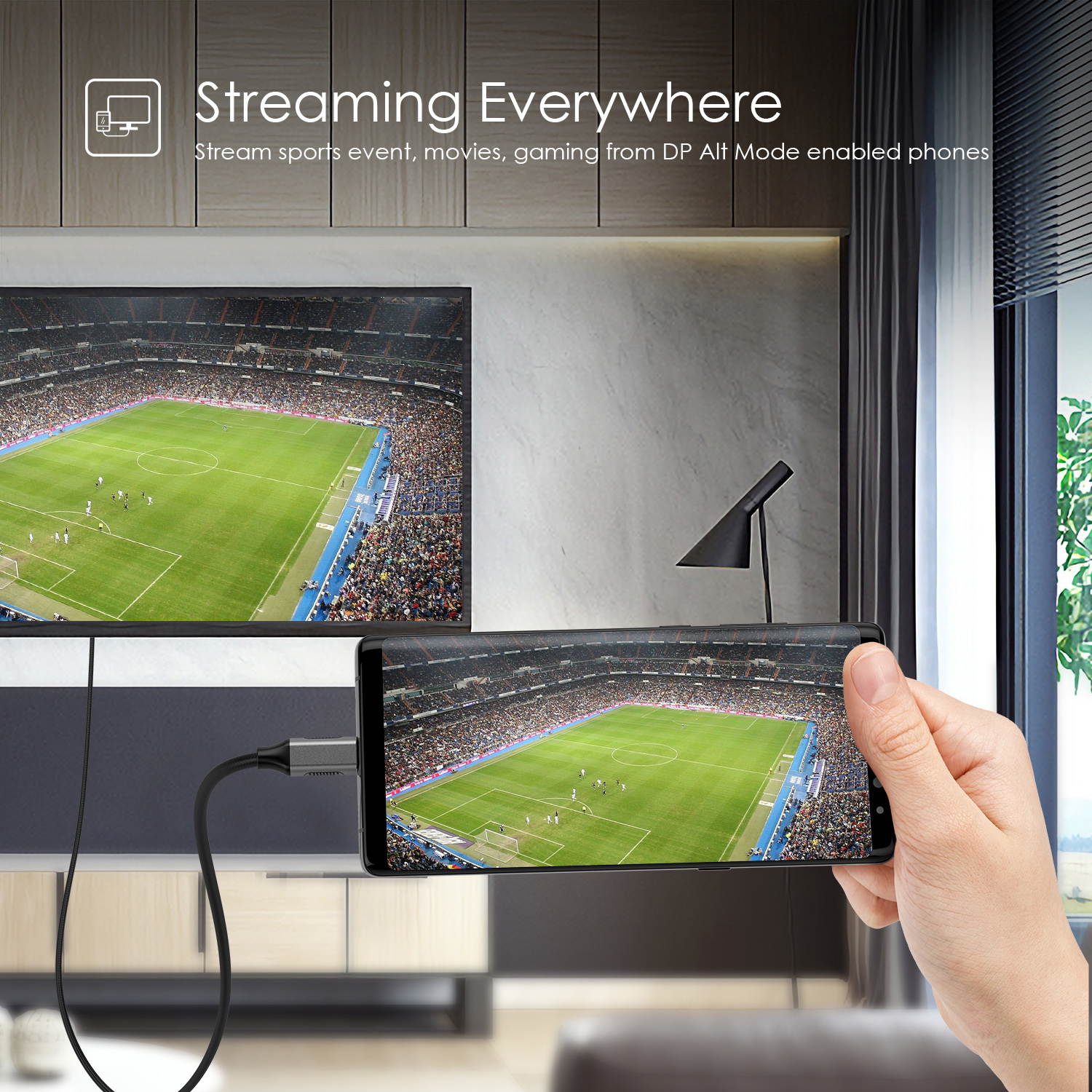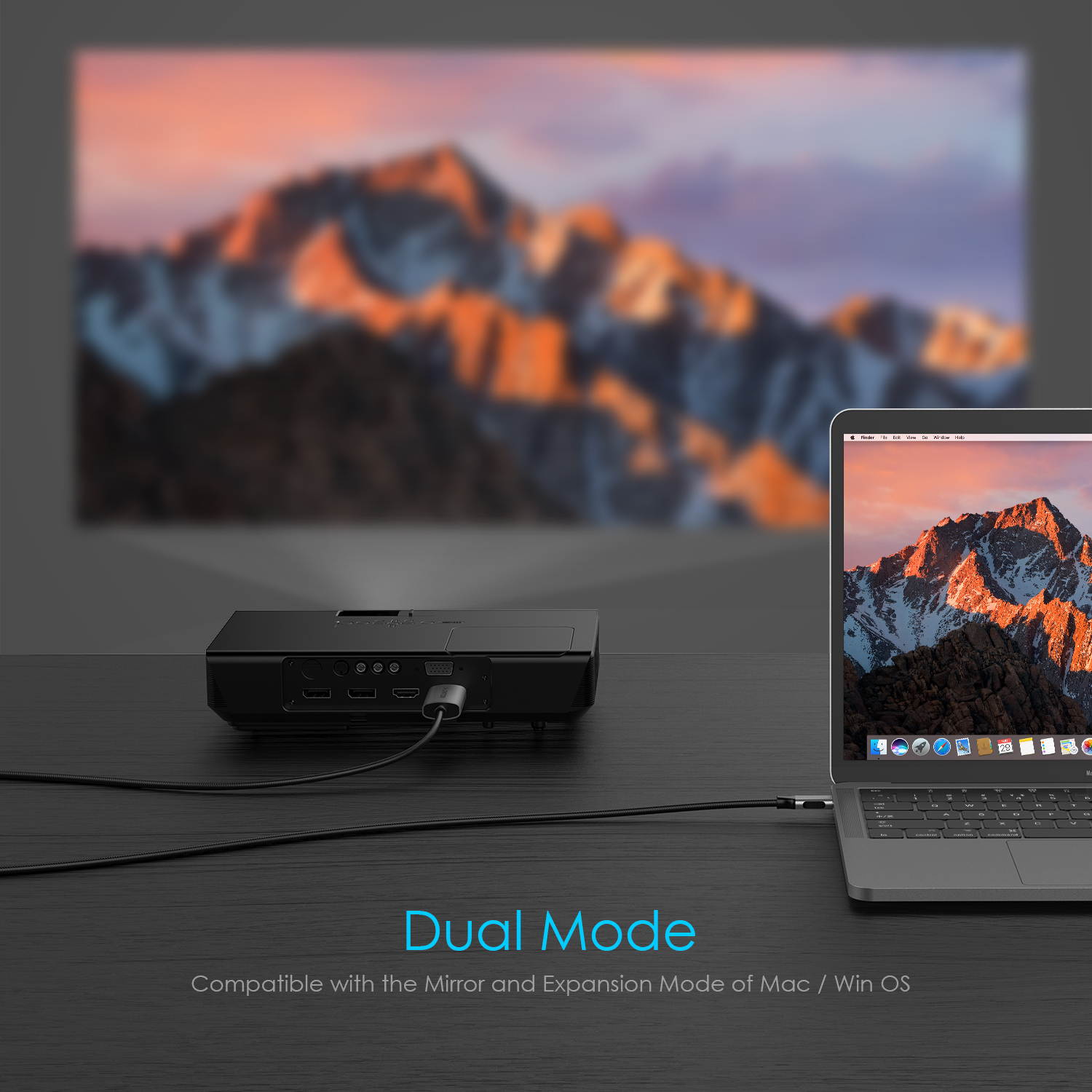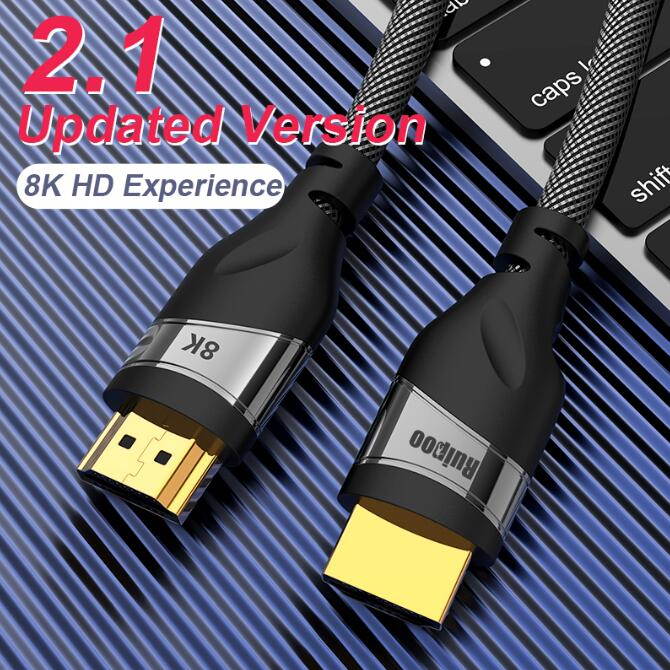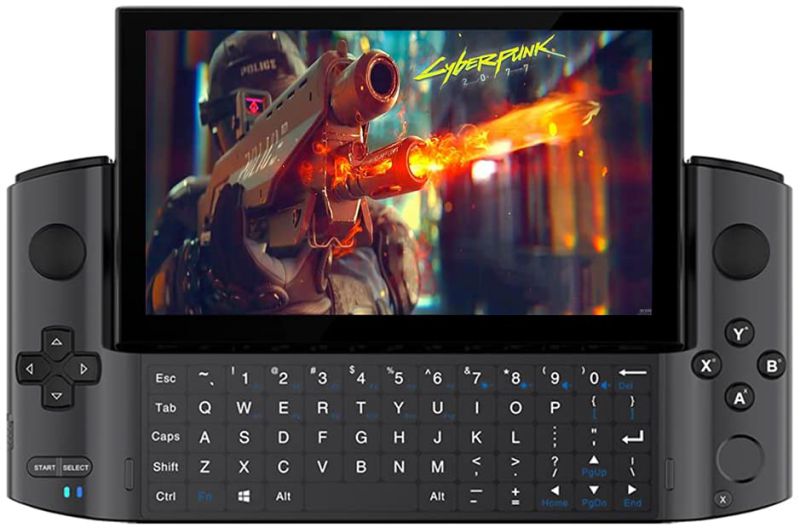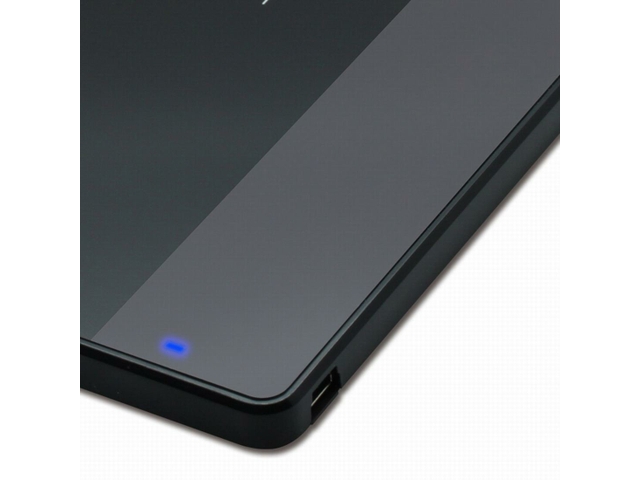Trusted shipping
Easy returns
Secure shopping
- Clothing, Shoes, Jewelry & Watches
- Home, Garden, Outdoor & Pets
- Electronics
- Audio, Video & Portable Devices
- Cables
- Adapters & Gender Changers
- Headsets, Speakers & Soundcards
- Power Protection
- 3D Printing
- Video Cards & Video Devices
- Tools & Components
- Sound Cards
- Alternative Energy
- Barebone / Mini Computers
- SSDs
- Accessories
- Mobile Accessories
- Storage Devices
- Personal Care
- Healthcare
- Home Theatre Systems
- Laptops, Computers & Office
- Speakers & Audio Systems
- Tech Services & Support
- Projectors, TVs & Home Theater
- Wi-Fi & Networking
- Cell Phones
- Electronics Deals
- Headphones
- Tablets & E-Readers
- Digital Cameras
- Home Phones
- Tech Accessories
- Electronics Sanitizing & Cleaning Supplies
- Smart Home
- Batteries, Power Banks & Chargers
- Wearable Technology
- GPS & Navigation
- Movies, Music, Books & Games
- Luggage
- Bible Covers
- Briefcases
- Camo
- Coolers
- Toiletry Bags
- Tote Bags
- Backpacks
- Carry-on Luggage
- Checked Luggage
- Lunch Bags
- Travel Accessories
- Luggage Deals
- Laptop Bags & Briefcases
- Kids' Luggage
- Duffels & Gym Bags
- Suitcases
- RFID Blocking Luggage & Travel Accessories
- Luggage Sets
- Mens' Luggage
- Handbags
- Accessories
- Outdoor
- Beauty Luggage
- Travel Totes
- Garment Bags
- Weekenders
- Messenger Bags
- Beauty & Health
- Category List
- Clothing, Shoes, Jewelry & Watches
- Home, Garden, Outdoor & Pets
- Electronics
- Audio, Video & Portable Devices
- Cables
- Adapters & Gender Changers
- Headsets, Speakers & Soundcards
- Power Protection
- 3D Printing
- Video Cards & Video Devices
- Tools & Components
- Sound Cards
- Alternative Energy
- Barebone / Mini Computers
- SSDs
- Accessories
- Mobile Accessories
- Storage Devices
- Personal Care
- Healthcare
- Home Theatre Systems
- Laptops, Computers & Office
- Speakers & Audio Systems
- Tech Services & Support
- Projectors, TVs & Home Theater
- Wi-Fi & Networking
- Cell Phones
- Electronics Deals
- Headphones
- Tablets & E-Readers
- Digital Cameras
- Home Phones
- Tech Accessories
- Electronics Sanitizing & Cleaning Supplies
- Smart Home
- Batteries, Power Banks & Chargers
- Wearable Technology
- GPS & Navigation
- Movies, Music, Books & Games
- Luggage
- Bible Covers
- Briefcases
- Camo
- Coolers
- Toiletry Bags
- Tote Bags
- Backpacks
- Carry-on Luggage
- Checked Luggage
- Lunch Bags
- Travel Accessories
- Luggage Deals
- Laptop Bags & Briefcases
- Kids' Luggage
- Duffels & Gym Bags
- Suitcases
- RFID Blocking Luggage & Travel Accessories
- Luggage Sets
- Mens' Luggage
- Handbags
- Accessories
- Outdoor
- Beauty Luggage
- Travel Totes
- Garment Bags
- Weekenders
- Messenger Bags
- Beauty & Health
- Baby & Toys
- Sports & Outdoors
- School & Office Supplies
- Breakroom & Janitorial Supplies
- Diaries
- Utility & Stationary
- Pens & Pencils
- Teacher Supplies & Classroom Decorations
- Paper
- Markers
- Binders
- School Supplies
- Packing & Mailing Supplies
- Tape, Adhesives & Fasteners
- Boards & Easels
- Crayons
- Desk Organization
- Pencils
- Filing & Organizers
- Journals
- Pens
- Labels & Label Makers
- Tools & Equipment
- Calendars
- Sticky Notes
- Notebooks
- Erasers & Correction Tape
- Pencil Cases
- Planners
- Retail Store Supplies
- Highlighters
- Locker Accessories
- Cute School Supplies
- School & Office Accessories
- Food & Grocery
- Shops All
- Unique-Bargains
- Cool cold
- Wesdar
- i-Star
- CoCoCo
- Targus
- Cooling Device Accessories
- Xtrike Me
- Tech/Gaming
- Gift Cards
- Women's Accessories
- Flash
- Men's Clothing
- Gift Ideas
- Brand Experiences
- Sale on Select School & Art Supplies
- Jewelry
- Featured Brands
- Nursing Items
- Storage
- Men's Shoes
- College
- School & Office Supplies
- Bullseye's Playground
- PRIDE
- Women's and Men's Shoes & Accessories
- Holiday Trees, Lights & More Sale
- Women's Dresses
- Gingerbread
- Caregiver Essentials
- Baby Bath
- select School Supplies
- Doorbusters
- Bedding & Bath
- Women's Sandals
- Sandals for the Family
- Men's Accessories
- Shops All
- One-day Easter sale
- select Health Items
- Friendsgiving
- Women's Tops, Shorts & Shoes
- Made By Design Organization
- Baby Mealtime
- For New & Expecting Parents
- Crayola Kids' Daily Deal
- Spritz Party Supplies
- Wellness Icon Glossary
- Our Generation Dolls & Accessories Kids' Daily Deal
- select Home items
- Mas Que
- Baby Apparel
- Children's Board Books Kids' Daily Deal
- Select Office Furniture
- Most-added Wedding Registry Items
Buy USB-C Thunderbolt 3 Type C to 4K HDMI Cable Adapter for 2018 MacBook Air / Pro /iPad Pro/Tablets (1.8M Space Gray ) in United States - Cartnear.com
USB-C Thunderbolt 3 Type C to 4K HDMI Cable Adapter for 2018 MacBook Air / Pro /iPad Pro/Tablets (1.8M Space Gray )
CTNR1686545 0729910114323 CTNR1686545Chicong Technology Co., LTD
2027-01-09
/itm/usb-c-thunderbolt-3-type-c-to-4k-hdmi-cable-adapter-for-2018-macbook-air-pro-ipad-protablets-18m-space-gray-1686545
USD
38.4
$ 38.40 $ 39.59 3% Off
Item Added to Cart
customer
*Product availability is subject to suppliers inventory
SHIPPING ALL OVER UNITED STATES
100% MONEY BACK GUARANTEE
EASY 30 DAYSRETURNS & REFUNDS
24/7 CUSTOMER SUPPORT
TRUSTED AND SAFE WEBSITE
100% SECURE CHECKOUT
| Type | HDMI Cables |
|---|---|
| Color | Space Gray |
| Thunderbolt 3 | Yes |
| Connector Number | 2 |
| Cable Length | 5.9ft/1.8m |
USB-C Thunderbolt 3 Type C to 4K HDMI Cable Adapter for 2018 Mac
Book Air / Pro /iPad
Pro/Tablets Features: UHD
HDMI Output: Max resolution output up to 4K (4096x2160) @60Hz, providing you incredible high quality of videos and images viewing experience without blur, distortion, and delay Both
Video and Audio: Ideal solution for connecting a USB Type C device to HDMI enabled televisions, monitors or projectors for both video and audio transfer. Streaming sports events, gaming, movies and photos from everywhere
Plug & Play: Plug-and-play, no additional driver / software required. For playing audio via the external HDMI device, some devices may need to change "the default audio output device" setting in the system preference
Better Signal Transfer: Unibody aluminum alloy casing for better heat dissipation. Reinforced TPE cable coating to prevent interference with wireless devices. Fits snugly with the USB-C port on your devices, better signal transfer protection
Wide Compatibility: Compatible with 2018/2017/2016 Mac
Book Pro 13"15", 2018 New Mac
Book Air 13", Mac
Book 12", 2018 New iPad Pro, New iMac/Pro, Surface Book 2, Pixelbook, Chromebook, HP, Dell, Acer, Lenove and Phones with USB-C DP ALT Mode, such as Samsung Galaxy S8/S9/S8+/S9+/Note 8/Note 9 ( Not for Mac
Book Air 13 from Mid 2009 to Mid 2017. ) Compatible Devices (Updating...
):
Laptops: Mac
Book Pro 13" 15" 2018 2017 2016 / Mac
Book Air 13" 2018 / Mac
Book 12" / iMac 2018 2017 / iPad Pro 2018 / iMac Pro 2018 2017 Dell XPS13 / XPS15 /Inspiron 15 7000 / Inspiron 13 7000 HP Spectre 13 / Spectre X360 / ENVY 13/ ENVY X360 / HP Elite
Book Folio G1 ASUS Zen
Book3 / Zen
Book Pro/ Zen
Book Flip / Zen
Fone 3 Ultra / Liquid Jade Primo Chrome / Chrome Pixelbook Lenovo Yoga 920 / 910 / 720
Huawei Matebook Phones: Samsung Galaxy Book / S9 Plus / S9 / S8 Plus / S8 / Note 9 / Note 8 LG G5 / G4 / V20 / V30 HTC One U11 / 10 One
Plus 3 / 2
Notes: This adapter works with phones and tablet with DP Alt Mode. (Most phones and tablets are not supported, except Samsung Galaxy Note 8 / S8 / S8 Plus, Mate 10, devices with DP ALT Mode. Please also make sure the USB-C port of the device supports video output. ) The Max resolutions and refresh rates output of the adapter are entirely dependent on the USB-C host devices, connected cable and the display specifications. If your device supports 4K@60Hz video output, while your display only supports 4K@30Hz or 1080p, the max transmission specification will be 4K@30Hz or 1080p rather than 4K@60Hz. To manually adjust resolution for your Mac OS, hold down the “option” key and then click “Scaled”. To manually adjust resolution for your Window OS, go to "Windows Setting" - "System" - "Display".
6. If you want to play audio via the external HDMI device, please change "the default audio output device" setting in the system preference.
Book Air / Pro /iPad
Pro/Tablets Features: UHD
HDMI Output: Max resolution output up to 4K (4096x2160) @60Hz, providing you incredible high quality of videos and images viewing experience without blur, distortion, and delay Both
Video and Audio: Ideal solution for connecting a USB Type C device to HDMI enabled televisions, monitors or projectors for both video and audio transfer. Streaming sports events, gaming, movies and photos from everywhere
Plug & Play: Plug-and-play, no additional driver / software required. For playing audio via the external HDMI device, some devices may need to change "the default audio output device" setting in the system preference
Better Signal Transfer: Unibody aluminum alloy casing for better heat dissipation. Reinforced TPE cable coating to prevent interference with wireless devices. Fits snugly with the USB-C port on your devices, better signal transfer protection
Wide Compatibility: Compatible with 2018/2017/2016 Mac
Book Pro 13"15", 2018 New Mac
Book Air 13", Mac
Book 12", 2018 New iPad Pro, New iMac/Pro, Surface Book 2, Pixelbook, Chromebook, HP, Dell, Acer, Lenove and Phones with USB-C DP ALT Mode, such as Samsung Galaxy S8/S9/S8+/S9+/Note 8/Note 9 ( Not for Mac
Book Air 13 from Mid 2009 to Mid 2017. ) Compatible Devices (Updating...
):
Laptops: Mac
Book Pro 13" 15" 2018 2017 2016 / Mac
Book Air 13" 2018 / Mac
Book 12" / iMac 2018 2017 / iPad Pro 2018 / iMac Pro 2018 2017 Dell XPS13 / XPS15 /Inspiron 15 7000 / Inspiron 13 7000 HP Spectre 13 / Spectre X360 / ENVY 13/ ENVY X360 / HP Elite
Book Folio G1 ASUS Zen
Book3 / Zen
Book Pro/ Zen
Book Flip / Zen
Fone 3 Ultra / Liquid Jade Primo Chrome / Chrome Pixelbook Lenovo Yoga 920 / 910 / 720
Huawei Matebook Phones: Samsung Galaxy Book / S9 Plus / S9 / S8 Plus / S8 / Note 9 / Note 8 LG G5 / G4 / V20 / V30 HTC One U11 / 10 One
Plus 3 / 2
Notes: This adapter works with phones and tablet with DP Alt Mode. (Most phones and tablets are not supported, except Samsung Galaxy Note 8 / S8 / S8 Plus, Mate 10, devices with DP ALT Mode. Please also make sure the USB-C port of the device supports video output. ) The Max resolutions and refresh rates output of the adapter are entirely dependent on the USB-C host devices, connected cable and the display specifications. If your device supports 4K@60Hz video output, while your display only supports 4K@30Hz or 1080p, the max transmission specification will be 4K@30Hz or 1080p rather than 4K@60Hz. To manually adjust resolution for your Mac OS, hold down the “option” key and then click “Scaled”. To manually adjust resolution for your Window OS, go to "Windows Setting" - "System" - "Display".
6. If you want to play audio via the external HDMI device, please change "the default audio output device" setting in the system preference.