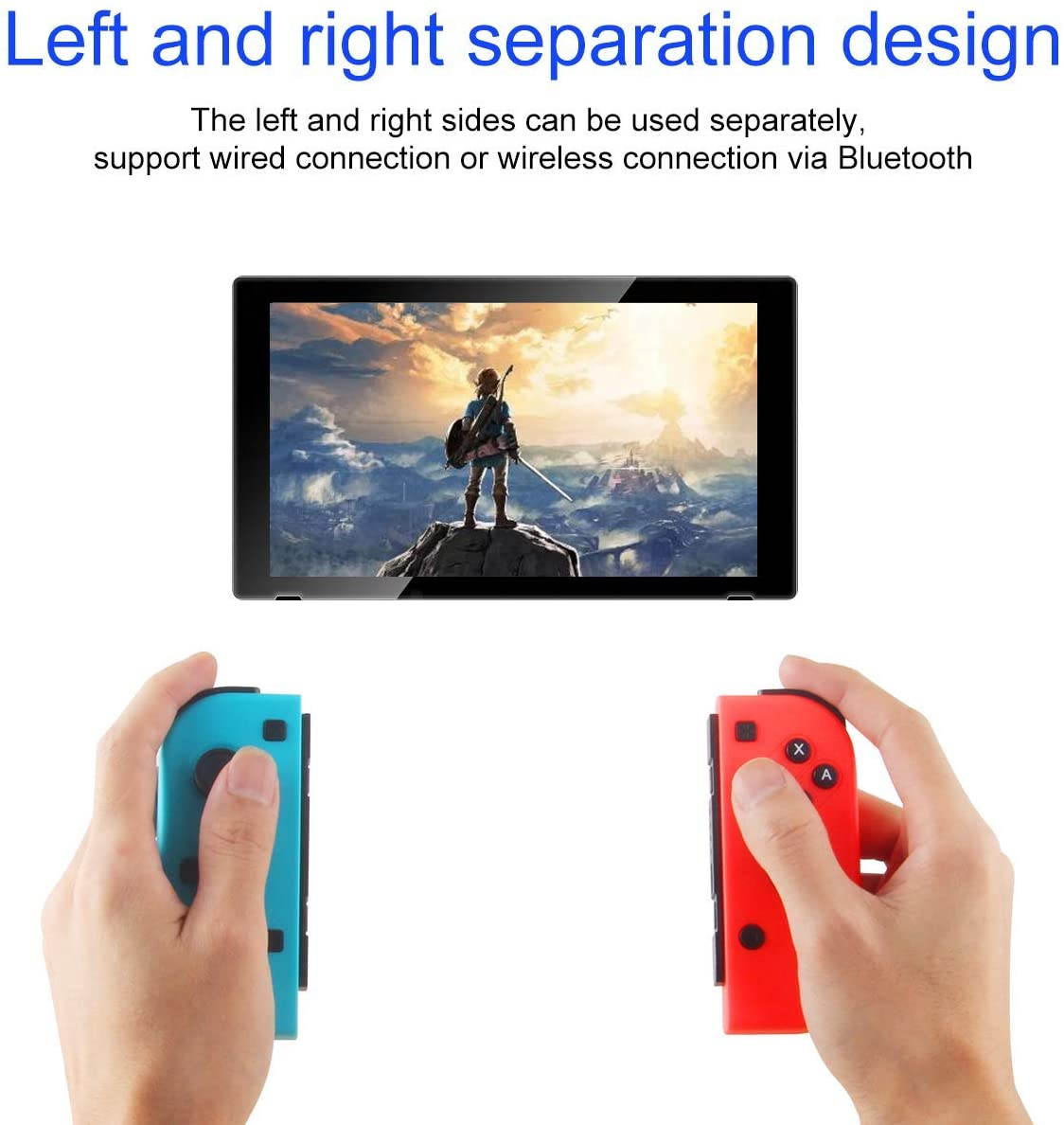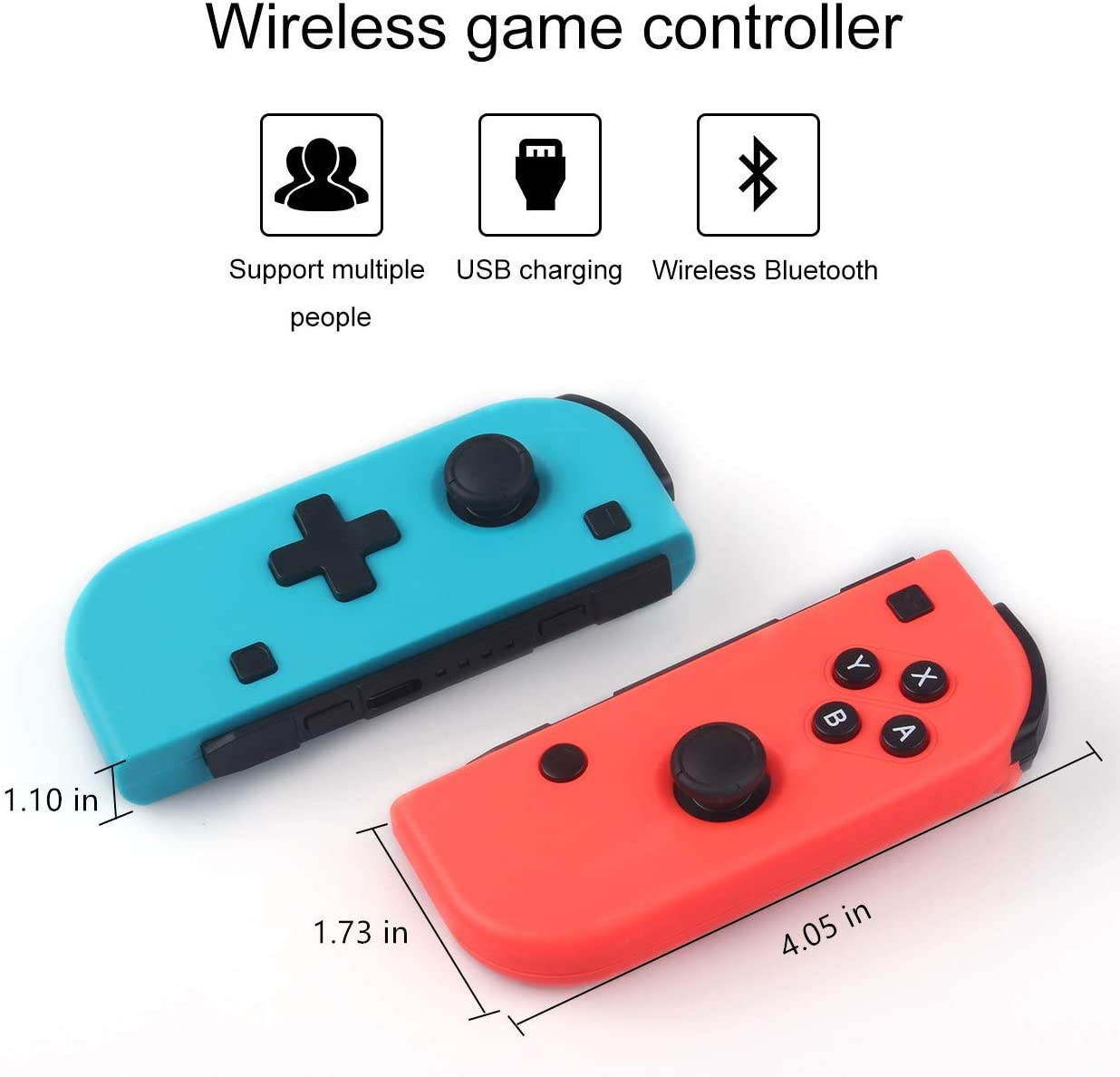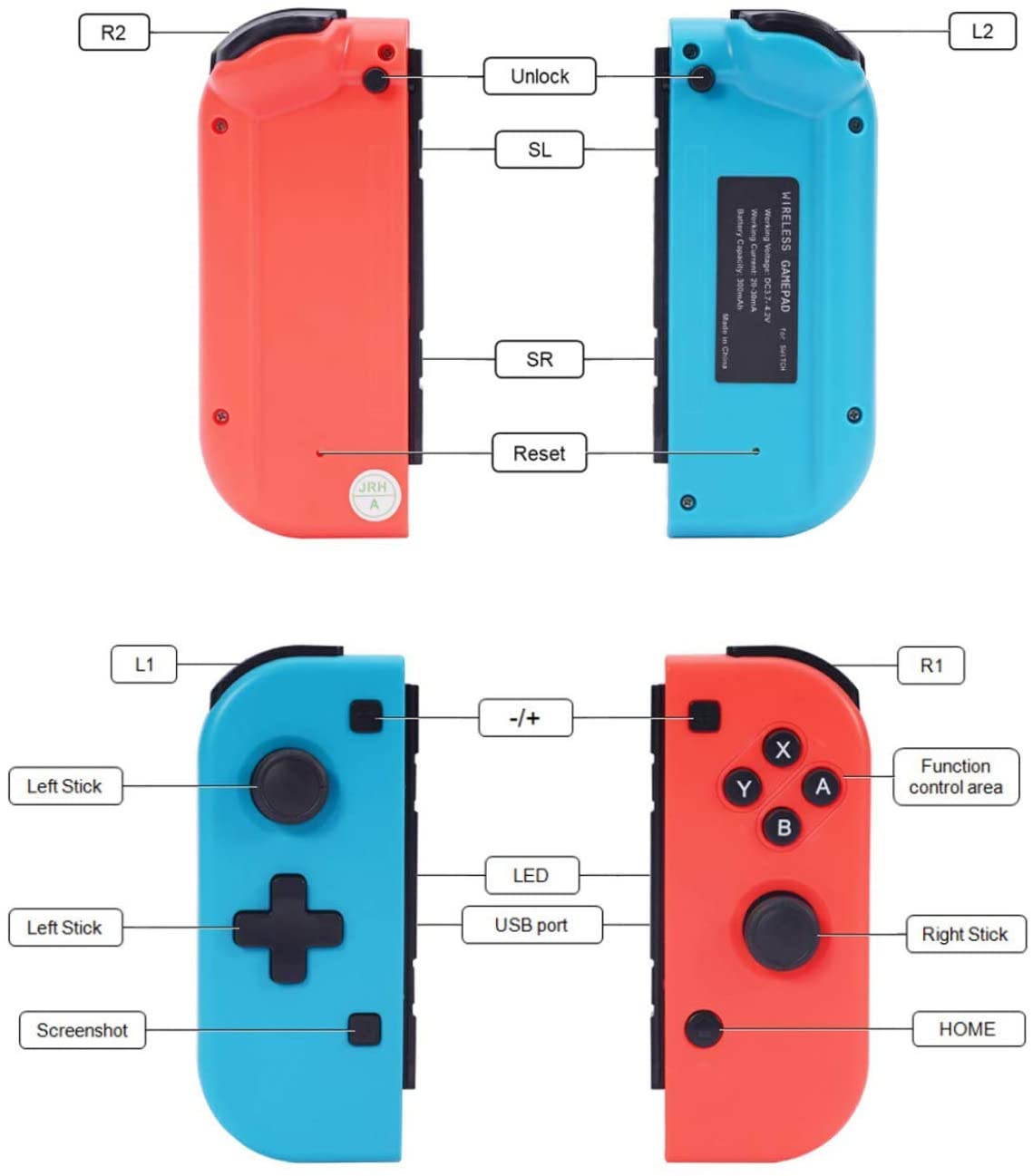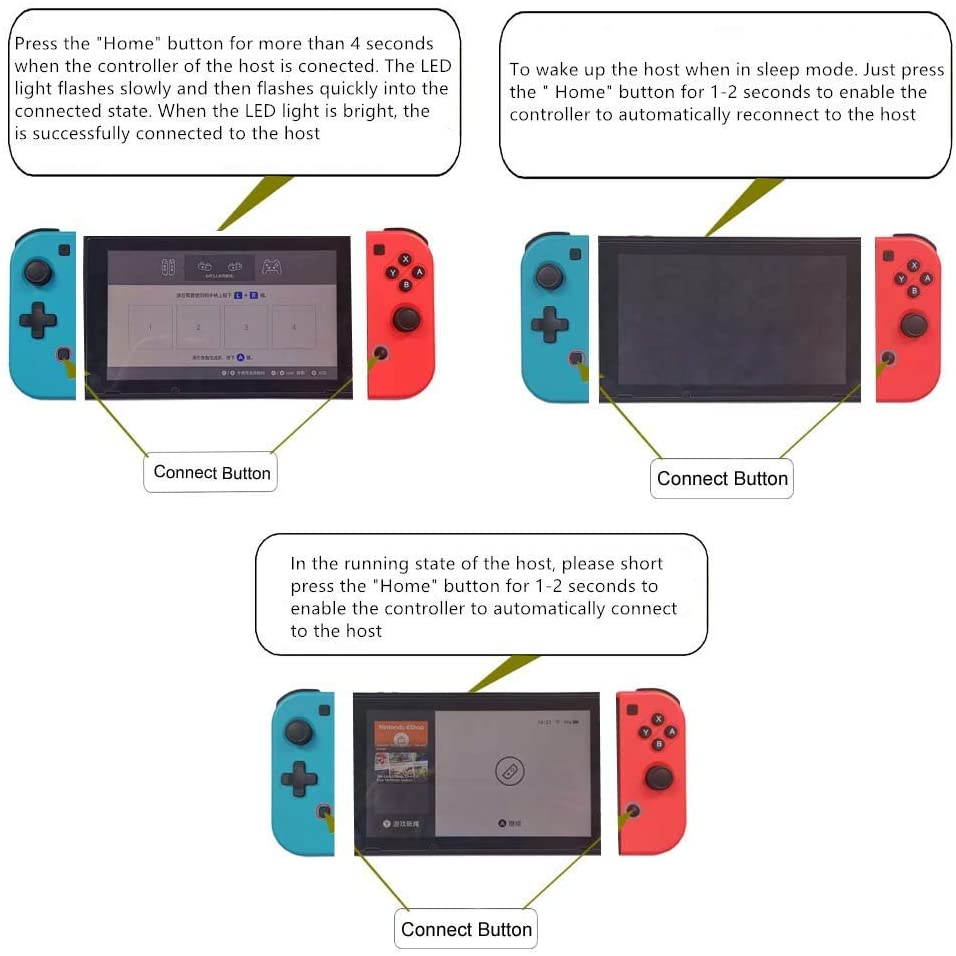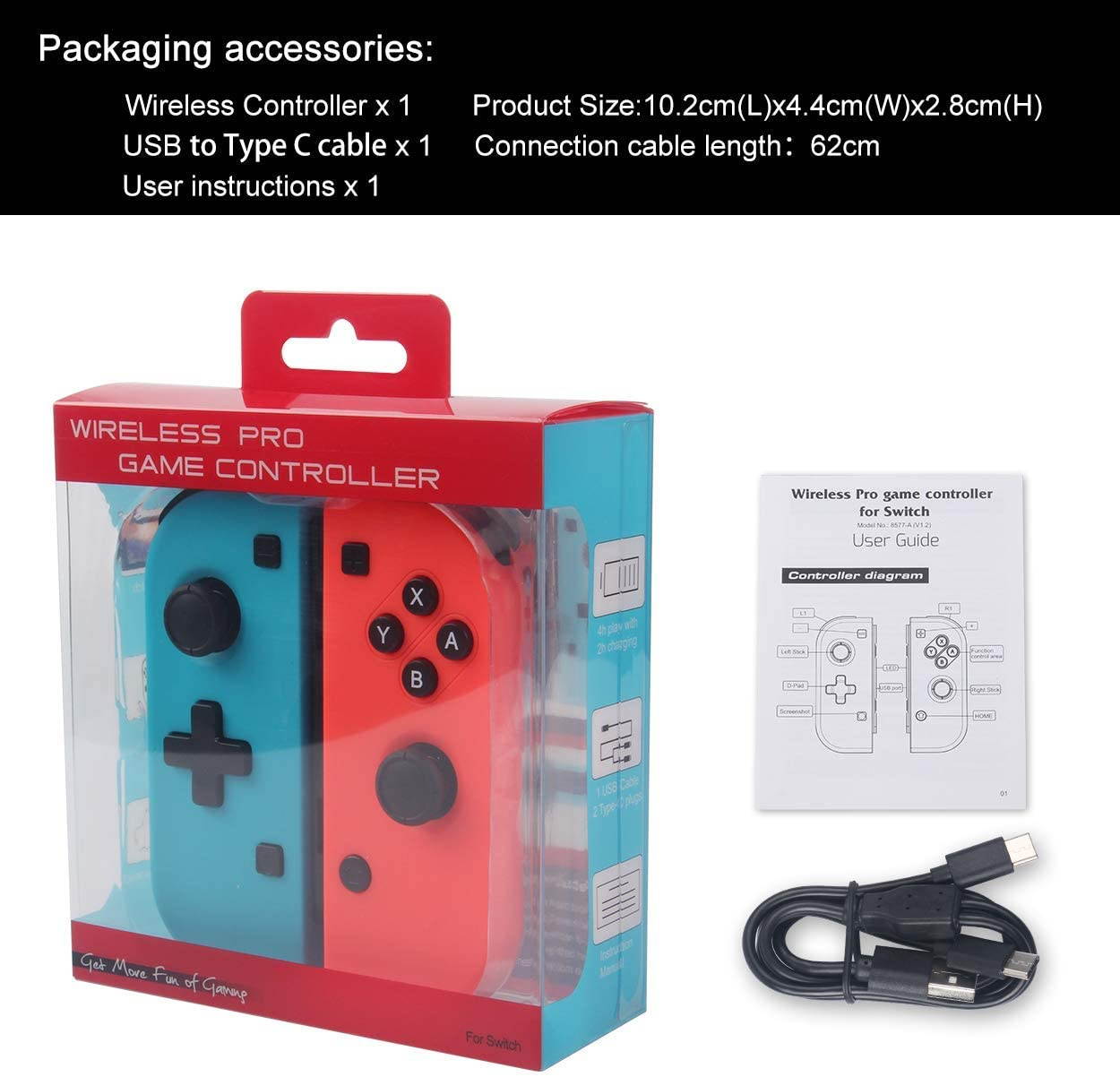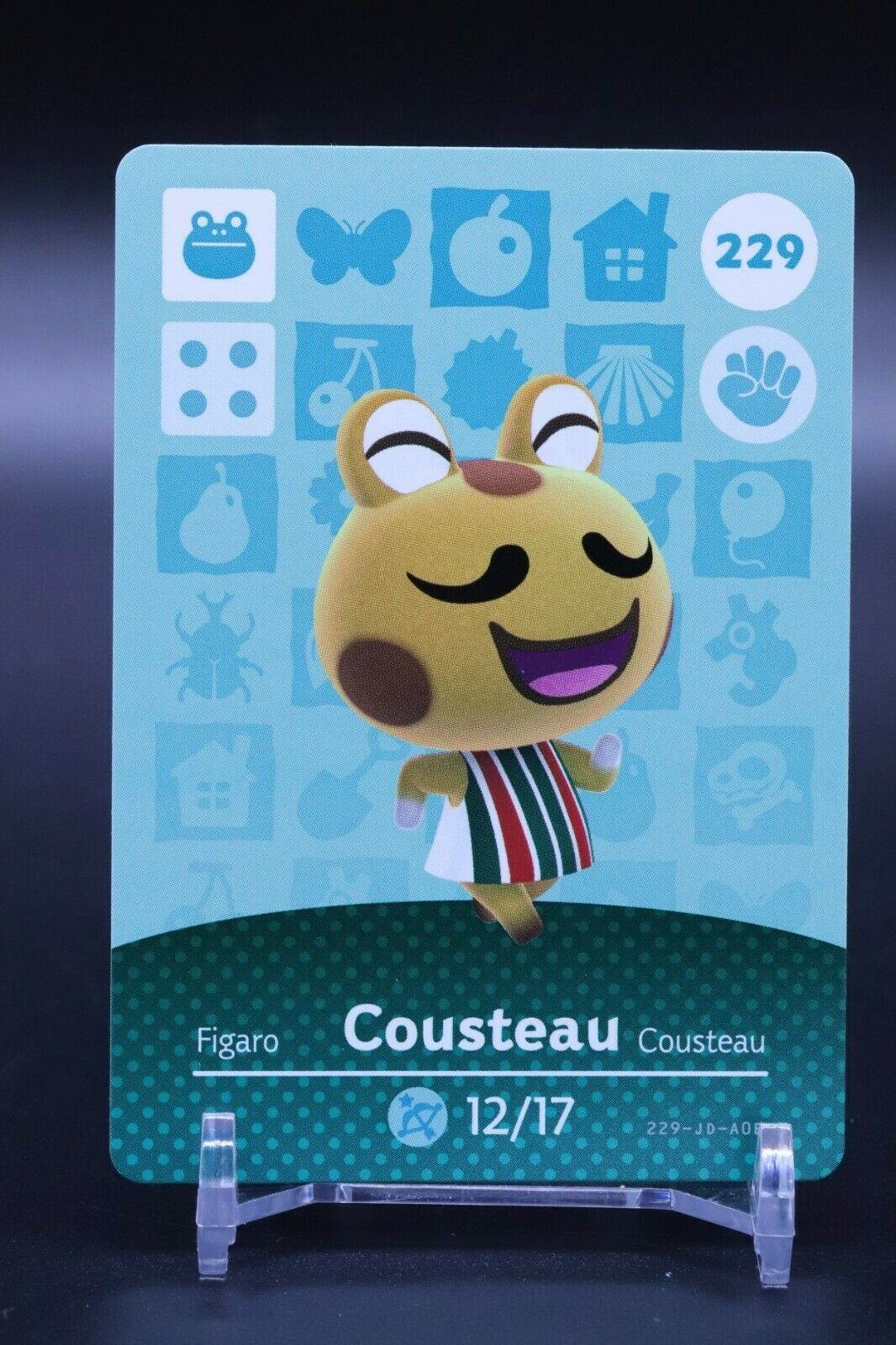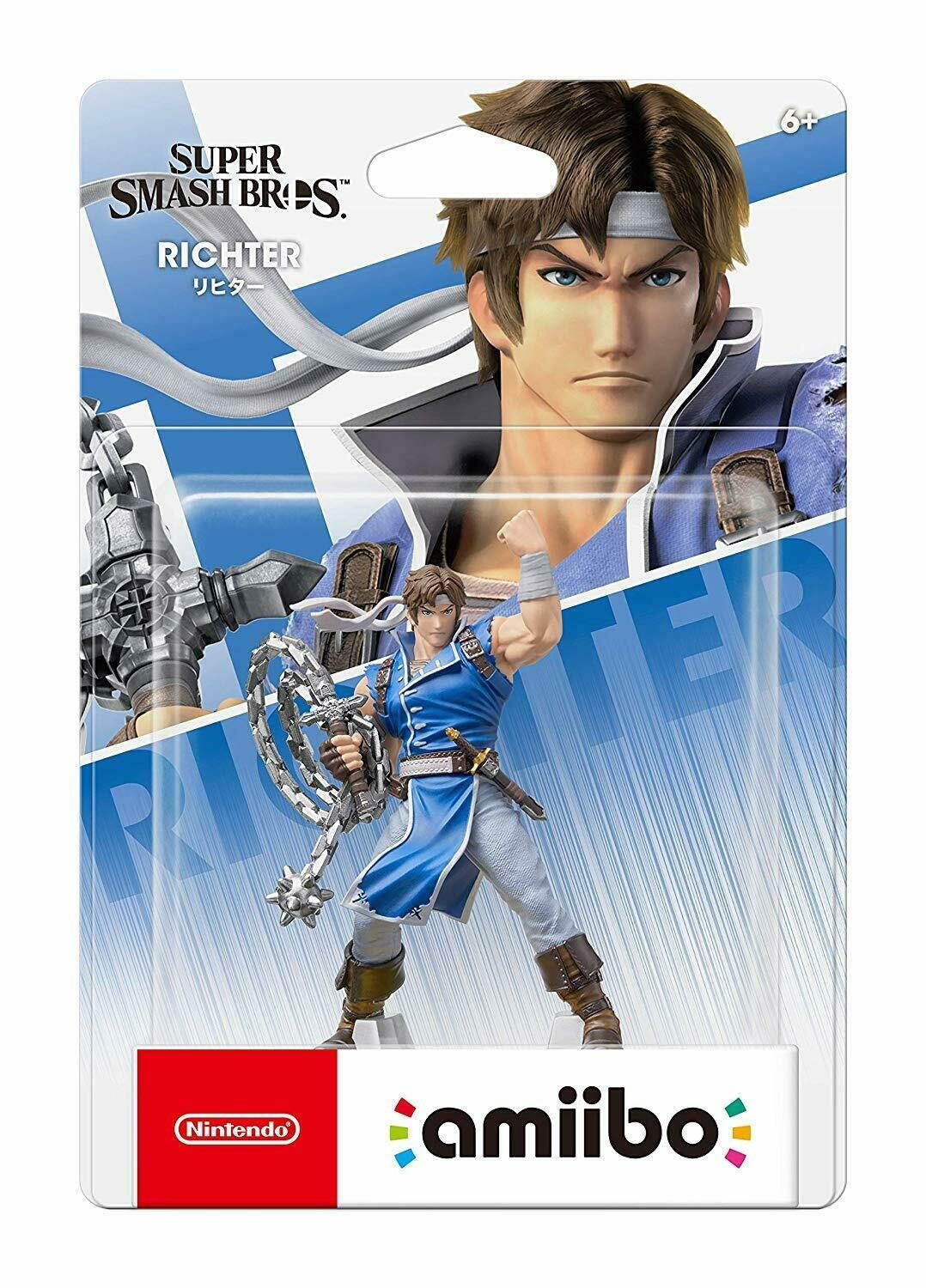Trusted shipping
Easy returns
Secure shopping
- Clothing, Shoes, Jewelry & Watches
- Home, Garden, Outdoor & Pets
- Electronics
- Audio, Video & Portable Devices
- Cables
- Adapters & Gender Changers
- Headsets, Speakers & Soundcards
- Power Protection
- 3D Printing
- Video Cards & Video Devices
- Tools & Components
- Sound Cards
- Alternative Energy
- Barebone / Mini Computers
- SSDs
- Accessories
- Mobile Accessories
- Storage Devices
- Personal Care
- Healthcare
- Home Theatre Systems
- Laptops, Computers & Office
- Speakers & Audio Systems
- Tech Services & Support
- Projectors, TVs & Home Theater
- Wi-Fi & Networking
- Cell Phones
- Electronics Deals
- Headphones
- Tablets & E-Readers
- Digital Cameras
- Home Phones
- Tech Accessories
- Electronics Sanitizing & Cleaning Supplies
- Smart Home
- Batteries, Power Banks & Chargers
- Wearable Technology
- GPS & Navigation
- Movies, Music, Books & Games
- Luggage
- Bible Covers
- Briefcases
- Camo
- Coolers
- Toiletry Bags
- Tote Bags
- Backpacks
- Carry-on Luggage
- Checked Luggage
- Lunch Bags
- Travel Accessories
- Luggage Deals
- Laptop Bags & Briefcases
- Kids' Luggage
- Duffels & Gym Bags
- Suitcases
- RFID Blocking Luggage & Travel Accessories
- Luggage Sets
- Mens' Luggage
- Handbags
- Accessories
- Outdoor
- Beauty Luggage
- Travel Totes
- Garment Bags
- Weekenders
- Messenger Bags
- Beauty & Health
- Category List
- Clothing, Shoes, Jewelry & Watches
- Home, Garden, Outdoor & Pets
- Electronics
- Audio, Video & Portable Devices
- Cables
- Adapters & Gender Changers
- Headsets, Speakers & Soundcards
- Power Protection
- 3D Printing
- Video Cards & Video Devices
- Tools & Components
- Sound Cards
- Alternative Energy
- Barebone / Mini Computers
- SSDs
- Accessories
- Mobile Accessories
- Storage Devices
- Personal Care
- Healthcare
- Home Theatre Systems
- Laptops, Computers & Office
- Speakers & Audio Systems
- Tech Services & Support
- Projectors, TVs & Home Theater
- Wi-Fi & Networking
- Cell Phones
- Electronics Deals
- Headphones
- Tablets & E-Readers
- Digital Cameras
- Home Phones
- Tech Accessories
- Electronics Sanitizing & Cleaning Supplies
- Smart Home
- Batteries, Power Banks & Chargers
- Wearable Technology
- GPS & Navigation
- Movies, Music, Books & Games
- Luggage
- Bible Covers
- Briefcases
- Camo
- Coolers
- Toiletry Bags
- Tote Bags
- Backpacks
- Carry-on Luggage
- Checked Luggage
- Lunch Bags
- Travel Accessories
- Luggage Deals
- Laptop Bags & Briefcases
- Kids' Luggage
- Duffels & Gym Bags
- Suitcases
- RFID Blocking Luggage & Travel Accessories
- Luggage Sets
- Mens' Luggage
- Handbags
- Accessories
- Outdoor
- Beauty Luggage
- Travel Totes
- Garment Bags
- Weekenders
- Messenger Bags
- Beauty & Health
- Baby & Toys
- Sports & Outdoors
- School & Office Supplies
- Breakroom & Janitorial Supplies
- Diaries
- Utility & Stationary
- Pens & Pencils
- Teacher Supplies & Classroom Decorations
- Paper
- Markers
- Binders
- School Supplies
- Packing & Mailing Supplies
- Tape, Adhesives & Fasteners
- Boards & Easels
- Crayons
- Desk Organization
- Pencils
- Filing & Organizers
- Journals
- Pens
- Labels & Label Makers
- Tools & Equipment
- Calendars
- Sticky Notes
- Notebooks
- Erasers & Correction Tape
- Pencil Cases
- Planners
- Retail Store Supplies
- Highlighters
- Locker Accessories
- Cute School Supplies
- School & Office Accessories
- Food & Grocery
- Shops All
- Unique-Bargains
- Cool cold
- Wesdar
- i-Star
- CoCoCo
- Targus
- Cooling Device Accessories
- Xtrike Me
- Tech/Gaming
- Gift Cards
- Women's Accessories
- Flash
- Men's Clothing
- Gift Ideas
- Brand Experiences
- Sale on Select School & Art Supplies
- Jewelry
- Featured Brands
- Nursing Items
- Storage
- Men's Shoes
- College
- School & Office Supplies
- Bullseye's Playground
- PRIDE
- Women's and Men's Shoes & Accessories
- Holiday Trees, Lights & More Sale
- Women's Dresses
- Gingerbread
- Caregiver Essentials
- Baby Bath
- select School Supplies
- Doorbusters
- Bedding & Bath
- Women's Sandals
- Sandals for the Family
- Men's Accessories
- Shops All
- One-day Easter sale
- select Health Items
- Friendsgiving
- Women's Tops, Shorts & Shoes
- Made By Design Organization
- Baby Mealtime
- For New & Expecting Parents
- Crayola Kids' Daily Deal
- Spritz Party Supplies
- Wellness Icon Glossary
- Our Generation Dolls & Accessories Kids' Daily Deal
- select Home items
- Mas Que
- Baby Apparel
- Children's Board Books Kids' Daily Deal
- Select Office Furniture
- Most-added Wedding Registry Items
Buy Wireless Joy-Con Controller for Nintendo Switch Console, Left and Right Remote Bluetooth Game Handle, Gyroscope, Vibration Motor, One-key Connection, Not Official Original One, Blue Red in United States - Cartnear.com
Wireless Joy-Con Controller for Nintendo Switch Console, Left and Right Remote Bluetooth Game Handle, Gyroscope, Vibration Motor, One-key Connection, Not Official Original One, Blue Red
CTNR1320202 CTNR1320202AULA
2027-01-05
/itm/wireless-joy-con-controller-for-nintendo-switch-console-left-and-right-remote-bluetooth-game-handle-gyroscope-vibration-motor-one-key-connection-not-official-original-one-blue-red-1320202
USD
38.8
$ 38.80 $ 39.59 2% Off
Item Added to Cart
customer
*Product availability is subject to suppliers inventory
SHIPPING ALL OVER UNITED STATES
100% MONEY BACK GUARANTEE
EASY 30 DAYSRETURNS & REFUNDS
24/7 CUSTOMER SUPPORT
TRUSTED AND SAFE WEBSITE
100% SECURE CHECKOUT
| Brand | AULA |
|---|---|
| Model | 8577 |
| Color | Red / Blue |
| Type | Controller |
| Edition | N/A |
| Dimensions | 153*108*40mm |
| Weight | 80g |
- Connecting to a Switch console for the first time
Power a Switch console on, on the main interface of the console, click (by using your finger) “Controllers” ? “Change Grip/order” to come to this pairing pattern interface “Press L + R on the controller”, ignore “L + R”, then operate controller according to the following steps as below:
Note: Please pair and connect each controller at this pairing pattern interface of a Switch console.
A. Connecting a pair of controllers (A Left Controller plus a Right Controller) as an Entire Controller
Step 1: Press “screenshot” key and hold for 4s to power a Left Controller on, four LEDs start blinking slowly then blinking quickly to enter searching status after 4s, when one (or more) of the LEDs is solid bright, it means that the controller is paired with the console successfully.
Step 2: Press “HOME” key and hold for 4s to power a Right Controller on, four LEDs start blinking slowly then blinking quickly to enter searching status after 4s, when one (or more) of the LEDs is solid bright, it means that the controller is paired with the console successfully.
Step 3: After the both controllers are paired with the console successfully, press “L1” key plus “R1” key simultaneously once, the corresponding LED(s) will be solid bright in each of the both controllers, it means that an Entire Controller (a Left Controller + a Right Controller) is connected to the console successfully and ready to be used.
Step 4: Press “B” key to back to the main interface of the console.
B. Connecting a Left Controller as an independent controller
Step 1: Press “screenshot” key and hold for 4s to power a Left Controller on, four LEDs start blinking slowly then blinking quickly to enter searching status after 4s, when one (or more) of the LEDs is solid bright, it means that the controller is paired with the console successfully.
Step 2: Press “SL” key plus “SR” key simultaneously once, the corresponding LED(s) will be solid bright in the Left Controller, it means that the Left Controller as an independent controller is connected to the console successfully and ready to be used.
Step 3: Press “left of D-Pad” key to back to the main interface of the console.
C. Connecting a Right Controller as an independent controller
Step 1: Press “HOME” key and hold for 4s to power a Right Controller on, four LEDs start blinking slowly then blinking quickly to enter searching status after 4s, when one (or more) of the LEDs is solid bright, it means that the controller is paired with the console successfully;
Step 2: Press “SL” key plus “SR” key simultaneously once, the corresponding LED(s) will be solid bright in the Right Controller, it means that the Right Controller as an independent controller is connected to the console successfully and ready to be used.
Step 3: Press “A” key to back to the main interface of the console.
Note:
1) Not compatible with original controller accessories.
2) It must be charged via a wired USB connection controller Type-C.
3) The way of wireless connection to the host is different from the original official one. For details, please refer to the description of the manual and the main picture.
4) This pair of controllers is neither with NFC function nor with camera function. Built-in motors are none HD motors, vibration experiences might be different in some games. Games which need
Wireless Distance: about 8m
Input voltage: DC 5.0V
Lithium battery capacity: 300mAh*2
Lithium battery weight: 8g*2
Working voltage: DC 3.6-4.2V
Working current: 20-30 mA
Vibration Current Consumption: 50-140 mA
Size: 6.02*4.25*1.57inches / 153*108*40mm
Weight: 0.18lb / 80g