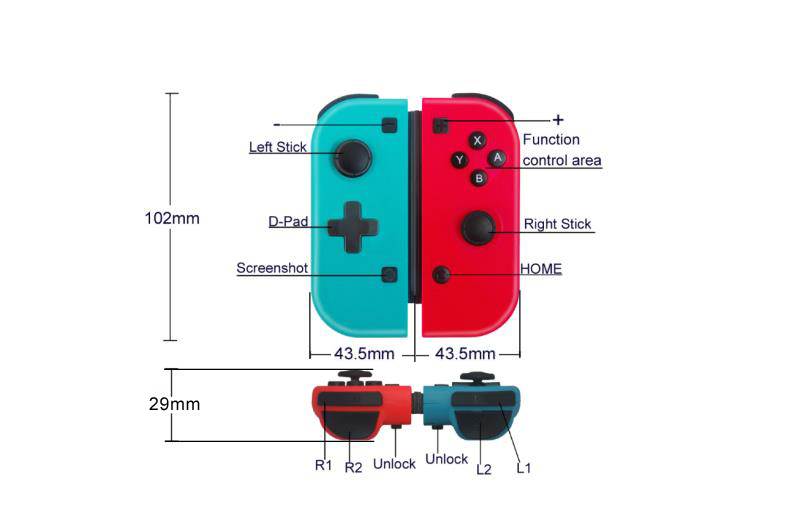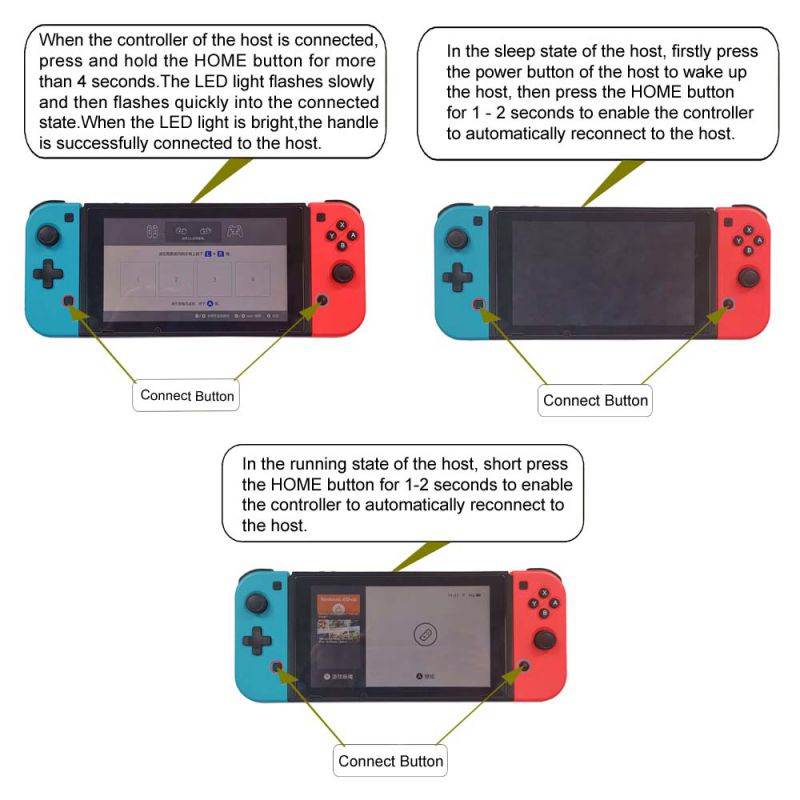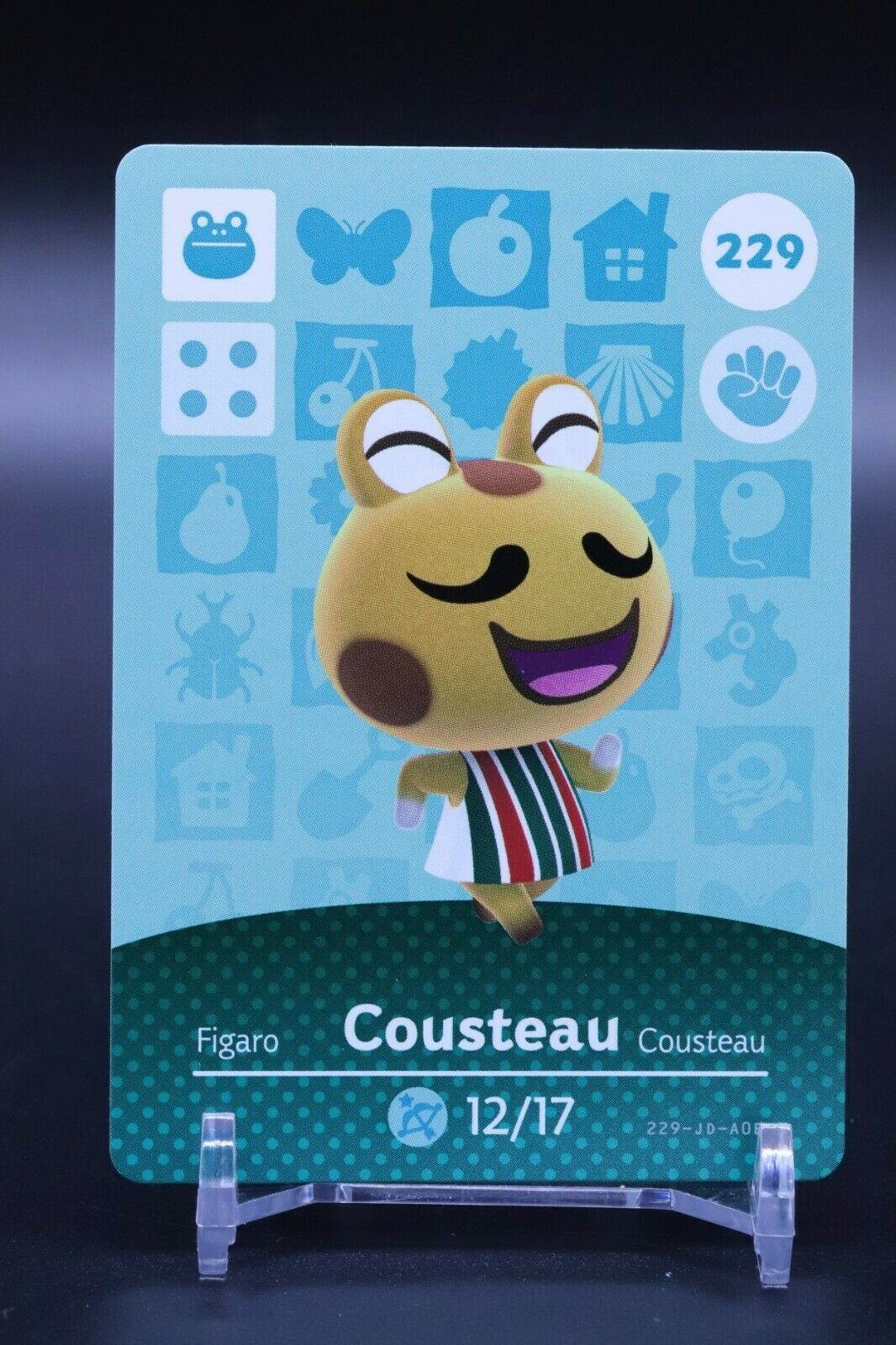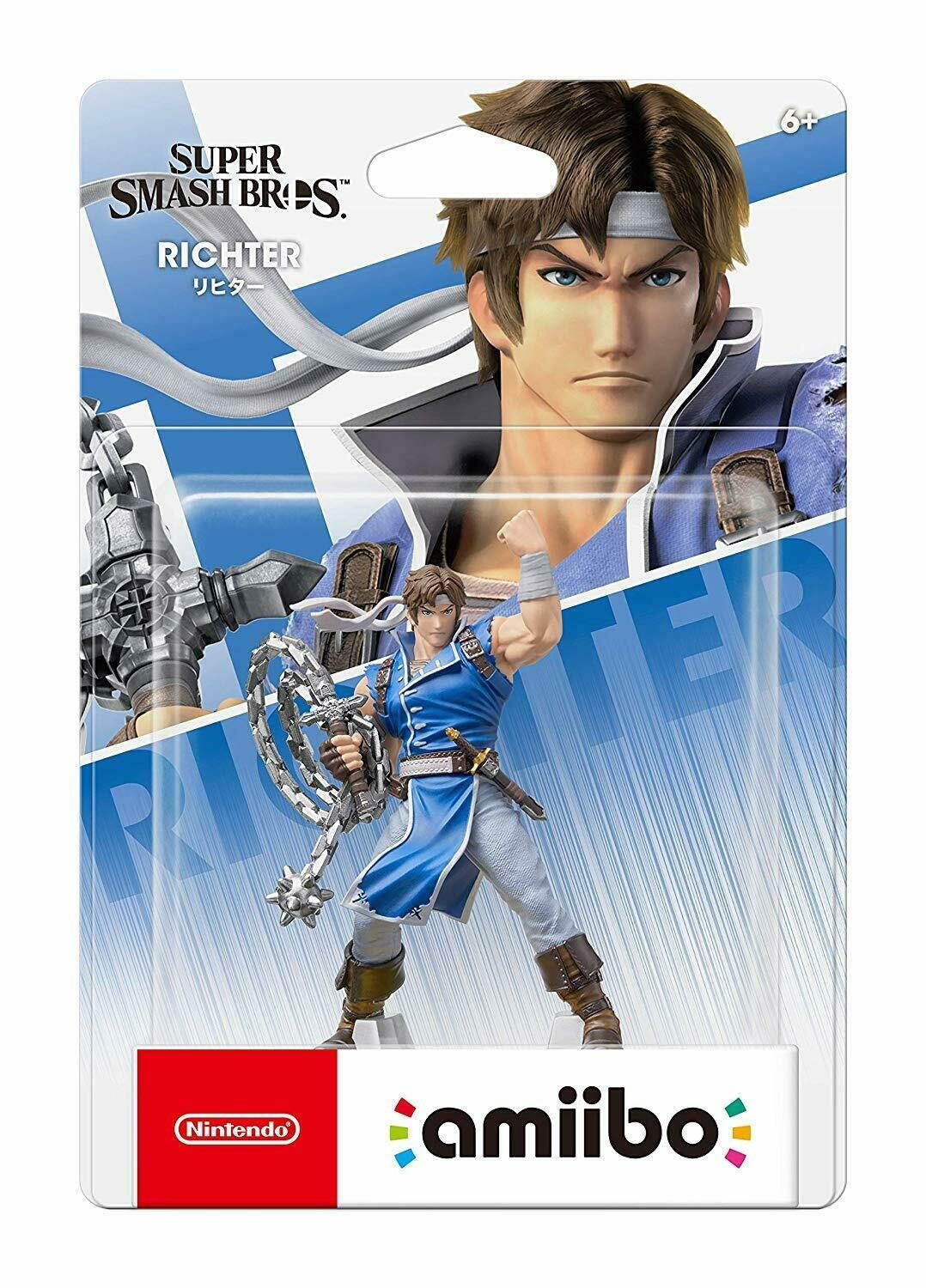Trusted shipping
Easy returns
Secure shopping
Buy Non-original Wireless Controller For N-Switch Console, Left And Right Game Handle, Built-in Gyroscope & Vibration Motor, One-key Connection Console in United States - Cartnear.com

Non-original Wireless Controller For N-Switch Console, Left And Right Game Handle, Built-in Gyroscope & Vibration Motor, One-key Connection Console
CTNR1094105 CTNR1094105En Joy
2027-01-11
/itm/non-original-wireless-controller-for-n-switch-console-left-and-right-game-handle-built-in-gyroscope-vibration-motor-one-key-connection-console-1094105
USD
26.95
$ 26.95 $ 27.50 2% Off
Item Added to Cart
customer
*Product availability is subject to suppliers inventory
SHIPPING ALL OVER UNITED STATES
100% MONEY BACK GUARANTEE
EASY 30 DAYSRETURNS & REFUNDS
24/7 CUSTOMER SUPPORT
TRUSTED AND SAFE WEBSITE
100% SECURE CHECKOUT
| Model | 8577 |
|---|---|
| Color | Red / Blue |
| Dimensions | 44*28*102.6mm |
| Weight | 80g |
Product Use
1) Connecting to a Switch console for the first time
Power a Switch console on, on the main interface of the console, click (by using your finger) “Controllers” ? “Change Grip/order” to come to this pairing pattern interface “Press L + R on the controller”, ignore “L + R”, then operate controller according to the following steps as below:
Note: Please pair and connect each controller at this pairing pattern interface of a Switch console.
A. Connecting a pair of controllers (A Left Controller plus a Right Controller) as an Entire Controller
Step 1: Press “screenshot” key and hold for 4s to power a Left Controller on, four LEDs start blinking slowly then blinking quickly to enter searching status after 4s, when one (or more) of the LEDs is solid bright, it means that the controller is paired with the console successfully.
Step 2: Press “HOME” key and hold for 4s to power a Right Controller on, four LEDs start blinking slowly then blinking quickly to enter searching status after 4s, when one (or more) of the LEDs is solid bright, it means that the controller is paired with the console successfully.
Step 3: After the both controllers are paired with the console successfully, press “L1” key plus “R1” key simultaneously once, the corresponding LED(s) will be solid bright in each of the both controllers, it means that an Entire Controller (a Left Controller + a Right Controller) is connected to the console successfully and ready to be used.
Step 4: Press “B” key to back to the main interface of the console.
B. Connecting a Left Controller as an independent controller
Step 1: Press “screenshot” key and hold for 4s to power a Left Controller on, four LEDs start blinking slowly then blinking quickly to enter searching status after 4s, when one (or more) of the LEDs is solid bright, it means that the controller is paired with the console successfully.
Step 2: Press “SL” key plus “SR” key simultaneously once, the corresponding LED(s) will be solid bright in the Left Controller, it means that the Left Controller as an independent controller is connected to the console successfully and ready to be used.
Step 3: Press “left of D-Pad” key to back to the main interface of the console.
2) Connecting to a paired Switch console
A. An Entire Controller (a Left Controller + a Right Controller): Short press “HOME” key for 1s to power an Entire Controller on, the controller will be connected to the console automatically again.
B. An independent Left Controller: Short press “Screenshot” key for 1s to power a Left Controller on, the controller will be connected to the console automatically again.
C. An independent Right Controller: Short press “HOME” key for 1s to power a Right Controller on, the controller will be connected to the console automatically again.
3) Connecting controller back to Switch console
1) If a controller is in sleeping mode, short press “HOME” key or “Screenshot” key to wake it up, it will be connected to the console again automatically.
2) If a Switch console is in sleeping mode, first press the power button of the console to wake the console up then short press “HOME” or “Screenshot” key of the controller to connect the controller back to the console (If a Switch console is in sleeping mode, the console can’t be woken up by directly pressing any key of the controller.).
Note: This pair of controllers is neither with NFC function nor with camera function. Built-in motors are none HD motors, vibration experiences might be different in some games. Games which need camera function and HD motor vibration function can’t be played normally, such as Baby, Ball Count, Eating Contest etc.